Many users who have upgraded to Microsoft Windows 11 are not happy with the new Start menu and taskbar interface. Windows 11 Start menu is missing tiles, apps grouping, and resizing options. If you are not fond of the new Start menu, you need to know how to get old Start menu in Windows 11.
Windows registry hacks and third-party apps can help you get the classic Windows Start menu. However, if you just want to move the Start menu to the left, you can do so via the Settings app. In the case of the complete old Start menu, Registry Editor and third-party app are the only options.
How to Get Old Start Menu in Windows 11 Using Registry Editor
You can modify the Registry Editor to restore classic Start menu on your screen. However, there is a catch here. This can only work if you have not updated your Windows 11 to 22000.65 build.
If you have already updated Windows 11, which many of us have done, you can opt for working third-party applications mentioned below. And if you are a lucky user who has not upgraded, follow the steps below to learn about how to get old Start menu in Windows 11.
Step 1: Type Windows key + R to open the Run window and type “regedit” there. Click “OK” or press the “Enter” key to open Registry Editor.
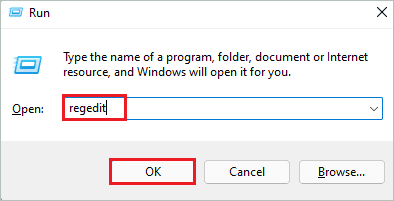
Step 2: In the Registry Editor window, go to the below-mentioned path.
HKEY_CURRENT_USER\Software\Microsoft\Windows\CurrentVersion\Explorer\AdvancedStep 3: Right-click on “Advanced” registry key and select New ➜ DWORD (32-bit) Value from the context menu.
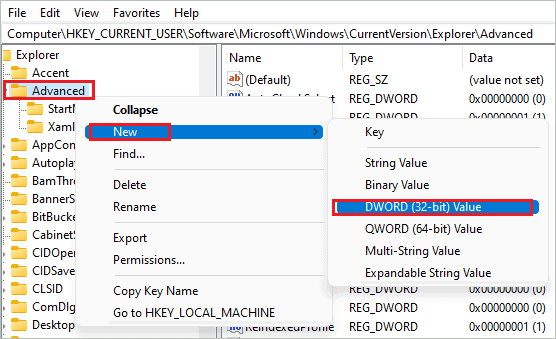
Step 4: Name the new DWORD as “Start_ShowClassicMode”
Step 5: Double-click on the newly created DWORD and change the Value data to “1.” Click OK to save the changes.
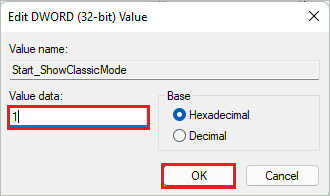
Step 6. After making the changes, restart your Windows 11 computer to reflect the changes.
How To Restore a New Start Menu?
If you change your mind in the near future and wish to use Windows 11 Start menu, you can revert the changes done above.
There are two ways to get back the Windows 11 Start menu. One is to change the Value data of Start_ShowClassicMode to 0 again, and another is to delete Start_ShowClassicMode from the registry.
To delete Start_ShowClassicMode, right-click on it and select “Delete” from the context menu.
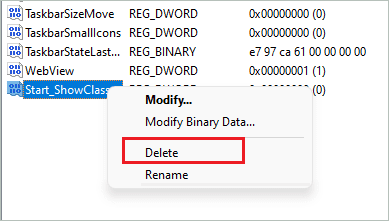
Once the entry is deleted, you can reboot your computer.
How to Get Old Start Menu in Windows 11 using Third-party Apps?
If you have upgraded to the 22000.65 build, third-party utilities can only help you and you can learn how to get old Start menu in Windows 11. There are many apps available in the market, however choosing the right one is essential, as others can mess with your Windows 11 PCs.
We have shortlisted 2 apps that can help you with the classic Start menu along with many different features.
1. Start11

Start11 can help you get the classic Start menu layout of Windows 10. If you are interested in the Windows 7-style Start menu, you can get that as well. You can also customize the taskbar as per your wish. If you miss the old taskbar context menu, you can get it back using Start11 software.
It can also help you give a personal touch to the classic old Start menu. You can use Start11 for free for the first 30 days. After 30 days, the pricing starts at 5.99 USD/device. If you wish to use this software on multiple devices, you can check out detailed pricing plans on the official page.
2. StartAllBack
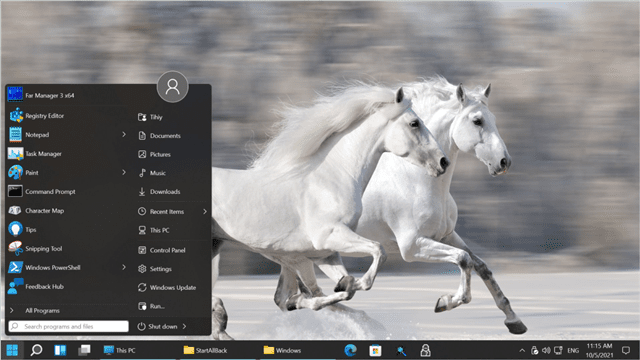
Another software that can help you with how to get old Start menu in Windows 11 back is StartAllBack. This app can improve File Explorer, taskbar, and context menu. In addition, it can help you get back Windows 7 and Windows 10 Start menu on your Windows 11 screen.
StartAllBack is a lightweight app that can customize your Start menu and taskbar the way you want. You can use a 30 days trial period before making the purchase. The pricing for a single device starts from 4.99 USD.
Conclusion
Windows 11 Start menu and taskbar are most talked about nowadays. Some users are in favor of a new user interface, while others are looking for a way to get the classic old one back. Initially, a registry tweak helped many Windows 11 users get back the Windows 10 Start menu. However, after upgrading to the 22000.65 build, the hack no longer works, and you need to use third-party apps to get your work done.
The third-party apps like Start11 and StartAllBack can get you not only the old Start menu but also the context menu, File Explorer and taskbar. The above guide explains how to get the old Start menu in Windows 11 using different ways.
FAQs
Why does Windows 11 have its Start button near the center?
Microsoft decided to keep the Start button in the center by default; however, you can switch it back to the left corner using the Settings app. You can go to Settings app ➜ Personalization ➜ Taskbar ➜ Taskbar behaviours and set Taskbar alignment as Left.
How do I get the classic Start menu back in Windows 11?
You can modify the registry or use third-party apps to get the classic Start menu back in Windows 11.







