Key Takeaways
- You need to enter a password to log in to Windows 10
- There are methods to avoid entering a password or remove them altogether
- It is wise to bypass the password with the help of Windows 10 rather than relying on third-party tools
Windows 10 asks for a user password, pin code, or picture password each time you try to log in as an essential security option. However, for some, it can be a waste of time to provide the password every time after the boot process, especially if the computer is not shared with anyone. Knowing how to bypass Windows 10 password in such cases can help you escape the mundane task put in place by the password policy.
Another typical case of resorting to bypass password methods is when you forget the essential passwords. Many third-party password recovery tools like Passper WinSenior and Kon-Boot bypass Windows passwords, but it is easier to use the operating system for such jobs. So check out these solutions to bypass Windows 10 password before looking for any software.
6 Solutions For How To Bypass Windows 10 Password
Whether you have a local or administrative user account, you may want to know how to bypass Windows 10 password. It mostly happens when you have forgotten the current password or otherwise. The article highlights the best solutions to try when a password is to be avoided or removed.
Each method described below caters to a different scenario, and you can choose one according to your requirements. As the steps are explained as they can be followed in a Windows 10 system, the images will guide you to complete the process successfully.
1. Enable Automatic Login
Enabling automatic login would mean you don’t have to enter the account password once your system is started by pressing the power button. This step disables the login password on user account, so there is no time wasted typing the password. In addition, knowing how to bypass Windows 10 password using automatic login saves a lot of effort.
Type ‘Run’ in the search box and open the Run command box. Type ‘netplwiz’ in the drop-down menu and press OK.
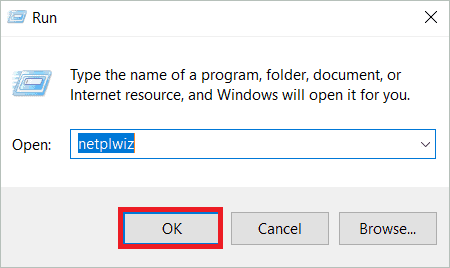
When you type Netplwiz, a dialog box named User Accounts will open with a list of user accounts. Select the user you want to give automatic login permission and uncheck the checkbox ‘Users must enter a username and password to use this computer.’ Press OK.
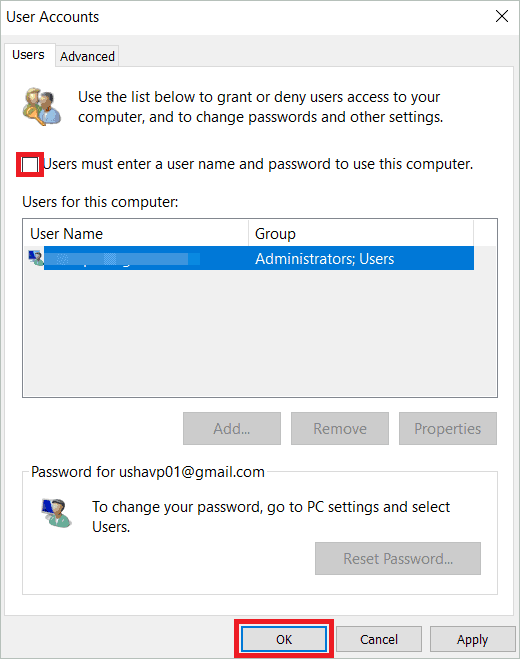
In the next dialog box, type in the selected user’s password and re-enter the password to confirm. Press OK.
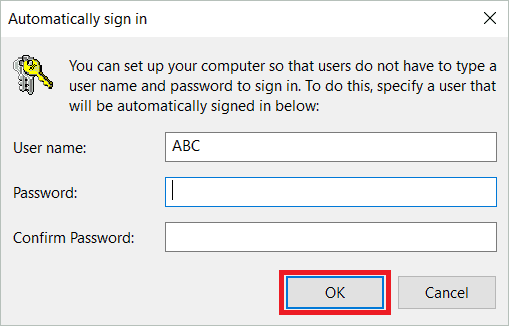
Check whether the password on the login appears on the screen next time you start Windows.
2. Enable Automatic Login Using PC Settings
Learning how to bypass Windows 10 password using PC settings lets you automatically sign in to any local user you select. Disabling password login can be accomplished with minimal steps if you are a local user. The trick is to leave the password box blank to make a blank password option that helps avoid the login password step.
Log in to Windows using a local account, open Settings, and from the Settings menu, pick Accounts.
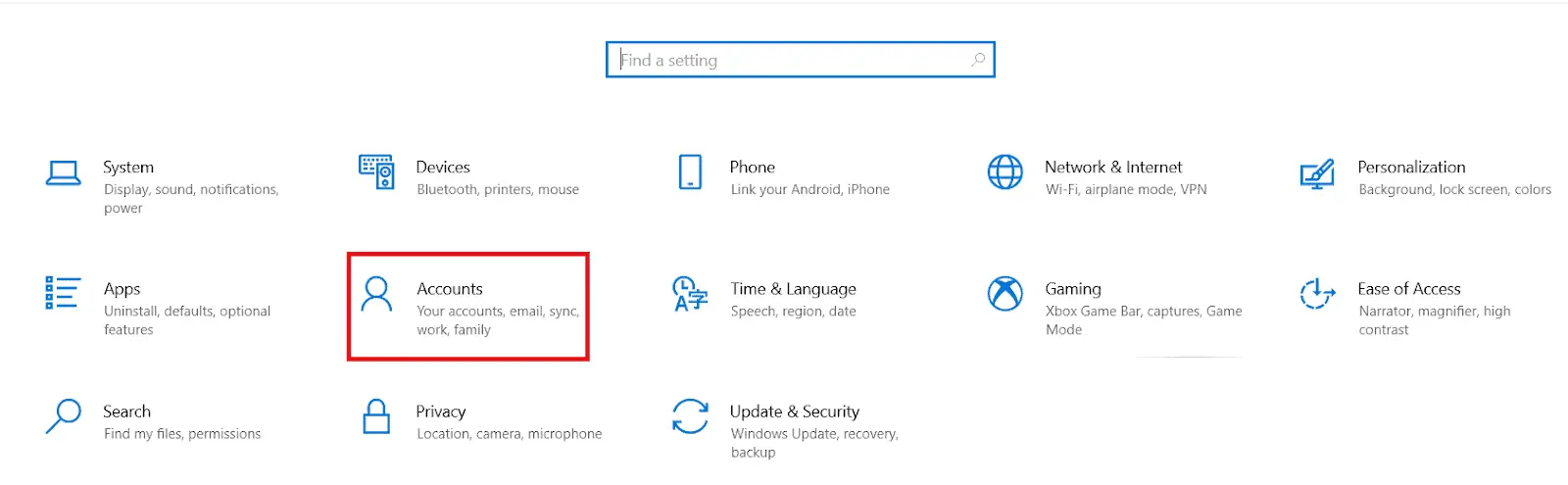
Click “Sign-in options” and then “Change” seen under Password.
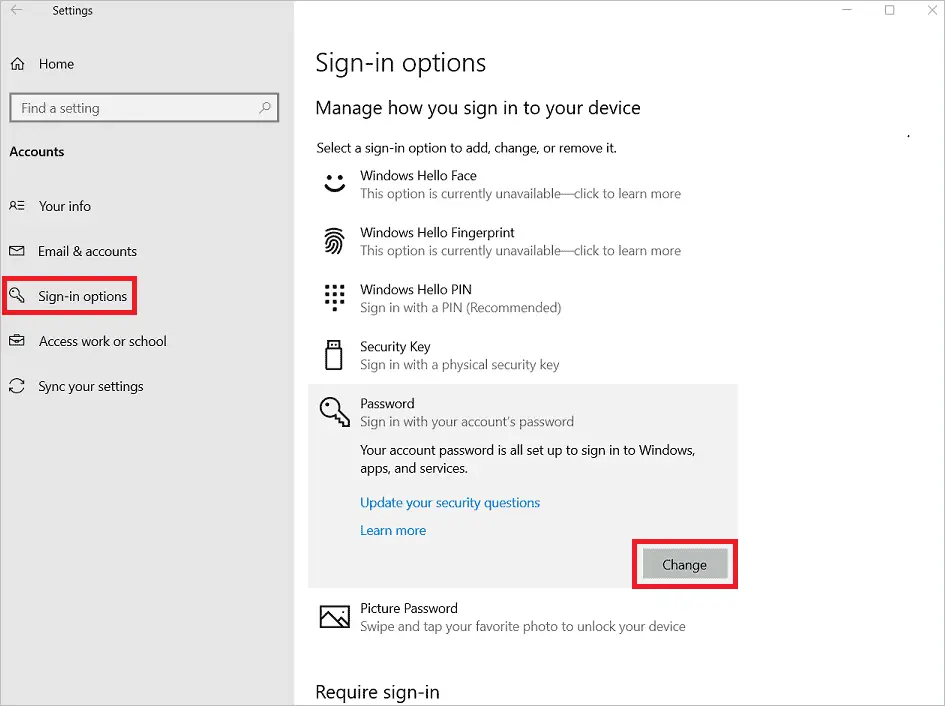
Type in your current user password on the next screen and click “Next.”
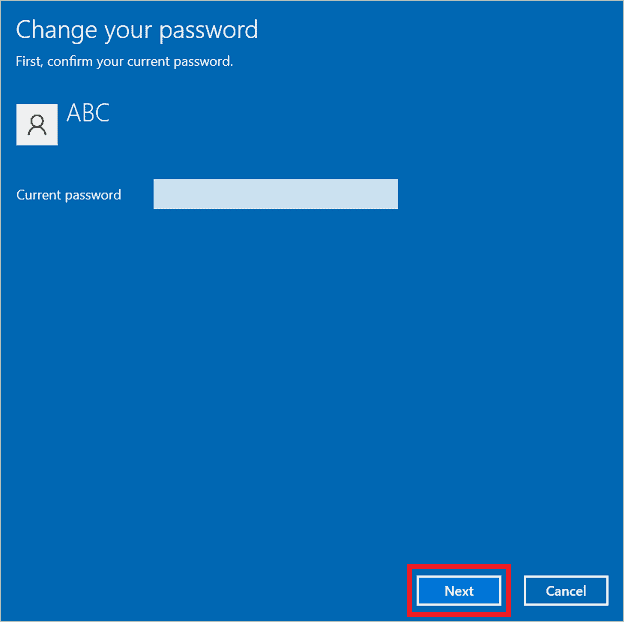
When you get the password editing options, leave all three password boxes on the next screen, including the password hint box, and click “Next.”
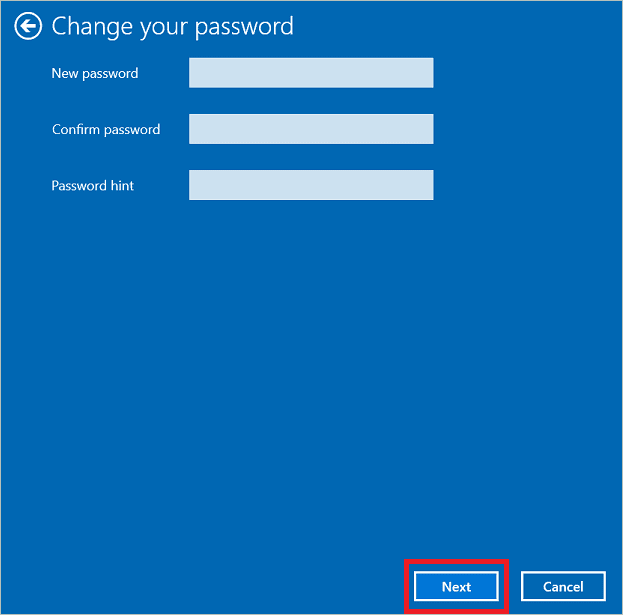
Click “Finish” to complete the process of enabling auto–login.
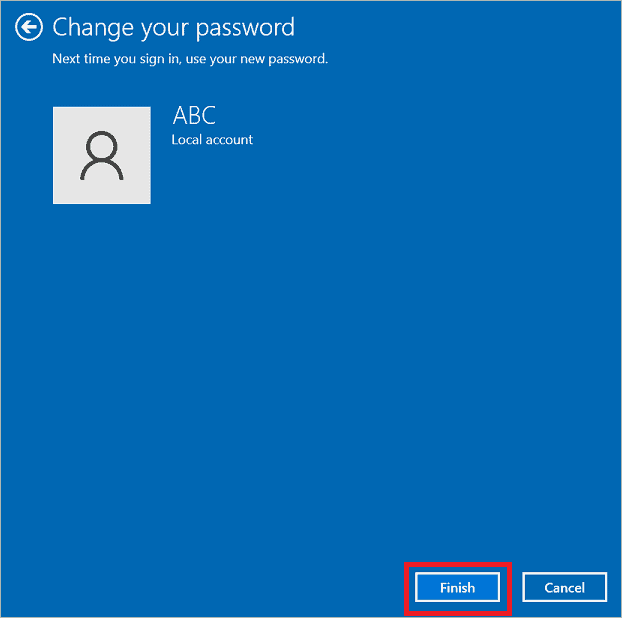
Leaving the password blank intimates the OS for login without a password.
3. Enable Automatic Login Using Command Prompt
If you learn how to bypass Windows 10 password on the CMD prompt, you will see why this is the easiest method of the lot. This method removes the password for user account with a few simple steps in a matter of minutes. Remember to use an elevated command prompt so that you have administrative privileges. When using the command window, beware of using incorrect commands or invalid commands.
Type cmd in the search box and click “Run as administrator” to use it as a password reset tool.
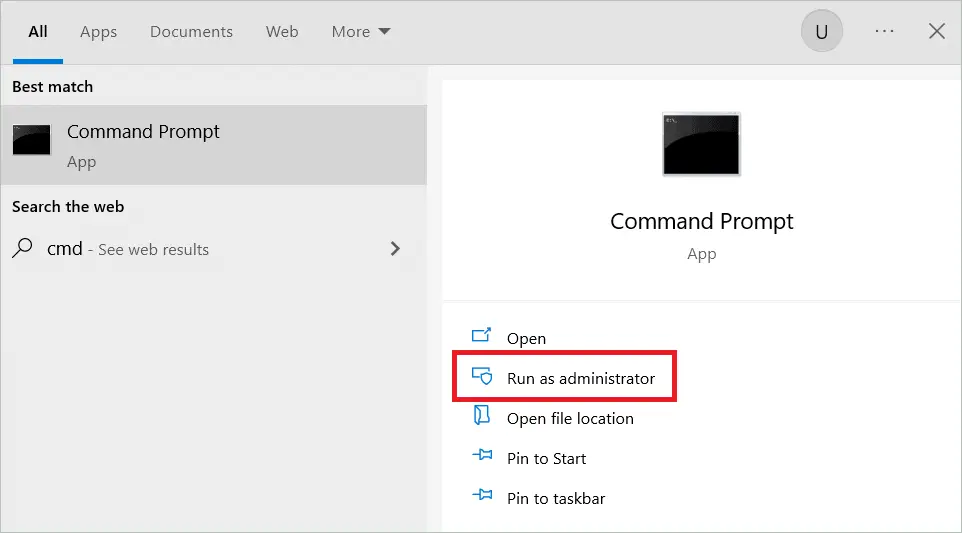
Type the following command in the command prompt with your username in double-quotes and press the Enter key.
net user “username” “”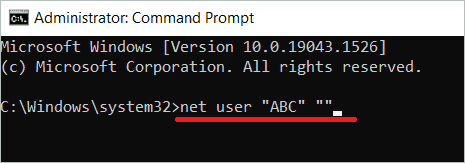
When you try to log in the next time, just click “Sign in” and go to the home screen without needing a password. Leaving the password blank intimates the OS for automatic login.
4. Reset The Password With Password Reset Disk
If you are wondering how to bypass Windows 10 password because you have forgotten the current password of your Windows account, try the password recovery disk method. This method lets you reset Windows password without logging in. Remember that using the USB password reset disk works only if you had already created a reset disk for this account before you forgot the admin password.
The Windows login screen gives an option to reset password after you have tried to enter the correct password many times and failed. When the Password Reset Wizard window opens, click “Next”. Then, in the drop-down menu that appears, select the removable media location where the password reset disk was created and click “Next.”
The following window will let you reset the user account password without needing a reset password link, and exit password reset disk. For a detailed understanding, you can go through how to reset your Windows password using a password reset disk. Use this method any time an incorrect password causes you problems in logging in.
5. Reset The Password Using The Microsoft Password Reset Page
Some of you may be using a Microsoft account to log in to Windows 10. If you want to know how to bypass Windows 10 password or reset it, the best bet is using the website Live.com. Microsoft users can recover their login password using this website if they remember the security phone number or alternative email address.
Open your web browser and go to the link
On the first screen, type in the email address registered with the Microsoft account and click on “Next.”
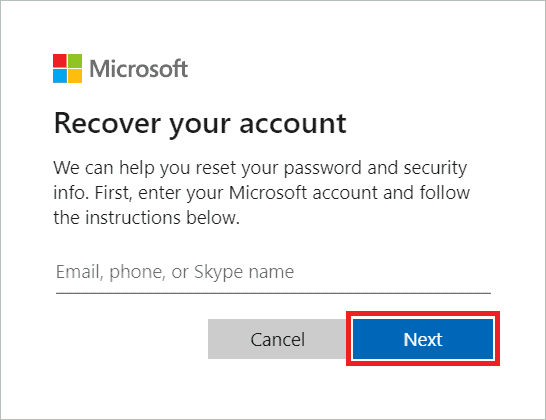
Now select the radio button to receive the confirmation code in your mobile device.
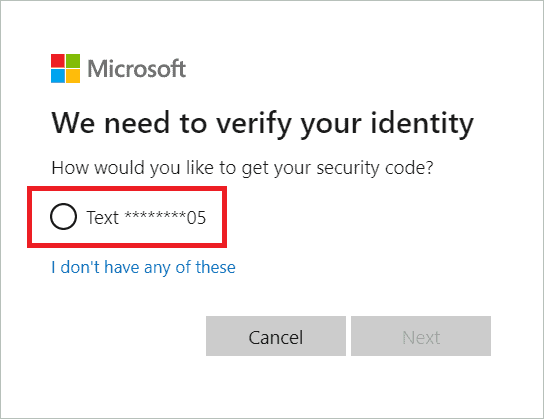
Enter the last four digits of the mobile number linked with the Microsoft account and press “Get code.”
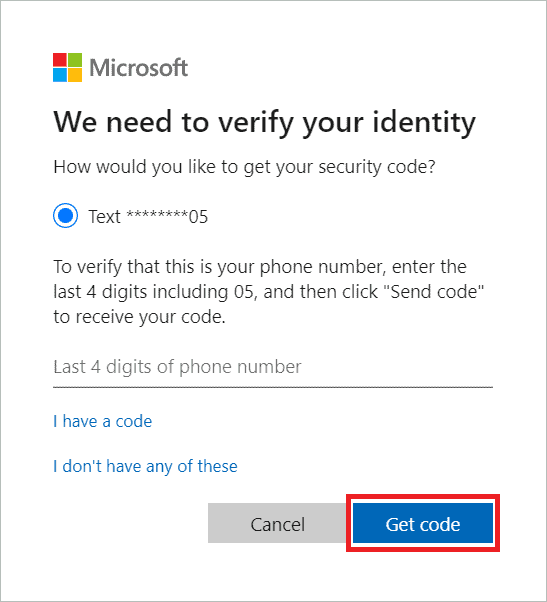
Enter the confirmation code you received and click “Next.”
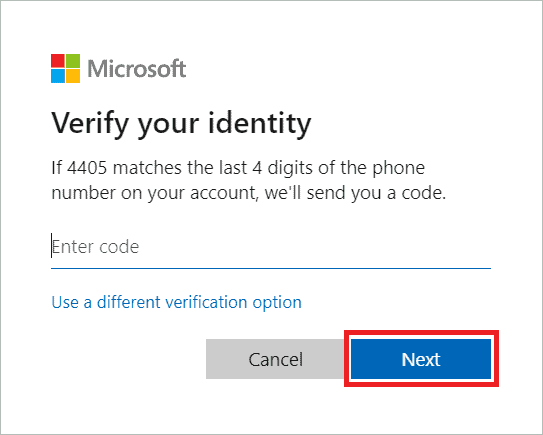
You can have the reset password complete by following the on-screen instructions.

6. Create A New Admin Account With A Windows Installation Disk
Creating a new administrative user account helps in password unlocking without changing the administrator passwords of the user accounts that already exist. Understanding how to bypass Windows 10 password using the installation DVD or a bootable USB disk-reset forgotten password is also beneficial if the Windows logon screen shows no user or a user profile looks corrupted.
The first step is to boot from Windows installation disc or a bootable USB drive consisting of Windows 10. Then, on the installation screen that appears, click “Repair your computer” seen at the bottom left.
In the next window, select Troubleshoot > Advanced Options > Command Prompt.
On the command prompt window with elevated privileges, type these two commands one after the other and press the “Enter” button.
copy d:\windows\system32\sethc.exe d:\copy /y d:\windows\system32\cmd.exe d:\ windows\system32\sethc.exeNow, remove the installation disc or the USB flash drive with Windows and restart the system.
When the login screen appears, the SHIFT key must be pressed five times to open the command prompt. The following two commands let you create a new account with administrative privileges.
net user {username} /addnet localgroup administrators {username} /addLastly, restart your computer and log in to the new account with administrator privileges remembering not to give the wrong password again.
Final Thoughts On How to Bypass Windows 10 Password
The next time you are bored of entering the same accounts password again and again, discover how to bypass Windows 10 password using the methods explained above. Even if you forget the password and want to know how to log in to Windows 10 without password, you can use methods like creating a new administrator account or using the password reset page to save the situation.
It is favorable first to try these straightforward ways to bypass Windows 10 password before using password removal tools like PCUnlocker screen or Passper Winsenoir. While you can resolve the issue with a high success rate using Windows 10, it is better to avoid downloading password recovery software unnecessarily.







