Key Takeaways
- Google Drive duplicate files are the replicas of files already present in the drive.
- The increasing number of such file copies can take up a lot of cloud space.
- You can use a third-party tool to eliminate duplicate files or do the process manually.
Are you always concerned about the storage space limit of your Google Drive account? Google Drive is one of the most popular cloud storage services, but you better use it wisely to save your precious cloud storage space. The best way to ensure its optimum usage is to remove Google Drive duplicate files on a regular basis. Duplicate files are exact copies of each other with the same file content and serve no purpose.
Duplicate file upload happens in almost everyone’s drive, maybe because you made a copy but never edited it or because someone from your work uploaded the same. Removing these duplicate copies is the best option, never to reach the maximum space limit. So, make an effort to clear these useless files to save considerable time and space. If you are working late at night, switch to Google Drive dark mode.
How To Remove Google Drive Duplicate Files
Removing Google Drive duplicate files on your computer or mobile devices while retaining the original files is relatively easy today. You can do it manually or depend on a trusted third-party tool to do the job efficiently. Whether these file duplicates are created with Google Docs, Google Sheets, or the ones you uploaded, these can be cleared within seconds. Look at our list of methods that will teach you to keep the essential files and trash the unwanted ones. As a precaution, you can password protect Google Drive folder so that no one can break into your folder and delete files.
Delete Duplicate Files in Google Drive Manually
The first thing that comes to mind when you think of deleting Google Drive duplicate files is why not do it manually. Selecting the files one by one and deleting them can be easy if there are only a few duplicate copies. To find the individual files, you can either go to the list view or search for them. Once you identify the duplicate files, you can easily remove them. So here are the two methods to find duplicate files in Google Drive and delete them.
Find the Duplicate Files in List View and Delete them
Open your Google Drive account and select the list layout option.

Now, the files are in a list format, making it easy to find copies. Select all the files that start with ‘Copy of’. Sometimes, duplicate files have the same name with a bracketed number. Select these files also.
Right-click on the files, and select “Remove” from the context menu.

All your duplicate files are now removed. You can also select the files and click on the Delete icon in the menu bar to get rid of them.
Find the Duplicate Files Using Search Bar and Delete them
To find Google Drive duplicate files, open Google Drive and click on the Advanced search settings icon on the search bar. Next, select the file type from the dropdown list, and click “Search.”
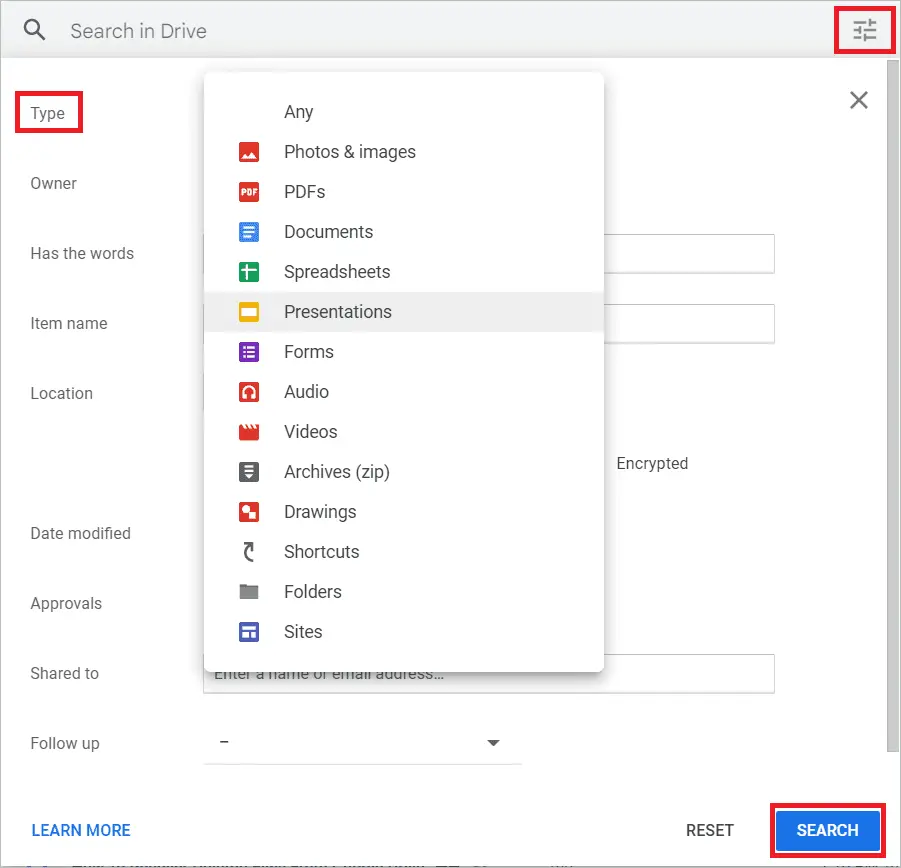
All the files in the selected file type will be listed. Select the files starting with ‘Copy of’ or have a bracketed number in the file name. Right-click on the files and select “Remove” from the list.
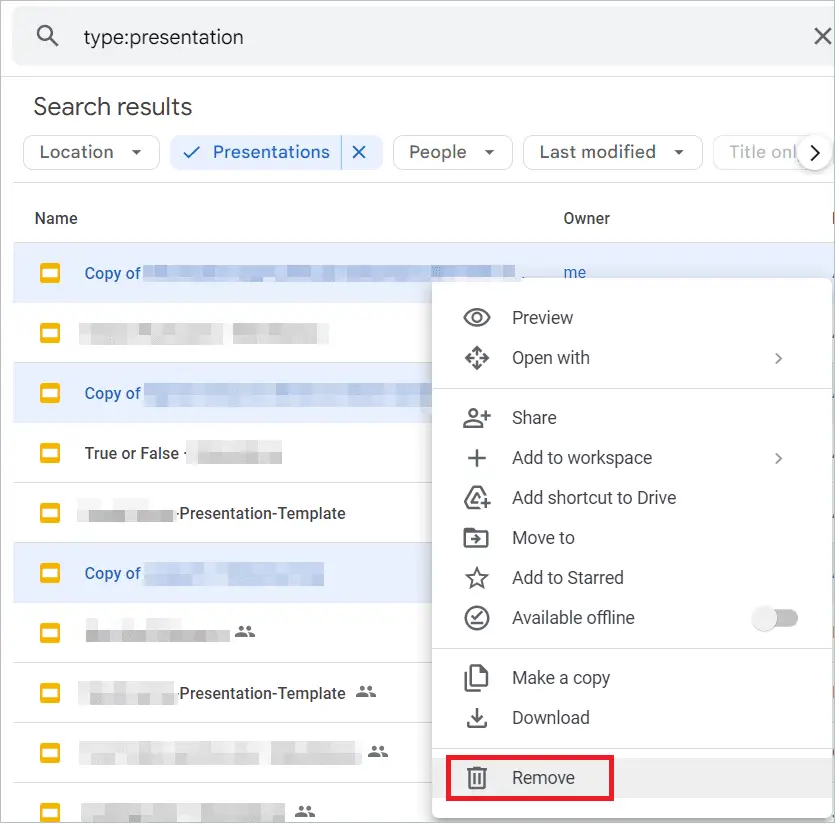
Remove Duplicates in Googles Drive Using Third-Party Applications
Third-party applications are convenient time savers for many operations on your PC and mobile devices. For example, there are several apps and extensions that, when installed on your device, enable easy scan of files. Here, we will see two duplicate file finder programs that go a step further and scan the drive data to find Google Drive duplicate files. You can then delete them and free up cloud space.
Use Clean Drive
Clean Drive is a Google Drive add-on that helps organize your Google Drive files. It has an excellent bulk delete feature that removes Google Drive hidden files, duplicate files, large folders, and even the largest files.
The free plan allows scanning up to one million Google Drive files. However, when it comes to deleting, the maximum number of files and folders you can delete in a month is a hundred. If you are happy with the results, moving to a paid plan is a good option to reduce your storage usage regularly. It is also possible to use Clean Drive as a desktop application if you want.
Go to the Clean Drive website, and click the install button. You can then open the add-on in the Google Drive sidebar to start Clean Drive search. When you log in to it, it performs an automatic scan to bring forth the file replicas for you to delete.
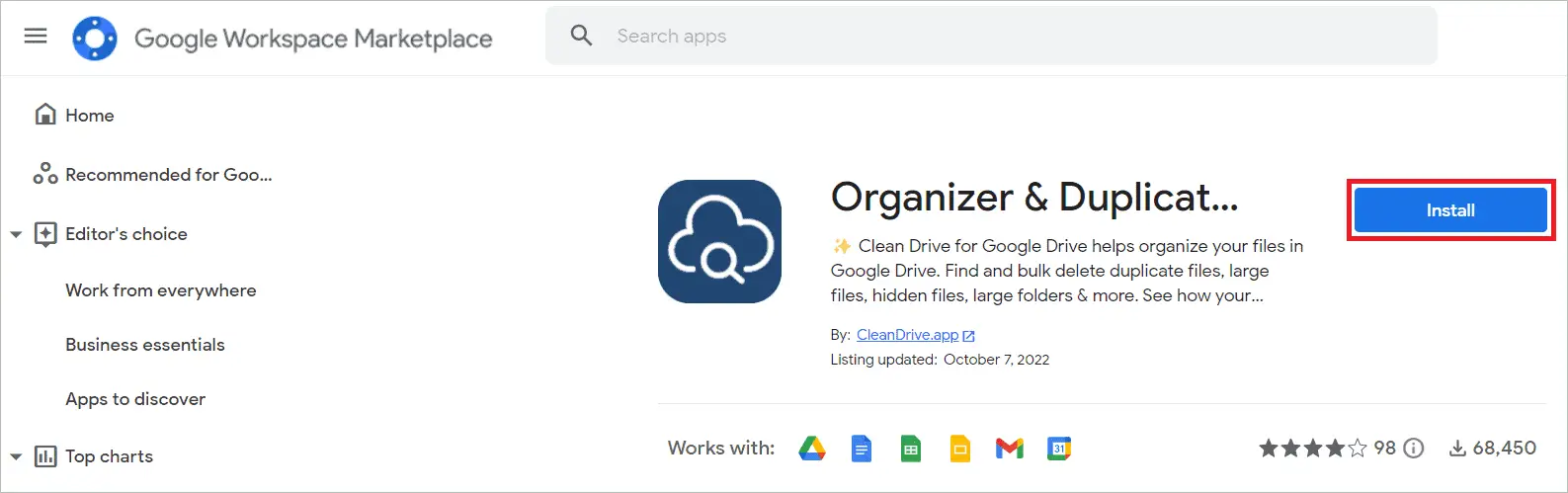
Use Duplicate File Finder, Cleaner for Drive
Duplicate File Finder is a tool that scans for Google Drive duplicate files. You can specify the directories to check for duplicate photos, audio, or other files. The Duplicate File Finder add-in also can look into sub-folders and expose the copies. You can go through them and decide what to remove and what not. The tool also gets you orphaned files and shared files.
Install Duplicate File Finder, Cleaner for Drive from Google Workspace Marketplace. After the installation, open the add-in from the Google apps icon.
Next, click Select files, folders from Google Drive > Login & Authorize. Login using your credentials and select Scan Type as Duplicate, Large File Finder. You will get the scan results with the duplicate files, which you can delete after selecting.
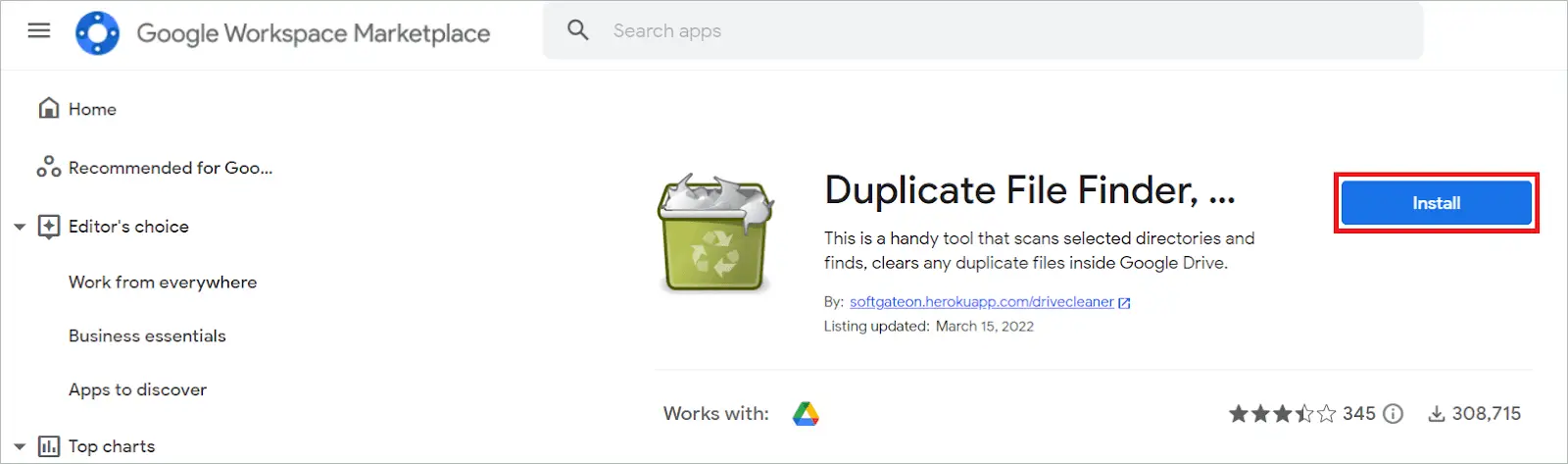
Note: Other reliable third-party tools are Cisdem Duplicate Finder and Duplicate Sweeper.
How To Clean Duplicate Files in Google Drive On Smartphones
Don’t worry if you are using Google Drive on your Android phone. We have a list of programs that remove Google Drive duplicate files from your phone. If you use the Google Drive app on your phone, you can search for the files manually as you did on your PC and delete the duplicate ones, like identical photos, documents, videos, and audio. Let us see two methods to remove file copies on the phone.
On Google Drive App
Open the Google Drive app on your phone. Select the files that start with ‘Copy of’ because these are unnecessary copies. Then, tap the Trash icon on top, and the selected files are removed.
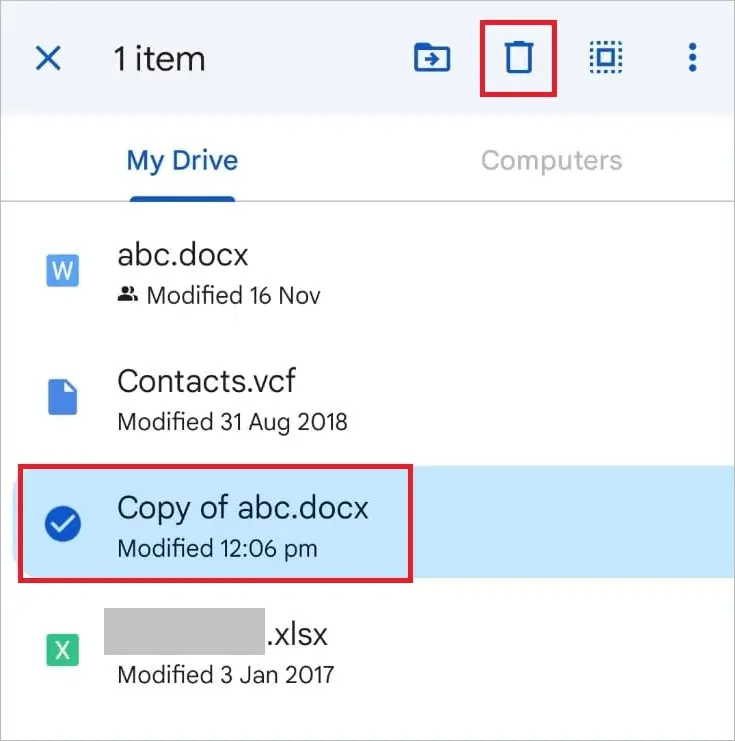
Use Cloud Duplicate Finder
Cloud Duplicate Finder is a web-based app that can clear Google Drive duplicate files on both your computer and Android devices. The major attraction of this app is that it acts fast and deletes duplicate file copies automatically.
Open the Cloud Duplicate Finder website, and click “Create an Account.” You can also sign up using Google or Microsoft.
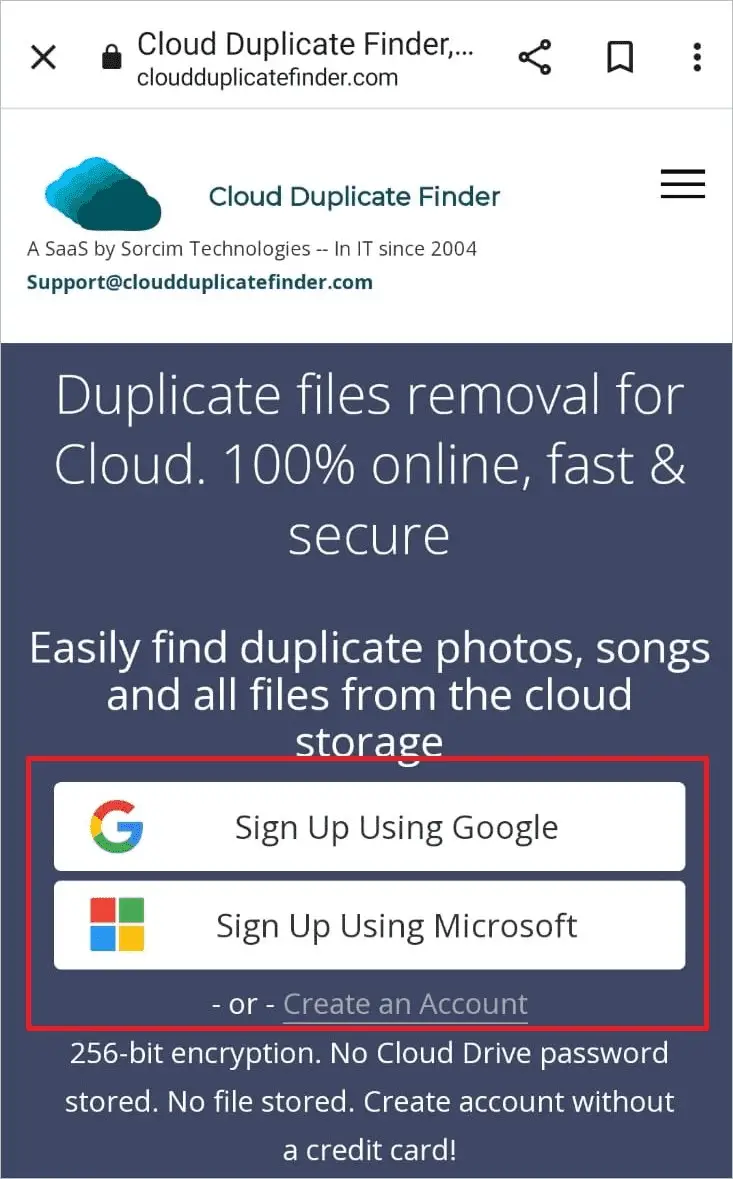
From the top menu bar, select “Google Drive” and click “Add New drive.” Give your Google account credentials and click “Allow.”
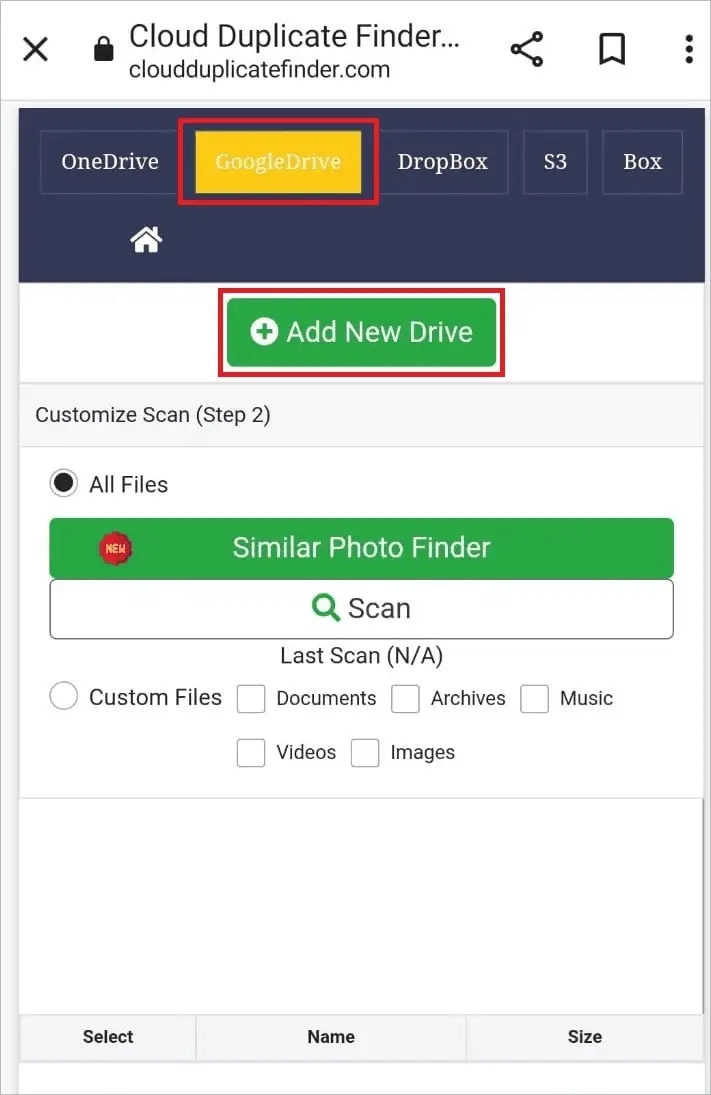
Select folders to scan, and click “Scan.”
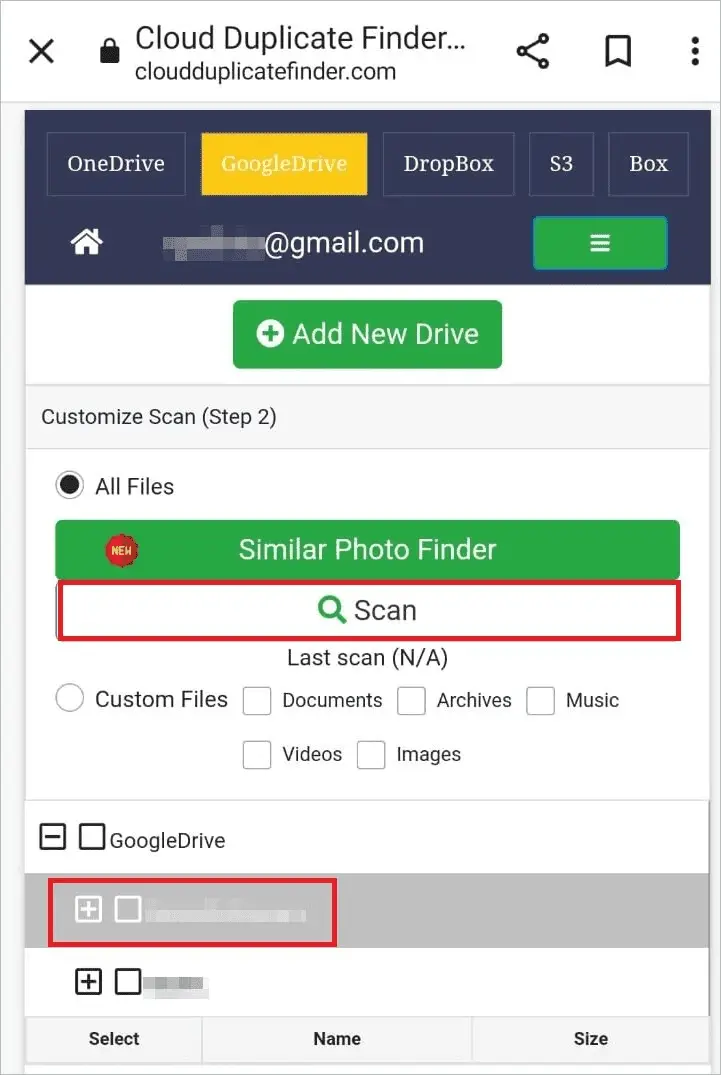
When you get the scan results, manually select the files to delete or choose how you want to delete them from the Select Duplicates dropdown list. Finally, click Select Action > Permanent delete to see the selected duplicate files disappear.
Note: The app has a new feature called Similar Photo Finder. It can find near-duplicate photos that can be deleted to give you additional space on your Google Drive cloud storage.
How to Prevent the Duplication of Files in Google Drive
Some ways to organize google drive and prevent duplicate files in your Google drive.
- Always check the drive before uploading something to see if the file/folder already exists. You can also consult with your team members to find out if they have already uploaded the same file or folders in Google drive.
- Auto syncing helps avoid replicas of your online files in one place. So, install Google Drive for desktop on your computer to backup files on your PC. This will help you organize and clean important files.
- Using Google Docs will let you edit the files even after sharing them. So, no copy needs to be shared again. Also, share a Google Drive direct download link to make way for fast downloading.
- Make use of apps that detect near-duplicate files. So when you do regular scans, duplicates get deleted in bulk.
Final Thoughts
Google Drive provides enough backup space for Google account holders. But you may soon run out of critical space if you don’t organize the Google drive storage with your files and folders. Decluttering the drive by deleting Google Drive duplicate files is an important task to be taken up at regular intervals.
While busy working, you may not realize the increasing number of useless replicas of the original file. There are different ways to get rid of specific files, empty folders, empty files, and many duplicate files. Either clean the duplicate files manually or use reliable tools with duplicate detection features. Mobile apps, web apps, and extensions are available to help you stay clear of copies of files. Go for one if the manual method of cleaning process seems too time-consuming. Once you find and remove duplicate files in Google Drive, it becomes organized.







