Has your Apple Watch blacked out and won’t start? It can be frustrating, especially when you badly need to keep track of time or need to monitor fitness, heart rate, and so on. When you are using an Apple Watch, there is rarely any chance that it will malfunction or become unresponsive. However, if your device is facing glitches regularly or shutting down abruptly, you should know how to restart Apple Watch.
In a simple way, powering the device down and then switching it on means restarting Apple Watch. Same goes out for refurbished watches. You can also check out the best places to buy a refurbished Apple Watch.
How To Restart Apple Watch
Before you know how to restart Apple Watch, it is important to understand why such an issue occurs. Apple Watch users often complain that their device would not charge even when the power source and charging device are in proper condition. Such common issues could happen due to rough use or internal issues. Sometimes users face random issues, and a regular restart is the best solution. Many people are often confused is Apple watch waterproof? So, most users follow a weekly restart ritual.
The best way to restart Apple Watch is to press and hold both the side button and the digital Crown for about ten seconds until the Apple logo appears on the screen.

As mentioned earlier, sometimes, a simple restart of the Apple Watch can be the best idea to make it run smoothly. If you notice any issues occurring frequently or lagging, restart the Apple Watch as an easy solution.
Check out the simple steps on how to restart Apple Watch in case you have a watchOS 9 –
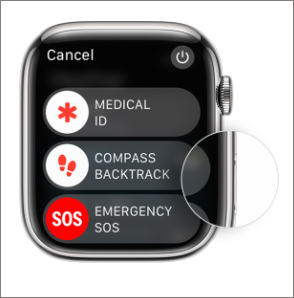
- Switch off the charger if your Apple Watch is charging. Restart cannot take place if your Apple Watch is charging.
- Once you take off the charger, press and hold its oval-shaped side button that is next to Digital Crown until the power icon is flashed on the upper-right section of its display.
- Now, tap on the power button icon
- Swipe the Power Off option sideways
Here are the steps on how to restart Apple Watch if you have the watchOS 8 or the earlier version –
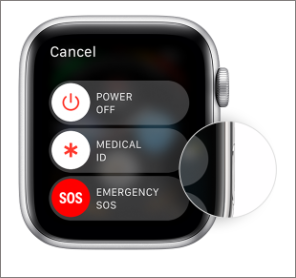
- Follow the first step as mentioned before
- Press and hold the side button until the Power Off slider option appears
- Drag the Power Off option sideways
In both of these cases, once the Apple Watch is switched off, press and hold the side button for at least ten seconds until the Apple Logo is seen on the screen.
How To Force Restart Apple Watch
Many users look for how to restart Apple Watch because, at times, the Apple Watch is stuck with the Apple logo or it suddenly freezes without responding. It might happen due to wrong configurations of settings or internal software. It can also be due to connection module issues, mismatched time zones, etc. Often when the Apple Watch is stuck on Apple logo, either it stays on the screen indefinitely or powers off after some time.
So, in such cases, you might have to force restart Apple Watch as it is the last resort.
Here’s how to force restart your Apple Watch –
- Press the side button and Digital Crown simultaneously (Restarting will not work if you have pressed only one button).
- Press both the buttons down for about ten seconds and wait till the display screen turns black
- Wait till the Apple Logo has turned up on the black screen. It means that your Apple Watch is in the final stage of restarting. Release the buttons.

The Apple Watch will turn back on within one minute once the process is finished.
Note: If you are updating watchOS, avoid force restart. Once you see the Apple logo and progress wheel, let it be charged until updating is finished.
What Do I Do If My Apple Watch Won’t Force Restart?
If you know how to restart Apple Watch and have tried it, but in vain, then the last option will be to reset the Apple Watch or repair it. You can reset factory settings on the Apple Watch both with and without your iPhone and password. If a factory reset does not work, it will be better to take professional help from your nearby Apple Store.
You can also get in touch with or contact Apple Support or an authorized Apple service provider. Make sure you have a backup of all your data (which is automatically done if you use Mac or iCloud with iPhone) before factory reset.
Conclusion
Some users have also complained that the display of their Apple Watch has gone completely dark and non-responsive even after touching it multiple times. Before you check how to restart Apple Watch, know that it can happen when the watch has powered off or does not have sufficient power in its battery to switch the display back on after keeping away the charger for too long.
Users often ask how to restart Apple Watch because their Apple device is not connecting to their iPhone. Here, you need to ensure Bluetooth and Wi-Fi are turned on, and Airplane mode is turned off on your iPhone. This can be done by opening Control Center and checking the Airplane Mode icon on the Apple Watch screen. If it is turned on, turn it off, and you are all set.







