Key Takeaways
- It is important to uninstall all the old, outdated, or corrupt drivers to enhance the system’s performance.
- Driver uninstaller programs help uninstall drivers along with the complete package.
- Most uninstallers have many additional features that keep your system healthy.
There is no use getting a driver uninstaller software that just removes the drivers for the sake of it and leaves the associated folders and files behind. The best uninstaller tool does a complete sweep of your system to identify unwanted or corrupt drivers and gets rid of them along with their accompaniments.
Driver removal tools work well with third-party and system drivers. For all versions of Windows, like Windows 10 and 11, it is necessary to have only the latest and updated drivers on board. Else, there are chances for the PC to behave abnormally. Uninstaller programs follow a standard driver uninstall procedure that benefits the whole system.
8 Best Driver Uninstaller Software For Windows 10/11
Windows Control Panel lets you uninstall drivers. But, at times, when the process fails, you can use the driver uninstaller tools. We have compiled a list of uninstaller software for people with driver problems that removes the drivers and the driver package. All of them are safe and reliable to be used on your PC.
1. Driver Booster
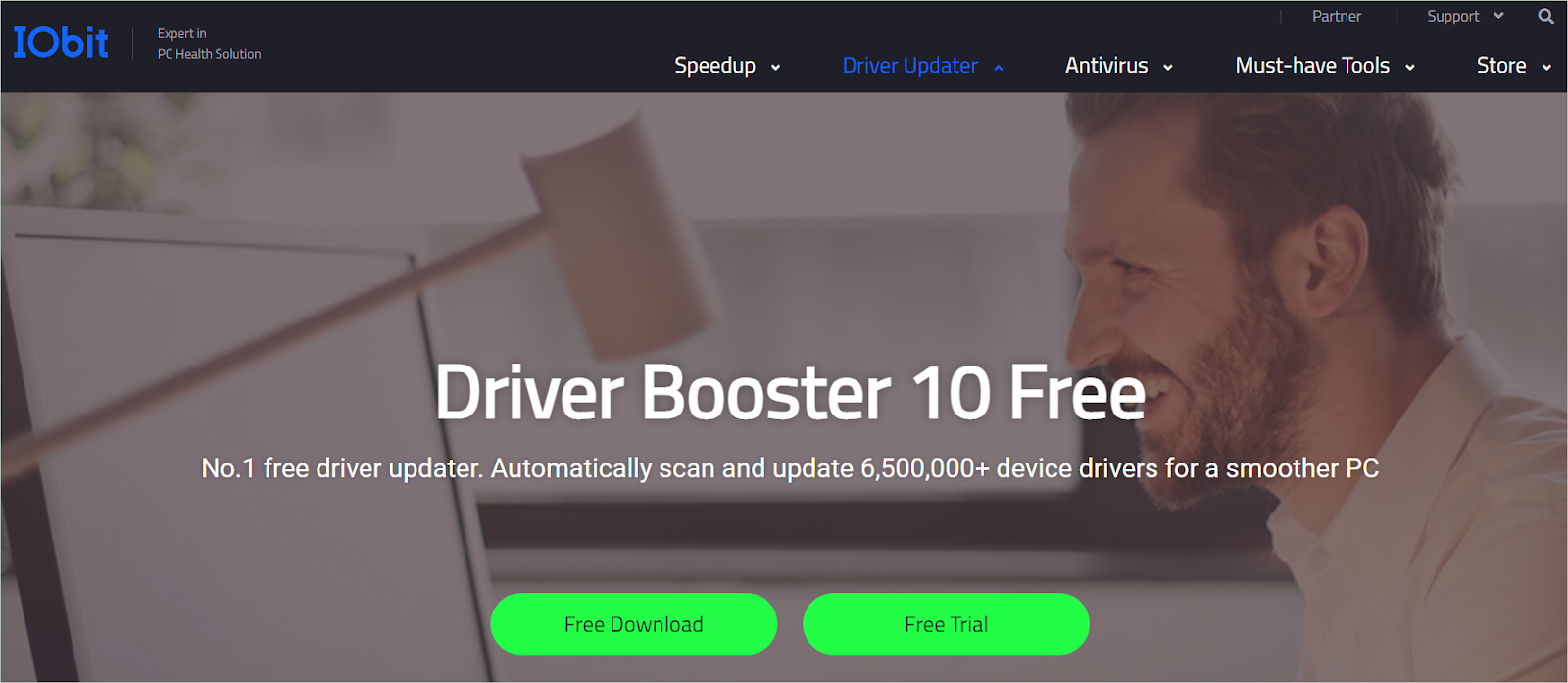
Better known as a driver updater utility, many are unaware that Driver Booster is also a driver uninstaller. Windows 10 and 11 PC owners can benefit from this fantastic tool that does way more than any other. The most significant plus point is that it can be used to uninstall the system and third-party drivers.
For the driver uninstallation, open the software and click the Scan button. Once the scan is performed, all the outdated drivers will be listed. Next, locate the driver you want to uninstall and right-click on it. Finally, choose the Uninstall option from the context menu to successfully uninstall the driver.
Key features
- Builds system restore points and takes driver backups as a safety measure
- Displays details regarding the driver, like the manufacturer
- The game boost feature enhances the gaming experience by silencing all the apps that create distractions
- The driver scanning process is automatic
- It helps resolve audio errors
- Resolves internet connectivity issues
2. Driver Fusion
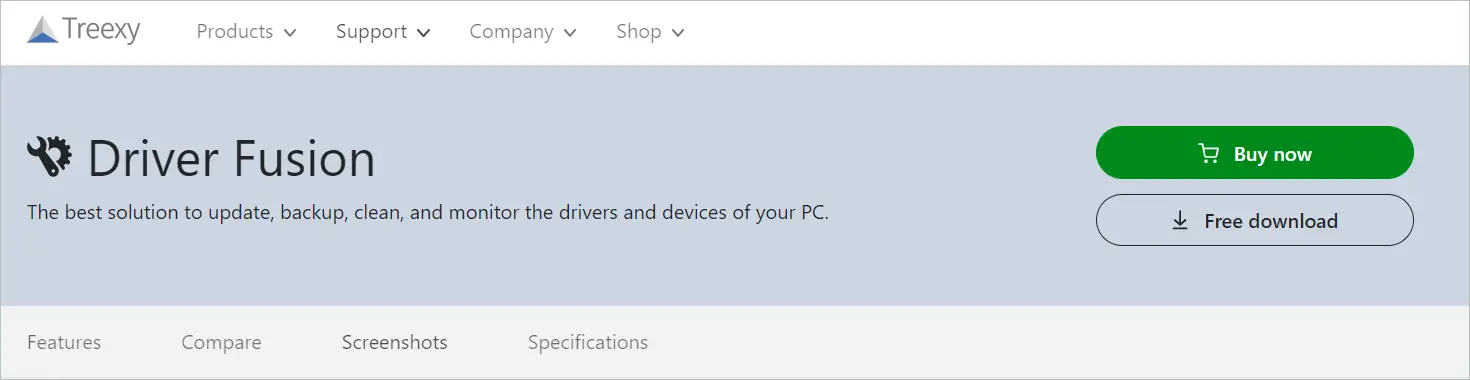
Driver Fusion is available as a free download and as a paid version. Besides offering an array of valuable features like driver installation, it also acts as a driver uninstaller. There is a health section in the tool where you can check the health of your computer. It is also a driver updater.
The Driver Cleaner section lets you clean or uninstall the drivers if needed. The best part is that the drivers are neatly displayed in the section where each driver is listed under a specific driver category. These categories of drivers include Network Adapter Drivers, Display Drivers, Printer Drivers, and more.
To uninstall a driver, open Driver Fusion and select the Driver Cleaner section. Select the category of drivers. Here you will see the driver you want to uninstall. Select it and click the Clean button.
Key features
- The health check option thoroughly checks your computer and solves the issues.
- The scheduler checks for issues automatically.
- You can update, restore, install or uninstall individual driver software.
- It cleans old drivers like the graphics card drivers, network adapters, etc.
- Takes backup and enables system restore if anything goes wrong.
- It monitors the devices installed in your system.
3. Display Driver Uninstaller
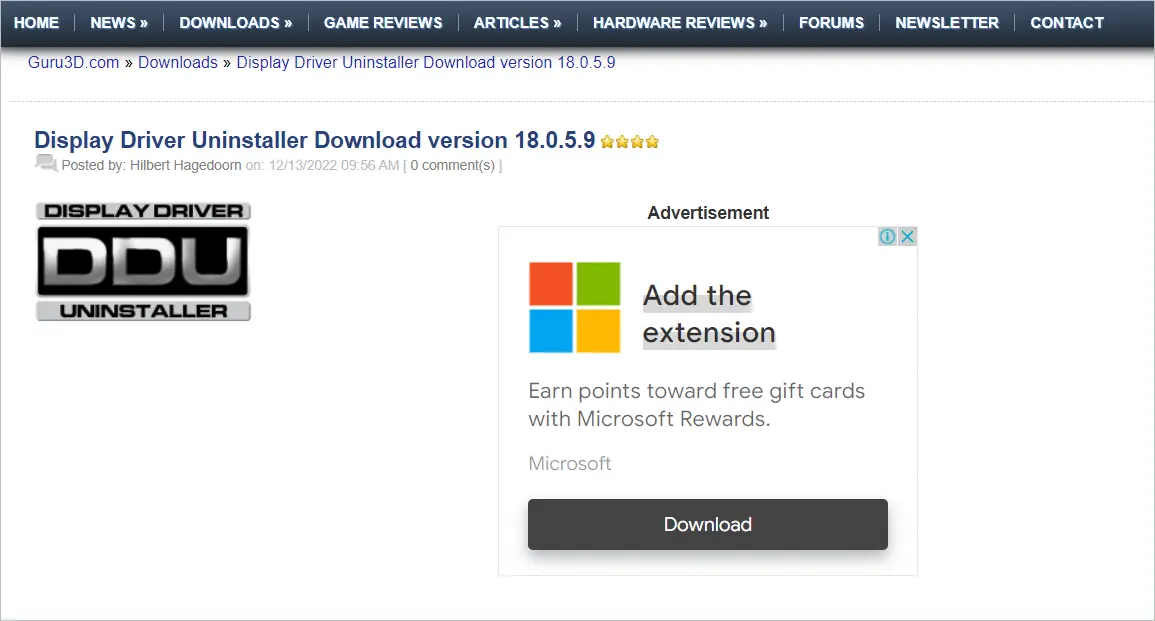
From the name, you get that Display Driver Uninstaller is a driver uninstaller program. It is a common driver uninstaller that entirely focuses on removing graphics card drivers from companies like AMD, Intel, and NVIDIA. When you use the driver removal utility, you can rely on it to eliminate the driver folders, files, registry keys, and the like.
Even though the software works best with video drivers, you can also use it to remove Realtek sound drivers. Whether you use it for video or audio driver cleanup, it is advised to take a backup of your PC or create a restore point. This step makes it easy to restore if needed.
The tool works in normal mode, but opting for the safe mode ensures its smooth working. Once you remove a driver, it is like a clean install of the Windows OS. You must disable the internet connection so that no Windows updates happen while the tool is in action.
To uninstall a driver, open Display Driver Uninstaller and select GPU or Audio from the Select Device option. Now, select the driver type like NVIDIA to view all the drivers. Next, choose one of the three options available to clean the driver. You can choose to restart or shut down after cleanup.
Key features
- Display Driver Uninstaller can be used when the regular driver uninstall fails to work
- It can also be used as a driver updater tool
- It removes only audio and video card drivers
Download Display Driver Uninstaller
4. IObit Uninstaller
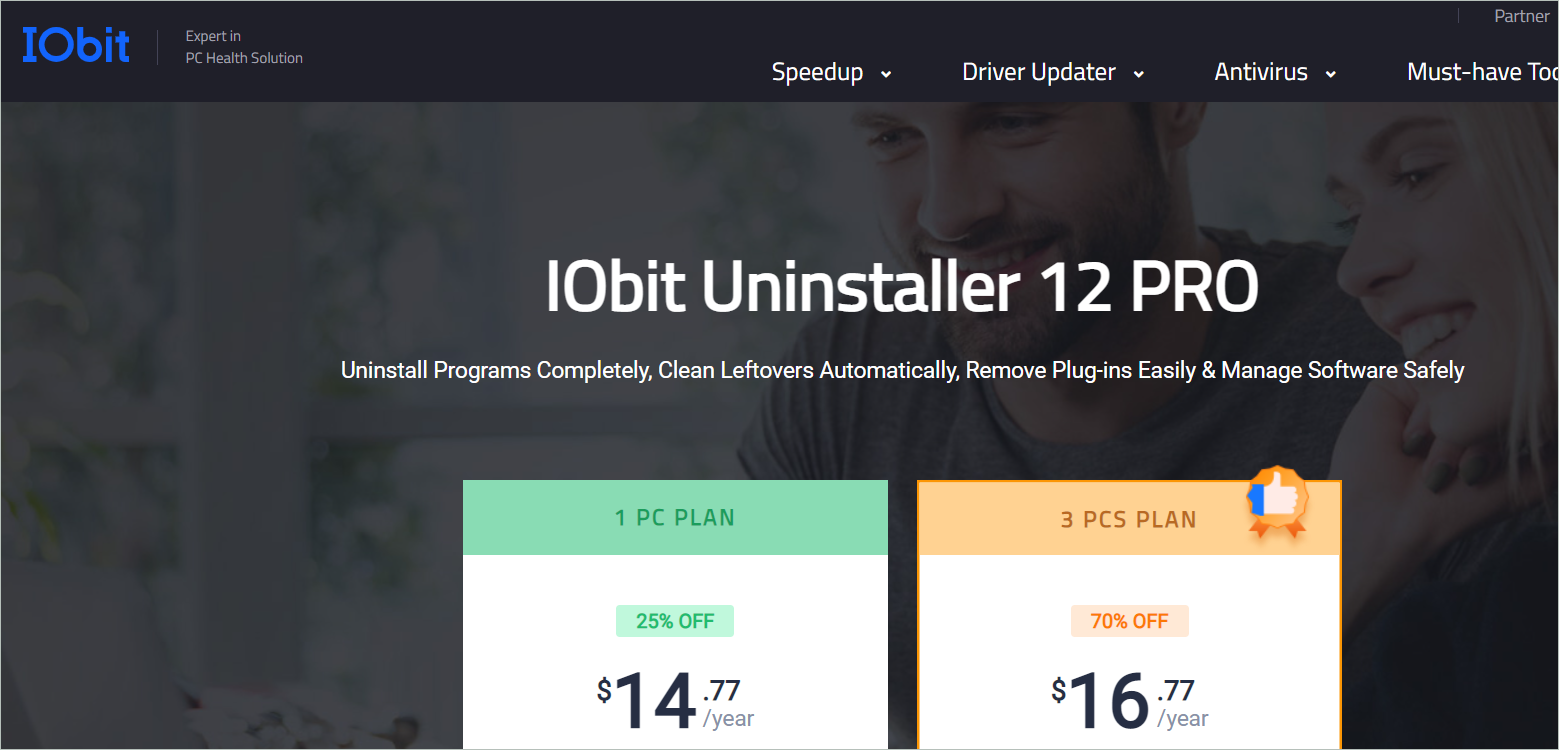
IObit Uninstaller guarantees the complete elimination of unused programs and Windows apps. Furthermore, the driver uninstaller ensures that the removal is carried out safely and securely so that your computer starts functioning normally again.
The tool clears every bit of the already uninstalled programs. If you have used other uninstallers, the tool thoroughly checks and cleans any folder or file left behind. In addition, it makes online surfing safe by removing dangerous plug-ins. Overall, it ensures the absolute stability of your PC at all times.
The Software Health feature resolves uninstall issues, manages software permissions, and makes way for better performance of all software. Another feature is the Installation Monitor, which keeps track of system changes during installations and reverts them at the time of uninstall. IObit Uninstaller can be a free download or a 1PC or 3PCs plan.
Key features
- One-click deletion of leftover files
- It features system security protection
- Uninstalls apps that are difficult to uninstall using other tools
- It is also a software updater
5. Revo Uninstaller PRO

There is more demand for driver uninstallers that eliminate entirely the installed drivers, and Revo Uninstaller PRO is among them. It cleans the system by removing leftovers from the already uninstalled software, Windows apps, and browser extensions. It even performs a scan to ensure nothing is left behind after an uninstall.
With eight additional cleaning tools, the handy application ensures that the system is devoid of unwanted programs so that it can function effectively. So, when you reinstall a driver, the tool checks for any remnants of the previous version.
Two versions of the software are available for users – Revo Uninstaller PRO and Revo Uninstaller PRO Portable. The latter is a non-installable version with a license per user, not per computer.
Key features
- It can force-uninstall programs that are difficult to uninstall
- It monitors the system changes and logs the database
- It has a robust backup system
- It scans for leftovers thoroughly
- Users get free technical support
- It enables multiple uninstalls
6. Driver Magician
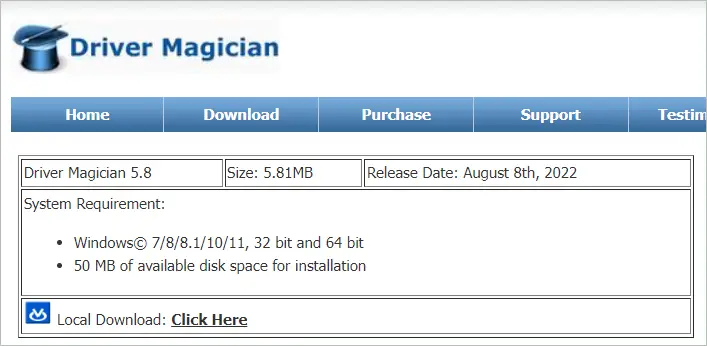
Driver Magician is not just a driver uninstaller but offers a comprehensive solution for driver backups, restoration, and updates. In addition, it has the capability to identify all the hardware associated with your PC, thanks to the hardware identifier database.
The tool stores a backup of all the drivers in a location specified by you. After all the system changes, like uninstall or format, these will be restored. You can restart the system after the restoration process.
Key features
- It backs up and restores device drivers
- It detects unknown devices
- It enables the optimal functioning of your PC by updating drivers as and when required
- It backs up items like the Desktop and My Documents
7. Device Cleanup Tool
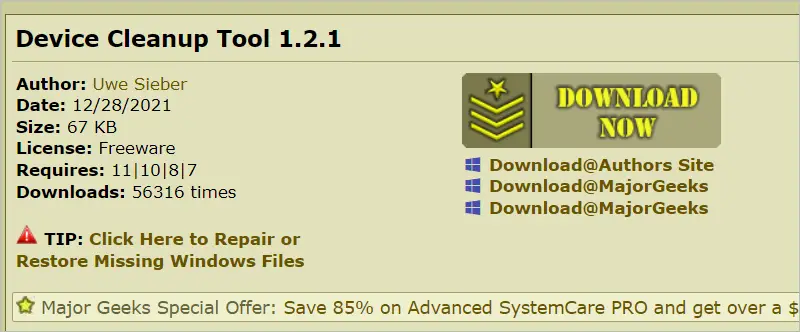
If you thought uninstalling a device was enough to get it completely out of the system, you’re mistaken. Every uninstalled device leaves a residue behind in the Windows device management. There are entries made that ask for a good driver uninstaller to remove.
Device Cleanup Tool lets you remove multiple drivers of the devices that are no longer attached to your PC. It enables fast and safe removal of all unwanted drivers.
Key features
- It presents a list of devices that you may want to remove
- It eliminates the drivers and the associated logs
- The command line version of the tool is called Device Cleanup Cmd
8. AMD Cleanup Utility
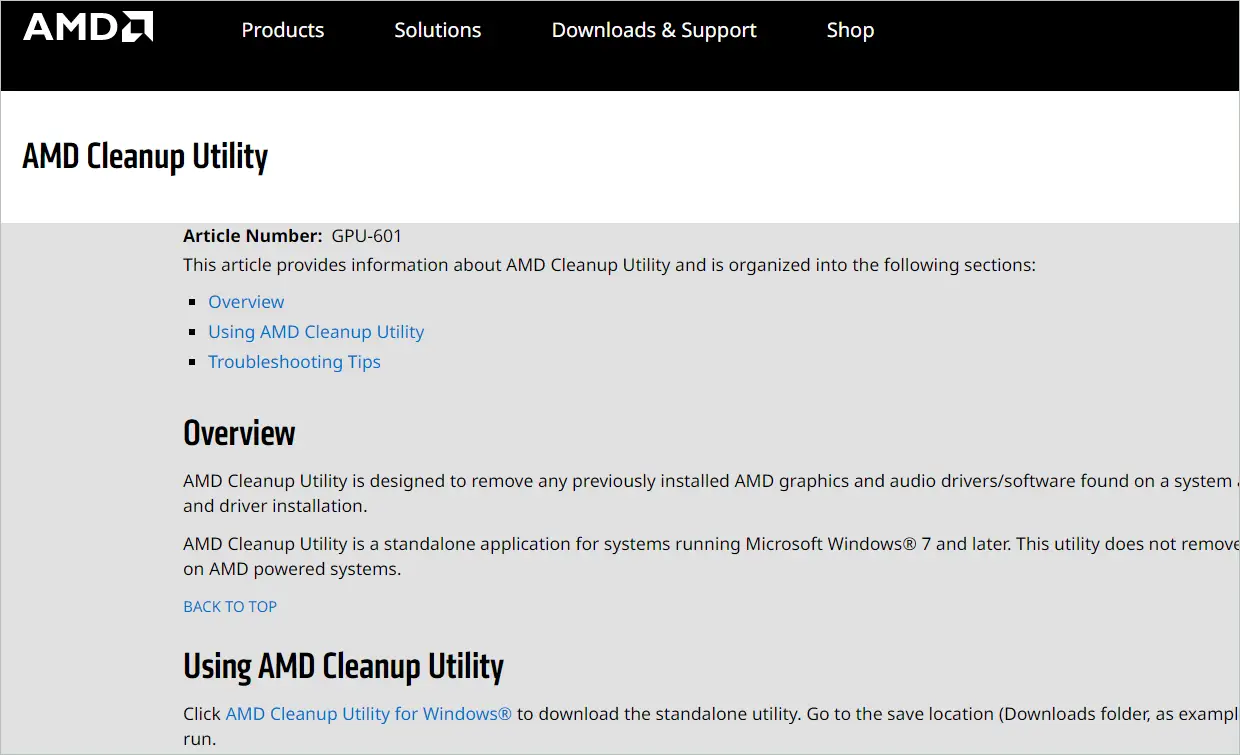
AMD Cleanup Utility is a dedicated tool that caters to the needs of AMD audio and graphics drivers. It cleanses the system by removing unwanted drivers and making it ready for new installs. Available for Windows 7 and above, it is a standalone application helpful for AMD users.
Once you download the tool, run the amdcleanuputility.exe file. When prompted, restart the system and run the tool in safe mode. When the cleanup process is completed, you will see a list of uninstalled drivers. Reboot the system again for changes to apply.
Key Features
- The utility only removes AMD drivers
- It creates a restore point for situations requiring a rollback
Final Thoughts
Driver uninstaller programs are helpful if the regular procedure of uninstalling drivers is not working for some reason. Most tools help clean your Windows 10/11 system of unused drivers, irrespective of the driver company. But some driver cleaners are specifically designed for certain brands.
The driver uninstaller listed are not just for clearing drivers but come with many additional features to end the device errors. Many are also updater tools that perform PC scans and update outdated drivers. Depending on the driver issue and what types of drivers you want to remove, you can opt for the best software from the list.







