Key Takeaways
- An Android emulator for Windows 11 lets you create an Android ecosystem on your Windows PC.
- You can use an emulator for various purposes like playing mobile games.
- Choosing the right emulator depends on how you will use it, whether it is compatible with your system etc.
For many reasons, like viewing things on a larger screen, you may want to use the Android operating system on a Windows 11 PC. Getting an Android emulator for Windows 11 is the best solution for this. There are many things you can do only on a mobile device. You can do all these things on your PC if you have installed an emulator.
Debugging Android apps and playing games with greater precision, there are many things that emulators help you achieve. Luckily, most of the Android emulators for PC work with most Windows versions. Here, we will focus on the ones compatible with Windows 11, the latest OS version.
12 Best Android Emulator For Windows 11
Your search for an Android emulator for Windows 11 will open the door to a number of options. But, it will be difficult to say which ones offer what it promises. So, we have compiled a list of Android emulators that are both reliable and efficient. You can use these instead of a physical device, if your computer satisfies minimum system requirements. Keep reading to find out more about the emulators for Windows.
1. Android Studio
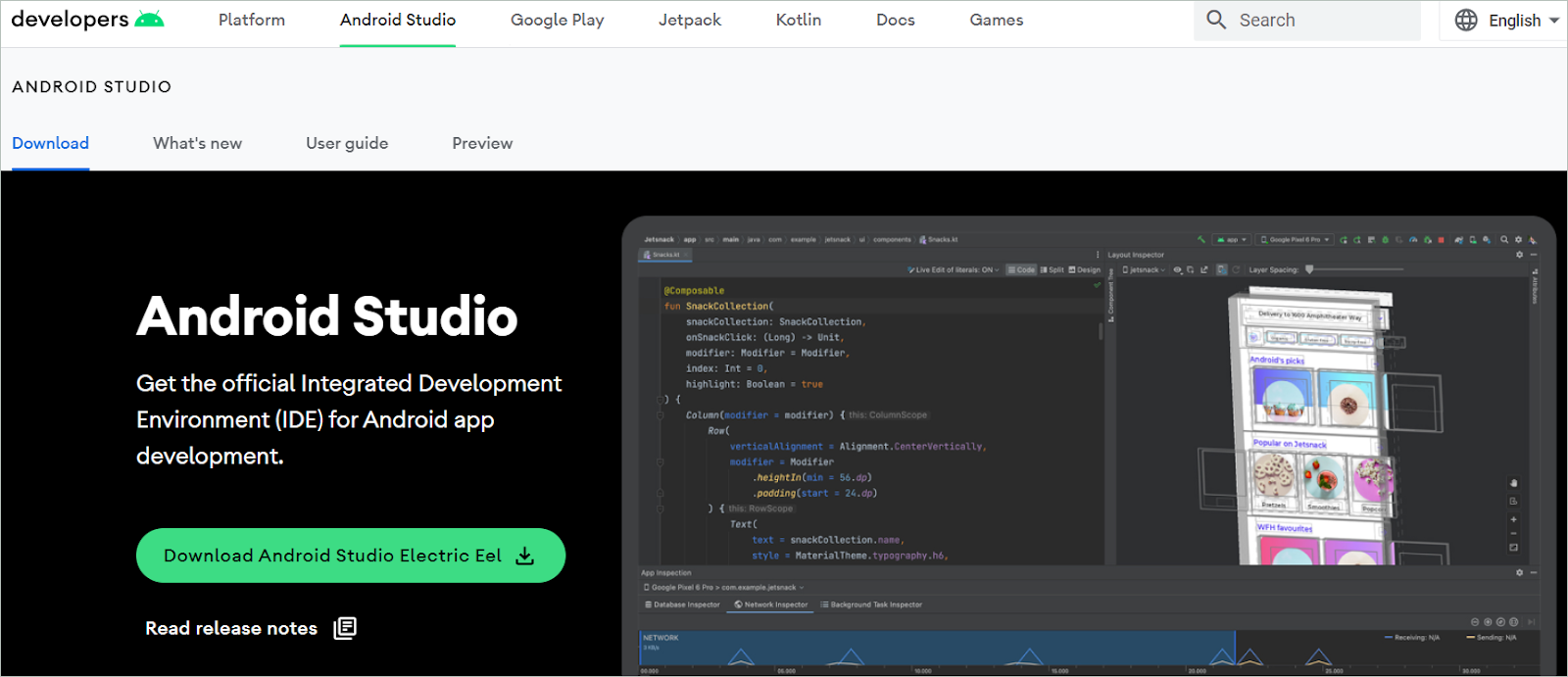
If you are looking for an Android emulator for Windows 11, go the official way with Android Studio. Developed by Google, it is one of the best emulators for developers to test their apps. In addition, it comes with a wide range of features like support for simulating the accelerometer and gestures.
Android Studio comes along with Android SDK for ease of launch. It may not be the best for playing Android games, but it works best for all other purposes. It does not have an easy-to-use user interface, but that won’t be a problem for developers.
Android Studio includes many plugins and tools and supports the latest Android OS. In fact, some Linux PCs can also run the emulator without any difficulty.
Pros
- It is trustworthy as it is the official emulator of Google
- Works great for testing Android apps
Cons
- Gaming performance can be better
- Not suited for low-end PCs
2. NoxPlayer
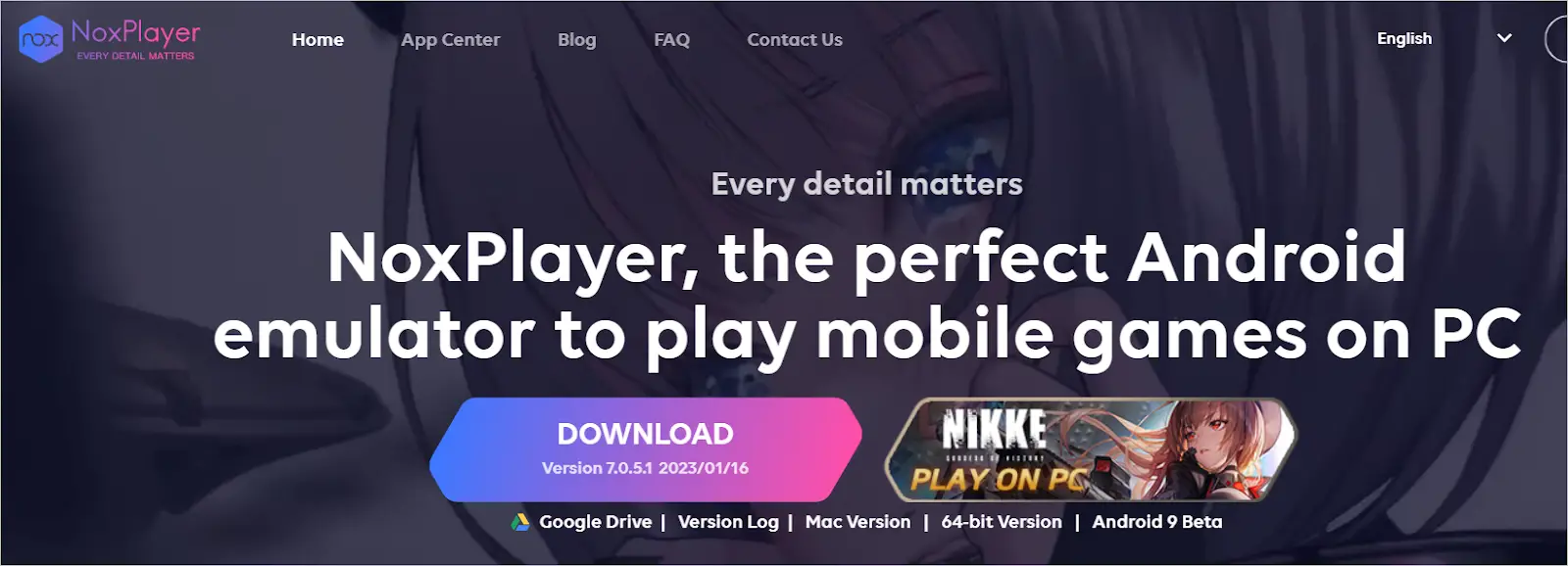
NoxPlayer is the best Android emulator for Windows 11 if you want to use it as a multipurpose emulator and not just for gaming. With controller compatibility features and optimizations for gameplay, it stands apart from its competitors.
Even though Nox Player is built on the Lollipop Android version, it also works well with Android Nougat. Another noteworthy fact about the emulator is that getting root access is easy. Slide the toggle button on, and you have access.
You might be disturbed by ads in the free emulator version. So, consider getting the premium version of NoxPlayer for a smooth user experience.
Pros
- Built-in root support
- Unending customization options
Cons
- Installs bloatware even though not liked by the users
- The emulator got caught up in controversy recently
3. BlueStacks
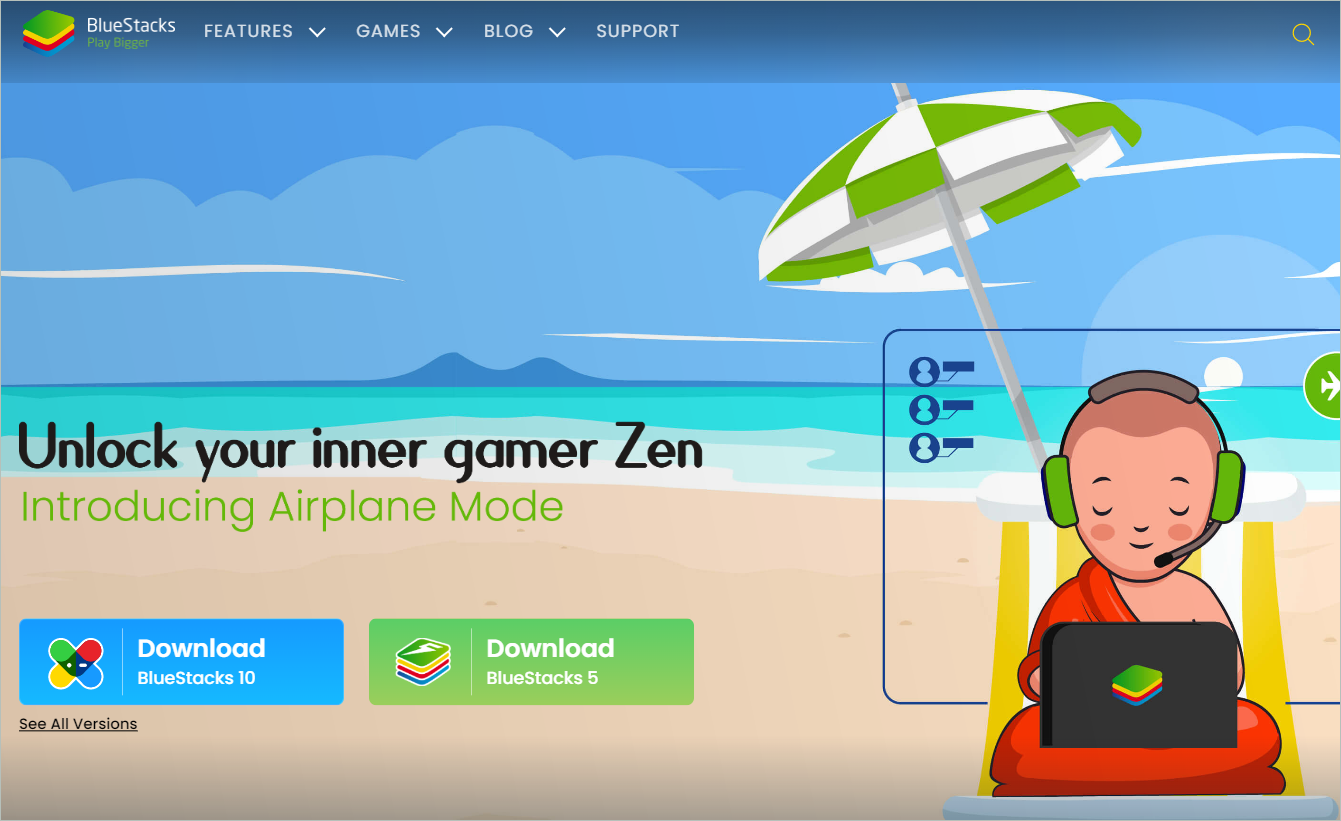
If you are too much into gaming, you must definitely check out the Android emulator for Windows 11, BlueStacks. With many updates over the years, the latest version supports many popular games in Google Play Store. Moreover, it is a reliable game emulator that inspires many others to improve.
BlueStacks 5 doesn’t need a graphics card to run, making it work excellently on low-end PCs. In addition, the BlueStacks X interface features cloud gaming functionality. All it asks is a stable internet connection, and you can play endless games.
Features like Multi-Instance, Performance Mode, Eco Mode, and support for PS4 and Xbox controllers make BlueStacks a benchmark in emulators. All these and more offer the perfect gaming experience on your Windows PC.
Pros
- It has awesome features
- Compatible with most Windows versions
Cons
- Emulator resource usage is high
4. LDPLAYER
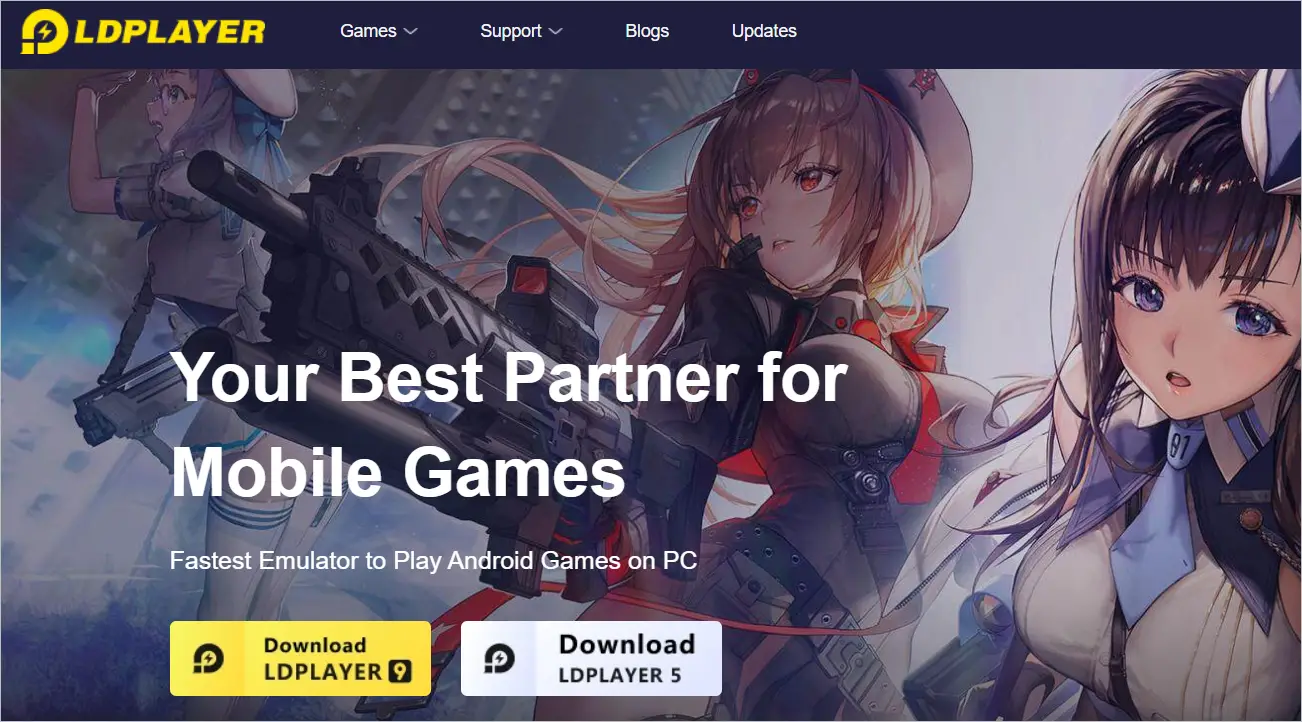
An Android emulator for Windows 11 optimized for maximum performance while gaming – LDPLAYER. It is a high-speed Android emulator for PC that enables improved performance, whether for gameplay or otherwise.
Features like high FPS and keyboard mapping make it more suitable for mobile games. In addition, the emulator window features a gaming app store where you can search for your favorite games. Although LDPLAYER is similar to BlueStacks, the one thing that differentiates them is the absence of disturbing ads on LDPLAYER.
The emulator works well with AMD laptops. The Virtualization Technology featured on the Settings page is a blessing for those seeking greater performance improvements. The UI is simple to use, and you will not regret getting it for your gaming adventure.
Pros
- Lightweight and fast
- Works with AMD and Intel computers
Cons
- Features are fewer compared to other emulators
- Low audio quality
5. Genymotion
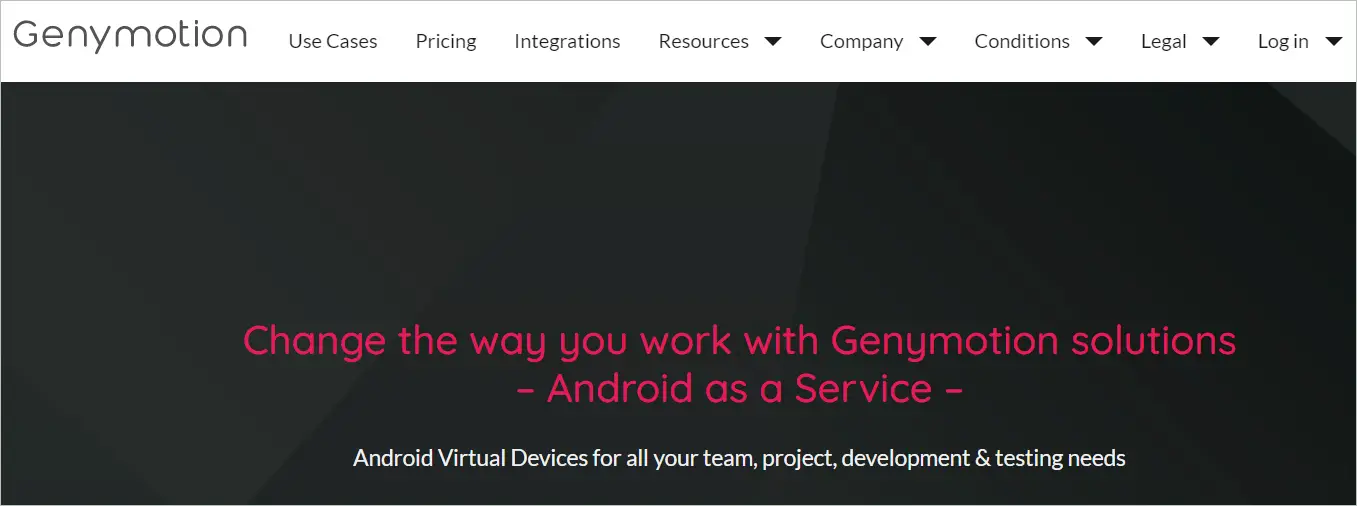
It is a good idea to test Android apps for conditions like battery life in Windows for convenience. Genymotion is an Android emulator for Windows 11, which assists Android developers in deep testing. You can choose whether to run it on the cloud using a web browser or using a Windows app without an internet connection. Unlike Android Studio, it does not install other developer tools.
When you use Genymotion in the cloud, it is like using a virtual machine. To get an environment that emulates an Android device, log in and click Add on the Home page. Many Android versions are available, so choosing the one you want must be easy.
The basic requirements to run the emulator successfully are a stable internet connection and an updated browser if you are doing it online. If installing the emulator app, you can also opt to get Google Play Store.
Pros
- Supports the latest Android version
- Runs online and offline
Cons
- No support for gaming
6. GameLoop
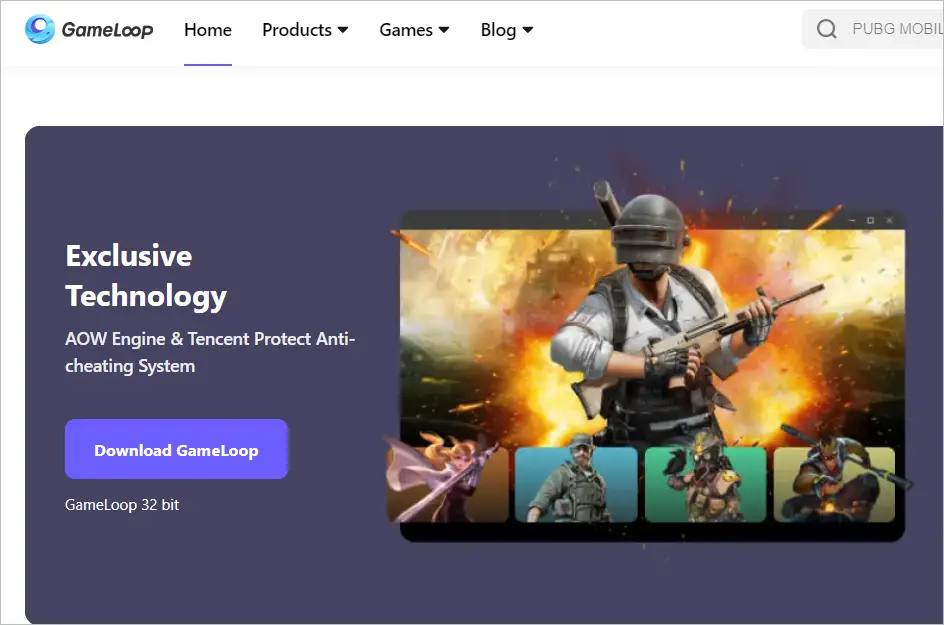
The name of the Android emulator for Windows 11 gives a peek into what it is all about. Yes, GameLoop is an Android emulator for PC that provides an optimum gaming environment for hardcore gamers. It was developed by Tencent primarily to play PUBG mobile on a computer.
Now, with the latest updates, you can use GameLoop to play various mobile games, including Call of Duty. It is a gaming platform famous for its performance.
The setup has an exclusive module that lets you install Google Play Store to get all the latest mobile games. In addition, the emulator supports much-needed mouse and keyboard mapping to make the gameplay quick and easy. Previously, the emulator was called Tencent Gaming Buddy.
Pros
- Optimized for PUBG
- Supports different graphics standards
Cons
- Limited to gaming
7. MEmu Play
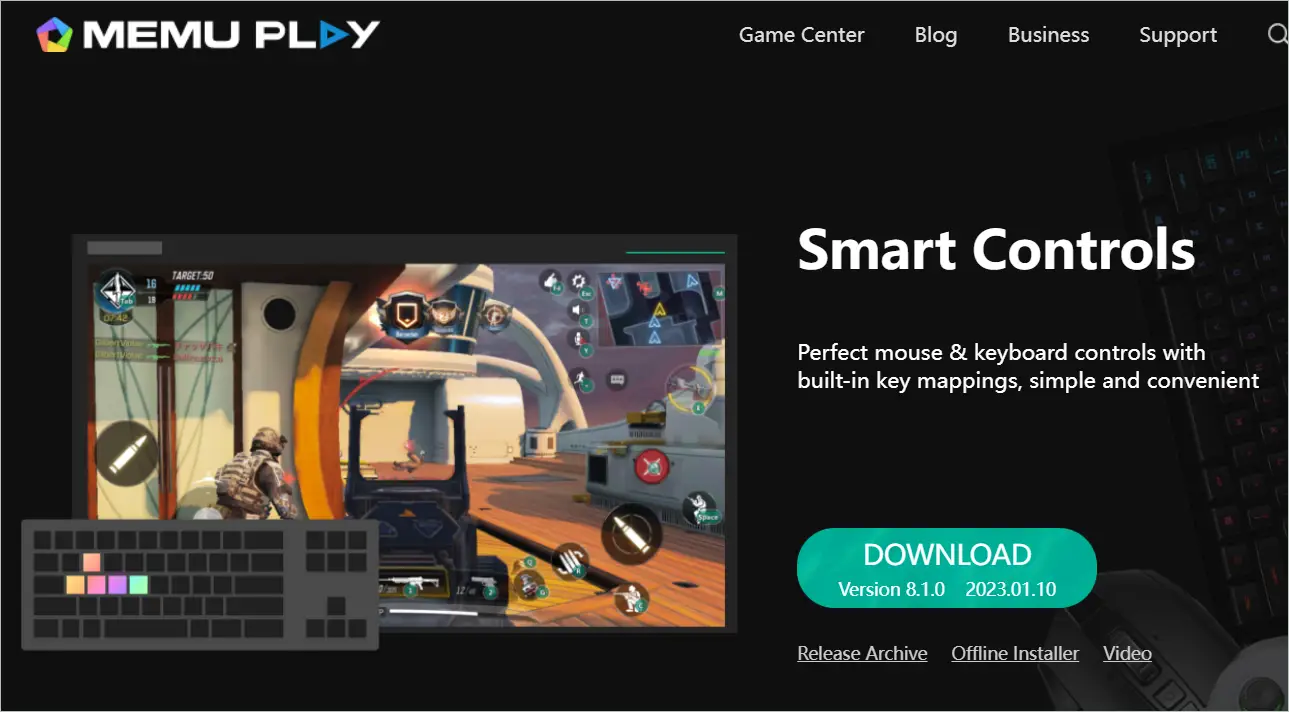
Get introduced to the most feature-rich Android emulator for Windows 11, MEmu Play. It also does not compromise on compatibility either; it seamlessly works with AMD and Intel processors. By default, it is based on Android Nougat but also works with Lollipop and KitKat versions.
You can use MEmu Play on any of your Windows systems, starting from Windows 7 to 11, and it works fine. In addition, it can run more than one instance of the applications and Android versions, a quality unheard of in many emulators.
Given the flexibility of the emulator, it is not surprising that it is one of the best for general use and playing games. If you want to use all three Android versions at the same time, you can open them in three separate windows. It has direct access to Google Play Store.
Pros
- Comes with a lot of features
- Supports many Android versions
Cons
- Not suitable for low-end PCs
8. Remix OS Player
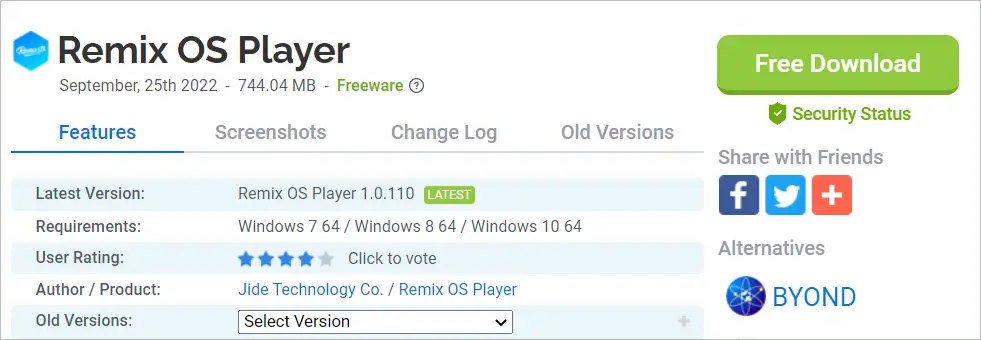
Remix OS Player is an Android emulator for Windows 11 that is loaded with Android 6.0 Marshmallow OS. You can get it on your Windows PC and run Android apps just like you do on Android devices. It promises excellent performance, especially if you are playing Android games on it.
The Android emulator for PC does not run on AMD processors. Otherwise, it is a great pick if you want to play several games at the same time. When you install Remix OS, you will see the desktop, taskbar, start menu, and trash bin.
Remix OS Player comes with Google Play Store and lets you access apps like Facebook, Snapchat, etc. In addition, it offers mouse support and the ability to open more than one window.
Pros
- High-end performance
- Uses the latest technology
Cons
- No support for AMD configurations
9. Droid4X
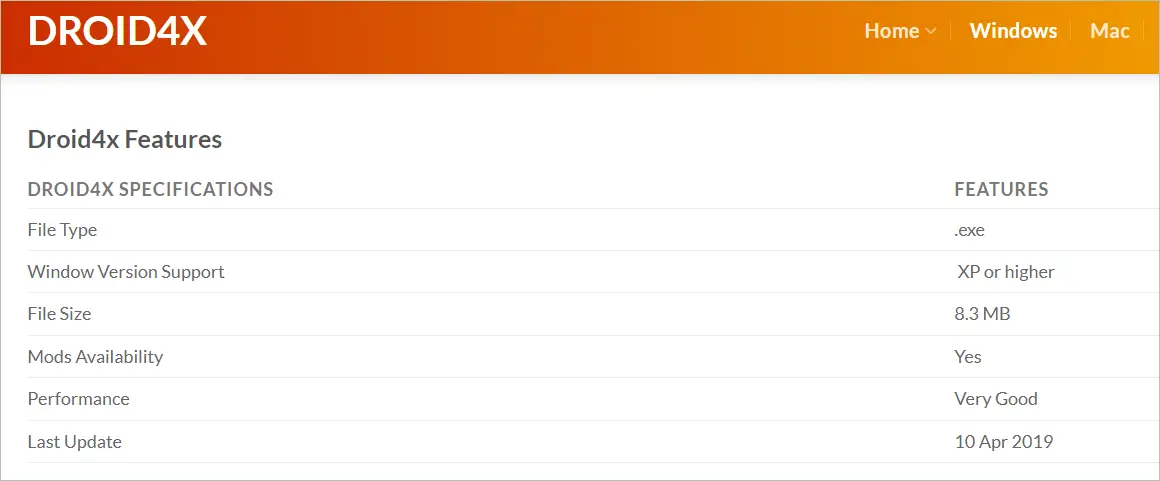
A multipurpose Android emulator for Windows 11; that is what we would like to call Droid4X. Running apps, testing Android apps on Windows, or playing games, whatever it is that you are looking for, the emulator is for you. Thankfully, it is compatible with Windows XP and above.
Droid4X, with its reasonable hardware requirements like disk space, performs excellently for your needs. The emulator has an embedded downloader, using which you can download game files and Android apps. It also has a screen recorder to help you record while it is on.
Pros
- You can use it for all your Android needs
- It is possible to play millions of games
Cons
- Loading may take time
10. MuMu Player
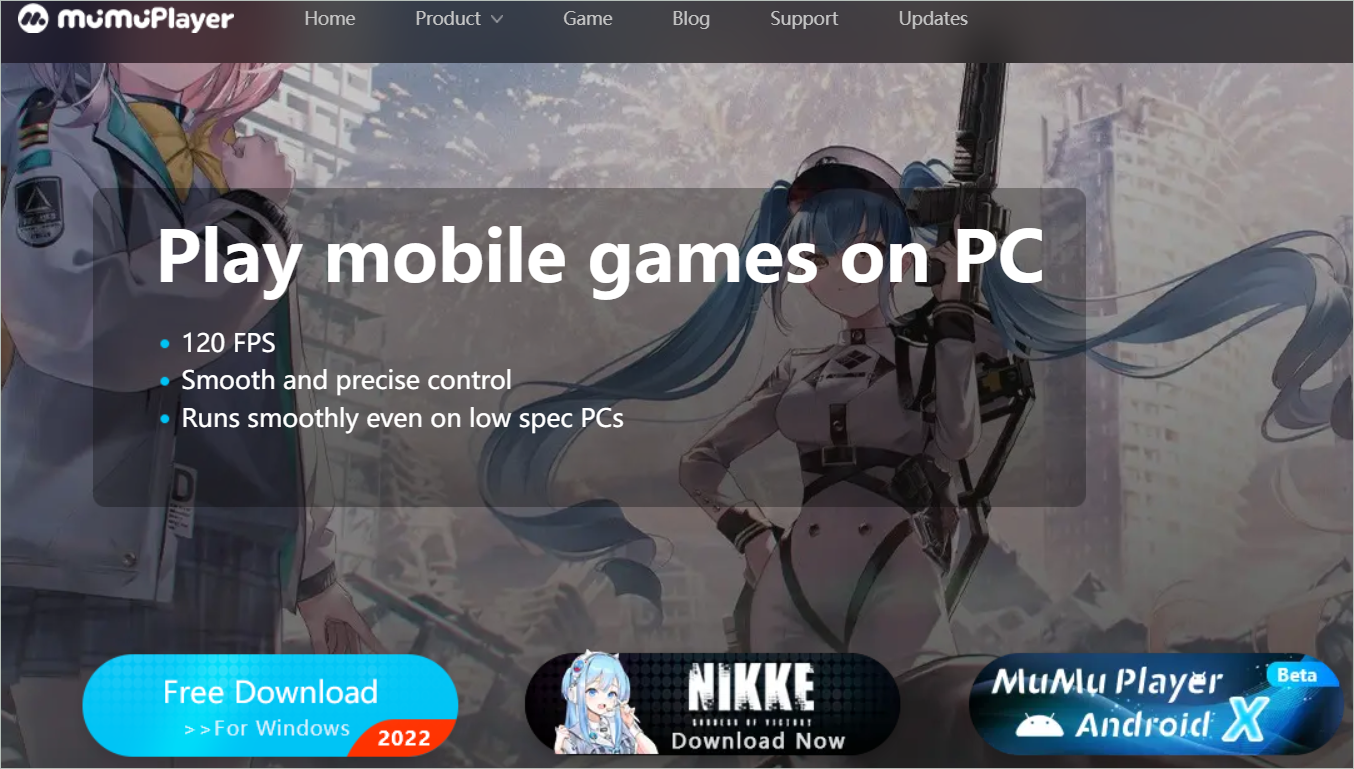
Developed by NetEase, MuMu Player is an Android emulator for Windows 11 with an aim to provide a smoother experience while gaming. With precise control required for gaming, the emulator works wonders, impressing every type of gamer.
The emulator is compatible with Windows 7 and above. Even though it is based on an older version of Android, flawless working is what is to be considered. Its key features include a 120FPS frame rate, enabling APK importing, keymapping, and gamepad function.
With MuMu Player, you can play lots of games for free. It is also a favorite emulator of game developers and live streamers. Apart from gaming, you can also run various Android apps on it.
Pros
- Suitable for low-spec computers
- High control sensitivity
Cons
- More focused on gaming
11. Koplayer
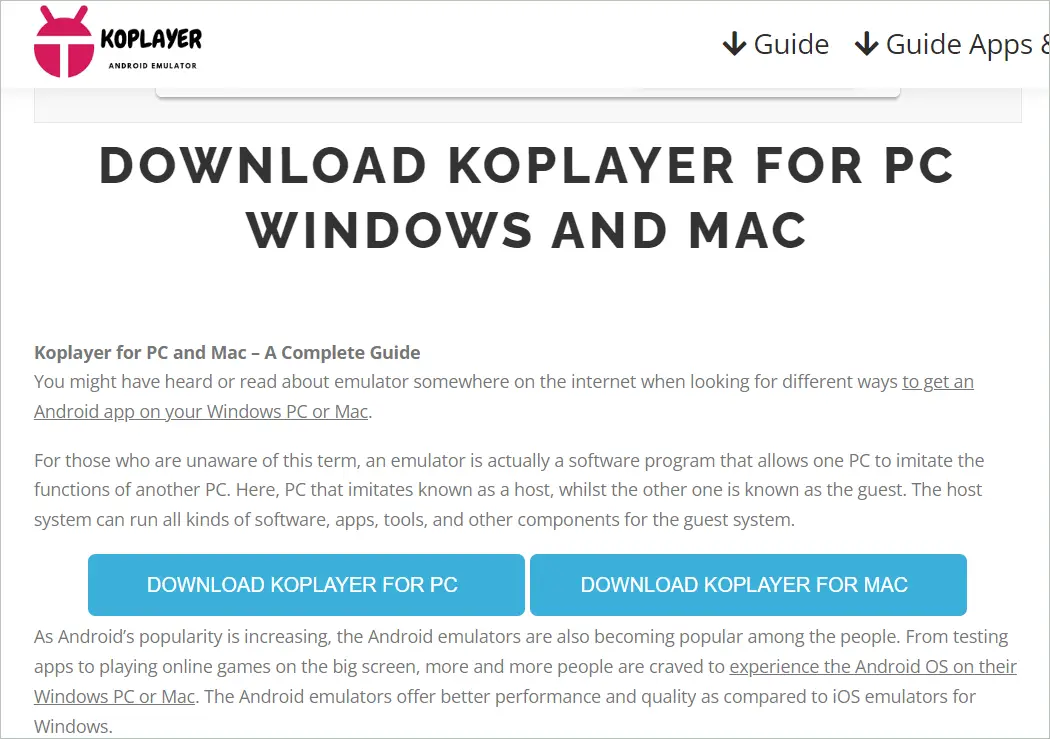
Koplayer is yet another Android emulator for Windows 11 that gives amazing gameplay on your Windows PC. Users comment that there is no lag during gameplay, and it uses fewer system resources.
It is a free emulator that lets you experience Android devices in its entirety. It allows downloading and playing any games from Google Play Store. It enables downloading APK files too. You can attach any device, like a mouse, gamepad, and others, while using the emulator.
Pros
- User-friendly interface
- Enables running all Android apps
- Has a built-in video recording feature
Cons
- Users have complained of crashes while gaming
12. Andy
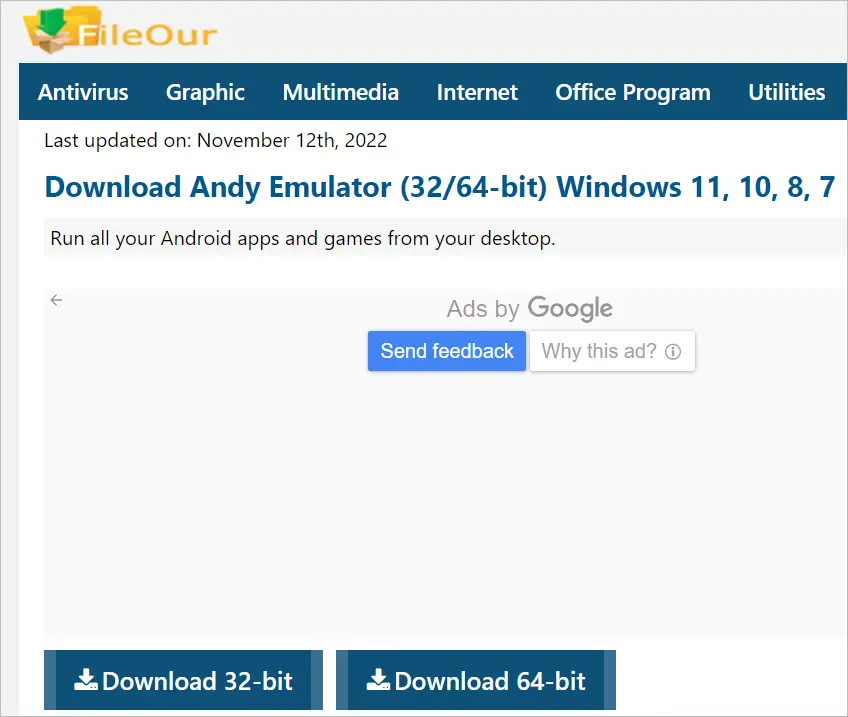
The Android emulator for Windows 11, Andy, is based on Android Nougat. Using the Google Play Store support, you can run games and applications on a Windows PC as if on an Android device. This way, you can sync between the mobile device and the PC.
The Android emulator for PC also lets you enjoy unlimited storage space. You may first install the APK file and then the emulator program. You can connect your PS or XBOX controller to your computer using the full version of Andy.
When using the emulator, you can arrange the apps neatly on the home screen, just like you do on your Android device.
Pros
- Extra features in the Pro version
- Easy to set up
Cons
- Not updated often
Final Thoughts On Android Emulator For Windows 11
An Android emulator for Windows 11 is like a virtual machine where you run your Android OS. So, you basically work on an Android ecosystem unaffected by the Windows OS underneath. If your processor is top-notch, the emulators work brilliantly to offer the best mobile experience. You may ensure that the system requirements are met, and hardware virtualization is enabled.
Many Android emulators are listed here so you can emulate the mobile platform on your host Windows screen. You can select one depending on what you will be using it for. For example, some people want an emulator for playing games, while others need one for testing apps. So, it is your decision to choose one, considering factors like usability, disk space, and emulator resource usage.







