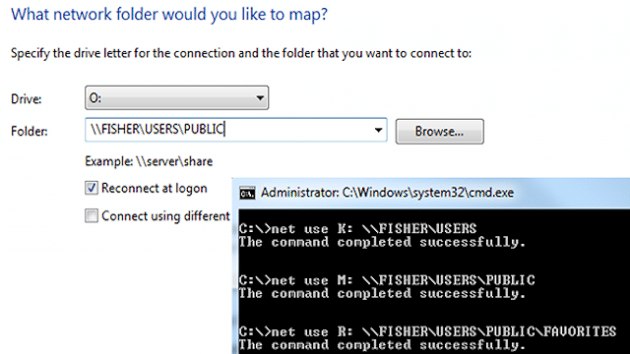
Many large and small companies have shared folders and files hosted on servers that users can then access. Instead of having these important documents and files stored locally, they simply appear as such by a mapped drive. Home users can use these as well. It simply requires a network and a corresponding share you can access. We’ll cover a couple ways to map a network drive in Widows 7 below.
How to map a network drive from the computer window
The easiest and most common way to map a drive is through the “Computer” window. After the mapping, the drive will appear in the same window as the local hard disks.
Begin by pressing the key combination “Windows key + E” or navigating to “Start > Computer.” Choose “Map network drive” from the top menu:

Or press “Alt > T > N.” to open the the “Map network drive” wizard. It’s here we choose a drive letter, like the local disk that’s normally C: as well as a folder on the network.

In the “Drive:” drop down, select any letter. Note that letters that are already set for other drives will not show, so there is on worry of overlapping drive letters. Either enter a network folder manually next to “Folder:” or click “Browse…”
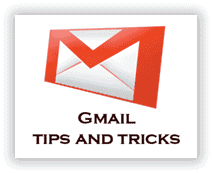
Select the desired folder and OK out of this “Browse For Folder” prompt. We’re now presented with additional options. Choose to “Reconnect at logon” so the drive will automatically appear upon next logon. If this is only a temporary mapping, uncheck this option. Normally we’ll want to keep it checked.
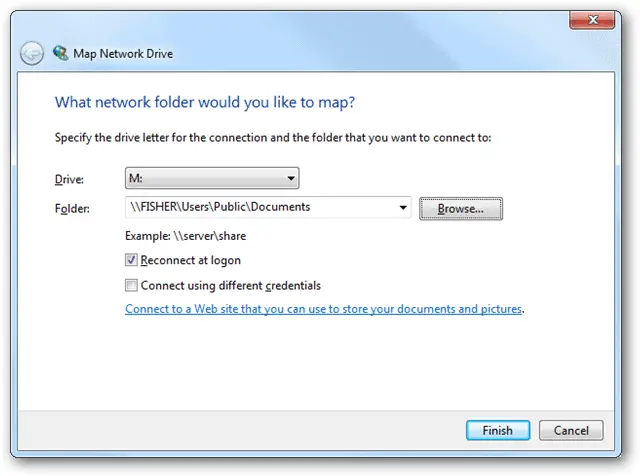
Select “Connect using different credentials” if the share requires a different username and password than the currently logged in user. If this latter option is chosen, the following prompt will display upon finishing the setup:

For a regular mapped drive, without different credentials, keep the default option unchecked and choose “Finish.” The shared location will validate and then open the folder if it’s reachable. If the connection is not valid, a standard network error will prompt:

Back on the “Computer” screen, the network drive is now placed like it’s one that’s attached to the local machine:
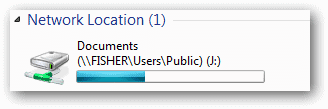
How to map a network drive from the command prompt
When large corporations share out directories that need to have their locations mapped for numerous employees, using the above method is not sensible. In these situations, a logon script would be used. In essence, a logon script is simply a command that can be run the command prompt. Let’s do this below for a better understanding.
Open command prompt from “Start > Accessories > All Programs > Command Prompt.” To use the same example above, type and enter “net use M: \\FISHER\Users\Public\Documents.”
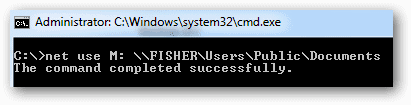
Identical to the “Connect using different credentials”, in the user interface above, we can also specify an account as a command. “net use M: \\FISHER\Users\Public\Documents /user JohnDoe PaS5W0rD” will map the drive letter M: to the folder \\FISHER\Users\Public\Documents with the username JohnDoe and password PaS5W0rD.

For a persistent command, so the mapping will be retained upon a reboot, use the switch “/P:Yes” at the end like so:

To remove a mapped drive from the command prompt, simply enter “net use M: /Delete”:
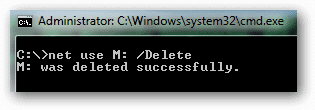
A wildcard command can be issued to remove all the mapped drives with the following: “net use * /Delete”
Conclusion
Shared folders are actually very easy to map regardless of the method you use. The command prompt method is great for clearing out all drives or for adding them for many users via scripts. The user interface feature via Windows Explorer is likely the most common way for the average user to map a drive.







