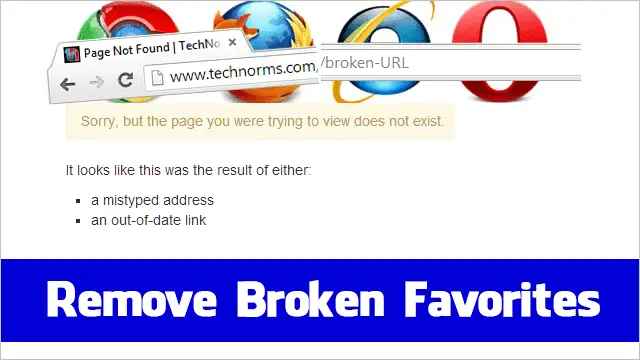
With every new favorite that’s added to a browser, the odds of one changing or becoming inactive continually increases. To prevent clutter of these useless URLs, it’s important to sometimes sweep the list of favorites for ones that are broken, and therefore of no use.
Manually checking every link is out of the question when you have over 100 favorites. Fortunately, AM-DeadLink is a program that can scan four browsers’ favorites for URLs that redirect to a page different than the stated link as well as identify the ones that land on an error page. You can also scan for duplicate items to free up even more clutter.
See Also: 3 Tips To Stop Shockwave Flash From Crashing in Google Chrome for Good
Clean Up Broken Favorites with AM-DeadLink
Choose the main drop down menu to select the browser to search. Choose from Internet Explorer, Firefox, Opera, or Google Chrome.
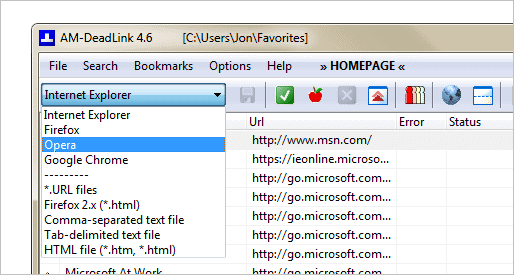
Search the selected browser’s favorites with the green check mark. If you only have a few to search, like I have here with Opera, it won’t take long at all. A status of “OK” means the link is up and running.

Some favorites may be okay, but only in the sense that they redirect to another page. Therefore, if you were to use the link, it wouldn’t be dead but would rather be redirected to another page different than the link that’s saved as the favorite. This may not mean it’s still the same site, however, but rather that it’s live and well, regardless of the ending page.
This is my case with Internet Explorer:
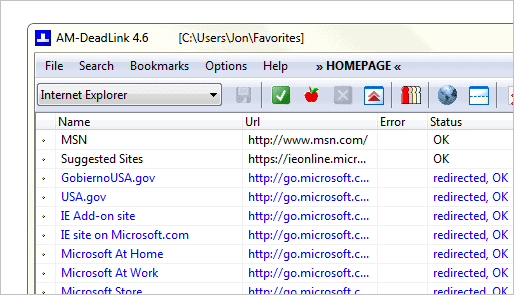
In some cases, there are tons of saved favorites that would take forever to sift through to find the errors. Click the button found here to sort the results for displaying errors at the top:
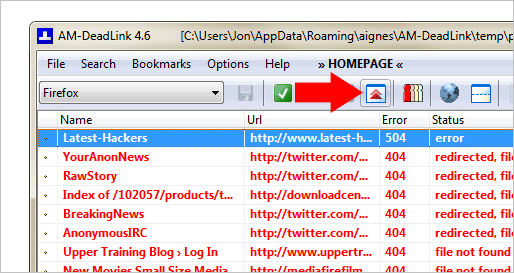
I have found there to sometimes be favorites that are valid but they still show as errors with AM-DeadLink.
For example, the favorite I have in Firefox that points to http://twitter.com/#!/BREAKINGNEWS is invalid because when loaded in a browser, the page redirects to an URL without the “#!” marks. The page still loads, but the program identifies it as a redirect (correctly) but also as a “file not found” error.
For these mistakes, you can mark them as “OK” for your own purposes.
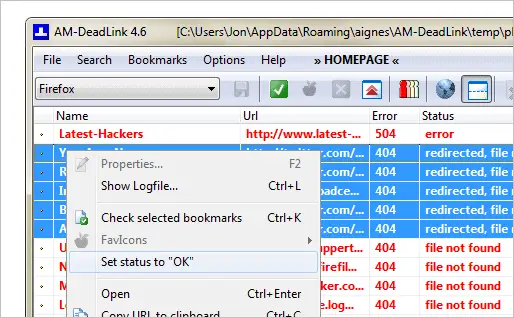
Even though some of these little errors will show that don’t actually reflect in the real browser, the overwhelming majority of links that are identified as “bad request” or “file not found” are valid issues.

Firefox
When a problematic favorite is found in Firefox, the easiest way to remove it is to select it from AM-DeadLink and enter “Ctrl+C” to copy the URL. Then open it in the browser the link exists in and remove it from the favorites.
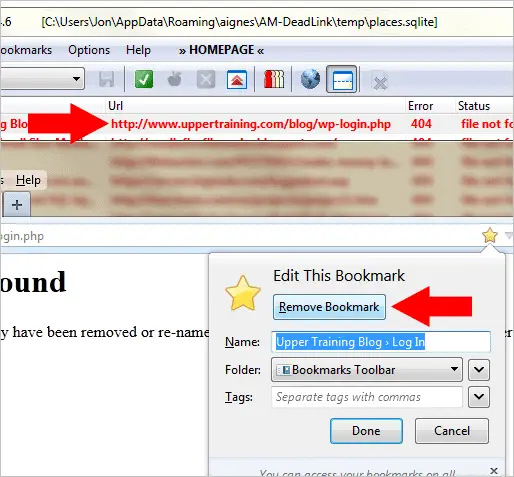
Chrome
However, when using any other browser (like Google Chrome below) you can simply select the bookmarks that should be removed and delete them on the spot. Firefox is the only browser in AM-DeadLink that won’t allow direct removal of the favorites.
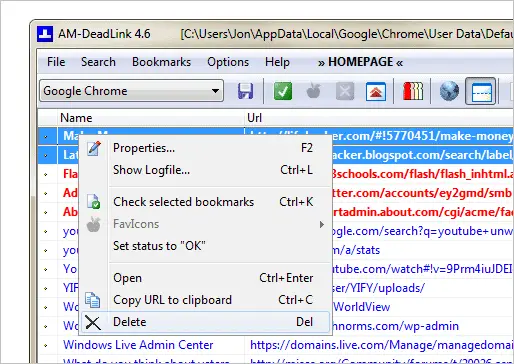
Check Other Programs for Broken Links
AM-DeadLinks can not only check browser favorites for broken links but also external files.
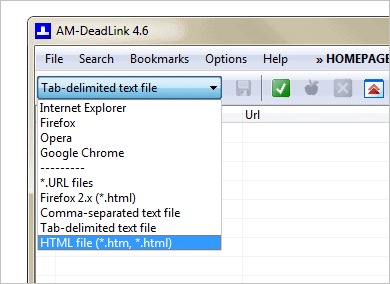
For example, choose a file type from the main drop down list to load up a file of favorites.
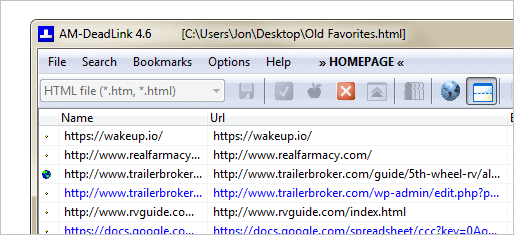
AM-DeadLink can also find and delete duplicate favorites. Load up a browser or file just like above, but this time choose the “Find duplicates” button. Then choose “Select all duplicates but one.” You can delete all these duplicates at once with the “Delete” key.

Save the changes for the modified favorites from “File > Save” or when asked during exiting. Note that the browser needs to be closed to save.
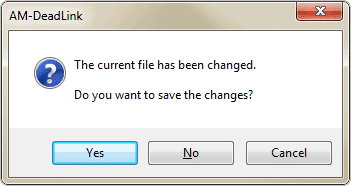
Conclusion
Whether you suspect you have tons of duplicate or dead favorites, AM-DeadLink is perfect for checking and removing them. Remember to save your changes upon removing the errors or the result won’t be reflected in the browser.







