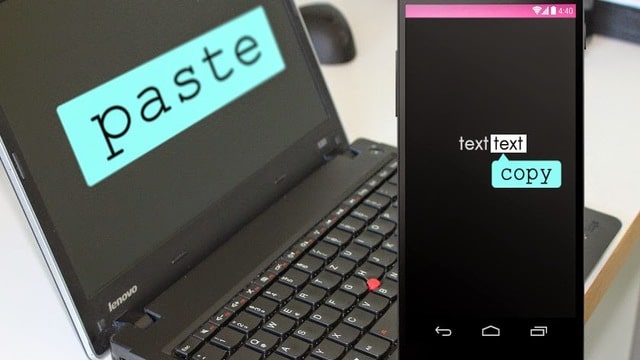
Copy and Paste Text Between Computer and Phone
The way technology has infiltrated into facets of human life is nothing less than incredible. Computing is no longer limited to, your drab boxy looking desktop. Using an Android or iOS smartphone you can perform many mainstream computing tasks on the move that would have been impossible even 5 years ago!
However, you still may feel something is lacking when it comes to syncing data across devices and sharing them in real-time. True, you can sync services like Gmail and WhatsApp across the Windows PC and your smartphone or even files via services like Dropbox, but that may not be enough.
At times, you may need to sync and share data real-time between two devices, like the contents of a web page. Thankfully, it is actually possible to share the clipboard between your Windows or Mac and your Android or iOS smartphone. You just need the right type of apps to get it done.
ALSO READ: How to Receive SMS on your PC Without Using Your Phone
Ways to Share the Clipboard
There are a handful of tools you can utilize for sharing clipboard of your PC and Smartphone. Most of them come for free and the learning curve is minimal.
Pushbullet
[youtube http://www.youtube.com/watch?v=bxJHE8y6lrs&w=640&h=360] Using Pushbullet, you can easily share the clipboard content of a Windows PC and an Android smartphone or a Mac and an iPhone or any other combination.It offers the flexibility of locally installed software as well as a browser extension. The nice thing is its Chrome extension can run in the background, even when the browser is closed.
Using Pushbullet to share clipboard data between Android, iOS, Mac and Windows
- At first, you need to install the Pushbullet Android app from Google Play. It’s also available for your iOS device.
- On launch, the app will ask permission to use your Google account since it utilizes Google Cloud Messaging platform for clipboard sharing.
- After selecting the Google account, activate the app’s notification mirroring service.
- On the app’s main screen, choose Settings and click on ‘Advanced Settings’.
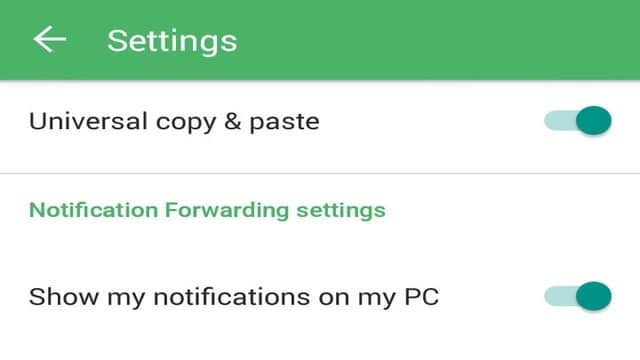
- Toggle the option ‘Universal Copy & Paste‘ on.
- Now, you will need to install the Pushbullet apps for Windows. Pushbullet is also available for Mac.
- Run the installer file and it may prompt for an administrator password.
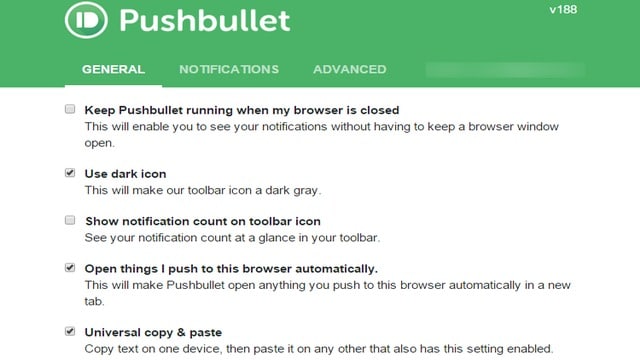
- After installation is over, the software will launch. Now, click on the option ‘Log in with Google’.
- As you click on the‘Accept’ button, Pushbullet will start syncing.
- Right click on Pushbullet’s system tray icon and select ‘Universal Copy & Paste’
Once the agents for Android and Windows are up and running, you will be able to copy and paste data across both OS platforms seamlessly. You can just copy text on either PC or smartphone and paste it on another device instantly.
ClipSync
[youtube http://www.youtube.com/watch?v=mrzp8FtdbdY&w=640&h=360]ClipSync is another free and user friendly app which streamlines clipboard sharing between devices running Android and Windows based computers. However, it can also be used to share clipboard between 2 Android devices. Its functionality is dependent on a client and server app running on an Android device and a Windows PC respectively.
Using ClipSync to share clipboard data between Windows and Android
- Download the ClipSync Android app. Install it on the Smartphone or tablet you are using.
- Download the Windows app from ClipSync website and install it on the PC.
- After both apps are installed and running, open ClipSync in your Android device.
- The Android device and the PC should be connected to the same WiFi
- The app, once opened will automatically detect a computer on which server app is installed.
- If you find the PC not listed, adding the server IP address manually will be required.
- Click on the option “Connect to Server Manually”and then type in the PC’s IP address.
- The server application installed on the computer will run on the background and you will not get many settings to tinker with. It will run as a system tray icon.
- When the apps for both Android and Windows are running and interconnected, copy-pasting data between devices becomes simple and instant.
Other Tools
You will also find some other apps that are useful for clipboard sharing between Windows and Android. Examples are Clipbrd, Kingsoft Clip and Scatter. However, they are not just as versatile and effective as the duo listed above.
Among all these Push bullet is an app that works across platforms, whether its a combination of a Windows PC and iPhone or a Mac and Android. So that is the one we recommend you to use.
Summing it up
You will find that no clipboard sharing app is totally flawless. There is no denying the setup procedure for Pushbullet is somewhat lengthy for users who are not tech savvy, but once its done, it is pretty convinient.
ClipSync requires both devices on the same wireless network to function, which can be a limitation for some. Most of the apps can be used free of cost, as it is. Ultimately, it comes down to your usage needs and device setup for choosing such an app.
Further Reading: How to Use iOS iMessage Feature on a Windows PC







