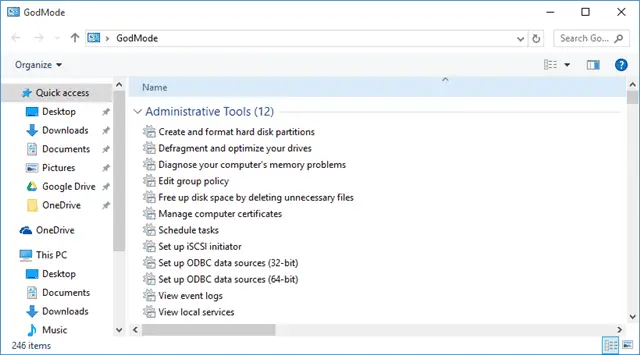
Who doesn’t want to have access to everything they need to control their computers from one single place? One of the biggest complaints in Windows, in general, is that users don’t have control over settings from one location.
With the switch to many old settings to the Settings app in Windows 10, many users are scratching their head when trying to tweak, change, and work their system. But did you know Windows 10 has a GodMode?
Let’s look at how to access and use GodMode in Windows 10.
Using GodMode in Windows 10
Since Windows Vista, Windows GodMode has been a built-in hidden feature for consumers savvy enough to find it.
This GodMode feature is part of Windows 10, and it’s easy to access and use.
GodMode is a bit of a misnomer the way it’s used in Windows. It allows users to have all settings, even advanced ones, located in one single place.
Unlike having to dig for settings between the Settings app and the Control Panel in Windows 10, GodMode allows you to find everything in one, single place which for some users is going to make all the difference getting Windows 10 to their liking.
How do you access GodMode? It’s easy!
Right-click anywhere on your desktop and click “New,” then “Folder.”
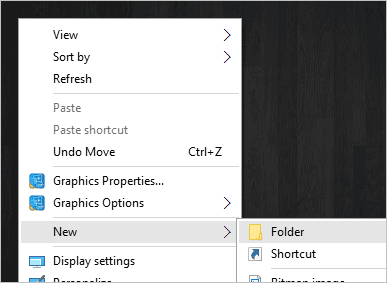
Name the folder the following:
- GodMode.{ED7BA470-8E54-465E-825C-99712043E01C}
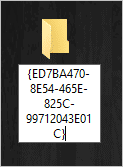
Click “Enter.”
![]()
Boom, you have Windows 10 GodMode.
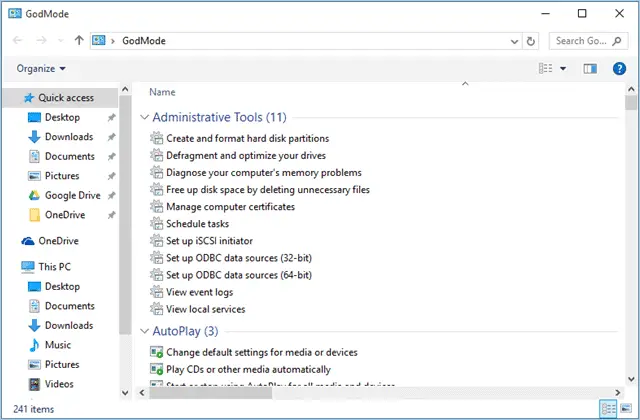
Click on the GodMode icon to get started.
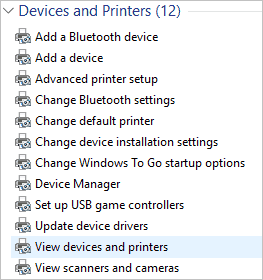
As you’ll see, every setting you’re used to using – and the ones you’re not – will be listed under sections.
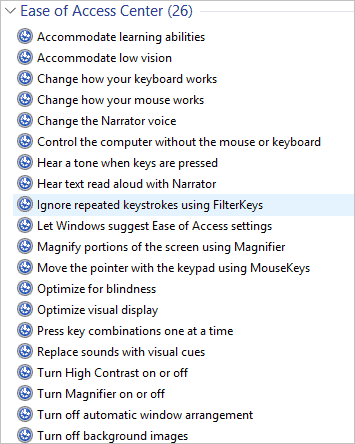
You can search for the setting you want in the upper right-hand corner of the window if necessary.
If you’ve never used GodMode in Windows before, we recommend going through each setting to see what’s there. You may find settings you never knew existed that will make your system run even better or the way you like.
As you’re getting used to the Settings app, consider using Windows 10 GodMode in the meantime. It can help you get your system running the way you want as you adjust to Windows 10.
Now, keep in mind, that Cortana can give you access to everything you’d ever want in GodMode in Windows 10. However, if you’re concerned with your privacy and have disabled Cortana, then using GodMode is the best way to get the settings control you want in Windows 10.
Thanks to Super Site for Windows for the original guide to Windows 10 GodMode.
Conclusion
Luckily for users who hate the Settings app and the way system settings in Windows 10 are split between the app and the Control Panel, GodMode can help.
It puts everything you could ever want to tweak in one place for you to discover, adjust, and change up as necessary. If you truly want to take control of your Windows 10 PC, use GodMode to do just that and much more.







