Chrome has emerged as one the most popular and widely used browsers in the world. But few people are aware of the cool experimental features that are hidden in this browser. The best part is that anyone can try their hand on these features, and tweak the browser to suit their preferences.
What are Chrome Flags?
Chrome flags are developmental and prototype features hidden in the Chrome browser. These features are not yet released to the public, but if you like to play around with the browser and its features, this is right up your alley.
Chrome flags have a long list of features, some useful and some not so much. These features are so cutting-edge that they might not even work for everybody. We’ve noticed that sometimes different computers gave out different results for the same flag. If you use them well, they can enhance your browsing experience significantly.
Since these features still in their nascent experimental stage, they are prone to disappear altogether or reappear in a different avatar. In short, keep checking back for newer features.
How do I open Chrome flags?
It is very simple.
To enable Google Chrome Flags, type in chrome://flags/ in the address bar of your Chrome browser.
Alternately, you can type in chrome://chrome-urls/ for a list of all Chrome URLs and click on Flags.
This will throw up a whole list of really cool experiments that you can add to your browser and improve your browsing experience. Enabling some of the best Chrome Flags can make your browsing experience completely different from the default browsing mode.
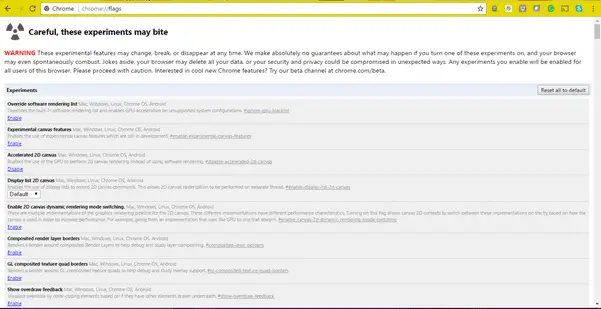
Remember, these are still experimental features, so don’t be disappointed if some of them don’t work for you. Chrome also warns that some of these experiments could compromise your security and privacy; they could also wipe out all your data.
With a warning right up front, Chrome warns users to take caution while having fun with these features.
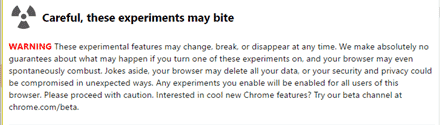
If your browser starts acting up after enabling certain flags, remember that you can disable it by clicking on the reset button. Whenever you enable an experiment, you will need to reload the browser for it to take effect.
If you are feeling particularly adventurous or bored with using the same old run-of-the-mill Chrome and feel that you need something more adventurous, read on. We have listed some of the coolest Chrome Flags for you.
1. Smooth Scrolling
This experiment enables smooth scrolling in your browser. It improves your scrolling experience which sometimes gets sluggish when multiple tabs are open. To enable Smooth Scrolling to use the tag #smooth-scrolling. Click on enable and relaunch the browser for a smoother scrolling experience.
To enable Smooth Scrolling to use the tag #smooth-scrolling. Click on enable and relaunch the browser for a smoother scrolling experience.

2. Automatic Password Generator
This really cool feature generates passwords automatically as soon as Chrome detects that you are creating an account on a website. If you enable this Chrome Flag, Google will suggest a password every time you need one; the perfect solution especially for those websites with tricky password rules.
Use the tag #enable-password-generation to find and enable this flag.

Choose one or more material design changes
3. Fast Tab Close
Users have complained about Chrome’s sluggishness when it comes to closing tabs when multiple tabs are open. Bid those issues goodbye with this nifty Chrome flag that closes tabs faster than before.
Use the tag #enable-fast-unload to search for enabling this flag.

4. QUIC Protocol
QUIC protocol is an experimental connection protocol that is a mixture of TCP and UDP protocols. It is a fast and secure protocol created by Google that will increase your browsing speed and data exchange speed greatly.
It is still experimental, but you can get it on Chrome by using the Chrome Flag #enable-quic. Use the drop-down menu to enable the flag.

5. Show Auto-fill Predictions
Auto-fill is a real lifesaver when it comes to filling forms and creating accounts online. This Chrome Flag enables a feature that shows the auto-fill predictions as placeholder text.
You can enable this using the tag #show-autofill-type-predictions.

6. Offline Auto Reload
There are two really helpful Chrome flags that automatically reload offline pages. The first one automatically reloads all tabs when the browser comes online again. Use the tag #enable-offline-auto-reload to find and enable this feature.
The second flag only reloads the page if the tab is visible. This is especially helpful if you have many tabs open. Use the tag #enable-offline-auto-reload-visible-only to enable this really cool feature.

7. Media Router Component
This feature loads the media router component at startup and allows you to share your Chrome tabs to any Google Cast-enabled device. To enable, search for #load-media-router-component-extension and
To enable, search for #load-media-router-component-extension and choose to enable in the drop-down menu.

8. Automatic Tab Discarding
A super useful feature, this Chrome Flag discards unused tabs when the system memory is low. The discarded tabs are still visible on the tab strip, they reload when you click on them.
Use the tag #automatic-tab-discarding to find and enable this feature.

9. Single Click Auto-fill
Fill forms faster than ever before by enabling this feature on Chrome. Autofill suggestions will be presented on a single mouse click on an online form.
Use the tag #enable-single-click-autofill if you think this is a cool feature to have on your Chrome browser.

Some best Google Flags to try in Chrome browser
10. XPS in Google Cloud Print

Printing is now going to be easier and more convenient than ever before. XPS in Google Cloud Print is a Google flag that enables some advanced and useful options for classic printers that are connected to the Cloud Print with Chrome.
After changing the flag you must reconnect the printers to get the effect. Use the tag #enable-cloud-print to search for this flag in the list.
11. Enable offering upload of Autofilled credit cards

While using multiple devices we need everything synchronized; even the payment methods. The Autofilled credit card flag will let you upload your credit cards to Google Payments for sync to all the Chrome devices you are using. Many people are unsure about keeping their payment details online, but the cutting edge technology and encryption that Google employs your financial details will be safe.
To search or enable this enable use the tag #enable-autofill-credit-card-upload.
12. Google Password Manager UI

Passwords are always a cumbersome task to manage, especially when you have multitude of passwords and you are not good at remembering them.
Although one of the Chrome experimental features, this Chrome flag lets you access the Google Password manager UI right from the Chrome browser.
You can use the tag #google-password-manager to make a search for this flag.
Options for people looking for Experimental canvas features
13. Accelerated 2D canvas

Many of you might be looking for some experimental canvas features that allow you to play around the GPU.
Accelerated 2D canvas enables the use of GPU to perform 2d rendering and eliminate the use of software rendering.
To enable or search for this experimental canvas feature flag use the tag #enable-accelerated-2d-canvas if it’s disabled on your system.
14. Enable pixel canvas recording
![]()
There are some useful chrome tweaks that allow users to play around the Chrome browser and do some really cool experiments with the overall set of features.
“Enable pixel canvas recording” is one of those chrome experimental features that allow the compositor to raster contents aligned with the pixel and enhance the text rendering in the browser. It is recommended to use this Chrome flag if your device uses a fractional scale factor.
This flag is related to Canvas that is an element of HTML5 and used in JavaScript coding to improve graphics on your screen. It enhances the display of images and texts per pixel. And if your device is using fractional scale factor this flag can be useful. Fractional scale factor is used to enlarge a normal image.
Use the tag #enable-pixel-canvas-recording to search and enable this Chrome flag.
15. New Style Notification

Bored with the as usual notification style in Chrome? Try this experimental feature that enables the style of the material-design notification and have some fun with the all-new notification avatar.
Final Thoughts
These are just 15 of the many Chrome Flags that you can try. While some features are for developers only, others are fun to try. The flags keep changing, so don’t be surprised if you don’t find the ones mentioned on this list; it only means the experiment is no longer active. Many of these flags also end up as full-blown features on Chrome.
Do take the experimental nature of these flags to heart before trying out these experiments. It might be a good idea to back up your bookmarks and data first. Try out these flags and let us know which your favorite one is.
More from TechNorms:
- Get One-Click Access to Chrome Flags with Service Pages
- Secure Your Browsing Experience With Comodo Browser – An Alternative to Chrome







