The Android operating system is composed of little bits and pieces and as a user, there are chances of stumbling upon such apps on your device and wondering what the app is all about and whether it is integral to your device’s performance.
If your phone is running low on space and you are constrained to uninstall a few apps, you might wonder if you should keep or delete these apps and you have no idea what they do and how important they are. It is best to leave system apps as they are because deleting them can have a detrimental effect on your phone’s performance.
One such system app is the Android System WebView that can be found on your Android device running Android 4.4 or KitKat and above.
What is Android System WebView? What does it do?
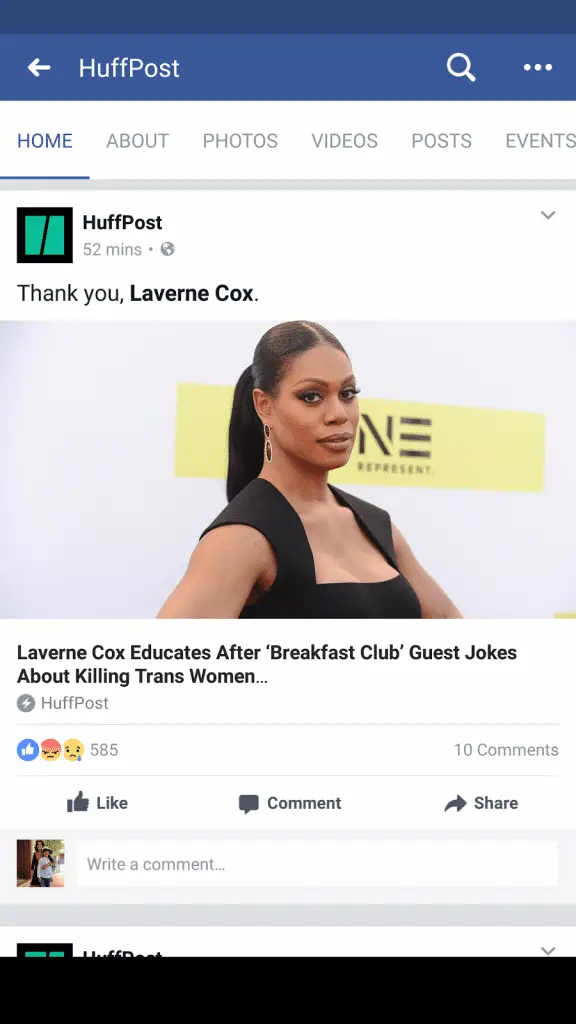
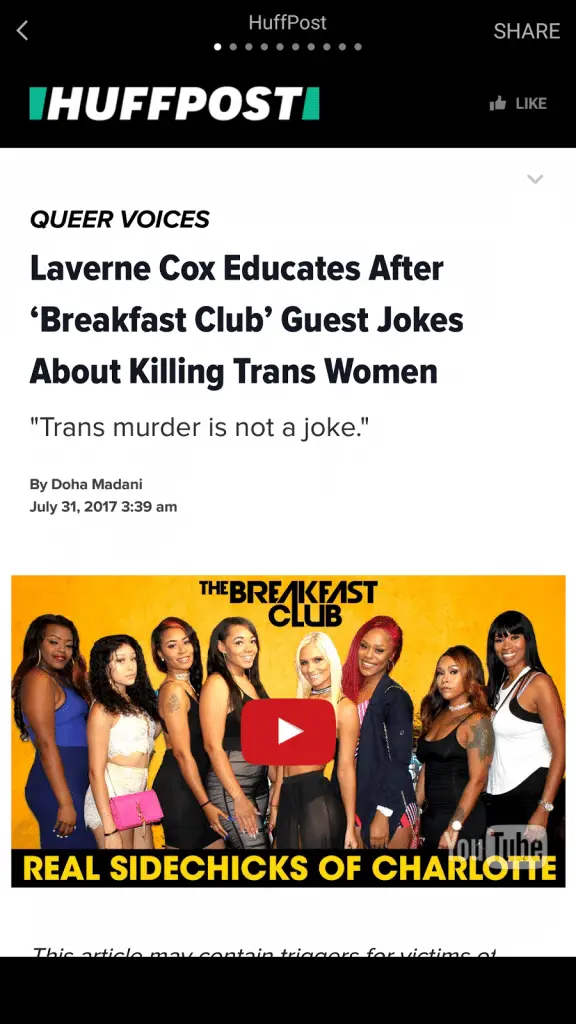
“Android System WebView is a Chrome powered component that allows apps to show web components within the app without opening the browser or closing the app. This app lets third party apps on your Android device open web pages inside the app itself, instead of opening the web page on the default browser of your mobile device.”
For instance, if you are on Facebook on your mobile device, clicking on a link would open the web page in an in-app browser instead of opening it in Chrome or Firefox. A mini-browser of sorts, it contains all the features of a browser needed to read an article such as navigate history, zoom in and out, text search, scroll up and down etc.
Before this, you would have to leave the Facebook app and open the link in a web browser. To navigate back to Facebook, you would have to close the web browser and open the Facebook app again. To simplify this process, Android developed the Android System WebView where you don’t have to open the browser; you simply tap the link to open it within the app.
Do I have to install Android System WebView?
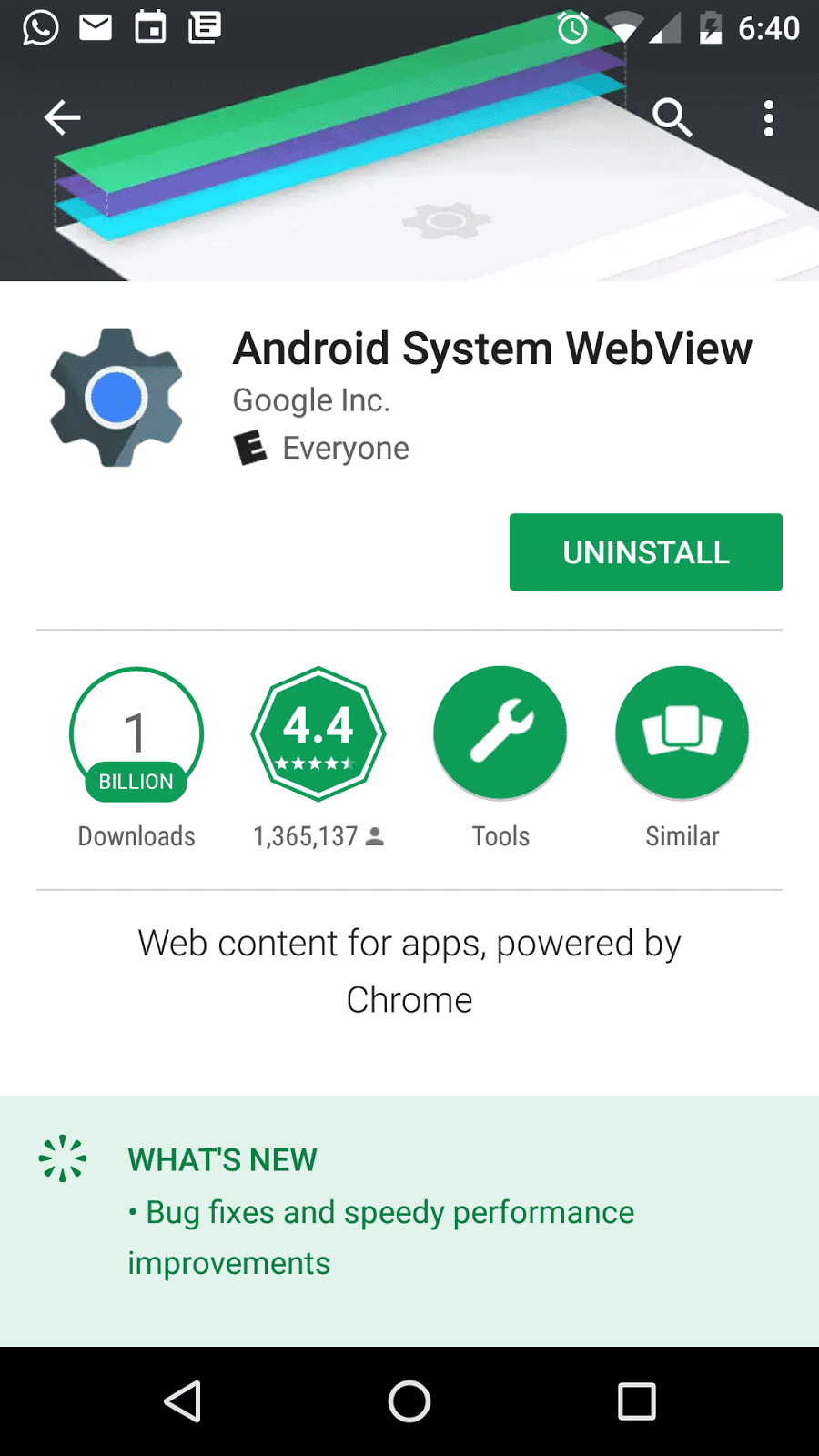
In Android 4.4 KitKat WebView was changed to make it more user-friendly from its Jellybean version. In Android KitKat, it was Chromium-based and worked similar to the Chrome browser. After KitKat, in Android 5.0 Lollipop, WebView changed into a separate app on the Play Store so Google could push updates and bug fixes directly to the app instead of updating it from the OS as before.
Google decided to make it a separate app because of the vulnerabilities that were noticed in WebView in Android 4.3 and below. As a separate app, vulnerabilities, if any, can be fixed directly without waiting for an OS update.
As an Android user, you don’t have to really do anything to install the app or run it. It is installed by default and runs in the background. The app is executed with the user clicks on a link from an app that supports WebView. It has to be noted that not all apps support WebView, and that is why sometimes links still open in the browser.
Can I disable Android System WebView?
There is an option to uninstall or disable the app in Android N and lower. But it is not recommended since many apps use WebView to open embedded links.
Android System WebView for developers
If you are an app developer, it is easy to add browser functionality to your app by including the WebView library and create an instance of a WebView class to embed a browser within the app that renders web pages and execute JavaScript.
You have to add internet permission in the Android Manifest file and then add the WebView code to open the web page within your app.
Android System WebView in Android N (Nougat)
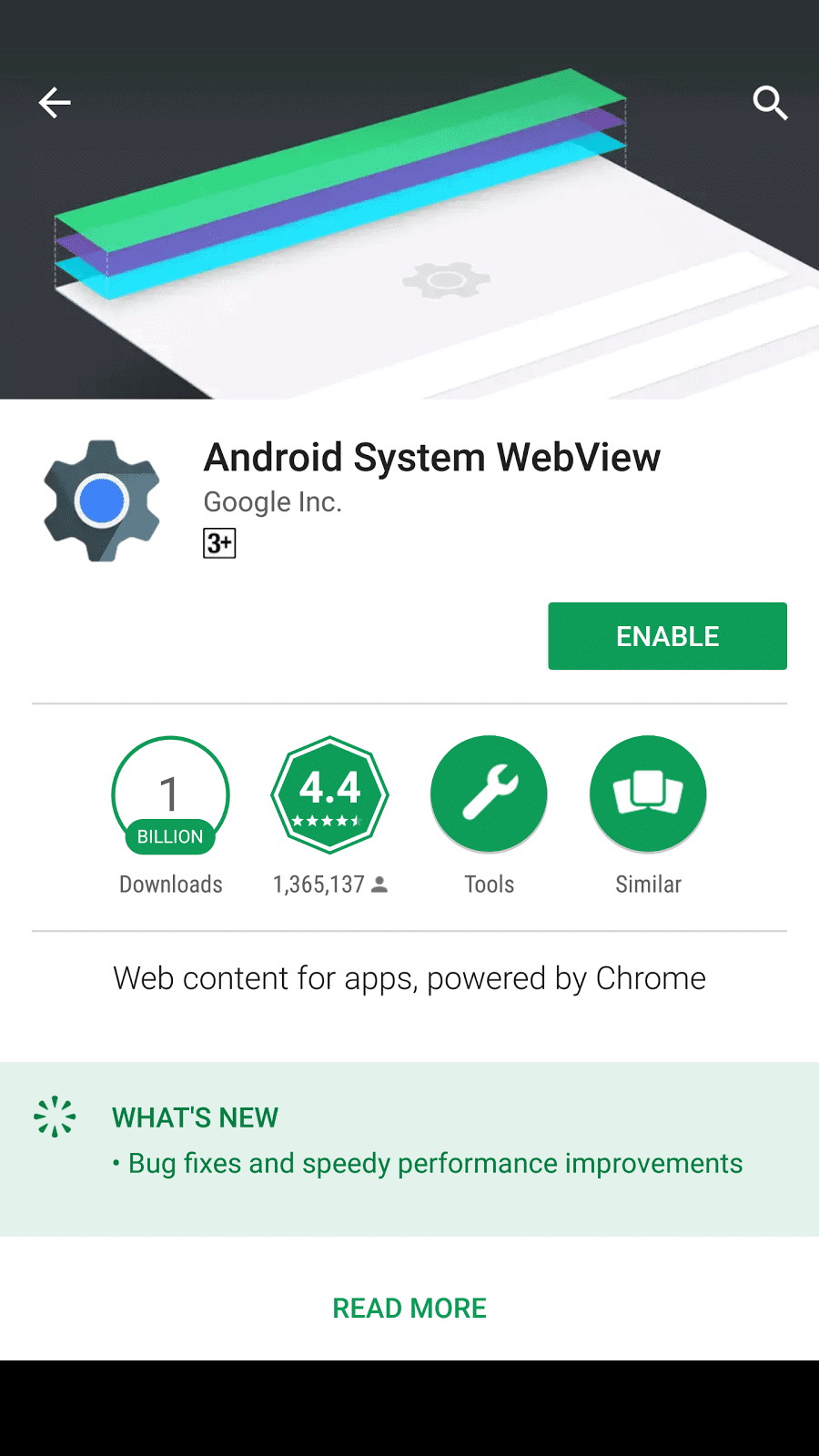
In Android Nougat, Google stopped using WebView in favor of the Chrome browser.
If you look in your Nougat device, you will notice that the Android System WebView app in your device is not enabled. That is because Android N uses Chrome to render web pages in apps as a battery saving feature.
By using Chrome as WebView, your device is using a single browser, instead of maintaining both WebView and Chrome. According to Google, this method is more energy efficient and the standalone Android System WebView APK that was available prior to Android N will not be updated via the Play Store as long as the Chrome rendering is enabled on your device.
The bottom line: Enable or Disable?
As with most system apps, it is best to keep it at default for the best performance. If your device is running Android Marshmallow 6.0 and lower, it is best to enable and run Android System WebView for best performance. However, if your device is running Android Nougat 7.0, do not enable it because Chrome is taking care of WebView for you.
Further Reading: 4 Ways to Change Fonts on Your Android Device
