DVDs are one of the best assets for a user when it comes to storing large files. Although they are getting out of fashion as days pass by, thanks to the advent of the pen drive and the memory card, DVDs will always remain one of the most convenient storage devices ever. But, how to copy a DVD and store important files and data on it?
Well, there are specific tools that can help you carry out that task. A word of caution before we begin giving out the details of these convenient tools. The line between legal and illegal is very thin when it comes to ripping or copying DVD files to your PC. The fact that DVDs are protected with DRM implies that the producer of the content is the technical and legal owner.
While ripping DVD content for personal use is technically illegal, you may store the same content on your PC. It is fine as long as you do it for personal use and do not use it for any personal gain or commercial profit.
Learn How to Copy a DVD in the Most Easiest Way
The process of copying and ripping a DVD is lucid and straightforward to understand and execute. There are various tools in the market that will help you with copying a DVD. While it’s not a lengthy process, it does require the user’s attention.
1. WinX DVD Ripper
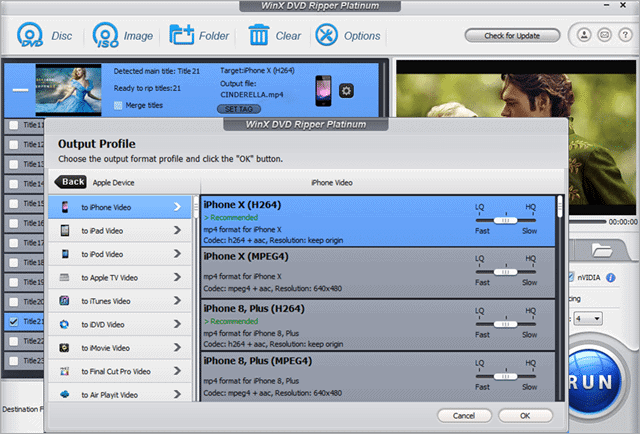
Operating system: Windows, macOS
One of the oldest DVD ripping software in the market, WinX DVD Ripper helps you rip any DVDs/ISO images to your computer. It supports the most popular formats like AVI, MPEG, MOV, H.264, MP4, and M2TS.
The copied content is even playable on iPhone, iPad, Apple TV, iTunes, Android, Microsoft, and Sony. Once you install it, you will get the Platinum Edition in trial mode.
WinxDVD DVD Ripper has Level-3 Hardware Acceleration that speeds up the ripping process 50% without compromising the video quality with preferable output file size. The software is preloaded with a video editor that allows cropping the unwanted material from the video. The advanced features also allow you to tailor video audio codec, bitrate, frame rate, aspect ratio, or resolution.
Pros:
- Fast DVD ripping
- Rips audio to MP3 format
- Ready-made conversion files
Cons:
- Time limit is restricted only to five minutes
Download WinX DVD Ripper here
2. HandBrake: The Perfect Tool to Copy a DVD
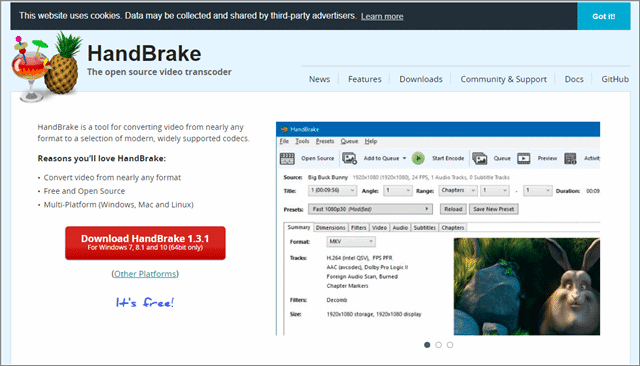
Operating System: Windows, macOS, Linux
Handbrake is open-source free software. The tool may look complicated to you, but it will be convenient once you start working with it. You can learn how to copy a DVD very quickly and in no time by using HandBrake.
It was initially developed in 2003 by Eric Petit. Handbrake gives you the liberty to mold the output by changing its bitrate, file size; in addition, you can crop as you wish.
The batch coding through the GUI and command-line interface saves your time when you have multiple ISO images and disc folders to work on. Once you start the batch coding, it need not be checked until the end of the task.
Handbrake does not decrypt Blu-ray Discs, but you can use third-party applications to remove DRM from the discs. MakeMKV is an example that helps you remove digital rights management from a Blu-ray Disc
Pros:
- Multiple conversions can be queued up
- Converts and rips DVDs convert video files
- Has ready-made presets
Cons:
- Cannot handle DRM
Download Handbrake here
3. Free Video Converter
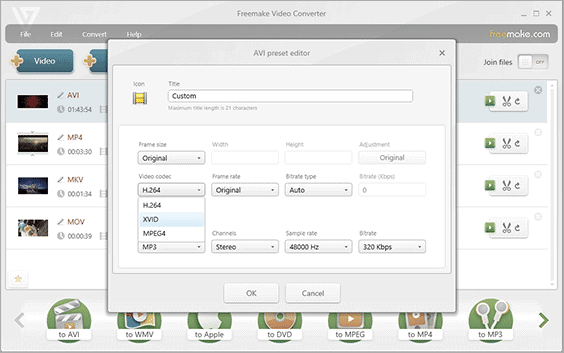
Operating system: Windows
If you are trying to find out how to copy a DVD most effectively, then Free Video Converter is one of the best options to look for. It is a video converter with an added option of ripping and burning DVD/Blu-Ray discs.
The tool helps to perform multiple tasks like converting movies with subtitles to any format or any device. Just install the software and move it to the DVD section and select your drive. Then, select the video or even only a part that you want to work on and rip it.
With no trials and limitations, Free Video Converter supports multiple popular formats, where you just have to select your preferred format and press the Convert button.
Pros:
- User-friendly interface
- Rips entire or parts of a DVD
- Ready-made device profiles are available
Cons:
- Some features require activation
Download Free Video Converter here
4. MakeMKV
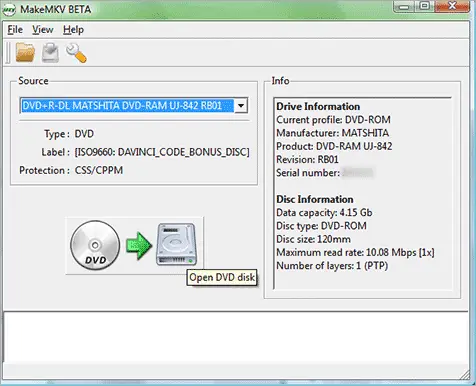
Operating system: Windows, macOS, and Linux
If you are brooding on how to copy a DVD, MakeMKV can be a great choice. One of the best things about MakeMKV is that along with handling DVDs, and it also rips Blu-ray discs.
MakeMKV, also known as the transcoder, is a simple solution to rip DVDs. It instantly streams the decrypted video without any intermediate conversion to a wide range of players. You can then watch the Blu-ray DVDs on any device with any player. If you are looking for how to copy a DVD in an easy way, MakeMKV is the answer.
All the features, including Blu-ray decryption and processing, are free during BETA. It preserves all the chapters’ information, meta-information, and no additional software is required to rip or convert.
Pros:
- Fast DVD ripping
- Easy to use
- Works with Blu-ray discs
Cons:
- Few customization options are available
Download MakeMKV here
5. DVDFab
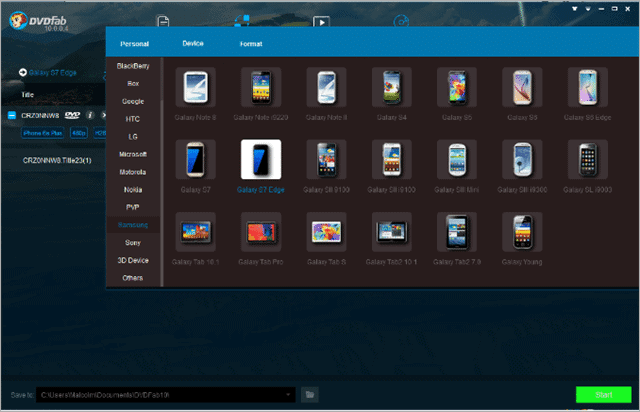
Operating system: Windows, macOS
DVDFab DVD Ripper is one of the best options to rip and convert DVDs to any format to make it playable on any device like smartphones, tablets, or even game consoles.
Along with DVDs, it can also convert ISO files. You can convert in batches as the tool supports a batch conversion feature that has good speed. The interface is profile-rich to suit your requirements in terms of formats and devices.
DVDFab also positions itself as a complete package of top-notch multimedia solutions. It can copy DVDs convert Blu-rays, download online music and videos, and play 4K Ultra HD Blu-rays. If you ever think of how to copy a DVD, don’t forget to try out this awesome software. It comes with a basic free version as well as a paid one.
Pros:
- Can save movies in original format
- Rips DVDs and Blu-rays
Cons:
- Some features are limited for free users.
Download DVDFab here
6. DVDShrink
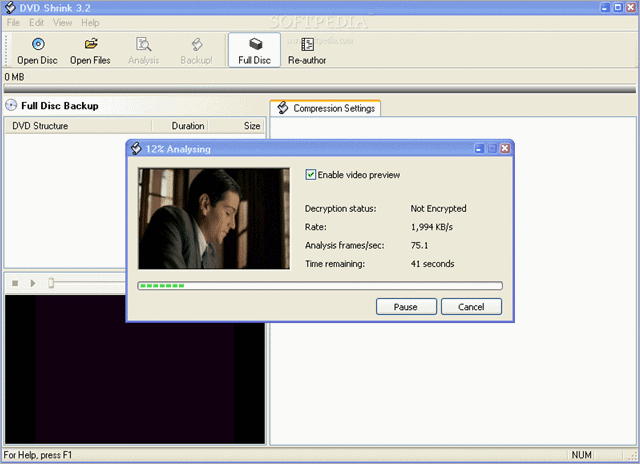
Operating system: Windows, macOS
DVDShrink helps Windows users to take a backup of DVDs to their devices. It is a free tool, and it can be used in conjunction with DVD burning software.
The files ripped by using any DVD ripper are quite big to burn back on a blank DVD. The DVDShrink tool compresses all the big files into a manageable size for a regular disc.
DVDShrink features a DeCSS decryption message algorithm. The tool is easy-to-use, effective, and free with a friendly user-interface. However, if you wish, you can donate some amount on the official platform.
Pros:
- Built-in decryption algorithms
- Ripping and shrinking of DVDs
Cons:
- The tool does not provide technical support.
Download DVDShrink here
7. Mac DVD Ripper
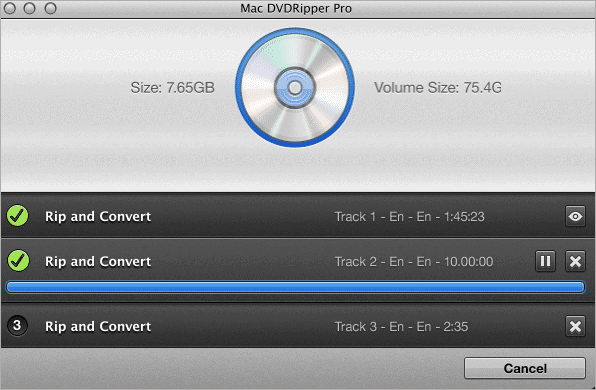
Operating system: macOS
Since DVDs can be easily damaged, scratched, lost, it is advisable to copy the DVD and take a backup on your computer.
Many of the users get confused when it comes to how to copy a DVD to your computer? If you use the Mac DVD Ripper it will prove to be cheaper than buying another copy. You can rip the movie without the commercials. The files can be exported to iTunes. The subtitles can be turned on and off using the OCR engine of the tool.
Rip DVD and play it on Mac, PC, iPhone, iPad, Apple TV, or the Android. Plus, don’t worry even if you do not have a media center. You can still play DVDs on Windows 10.
Pros:
- User-friendly interface
- Fast burning of CDs and DVDs
Cons:
- Limited DVD editing features available
Download Mac DVD Ripper here
8. Ashampoo Burning Studio Free
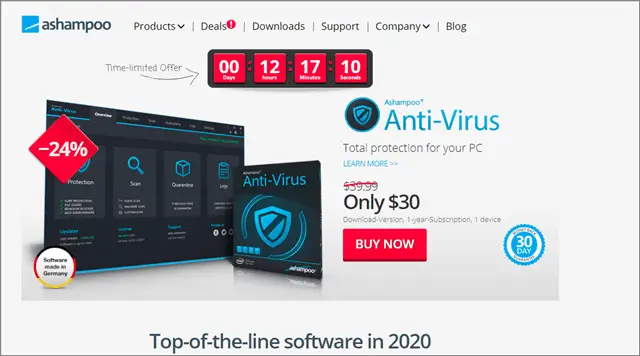
Operating system: Windows
If you are searching for free alternative software, don’t forget to take a look at Ashampoo Burning Studio Free. Amongst its best features, this software can copy to the DVD directly and also create an ISO to burn a disc later.
It also supports several formats and has presets of different data types. With a clean and user-friendly interface, Ashampoo Burning Studio Free is a godsend for music lovers. The tool can rip music DVDs in no time and into different output formats such as WMA, WAV, and MP3.
Pros:
- Clear and easy to use interface
- Extra features make your work easier
- Stimulates burning to disc process for a better experience
Cons:
- Only compatible with Windows OS
- Requires email for the download
Download Ashampoo Burning Studio Free here.
9. Learn How to copy a DVD with BurnAware
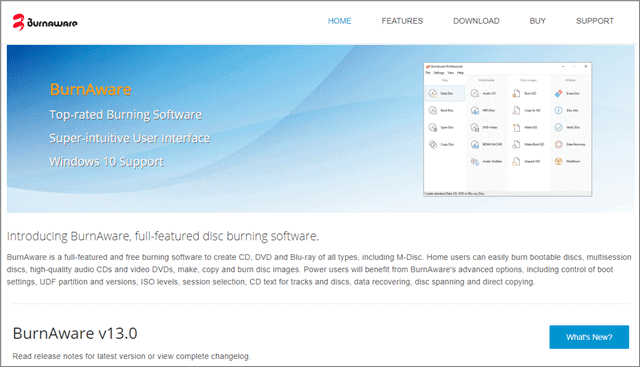
Operating system: Windows
BurnAware is one of the best possible solutions to a user who wants to learn how to copy a DVD to his hard drive. It has a user-friendly interface and is extremely easy to learn and execute.
Apart from boasting a very stable and seamless burning process, BurnAware has a high-DPI monitor support and requires very less CPU usage. Users can burn and copy their CDs, DVDs, and Blu-ray discs using this software.
It is also possible to append or update multi-session discs and burn audio DVDs and CDs using BurnAware. Also, it comes with byte-by-byte verification, BOOT settings, ISO levels and restrictions, and session selection.
Make sure you give BurnAware a try before you zero upon the software you finally want to use for the DVD copying and burning processes.
Pros:
- User-friendly interface
- Fast burning of CDs and DVDs
Cons:
- Continually pushes for downloading an Antivirus program
Download BurnAware here.
Final Thoughts Conclusion
We hope that you liked the easy ways to rip DVDs to a computer. Now, share it with your friends and family or watch it anywhere on any device. The tools discussed above will definitely teach you all about how to copy a DVD in simple steps.
WinX DVDRipper is one of the best free tools to go for if you are looking to rip or copy a DVD. Beyond that, HandBrake and DVDFab are also trustworthy options to go with. For Mac OS, the Mac DVD Ripper represents a great choice. Regardless of the suggestions, it must also be noted that the selection of the software depends solely on the user’s requirements.







