Whenever we encounter any issues with the iPad or iPhone, restarting it is the first thing we do to resolve it. Restarting the device is an easy option and it generally works well for most common issues. Plus, we know how to restart iPad! All you have to do is press the power button and wait for the iPad to boot up.
The only hitch is what if the power button is damaged or not working as expected? Well, in that case, the confusion of how to restart iPad strikes. You can use a few other options that are available to restart the iPad or iPhone.
So, let’s understand three different ways on how to restart the iPad without using the Power Button.
How to Restart the iPad without using the Power Button?
Let’s first get one point out of the way. If you need to start a “dead” or “discharged” iPhone, iPad without the power button, then the charging cable can help you do this. You need to connect the iPhone to any power outlet using the lightning cable to start it.
Now let’s take a look at the options of how to restart iPad or iPhone which are in working condition, all except the power button.
You’d need to go through the below-mentioned steps to restart the iPad or iPhone, depending on the version you are using. You can restart any iPad, be it Pro or Mini, with these steps.
1. Use AssistiveTouch to Restart iPad
If you have AssistiveTouch already enabled, then you can directly proceed with the steps to restart.
To enable AssistiveTouch, go to Settings ➜ General ➜ Accessibility ➜ AssistiveTouch.
Toggle the switch next to AssistiveTouch to enable it, such that it turns green.
Note: The procedure to enable AssistiveTouch is the same in every version of iOS.
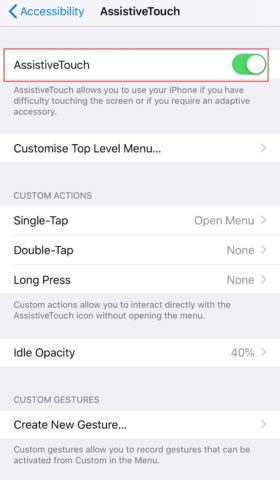
To check the iOS version of your iPad or iPhone, go to Settings ➜ General ➜ About.
In the About, you will find the Software Version of your device.
Restart using AssistiveTouch in iOS 11 or above
Step 1: Click on the AssistiveTouch button.
Step 2: Click on Device.
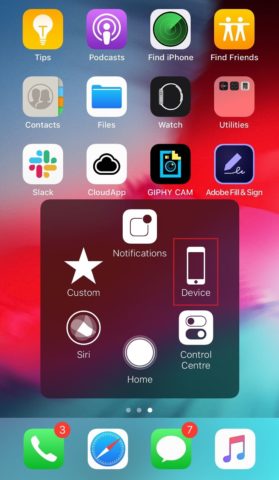
Step 3: Click on the three dots showing More.
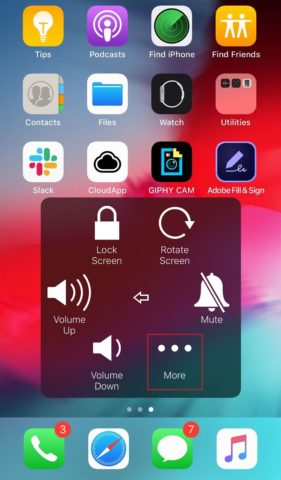
Step 4: Lastly, click on Restart.
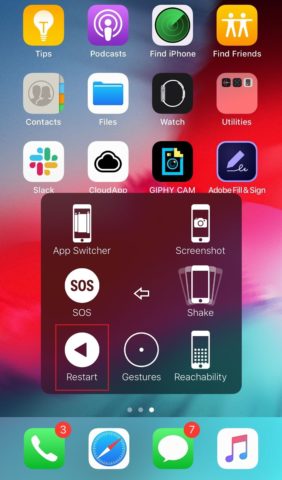
Step 5: When asked, “Are you sure you want to restart your iPhone?” click on Restart.
Thus, with the help of assistive touch, you can tackle the issue and restart ipad.
Restart using AssistiveTouch in iOS 10 or below
Step 1: Click on AssistiveTouch and then tap on Device.
Step 2: Keep on clicking on Lock Screen, till you see Slide to Power Off.
Step 3: Once the device shuts down, connect it to the charger to turn it on.
You can now restart any iPad or iPhone without the Power button using the instructions mentioned above.
2. Bold the Fonts to reboot iPhone/iPad
Another solution for the ones looking for how to restart iPad or an iPhone is something you never would have thought of! You may be surprised to see that if you bold the text and font, it can help you restart the iPad.
In case your power button is not working, you can use such workarounds.
Let’s see how to restart iPad/iPhone using the font change process.
Step 1: Navigate to Settings ➜ General ➜ Accessibility.
Step 2: In the Accessibility, search for Bold Text and enable the button next to it.
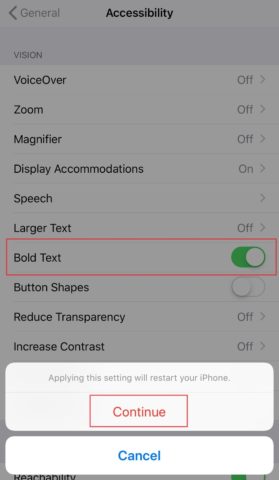
Step 3: As soon as you enable the Bold Text, there will be a pop up “Applying this setting will restart your iPhone”. Click on Continue.
The device will restart. You can disable the bold fonts using the same steps.
3. Reset Network Settings to restart iPad/iPhone
If you want to restart your iPhone to fix any network related issues, then resetting network settings can help you.
Note: You will lose all the network-related settings, such as saved Bluetooth devices, Wi-Fi passwords, and information related to VPN.
So if your aim is to just restart the device without changing any network settings, then the above-mentioned methods may be a good option for you.
Step 1: Go to Settings ➜ General
Step 2: Click on Reset in General Settings.
Step 3: Click on Reset Network Settings, when asked for confirmation.
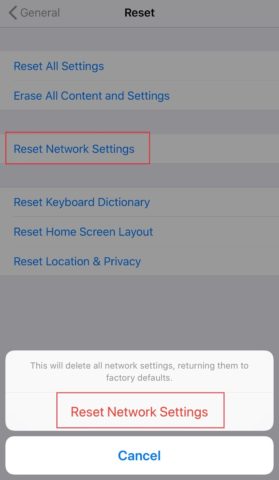
Once confirmed, your device will restart, and all the network settings will be cleared. We don’t recommend this if you don’t face any network related issues. If you wish to reboot using this way, then note down the details you wish to restore.
Final Thoughts
The power button is the most used button on your device. If the Power button gets damaged, you can still wake your screen up by tap or using the Home button if available. The only question that comes to our mind is how to restart iPad without using the Power button.
There may be other workarounds that can help you reboot any iPad and iPhone without the Power button. However, the ones mentioned above are the easiest ones to use.
Also, check:
- Simple Ways to Improve Your iPad Experience
- Cool Ways to Use Your Old iPad







