The voice inside Echo, Amazon’s smart speaker, is called Alexa. Alexa is everywhere these days, or at least, it seems so. Be it Echo devices, wearables, or thermostats; you will find Alexa-enabled devices suiting all your needs. If you are tired of calling out the name “Alexa,” or in order to avoid any confusion, you can change Alexa’s name.
Yes, you can change Alexa’s name by going to the device’s settings and call it “Amazon,” “Computer,” or “Echo.” Amazon offers a list of ‘wake words’ for your Echo and a pretty direct method of activating them.
Wondering how to change Alexa’s name, we’ll show you how.
How to Change Alexa Name: Let’s Ask Alexa
Did you know you can change Alexa name by asking her? Although it looks like Alexa is always looking out for her name to be called out, she is in fact paying attention to a specific wake word. The wake word asks her to wake up, begin obeying the commands and answer questions.
The best part about changing Alexa’s name is you can do it just by asking her. You need not go trampling about it in the settings. You can change Alexa wake word by telling her to do it for you and following the steps mentioned below.
1) Ask Alexa – “Can I change your name?”
2) She then asks you if you want to call her “Computer,’’ “Echo,’’ or “Amazon.’’ Maybe you can call her by any other name in the near future, but as of now, she cannot go by a custom name.
3) Respond by calling out the name you choose for her.
4) If you think you do not want to rename Alexa at the moment, you can say “Cancel.’’
How to Change Via Alexa App
Can you change Alexa name using the Alexa app? Yes, you can. You can use the app on your tablet or smartphone, the same one that you used for setting it up initially.
Steps:
1) Go to the Amazon Alexa app. You can do it using both iOS and Android devices.
2) Click on three vertical dash lines or the hamburger menu. You will find it in the top-left of the screen.
3) Next, go to Settings.
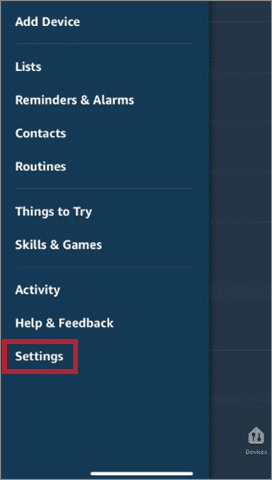
4) Tap on Device Settings.
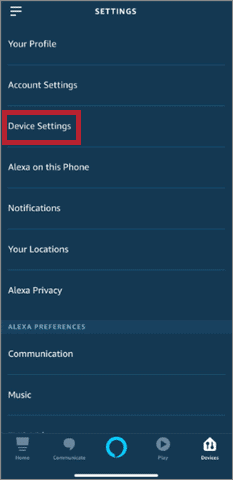
5) Select the Echo device, whose wake word or name you wish to alter.
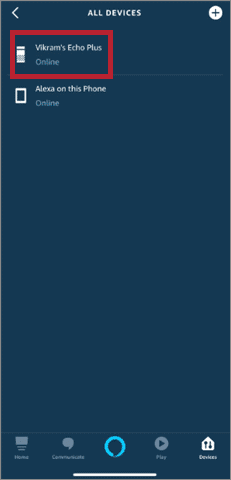
6) Scroll down the options. Click on Wake Word.
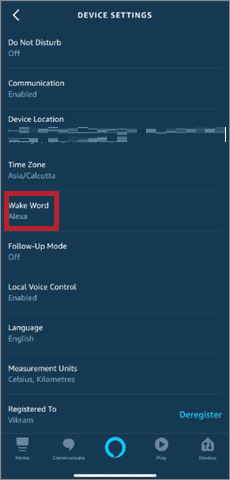
7) If you have not changed her wake word from the time you’ve installed it, the current one will be shown as Alexa. Click on the name to view a list of alternatives. For example, we selected Amazon.
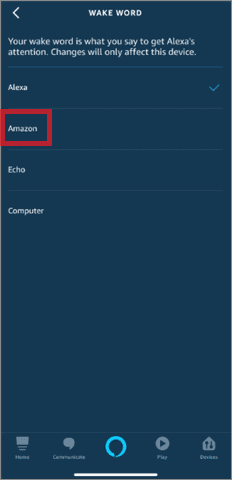
8) After you have made a choice, tap on OK.
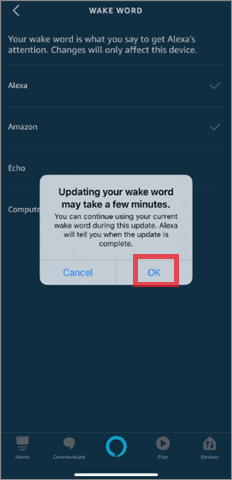
It might take a couple of minutes for the Echo assistant to respond to the newly given wake word. Alexa normally starts replying to her new name within 30 seconds.
The new wake word works on this particular Echo device only. However, if you wish to change Alexa name on any of your other Echo devices, click on the back button. Next, choose the other device on which you want to rename Alexa and repeat the process.
Get Alexa to Call You by a Different Name
Besides, how to change Alexa name, did you know that you can ask her to call you by a different name, as well?
How about making her call you by your name’s abbreviated version? Or, maybe a pet name by which most of your family and friends call you? ‘Rob’ instead of Robert? Or, maybe ‘Queen,’ ‘Commander,’ or any other name that you wish.
Can you rename Alexa and call her anything you want? No. Can you assign yourself a name by which she will call you? Yes.
Here are the steps that will get Alexa to address you by some other name.
Steps:
1) Go to the Amazon Alexa app.
2) Click on Communicate. You will find it at the bottom of the screen. The icon resembles a chat bubble.
3) Select the profile icon. You will find it in the upper-right corner of the page. Open your profile page.
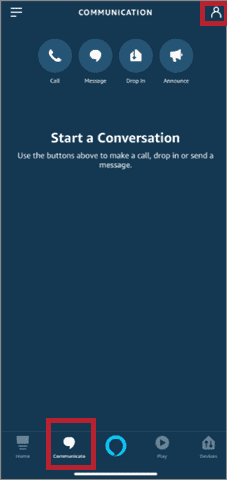
4) Do you see your name? Click on it. (Under your name My Profile and Settings is written).
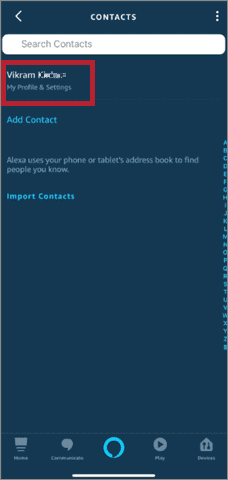
5) Click on Edit. You will find it in the top-right corner.
6) From here, you can change your first and second name to whatever you wish to.
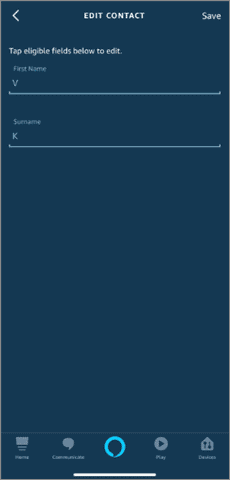
Do not forget that making this change will change other aspects of your experience with Alexa, as well. For example, let us assume that you’ve changed your name from ‘Eric’ to ‘Chips.’ This will not only make the Amazon assistant call you by this name, but also notify other Echo users that the messages are from ‘Chips’ instead of ‘Eric.’
So, in case you are going to change what Alexa calls you, make sure you are comfortable with that being your public nickname. Also, after you’ve kept yourself a new name, try asking “Alexa, What’s My Name?” She calls out to you by the new name that you’ve assigned yourself but also indicates your account’s name. For example, she’ll say she’s talking to cheese and this is Robert’s account.
Conclusion
We’ve shown you the methods via which you can change Alexa name. Either verbally ask her to do it, or get it done using the Amazon Alexa app. Wish for Alexa to call out to you using some other name? We’ve got that covered too.
Also, let us tell you that Amazon has updated Alexa and you no longer have to say the wake word or call out to her by taking her name before every command. If you enable the ‘Follow-up’ mode, the voice assistant continues to listen to you for five seconds after the completion of a request. Yes, Amazon’s smart speaker responds to ‘Alexa’ by default, but go ahead and change it if you do not like it. So, the next time your friends are home, surprise them by calling her ‘Computer.’ And Woah! She’d respond too!
Related: Boost Alexa’s Power With The Best IFTTT Alexa Recipes







