Sometimes, we tend to use more than one device for various purposes. Commonly, we use a laptop and a mobile device whenever we are online and logged in. Most of the time, we tend to log in to our Google account on multiple devices. Similarly for your safety and online security, one must know how to sign out of Google on all devices as and when necessary.
Staying logged in to devices you are not using can increase the threat of hacking or an unknown person logging in to your account. However, there are ways to sign out of all devices remotely; there is no need to use that particular device for signing out of your Google account. If the account you use is no more required, you can also delete it without affecting other Google services.
Learn How To Sign Out Of Google On All Devices
Initially, Google allowed users to sign out of all devices at once in a single click. However, that’s not the case anymore. Users need to sign out of devices individually. Let’s check how to sign out of Google on all devices.
Sign Out Of All Devices From Gmail
Users can sign out of all Google accounts with a few steps. To begin with, open your Gmail and scroll down to the bottom.
You will see a tiny print saying ‘Last account activity.’ Click on the Details button below that print.
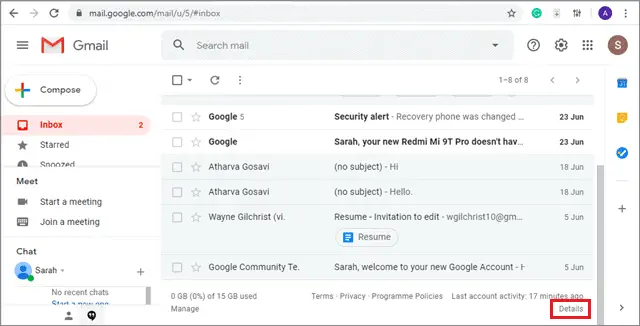
Now, click on the Security Check-up option in the dialog.
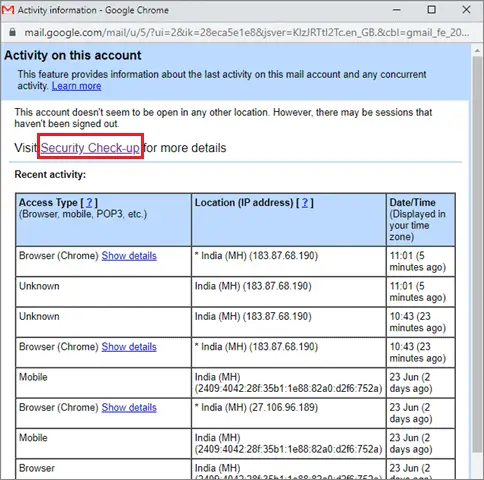
You will be taken to your Google Account page. Here, you will see three options. Click on Your devices.
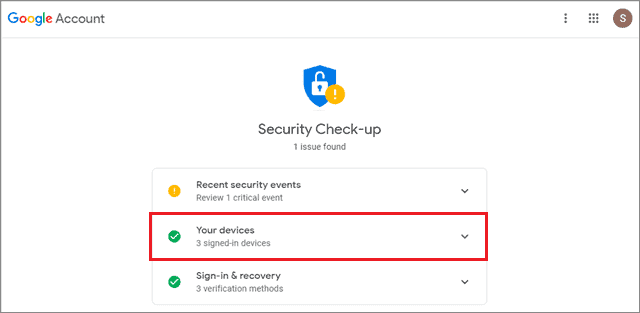
Next, you can view the types and the number of devices you have logged in to with your Google account.
To sign out of a device, click on the three vertical dots in front of it and select Sign out, as shown below in the image.
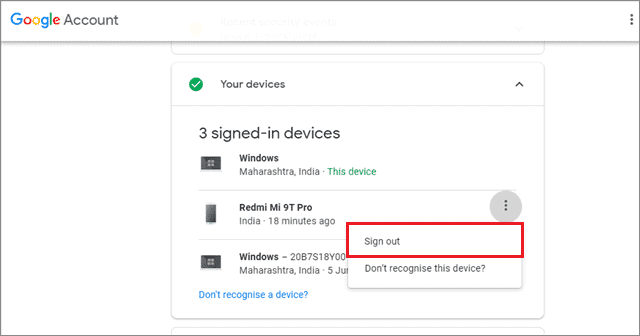
You will be logged out of that device after following this step.
To log out of all devices, you will have to repeat the last step for all the devices that show up in the Signed-in devices section.
Sign Out Of All Devices From Google Account
Now that we have learned how to sign out of Google on all devices via Gmail, let’s see how we can do the same through the Google Account page.
Go to your Google Account page first. You can either search the Google Account page in Google or click on your profile image in the top right corner and select Manage Your Account option, as shown below in the image.
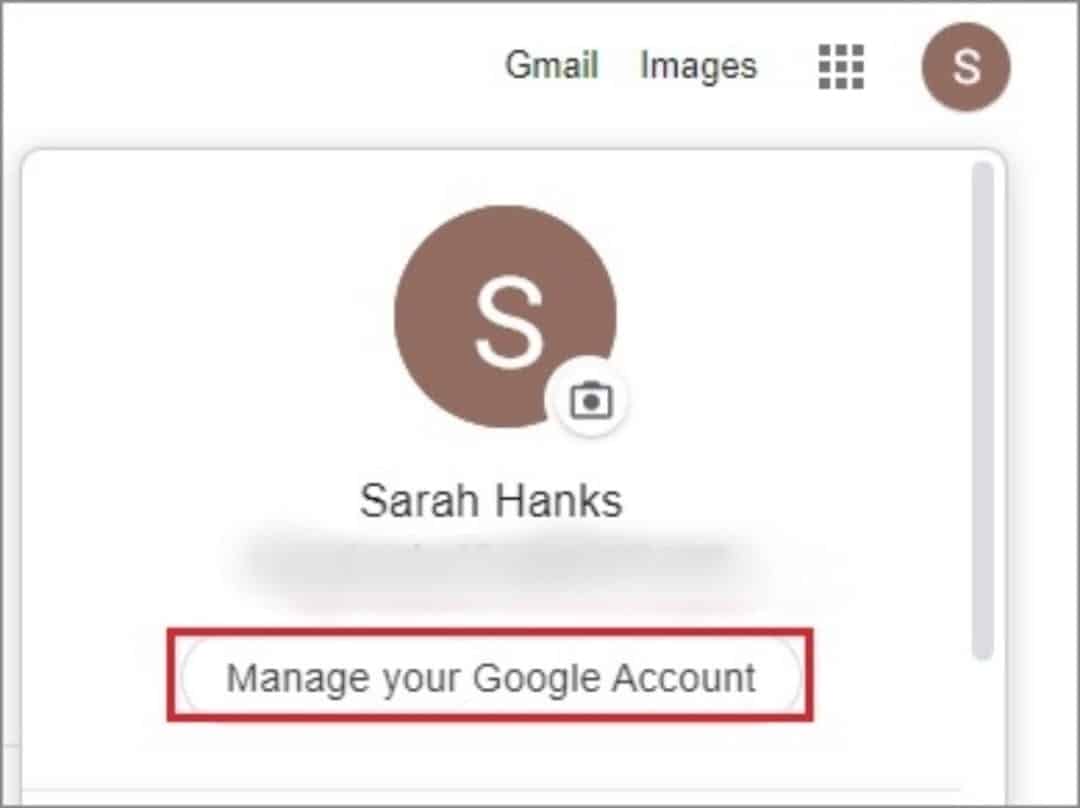
Next, click on the Security option on the left pane and scroll down to the Your Devices section.
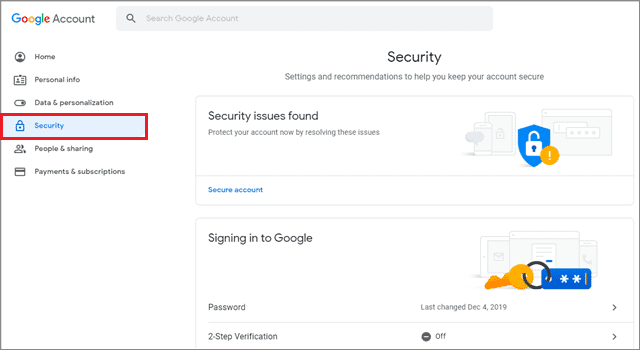
Here, you will see all the types and the number of devices you have logged in with your Google account.
Click on the Manage devices option in the Your Devices section to sign out of all devices in Google.
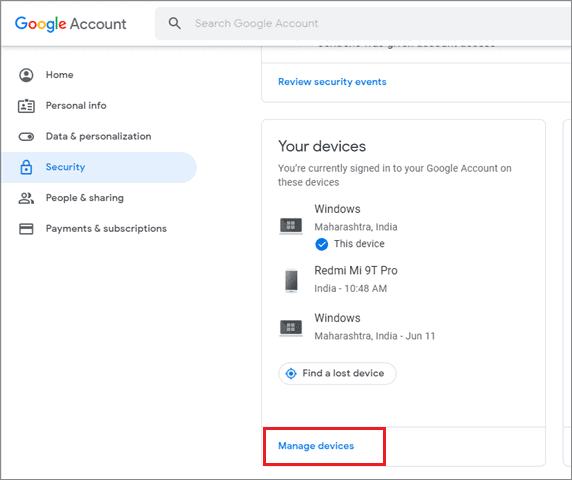
Next, click on the three vertical dots in front of the device you want to log out of.
Then, select Sign out.
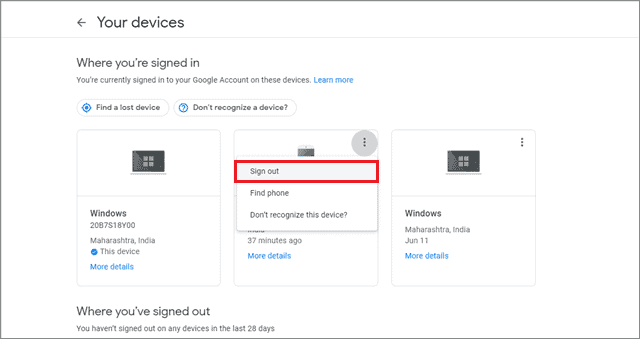
There’s no shortcut to sign out of Google on all devices, so you will have to log out of each device individually.
Conclusion
Using multiple devices and not signing out of your account can lead to unknown persons accessing your Google account. Hence, we need to know how to sign out of Google on all devices for maintaining security. Make no mistake, you cannot log out of the current device you are using; both the methods will allow you to sign out of all devices in Google you have logged in to.
Users can sign out of Google on all devices using their Gmail account or the main Google account. The choice to use any of these methods depends upon the user’s ease of understanding.







