The computer fans cool down your computer whenever the internal heat flow increases. It usually happens when there is more load on the computer. However, if your computer fan is loud for an extended period such that you cannot concentrate on work and is continuously disturbing you, something is alarming.
The hardware inside your computers, like CPU, graphics card and processors, power supply, and many other small pieces, generate heat. The CPU or laptop fans are supposed to cool it down so that your system’s performance is not hampered.
This functioning of a computer fan is normal, but if it makes like a small airplane moving around, you need to do something to fix it. As the loud fan noise is disturbing, it can also affect your computer’s internal hardware and performance.
What To Do When The Computer Fan Is Loud?
The computer fans loud noise can be because of high-end software running on your PC or some malware. The computer fan can also be noisy because of some hardware issues. Once you go through the workarounds below, you will know what is causing the noise and how to fix it.
1. Check Running Processes and Software
The computer fan is loud, likely because of the high-end processes of games or video editing software running on your computer. Sometimes, apps run in the background that we are not aware of and utilize the processors, increasing the computers’ heat.
You can check all these processes in the Task Manager in the Windows system. Press Ctrl + Shift + Esc to open Task Manager and click on More details if you cannot see the processes.
Go to the Processes tab and check all the processes running there. Ensure that you check all the Background processes to ensure the background software is not causing issues.
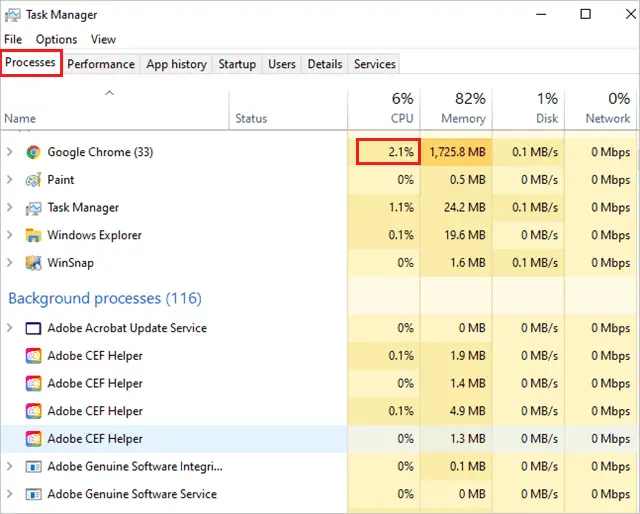
You need to check the CPU usage for all the processes; if it is close to 100%, it might be the reason why the computer fan is loud.
If you find any such processes, you can right-click on it and select End task to stop it from running temporarily. Once the PC cools down, and the fan stops making noises, you can open the kill tasks/applications again.
If the running process pops up again and again even after killing it, there are chances that it is malware or virus residing in your system. You can refer to the solution given below to detect and remove malware from your computer.
2. Check for Malware and Virus
The malware can utilize all the resources of your computer, causing loud noise from the computer fan. You can scan for viruses and malware residing on your computer using Windows Security. If you are using any third-party antivirus software, make sure that it removes the malware successfully.
Press Windows key + I to launch the Settings app and go to the Update & Security section. Click on Windows Security from the left panel.
Next, click on Virus & threat protection under Protection areas.
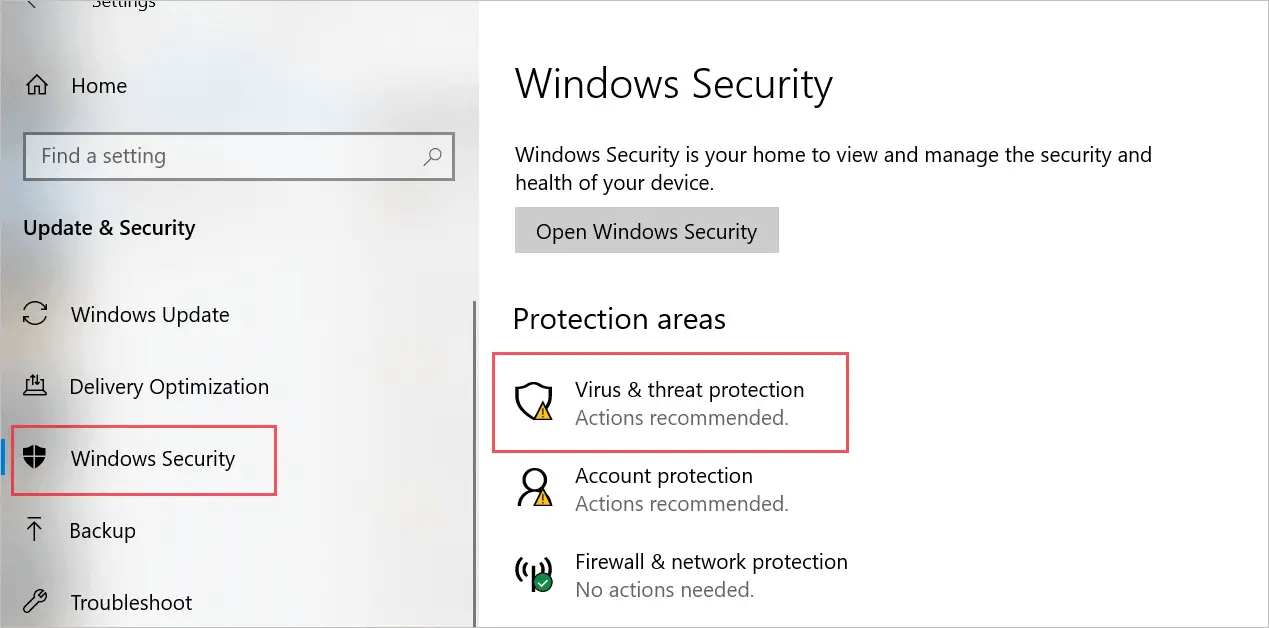
Click on the Scan options link to know which are the different scans available. Now, choose Full scan and click on Scan now button to start scanning your PC for viruses.
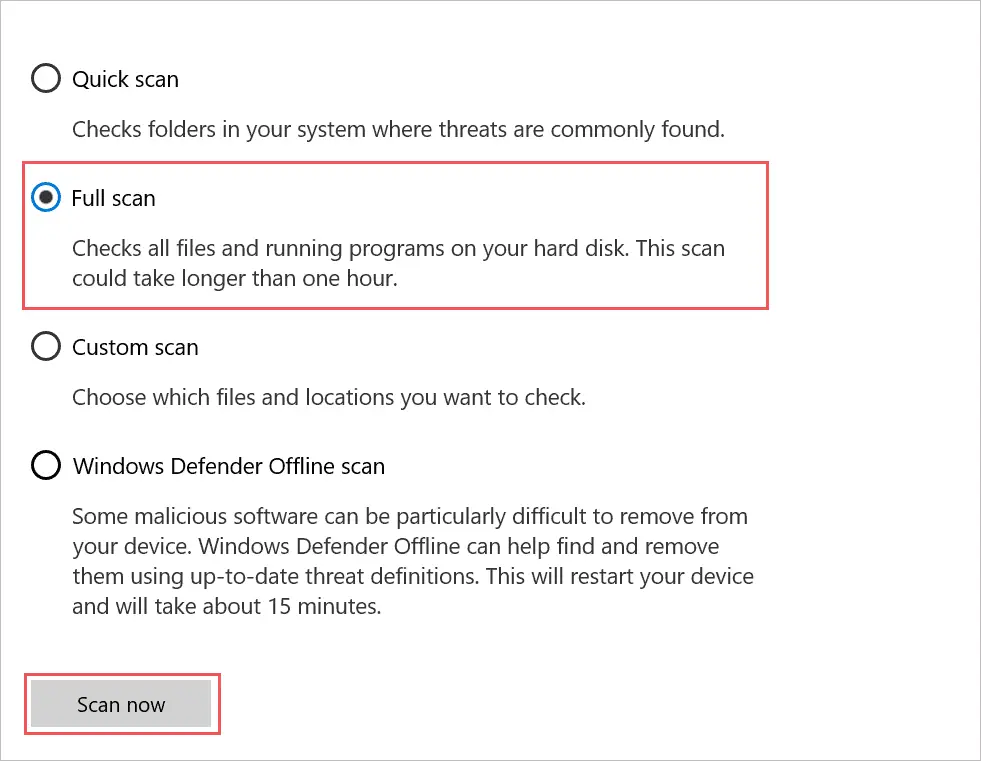
Once the scan is done, reboot your PC and check if the computer fan’s loud noise is fixed after getting rid of the malware.
3. Let Your PC Cool Down
If the computer fan is loud just because your PC is generating lots of heat, you need to let it cool down. Unplug all the external peripherals connected to your laptop or desktop. Also, remove the power cable if you are using a laptop. Once everything is unplugged, shut down the computer and wait for an hour.
Now, check if the laptop or CPU is at the normal temperature and does not feel warm or hot when touched. You can then restart the computer and check if the loud computer fan is fixed with this or not.
If the computer fan is loud just because of heat, this would probably fix it.
4. Provide Ventilation to the PC
The computer fan can be loud if there is not enough ventilation provided to your laptop or CPU. There needs to be airflow so that the hardware inside the system can remain cool. Avoid placing your laptop on a pillow, lap, or any other soft surfaces. Such surfaces generate heat, and the airflow is also obstructed.
Also, avoid covering the CPU with a cloth cover, which can stop the ventilation, thus generating heat. You can use laptop pads and tables with fans to cool down your PC when overheated to avoid the PC fan’s noise. If you have enough ventilation and then too loud noises from the computer fan, something else is wrong.
5. Change the Power Settings
If the power consumption is less, the temperature inside your PCs can decrease. The computer fan can maintain the temperature without making any loud sounds in such scenarios. You can change power settings to fix computer fan loud noise.
Step 1: Open Control Panel by searching for it in the Start menu’s search box.
Step 2: In the Control Panel window, search for power options and open the same from the search results.

Step 3: Click on the Change plan settings link on the next window to open it.

Step 4: Now, click on Change advanced power settings.
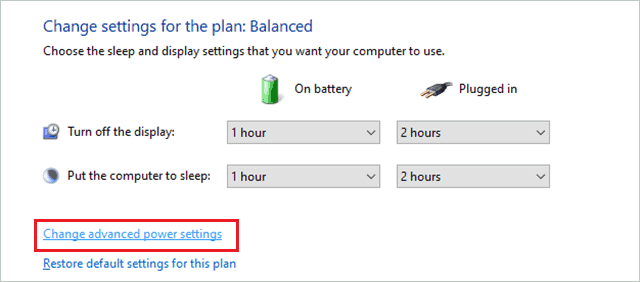
Step 5: From the drop-down menu in the Power Options dialog box, select Power saver [Active].
Step 6: In the below frame, expand the Sleep option and decrease the time for the Sleep after and Hibernate after option. Make it less than what was set initially.
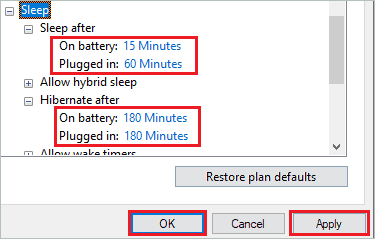
Click on Apply and OK.
Now, reboot your computer and see if you got rid of the disturbing sound from the computer fan.
6. Clean Dust When The Computer Fan Is Loud
If there is dust on the fan or internal hardware of your computer, the heat generation is more. The dust on the processor and motherboard causes many other severe problems along with loud noise from the fan.
You can use an air duster or compressed air cans to blow the dust without causing any harm to the PC’s hardware. Make sure you clean the hardware and fan gently because small damage can cause unwanted troubles for you.
Also, clean the air vents of your computer; if they are blocked with dust and debris, there can be issues in airflow causing a rise in temperature. Check if anything is touching fan blades that is causing the noise. If you have not opened your laptop or desktop on your own, we recommend getting it done by an expert.
7. Update Graphics Driver
The outdated graphics card drivers can cause computer fan loud issues for you. In such cases, you can manually update drivers or use third-party software to do it.
To manually update the graphics driver, open Device Manager by searching for it in the Start menu and expand Display adapters.
Right-click on the graphics driver and click on Update driver from the context menu.
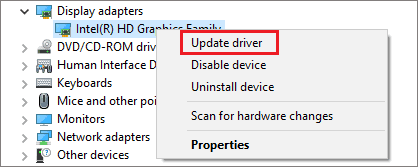
Follow the instructions on the screen to complete the update process. Once the driver is updated, reboot the PC and check if the computer fan is loud or not.
8. Update the BIOS
Many Windows users fixed the computer fan loud noise by updating BIOS. You can also refer to the guide on how to update BIOS to know how to do it the right way.
If you have never done it before, we recommend taking help from technical experts. Make sure the update is done correctly, as the wrong update can damage your computer beyond repair.
9. Make Changes in BIOS Fan Control Settings
You can enter BIOS and change the fan control settings to fix the computer fan. The BIOS fan control settings are different for every model and manufacturer. Therefore, you need to check the PC manual or manufacturer’s website to know how to enter BIOS and make the right changes for the fan.
You can set the fan speed to the CPU temperature in BIOS, but it is not necessary that your BIOS have this facility. If there are no fan control settings in your BIOS, you can get in touch with manufacturer support to know about any third-party alternatives your PC supports to control the fan.
Some Windows users opt for the SpeedFan to control the fan’s speed and work around some other controls. You can download the SpeedFan and install it on your computer.
10. Replace the Computer Fan
If your computer fan is loud even after trying all of the above workarounds, it’s time to replace it with a new one. There can be sound issues if the fan is too small for your system or if there are some faults in the hardware components. You can do some research based on the CPU, GPU, and your PCs need to find the perfect fan.
If you are not sure about your system configuration, you can get in touch with the manufacturer’s support team to help you with the fan.
Conclusion
A computer fan is an important hardware piece in your PC that keeps the internal temperature in control by blowing out hot air. And therefore, it is essential to keep it in check. If it is making too much noise, there might be some issue with your PC, and you need to check it. The solutions listed above explains what you can do if a computer fan is loud and causes an unwanted disturbance.
If the issue is not that severe, you can fix it simply by killing some task manager tasks. However, if there is hardware component damage to the fan, you may have to replace it with a new one.







