Google services are extensively used throughout the world. You can create multiple Gmail accounts for different purposes and use them as and when you wish. However, if you are using a particular Gmail account as the primary one and more than others, you need to know how to change default Gmail account.
Having a default Gmail account on your devices helps in time management. Users don’t need to switch between multiple Gmail accounts now and then, if they set a default Gmail account. You need to sign out of a Google account on all devices if you need to set a default account for all accounts.
How To Change Default Gmail Account And Save Time
If you are going to change the primary account for your device, you may lose important data and contacts that belong to the previous account.
Let’s take a look at how to change default Gmail account.
How To Change Default Gmail Account
1. Open the Google Chrome browser.
2. Click on the profile icon image.
3. Choose and set as the default Google account.
4. Enter Password.
5. Check the result.
Now that we have seen the basic steps, let’s get into the details of how to change default Gmail account with images.
How To Change The Default Account In Gmail On Desktop
1. Click On Profile Image
To begin with, open the Google Chrome browser and go to your Gmail account. Then, click on the profile icon image in the top right corner and click on Sign out of all accounts.
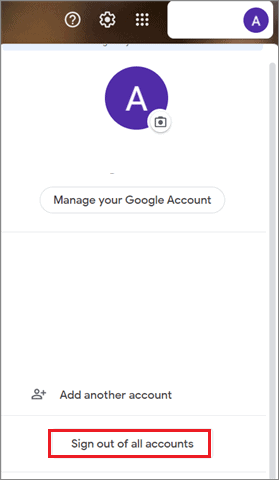
2. Choose The Primary Gmail Account
Now, choose the admin account that you want to set as the default Google account.
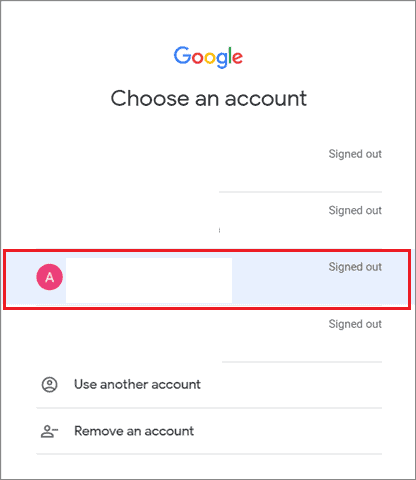
3. Enter Password
Enter the password for the Gmail account and click on Next.
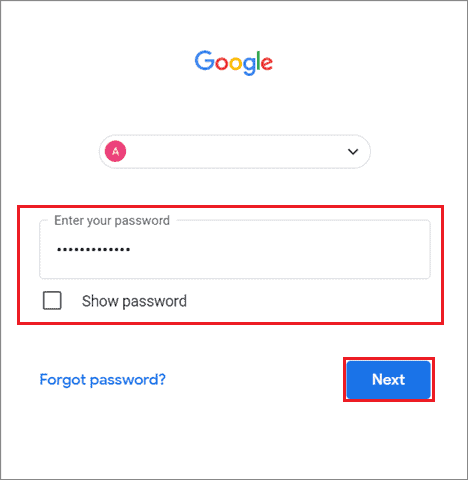
4. Check The Result
You can see that the primary Gmail account has been changed successfully. To check whether it works or not, You can open the Google home page and check the profile picture in the top right corner. You can also change the Google profile picture if you want to enhance it more.
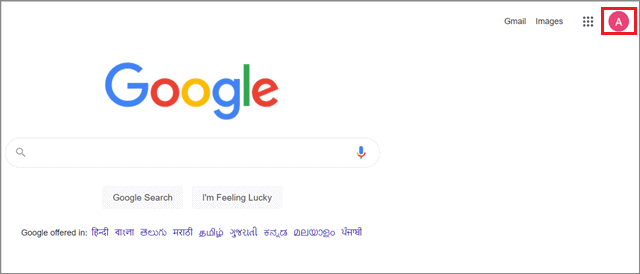
That’s all you need to know about how to change default Gmail account on your PC.
How To Change Default Gmail Account On Mobile
Knowing how to change default Gmail account on an Android phone, iOS mobile, or iPad device is lengthy compared to that on a PC. Initially, you need to remove the default primary email account. Then, you have to set another account as your default account.
1. Go To Accounts And Sync Settings
To begin with, open your mobile Phone Settings by clicking on the gear icon in your notification bar and select the Accounts & sync option.
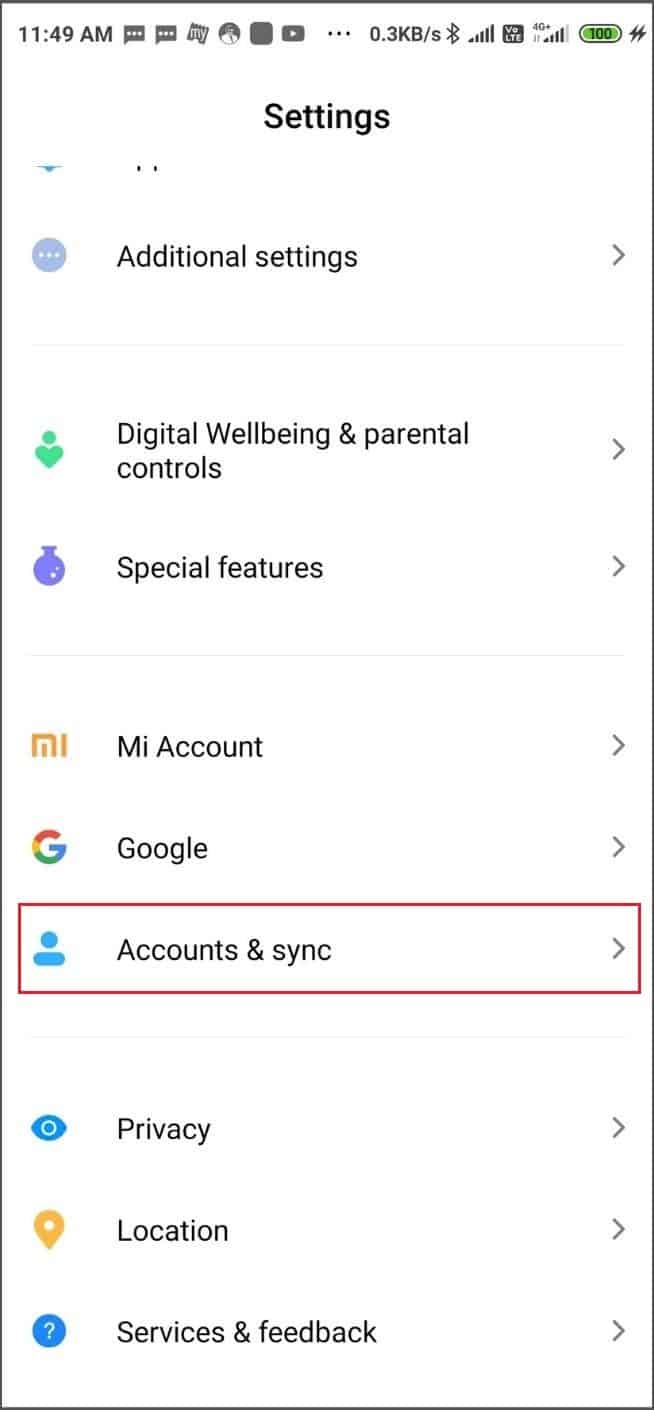
2. Tap On Google Accounts Option
Next, select the Google accounts option from the given list of options.
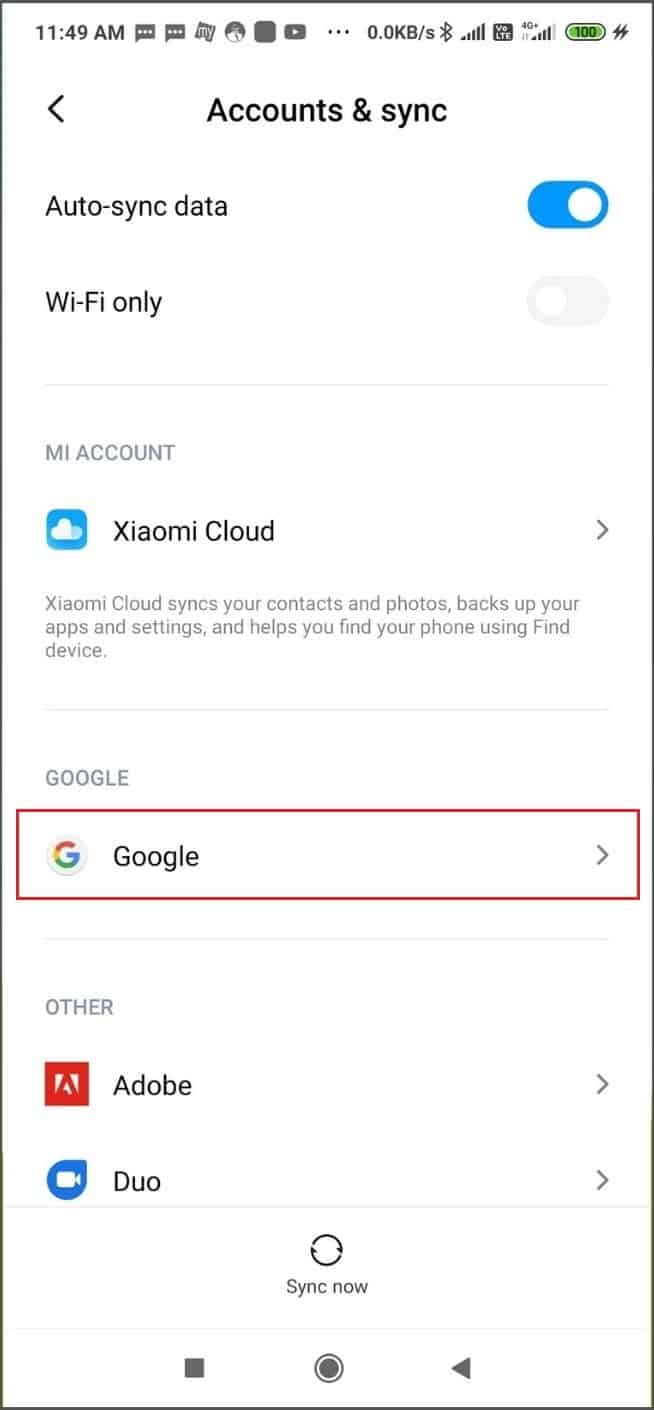
3. Select The Primar Account
Now, select the Gmail account that has already been set as the primary email account.
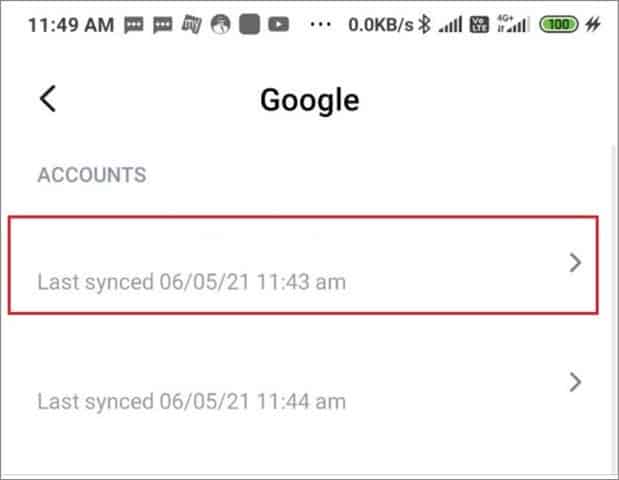
4. Click Remove Account
Click on the Remove account option.
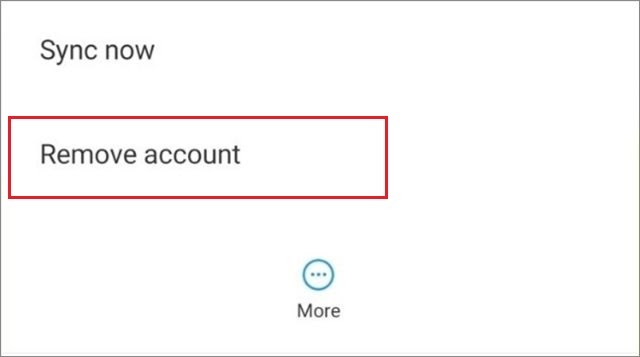
5. Add New Account
Now, go back to the Accounts & sync option and select Add account at the bottom.

6. Click On Google Account
Now, select Google from the available list of options.
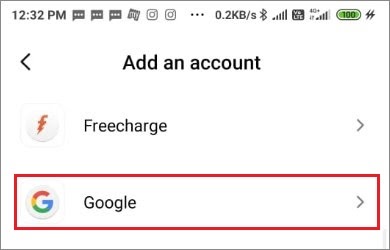
7. Sign In To The New Default Gmail Account
In the next window, enter the second Gmail account, the new one that you want to make default. Once you enter your professional or personal Gmail address or phone number, click on Next to enter the password and complete the entire process.
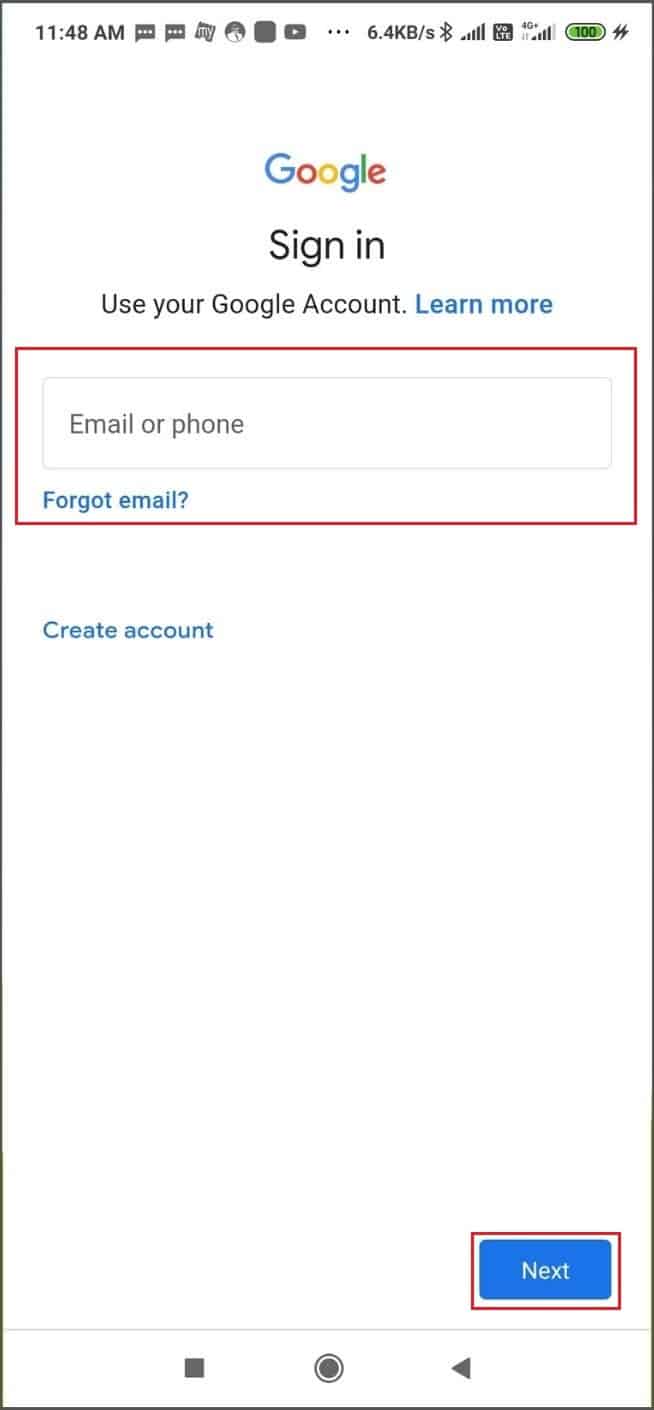
How To Change The Default Sending Account In Gmail
If you want to change the default sending account in a Google Mail account, follow these simple steps to do it.
1. Select Google Settings In Gmail
To begin with, open your Gmail inbox and click on the gear icon. Then, select See all settings from the right sidebar.
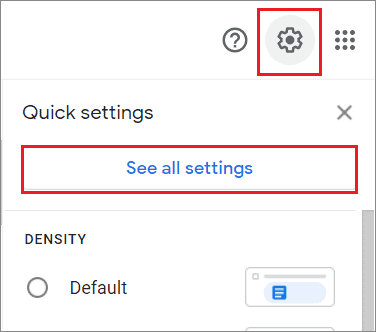
2. Click On Edit Info
Next, click on the Accounts & Import tab in the Gmail menu bar. Go to the Send mail as section and click on the Edit info option.
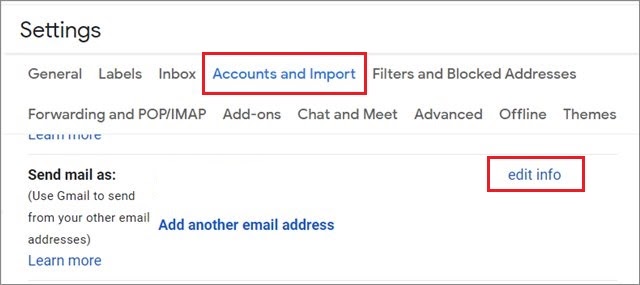
3. Change The Gmail Address
After you execute the second step, you will be taken to a new Google Chrome web browser window which will ask you to change the default address.
Once you enter the new default email address, click on Save changes to save the settings.
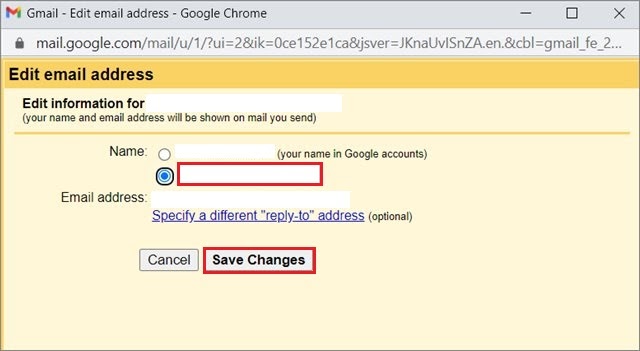
You cannot change the default Google account sending address in the Gmail app on an Android smartphone or iOS device. However, these different devices do consider the default address you have set on a Gmail account through your PC.
Conclusion
We have successfully seen how to change default Gmail account. A user can change his or her account settings depending upon which account they use frequently. However, you need to be aware there might be consequences for these options.
To start with, you might lose out on vital data and contacts related to your previous default account. Also, if you are replacing Gmail with another service like Yahoo!, Hotmail, Rediffmail, etc., make sure you have a safe backup of your data and contacts.
