Special symbols and characters are always a necessity if you want to create trademark documents. In most cases, you might need a tick mark symbol, delta symbol, heart symbol, or a copyright symbol for this purpose. Google Sheets offers no native solution to insert these characters. Therefore, you need to know how to insert symbol in Google sheets.
Users can also add a bullet point in Google Sheets instead of the check mark symbol. However, when it comes to the copyright symbol or some characters used in mathematical equations, you cannot use a substitute character for them. Also, even if you miss out on a character, the autocorrect text feature in Sheets or Docs will not add it automatically. And this is precisely why you need a workaround to insert bullets and other special symbols and characters.
How To Insert Symbol In Google Sheets
Users can opt for these methods to insert a degree symbol in Microsoft Word as well. Let’s look at the quick steps for how to execute the Google Sheets insert symbol process.
How To Add A Symbol In Google Sheets
1. Open the Windows Character Map.
2. Copy the character you want to insert in the sheet.
3. Open the Google spreadsheet and paste the character.
These are the basics for inserting a character in Sheets. Let’s go ahead and check the detailed steps along with images.
1. Insert Symbols Using The Character Map
The first and the most common way to insert special characters in a Google Sheets spreadsheet is to use the Windows Character Map.
Step 1: To begin with, open the Character Map from the Start menu on your Windows PC.
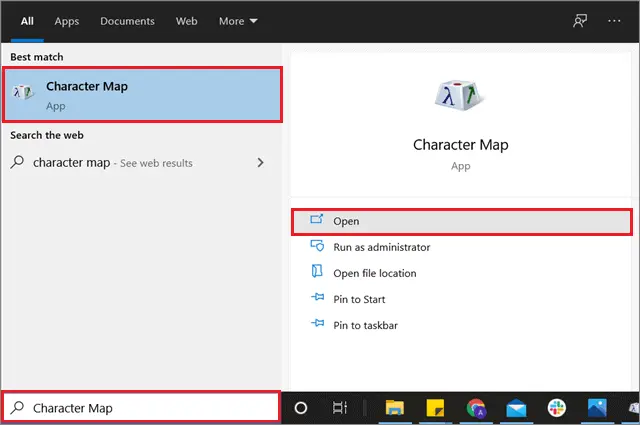
Step 2: To insert symbol in Google sheets, select the character you wish to insert and click on the Copy button at the bottom to copy it.
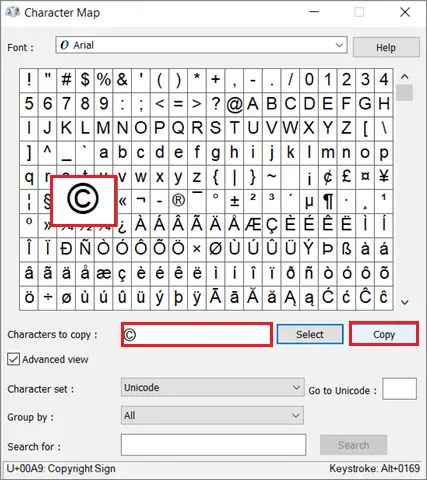
Step 3: Open the spreadsheet and paste the character in the cell of your choice. Finally, you can use the Ctrl + V keyboard shortcut to paste it.
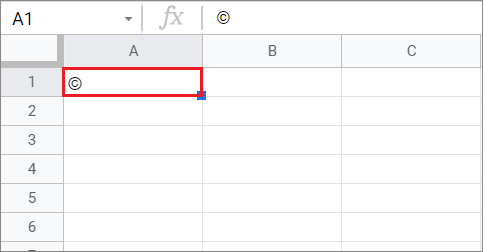
In this manner, you can use the Character Map to copy and paste any symbol you like in Google Sheets.
2. How To Insert Symbols Using Google Docs
If you don’t want to use the Character Map to execute the Google Sheets insert symbol process, you can use a Google document for this purpose.
Step 1: Open a Google Docs document and click on the Insert menu. Then, select Special characters from the drop-down list of options.
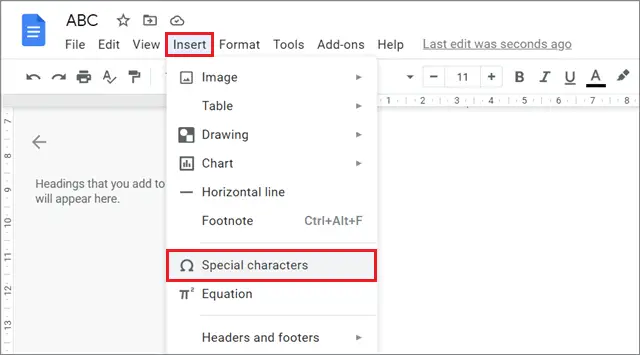
Step 2: Now, select the character from the window that appears on the screen. Once you click on the character, it will automatically appear on the document.
If you know the name of a character, you can enter it in the search bar to locate it quickly. Users can also draw the symbols in the drawing block to create or search for a new character.
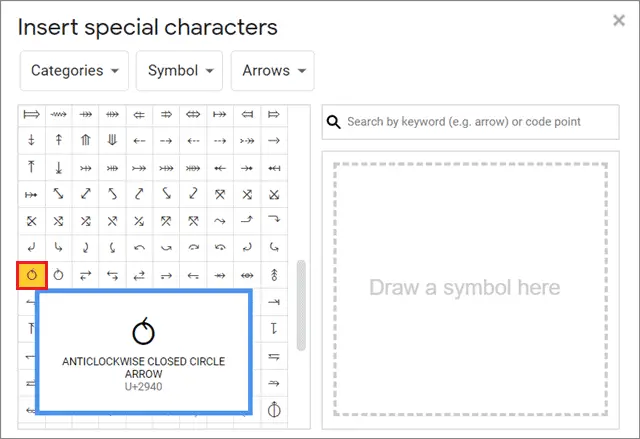
Step 3: Copy the character and paste it into the Google Sheets document.

You can see the character is clearly visible in the sheet. Likewise, you can copy and paste any special character as per your requirement.
3. Copy And Paste Special Character From Web Pages
In the previous two methods, we have seen how inserting a special symbol is just a case of copying and pasting it from a source to the destination. However, you don’t need to take such detours to know how to insert special characters in Google Sheets.
You can use this process on the Google app on your Android phone or iPhone to insert special characters in Google Sheets.
Copy the symbol from a web page or any other word processor document like MS Word or Notepad. Then, you can use the Ctrl + C keyboard shortcut to copy the item.
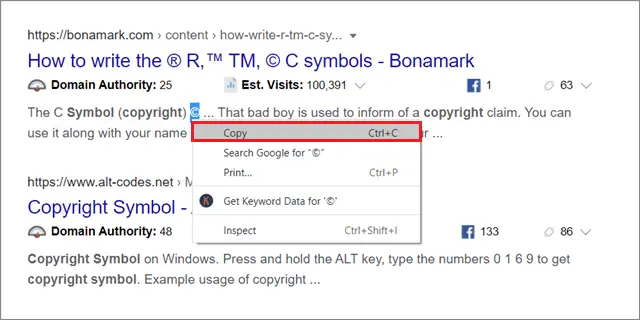
Paste the symbol in the required cell in the Sheets document. You can use the Ctrl + V keyboard shortcut to paste the item.
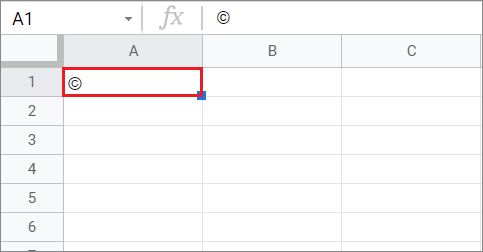
The copyright symbol is now clearly visible in the sheet, thus marking the successful completion of the Google Sheets insert symbol process.
4. Insert The Symbol Using CHAR Function
CHAR is a built-in function used to insert symbol in Google Sheets. You don’t need to copy or paste any symbol from a different source while using this function.
Every symbol in Google Sheets can be represented by a specific number, commonly known as the Unicode. We have to use this Unicode in the CHAR function to insert a particular symbol. You can refer to this Unicode character table to obtain formulas for different symbols.
First and foremost, make sure which special character you want to insert in the spreadsheet. Then, find the Unicode number for it and use it in the CHAR function as shown below.
Here, we are going to insert the tick mark in a cell. So, the CHAR formula for the tick symbol is given below.
=CHAR(10004)10004 is the Unicode for the tick symbol. You can also insert a checkbox or a bulleted list in the same manner by finding its Unicode.
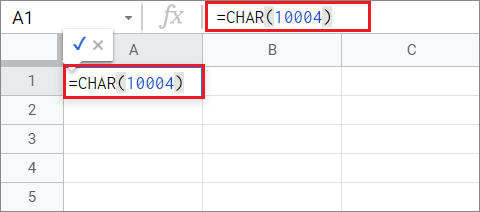
Now, press the Enter key and obtain the result. The checkmark will appear in the cell. You can use the fill-down method in Google Sheets to create the symbol in multiple cells in the entire column.
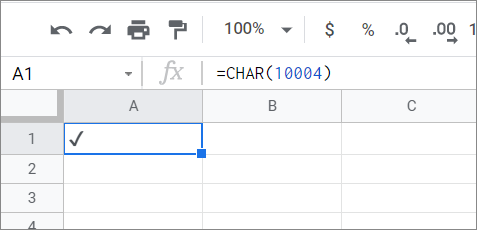
That’s all about the Google Sheets insert symbol process. You can choose any of the methods above to insert a special character in your Google Sheet.
Conclusion
If you are creating original or official documents on Google Sheets or Google Docs, you may need to insert symbol in Google sheets at any instant. Unfortunately, there is no direct way to insert special or mathematical characters, like the square root symbol, subscript, or superscript.
Special symbols can be used for various purposes – to authenticate a document or to explain a specific term. Users can also copy a symbol directly from a web page or a document and paste it into the Google Sheets document. However, if you are unaware of the name of a particular character, you might have to use the Character Map or Google Docs method.







