Google Calendar, also known as Gmail calendar, is a widely used application for scheduling events and reminders. The tool’s collaboration facilities make it one of the best calendar apps available in the market. However, suppose if you collaborate with a client or any attendee staying in a different time zone. In that case, Google allows users to change time zone in Google Calendar easily.
You can create events in different time zones, but Google will show you the times according to your time zone. This feature makes it a breeze for users traveling in different time zones while setting their events. The tasks, events, and reminders automatically adapt when you change the time zone. For instance, if you are traveling from Denver to New York, the task time changes from 11 AM MT(Mountain Time) to 1 PM ET(Eastern Time). And you can enable the Google calendar notifications to send timely notifications for all the events and appointments.
How To Change Time Zone In Google Calendar
Users can view the event timings in their default time, even when they are traveling. Google Calendar uses Coordinated Universal Time (UTC) to avoid issues with Daylight Saving Time.
When you create an event, it is converted into UTC. However, they will be visible to you in your local time.
How To Change Time Zone In Google Calendar
1. Open Google Calendar and click Settings.
2. Navigate to the Time zone section.
3. Click on Primary time zone.
4. Select a time zone from the available list of options.
Note: These basic steps will give you a brief idea of how the process works. Let’s look at the common methods of how to change time zone in Google calendar with detailed images.
1. Change Timezone For All Calendars
You can change the default time zone for all calendars listed in your Google account whenever you’re traveling.
To change time zone in Google Calendar, open Google Calendar from the Google Chrome browser window.
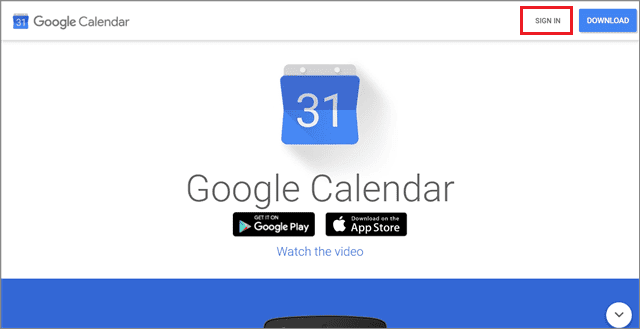
Navigate to the top right corner and click on the Settings gear icon. Next, click on Settings from the dropdown menu.
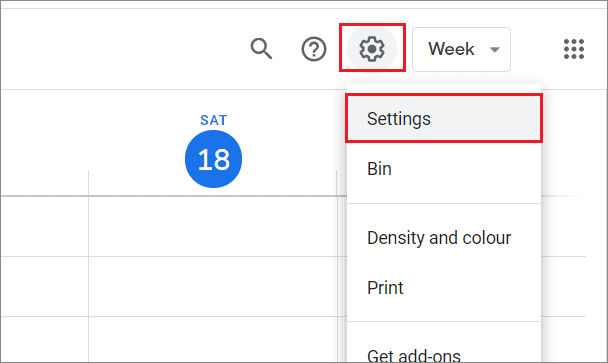
In the settings menu pane on the left, select Time zone and click on Primary time zone.
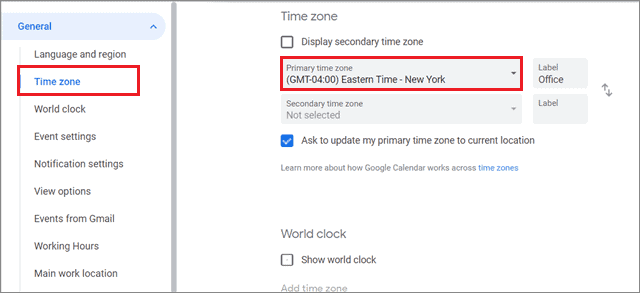
You will see a large list of different time zones after this step. You can select any time zone from this search menu as per your preferences. Here, we have chosen Chicago time.
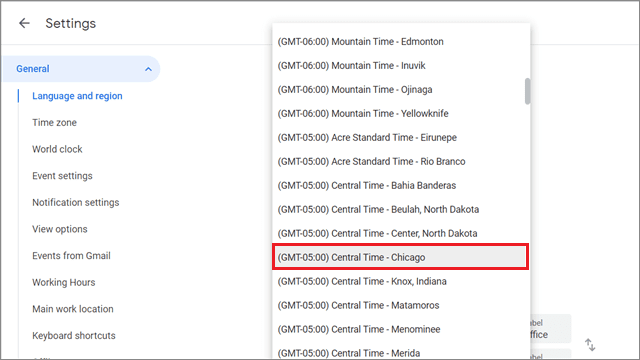
The public calendar timezone settings are updated automatically, and you can see that notification at the bottom of your screen in the center.
2. How To Change Time Zone Of A Single Calendar
The previous method allows users to change the default time zone in Google Calendar for all the calendars in an account. However, if you wish to have a custom time zone for an individual calendar, here’s how to do it.
To begin with, navigate to the My calendars section. Then, click on the three vertical dots in front of the calendar you want to work with.
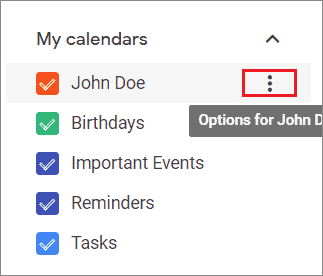
Next, select Settings and sharing from the drop-down menu.
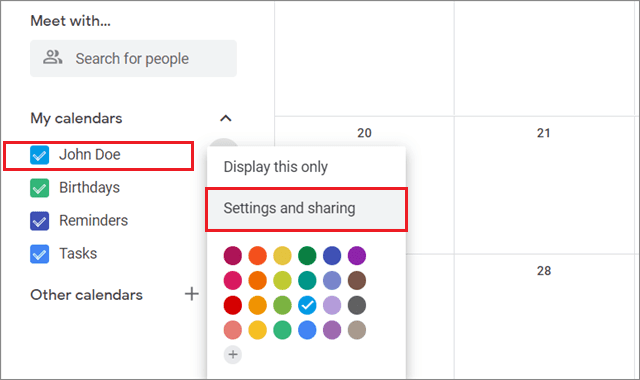
Select the Calendar settings section in the left-hand menu. Then, click on Time zone and change it by selecting a different time zone from the search menu.
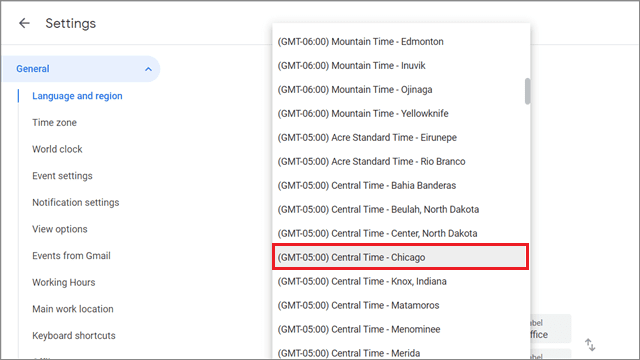
You can have a different time zone only for the individual calendars that you create. For instance, you cannot change it for built-in calendar events like a birthday, reminder, and task.
3. Change Google Calendar Time Zone For A Single Event
Heading further, you can also change time zone in Google Calendar for an individual event. That way, you don’t need to change the time zone of an entire calendar just for the sake of that event.
If you have already created a Google Calendar event or a meeting invitation, click on it and select the pencil icon ‘Edit.’
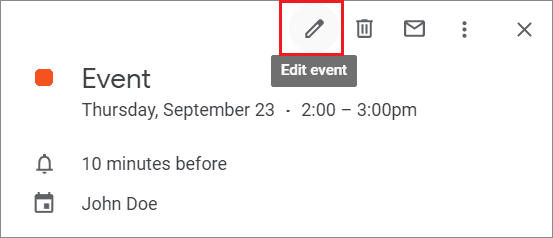
Click on the Time zone option next to the time of the event.
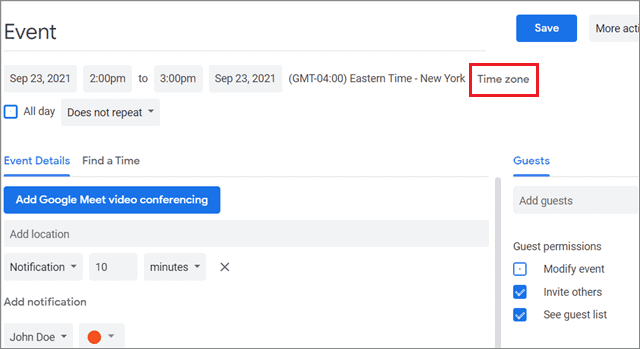
Next, select the time zone of your choice from the drop-down list and click on Save.
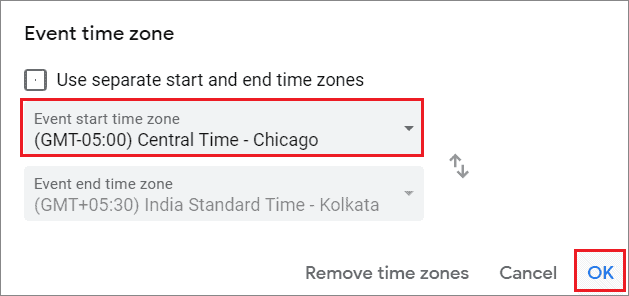
The new event will automatically adjust itself on the calendar to show you when it starts according to your current time zone.
If you don’t have an existing event or a scheduled meeting, you can create one in a different time zone. All you need to do is click on Create, fill in the necessary details, and change the time zone setting similar to what we saw above.
4. Set The Secondary Time Zone
Having a secondary time zone enables you to see two different times for an event. This is useful if you are working with colleagues who are located in multiple time zones.
To set the Secondary time zone, click on the gear Settings icon and navigate to the Time zone section.
Above the Primary time zone, check the box that says Enable secondary time zone. Then, below the Primary time zone, set the Secondary time zone.
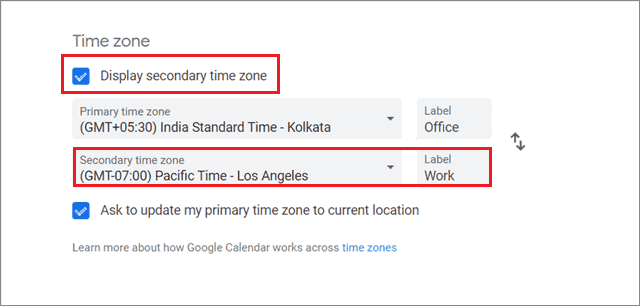
The settings will be saved automatically once you set the time zone. This is how the secondary time zone will look.
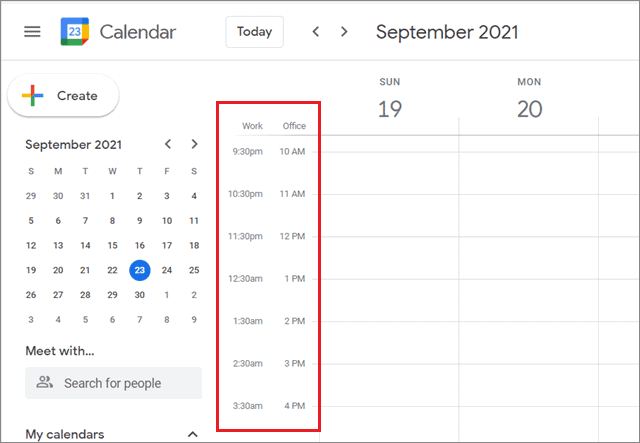
Also, you can set the Secondary time zone only for the entire account, not for an individual calendar.
5. How To Add Multiple Time Zones
Barring the Primary and Secondary time zones, users can add other zones to their calendar. The simple way to add multiple time zones is to enable the World clock.
Navigate to the World clock section in the Calendar setting and enable the checkbox that says ‘Show world clock.’
Then, click on the Add time zone button.
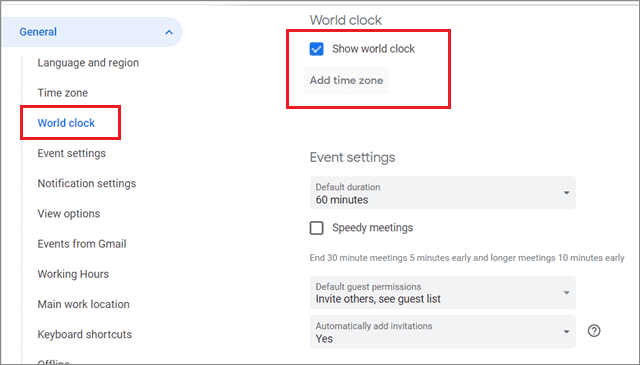
Moving further, select the time zones you wish to view from the search menu.
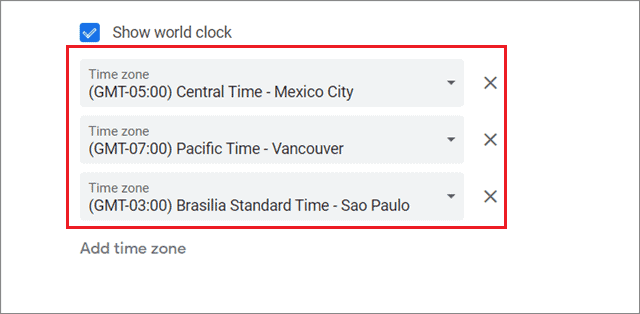
These time zones will be visible in the left sidebar of your calendar view.
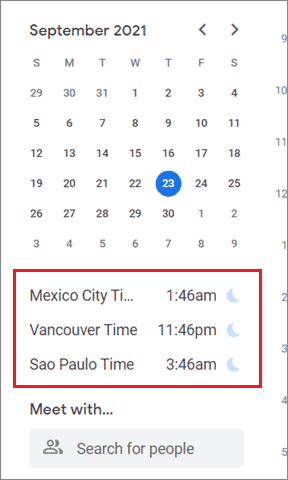
Users can only view these time zones. The events on your calendar won’t adjust according to them.
6. How To Change Calendar Time Zone On Mobile
Users can change time zone in Google Calendar on the go via the Calendar mobile app.
To start with, open the Google Calendar app on your phone. Next, tap on the three horizontal lines in the top left corner, also known as the hamburger menu icon.
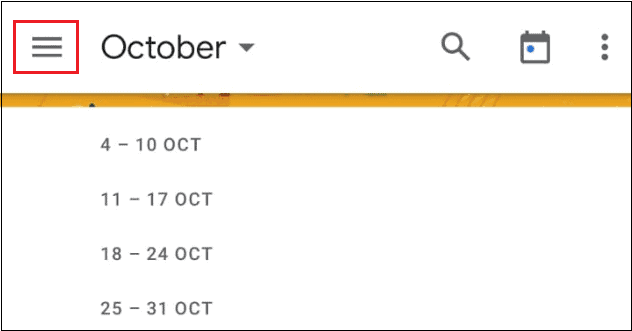
Select Settings from the list of options.
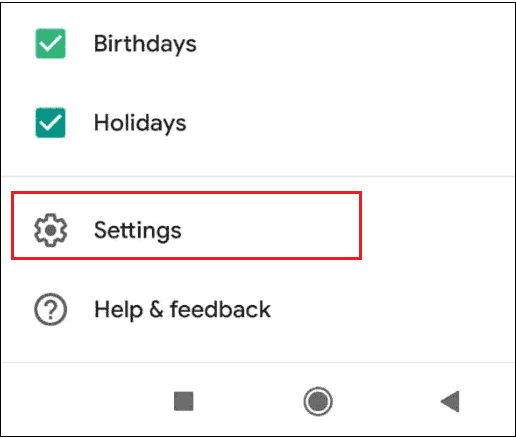
Then, Tap on General.
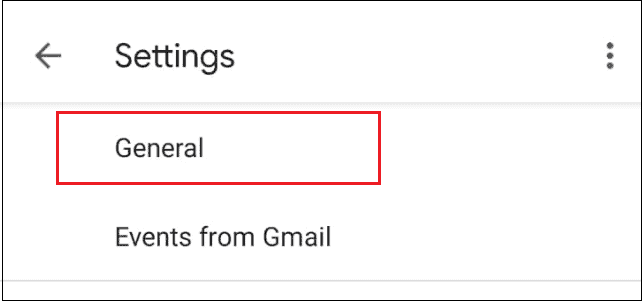
You can toggle ‘Use device time zone’ on or off according to your preferences.
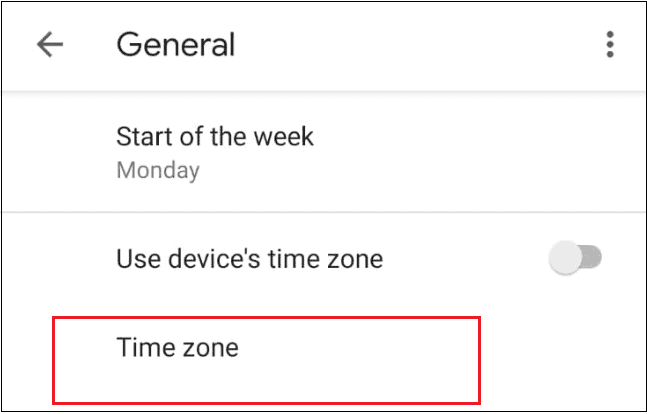
If it remains on, your device time zone will update automatically as you travel. If the switch is off, you will have to manually select the device time zone as per your current location. The process for changing time zones on an iPad and iOS device is similar to the Android method.
Conclusion
Understanding time zones could be an uphill task if you’re not switching yours frequently. It’s even tougher to schedule the event time for users staying in different locations with different time zones. Google Calendar resolves these issues in an instant.
The tool’s collaboration facilities make sure it adapts to different time zones. However, if you want to change time zone in Google Calendar, you need to be an owner of that calendar to avail of this facility. Also, one must be careful as if an area changes its time zone, the events scheduled before the change may go into the wrong time zone.
FAQs
Does Google Calendar adjust time zones?
Yes. When you change the time zone of your old or new calendar, Google adjusts your event time automatically to show you the updated timing for your events.
How do I add another time zone to my Google Calendar?
You can set the Secondary time zone for your Calendar account. Go to Google Calendar settings, navigate to the Time zone section, and set the Secondary time zone from the list of options.
How do I change my calendar to another time zone?
Go to calendar settings and navigate to the Time zone section. Then, click on Primary time zone and select one of your choice.
Can we change the time zone for Google Sheets?
Yes. You can change the time zone for a single spreadsheet in Google Sheets.







