Key Takeaways:
- Google Docs allows you to save a Google Doc as a PDF via the File menu.
- It is possible to send PDF files as attachments in Google’s email service.
- You can also create a PDF version on Google Drive.
- Google Docs allows you to accomplish the same tasks via Google Docs app on smartphones.
Google Docs allows users to create various types of documents. However, as easy as it is to create them, any collaborator can change your document. Having a PDF version can help you safeguard your document from any changes. Hence, knowing how to save a Google Doc as a PDF can easily help users protect their files.
Another benefit of having a Google document in PDF format is that it is easier to print PDF files. Google Docs offers users an easy way to create a PDF document. If you need to edit PDF files, you can easily use a PDF editor like PDFescape to make changes to the document.
How To Save A Google Doc As A PDF
Saving a Google Docs format in PDF format is a cakewalk. You can also send your Google document directly in a PDF format to your peers. Knowing that PDF is a significant and popular file format, let’s see how to execute this process.
How To Save A Google Doc As A PDF
1. Open Google Docs document.
2. Click on the File menu.
3. Choose Download, and select the PDF extension.
4. Save as a PDF file.
Note: By now, you have an overview of how the process of file conversion works. Let’s see these simple steps in detail with images.
How To Download Google Docs Into PDF Format
Downloading a .docx word document in PDF format is a seamless and easy process to execute.
To begin with, go to the Google Docs homepage on your Google Chrome browser window. Then, click on Go to Google Docs.
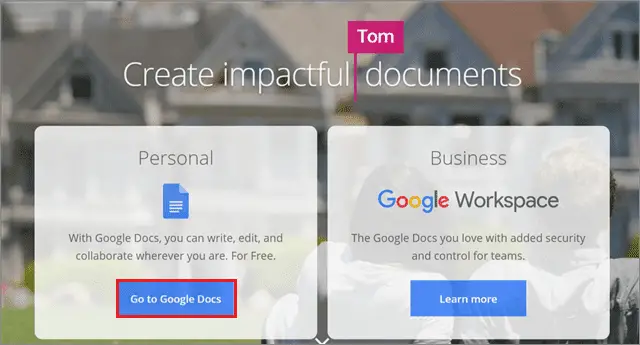
Open the document that you want to convert in PDF format.
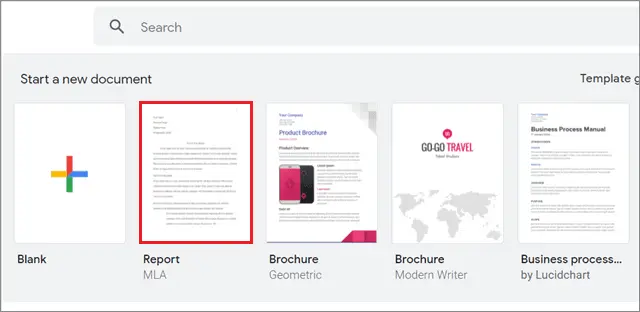
Then, click on the File tab in the menu bar and choose Download from the drop-down list of options.
Choose PDF file extension in the nested menu to open the file in PDF format.
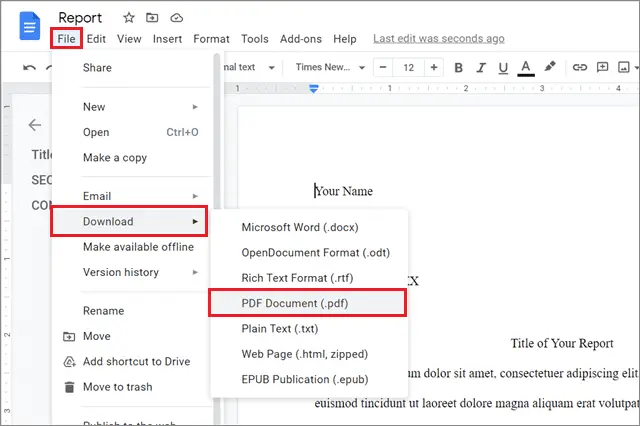
The file that you convert in the PDF format will be saved in the Downloads folder of your Windows PC automatically. In this manner, Google Docs acts as a PDF converter to convert Docs files into a PDF format. You can also convert these files into Microsoft Word document format.
That’s all about how to save a Google Doc as a PDF on a PC. You can also save a Google spreadsheet in PDF format by using the same steps.
How To Email File As Attachment in PDF On PC
Sometimes, users may need to share their Google Docs files via email. In this case, you need not take the detour of downloading the file in PDF format and then mailing it to your contacts. Instead, Google offers a faster solution for this instance by allowing users to send such files as attachments in email messages.
Once the Google document is open, click on the File tab and select Email from the drop-down list of options. Then, choose Email this file.
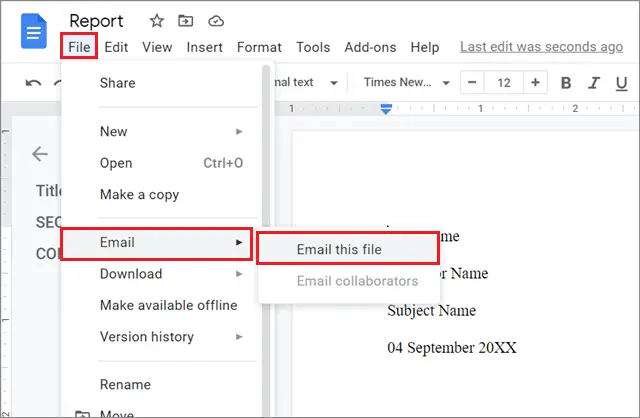
A new dialog box will appear on the screen. Enter the recipient’s email address; enter the subject and body of the email as per your preferences.
Click on Send once you have entered all the details.
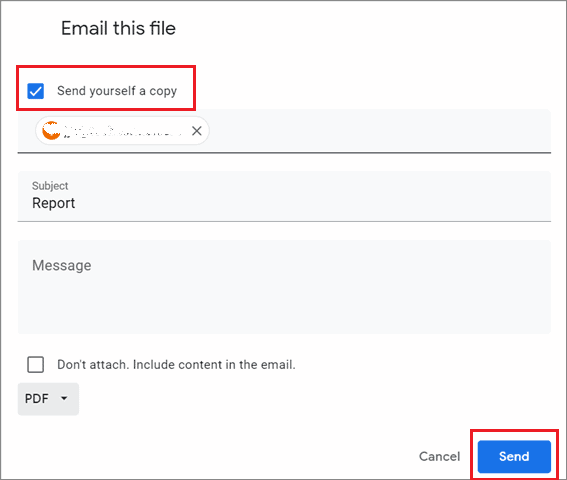
If you wish to have a copy of the original file format for yourself, check the ‘Send yourself a copy’ checkbox. That’s all about learning how to save a Google doc as a PDF and sending it as an attachment to your contacts.
How To Save A PDF Version On Google Drive
Suppose you need to access a PDF version of your source document on the go, you can choose to convert Google Doc to PDF and save it on your Google Drive account. Follow these quick steps to create a PDF version on Google Drive.
First and foremost, go to the Google Marketplace and install the Save to Google Drive extension.
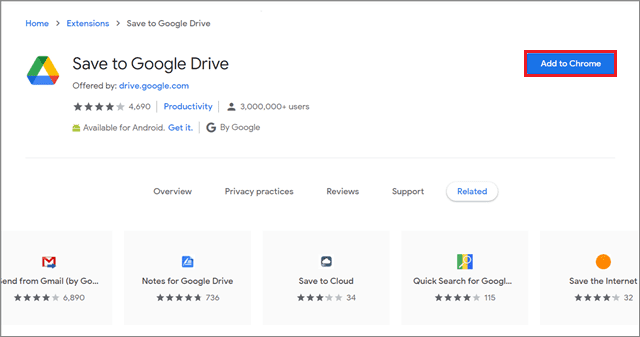
Assuming that your Google document is open, select the File menu and choose Print from the drop-down menu.
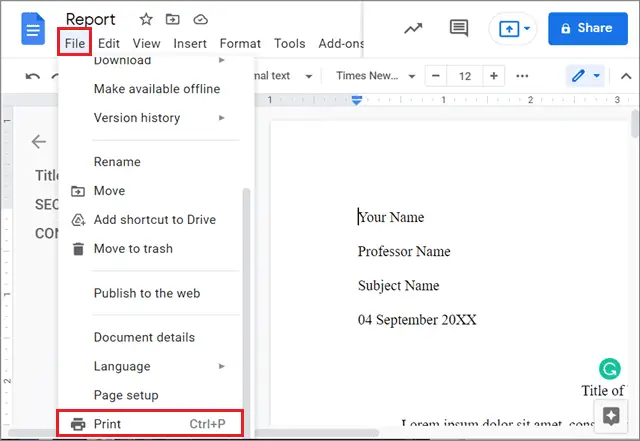
When the Print dialog box appears, select Save to Google Drive in the Destination section.
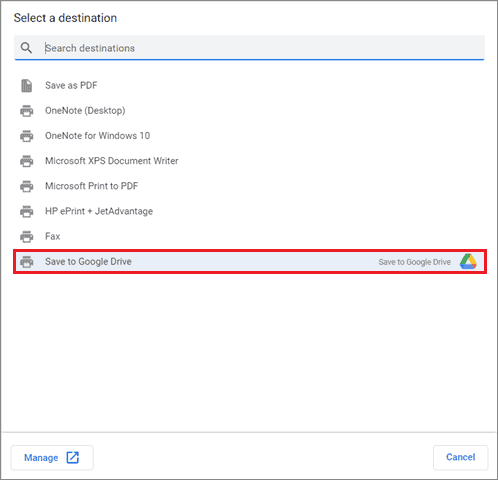
After doing this step, the digital documents like a Google Sheet or Google Doc will be saved in PDF format on your selected Google Drive folder. You can view and share these PDF file uploads from your Drive account henceforth.
How To Save A Google Doc In PDF Format On Mobile
If you are working on a mobile device, the Google Docs app offers an easy way on how to save a Google Doc as a PDF.
To begin with, open the Google Docs app on your smartphone. You can also open your Google Doc file from the Google Drive app.
Then, open the single file you wish to convert in PDF format.
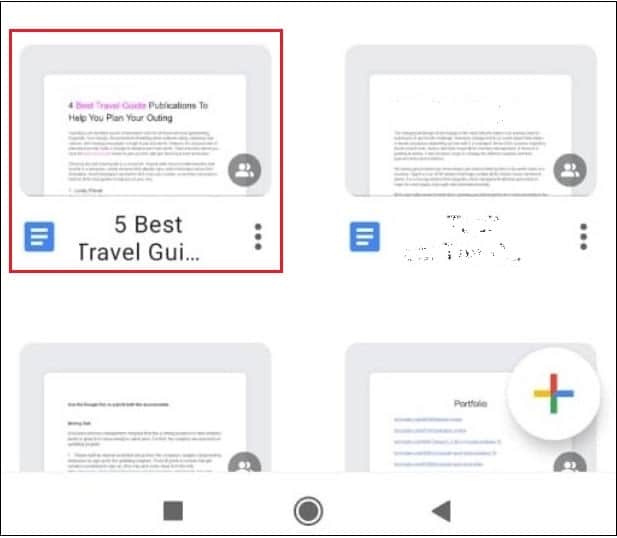
After opening the file, tap on the three vertical dots in the top right corner.
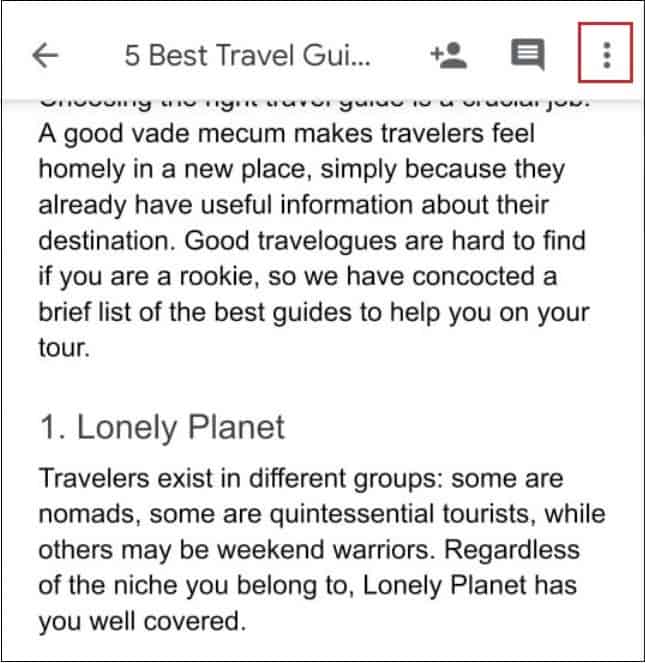
Once you do this, click on Share and export from the list of options in the menu.
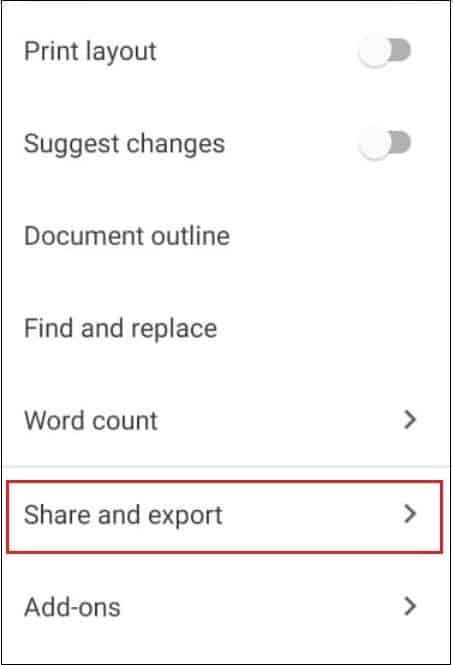
Choose Save as from the list.
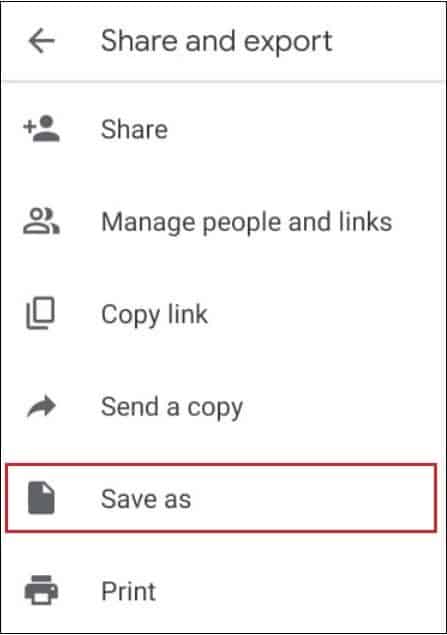
Now, choose PDF as the output file formatting from the list that appears next.
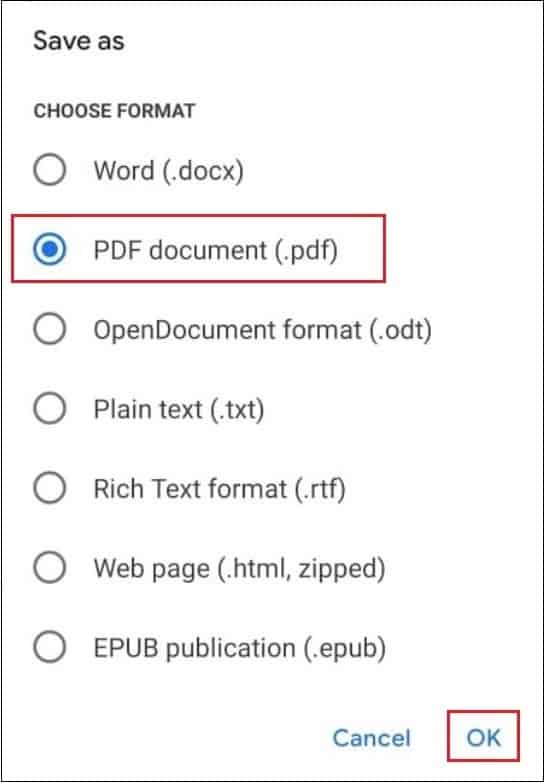
Once you select the file type, the Google document will be downloaded in PDF format on your mobile phone. You can also choose the ‘Send a copy’ option to send the document in PDF format via email on your phone.
Users can save the Google doc as a Word file if they need to edit the content in the near future.
Conclusion
Creating a PDF format of a Google doc format file is way simpler than it looks. Even if you are unaware of it, you can learn how to save a Google Doc as a PDF by following the simple steps described above. Users can also create a PDF version of their respective files directly and share them via email with their contacts.
One more thing that users should keep in mind is that you cannot save a Google file in PDF format directly while emailing it. However, when you send a Doc file in PDF format to any contact, a PDF version of that file is created automatically on your phone.
FAQs
How to convert a Google Docs file to PDF format?
Open the desired file and click on the File tab in the menu bar. Next, select Download from the options and choose the PDF extension to convert the file.
How to save a Google Doc as PDF on the Android app for Google Docs?
A. Open the document from the app and tap on the three vertical dots in the top right corner. Choose Share and export, and select Save as from the menu. Select PDF format in the next window.
Can you save a Google slide in a PDF format?
You can save an entire Google slide presentation but not a single slide in PDF format. Open a Slide presentation, go to File, select Print, and choose Save as PDF in the Destination section.







