Key Takeaways:
- You can convert Microsoft Word documents into Google Docs for sharing, collaboration, and access them from anywhere.
- Users can convert a Microsoft Word file into Google Docs on a PC as well as a mobile device.
- Users can also set up Google Drive to convert all uploaded Microsoft word files to Google Docs.
Microsoft Word is an excellent tool for writing documents. However, the emergence of Google Docs means users can now easily share and collaborate over different files and documents. You don’t need to carry any external storage device to carry files while using Google apps. To make the best of it, you need to know how to convert Word to Google Doc.
If you have created a document in Microsoft Word, converting it into a Google Docs document is easy. Since Google Docs files are stored on the cloud, you also have the benefit of accessing them from anywhere, any time. Of course, you can also convert Google Docs to Microsoft Word documents or any other file format.
A Quick Guide On How To Convert Word To Google Doc
Converting Microsoft Word to Google Docs is a simple process. Let’s take a look at how to carry out the conversion process.
How To Convert Word To Google Doc
1. Open Google Drive and click on New.
2. Select File Upload from the drop-down menu.
3. Upload the word file.
4. Open the file and click on the File menu.
5. Select Save as Google Docs.
Note: These steps will give you a basic idea of how to convert a Microsoft file to a Google format file. Let’s check out these step-by-step instructions in detail with images.
How To Convert Word To Google Doc
Conversion of Microsoft Word documents to Google Docs is a simple process. To convert Word to Google Doc, open your Google Drive in the Google Chrome browser. Then, click on Go to Drive.
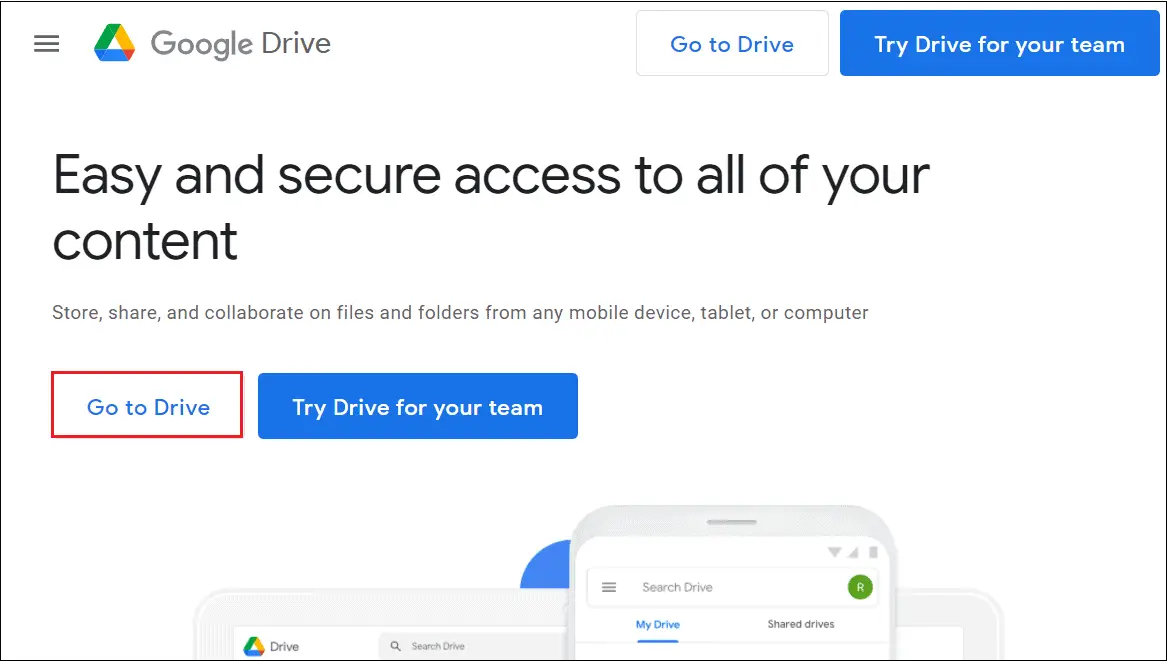
Click on the New button to open the drop-down menu.
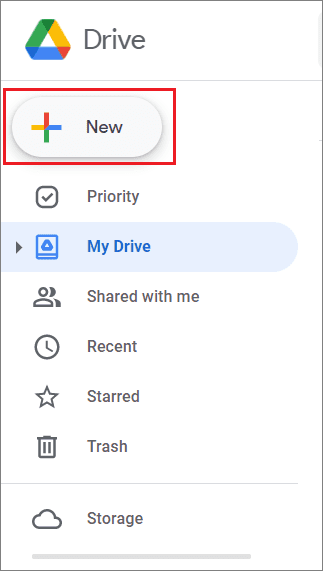
Choose File upload from the drop-down menu.
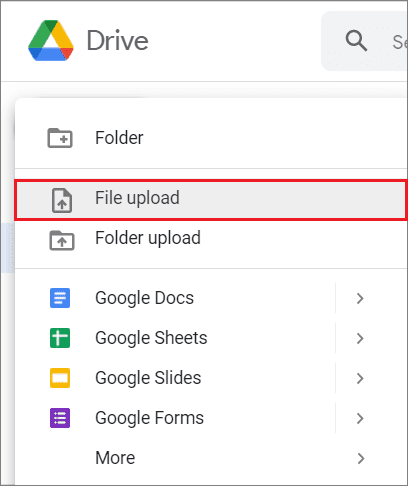
In the next window, select the original file you want to upload and select Open.
Once the single file is uploaded, double-click on it. The converted file will open in .DOCX file type on the web.
When you open the Google Docs file from your Google Docs account, it will show the .DOCX file extension. Click on the File tab on the menu bar and click on Save as Google Docs.

After this step, the Word file will be converted into Google Docs format. This is the basic way to convert Word to Google Doc.
How To Convert Multiple Word Documents To Google Docs
If you have uploaded a folder of multiple files in Word format, you can convert them all into Google Docs format in one go.
Open Google Drive, click on the Settings gear icon in the top right corner, and select Settings.
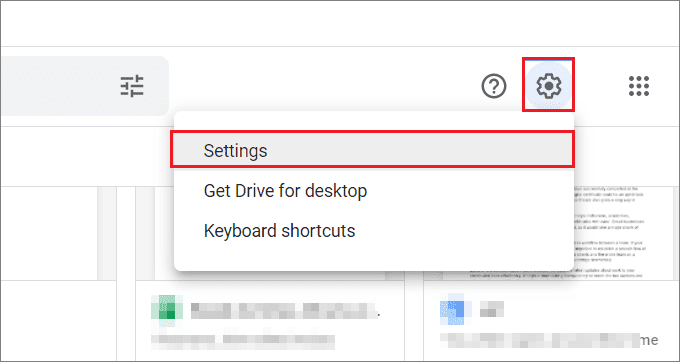
Then, check the Convert uploads box in the dialog box that appears. Select Done to save the settings.
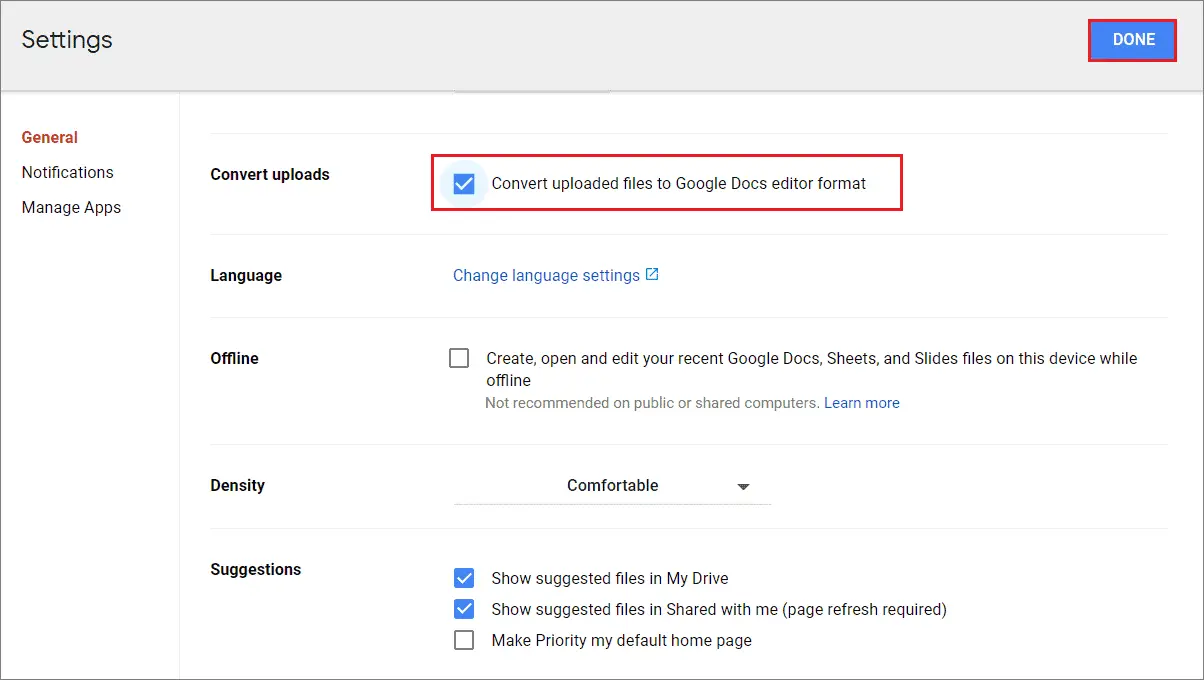
Post this step, all the uploaded .DOCX files will be converted to Google file format. Upload henceforth will automatically be converted to Docs format. However, you may have some formatting issues in the Google Docs editor format. The best way to combat this is to reformat the document manually.
How To Convert Word To Google Docs On Smartphone
Converting Google Docs to Word format is also possible on a smartphone.
To begin with, tap on the Google Drive mobile app icon to open it. Click on the ‘Plus’ sign at the bottom right corner in the Google Drive app.
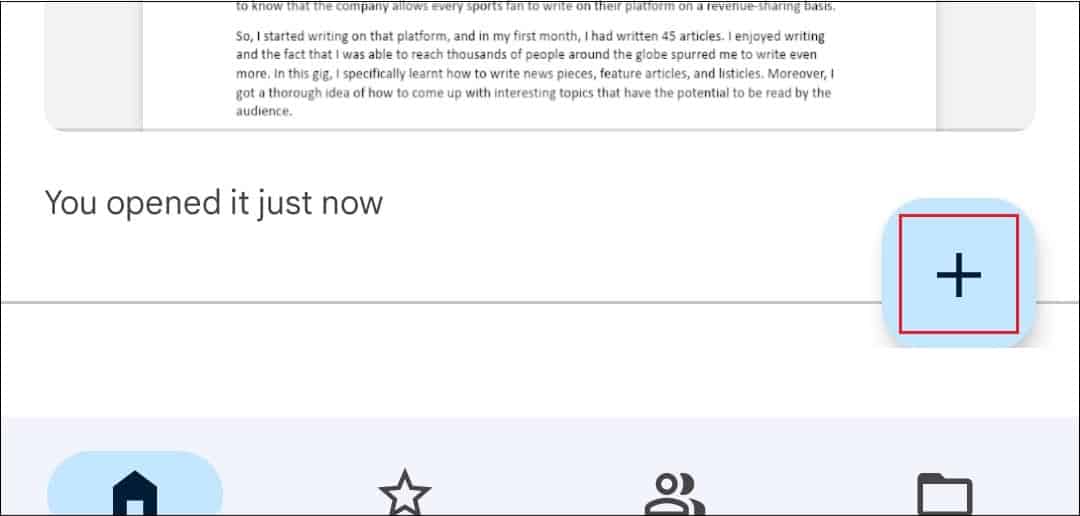
Select Upload from the list of options.
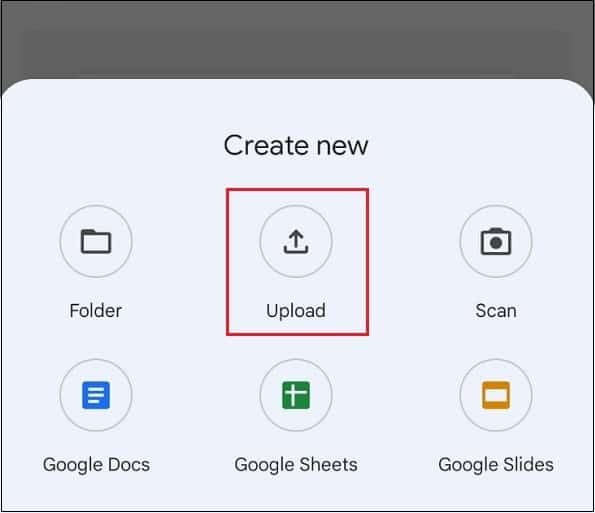
Next, you need to select the file you want to convert from Word to Google Docs.
The MS Word document will be uploaded in the .DOCX format.
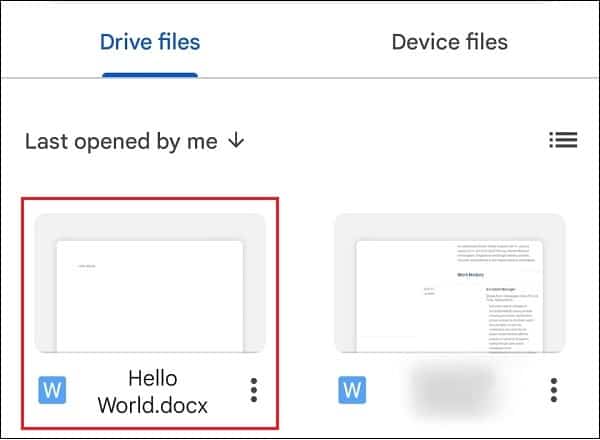
In this case, you cannot save the file in Google document file format. However, you can make any changes to it just like you do to a normal Google Docs document file. That’s all about how to convert Word to Google Doc.
You can also convert Google Docs into a PDF document or any MS Office file if you want to send a document via email.
Conclusion
Microsoft Word is one of the best tools when it comes to creating text documents. It offers an ample amount of features to create different kinds of documents. However, MS Word doesn’t offer the collaboration and portability that Google Docs boasts of. If you want to avail of this feature, you can convert Word to Google Doc.
Users can convert a Microsoft Word file into Google Docs on a PC as well as a mobile device. There is only one simple way to convert a Microsoft Office file to Google Doc format, irrespective of your device for the conversion process.
FAQs
Can I open a Word Doc in Google Docs?
Yes. You need to upload the Word document in your Google Drive to convert it into Google Docs format.
How do I change a DOCX file to a Google Docs file?
Once you open the DOCX file on the browser, click on the File menu and select Save as Google Docs.
Is Google Docs compatible with Microsoft Word?
You can convert Google Docs files into Word format and vice versa.







