Key Takeaways:
- Page breaks create a gap between pages, making it effortless to print out or share with others.
- You can also use page breaks to separate different sections of your document.
- Page break in Google Docs and Google Sheets helps to keep your document organized and easy to read.
Page breaks are an excellent way to keep a document outline and formatting under control. In word processors like Microsoft Word and Google Docs, page breaks are used to designate where a new page should begin. Inserting and deleting a page break in Google Docs is easy with built-in options provided.
Generally, you should use a page break to start a new page in your document. For example, a page break can create a helpful content overview. It helps to create a table of content, divide a document into sections, and easily format it while printing. But, at times you might want to delete the page for some reason. In that case, there are various ways to delete the page in Google Docs.
How To Insert And Delete Page Break In Google Docs
While a page break separates most blank pages, sometimes you might want to insert a page break between two paragraphs or content slides in a document. You can use them to divide a large document into numerous pages, assign page numbers, and build a custom layout too.
Inserting a page break is easy and quick if you know where to look for it. Learn how to insert a page break in Google Docs and remove it.
How To Insert Page Break In Google Docs
How To Insert Page Break In Google Docs
1. Open Google Docs document.
2. Place the cursor where you want to insert the page break.
3. Click on the Insert menu from the toolbar.
4. Select the Break menu.
5. Click on the Page break option from the drop-down menu.
Note: The steps here are for inserting the page break on the Windows version. The steps are explained in detail along with images.
How To Insert Page Break In Google Docs On Desktop
The document structure plays an important role in its readability. Along with it the formatting features, paragraph styles, default fonts, rich content workflow, and traditional page breaks make it to the readable documents list.
We need to insert page breaks for all the new heading in our entire document. But first, let us see the detailed steps to insert the page break in Google Docs.
Step 1: Open the Google document. Place the cursor to insert the page break.

Step 2: Click on the drop-down menu Insert from the toolbar.

Step 3: Select the Break option.
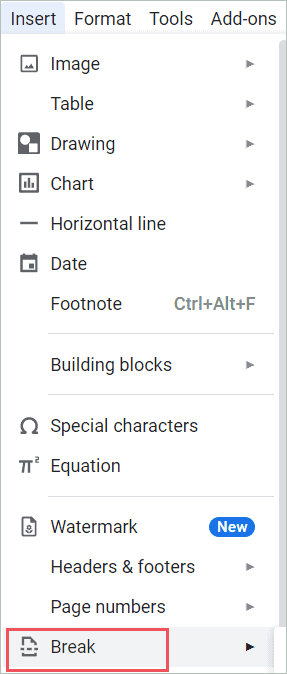
Step 4: Click on the Page break option from the drop-down menu.
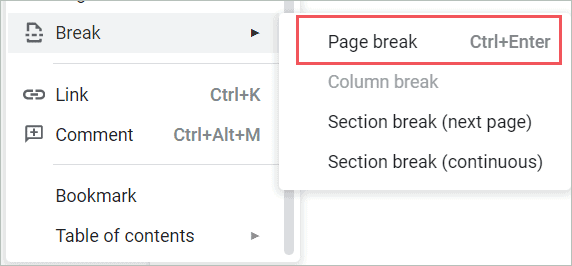
There are a few ways to insert a page break in Google docs.
Note: The easiest way is to use the keyboard shortcut: CTRL + ENTER.
You can use the Google Docs page break feature for inserting blank pages.
How To Delete Page Break In Google Docs
If the layout of your document changes, you may need to remove the page break in Google Docs. You can extra page breaks to remove the unwanted blank pages from your document. In your Google Doc, you can eliminate a page break by positioning your cursor below the break and pressing the Backspace key until the gap is gone.
Insert And Delete Page Break In Google Docs On Smartphones
Page breaks are important for formatting purposes of long documents. They allow you to break up text into sections so that it is easier to read. Page breaks also give you the option to insert an additional header or footer before or after the break. Inserting a page break in Google Docs on your phone is easy.
Insert Page Break In Google Docs
If you are trying to write a lengthy Google Docs document, it is possible to insert a page break on your smartphone or tablet. Learning how to insert a page break in Google Docs on every device will allow you to take advantage of the suite no matter where you are.
Step 1: Open the Google Docs app or Google Drive app on your mobile device. Select the file you want to use.
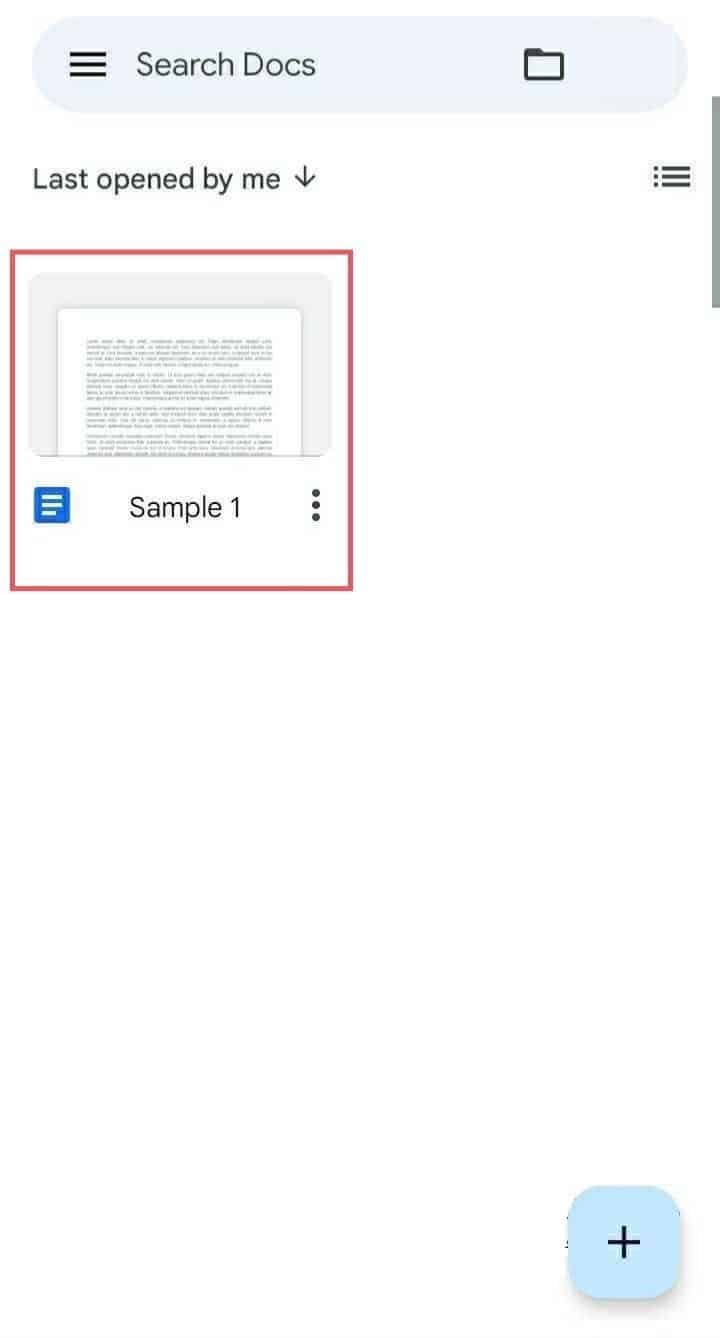
Step 2: Click on the pencil icon on the bottom right corner of your screen.
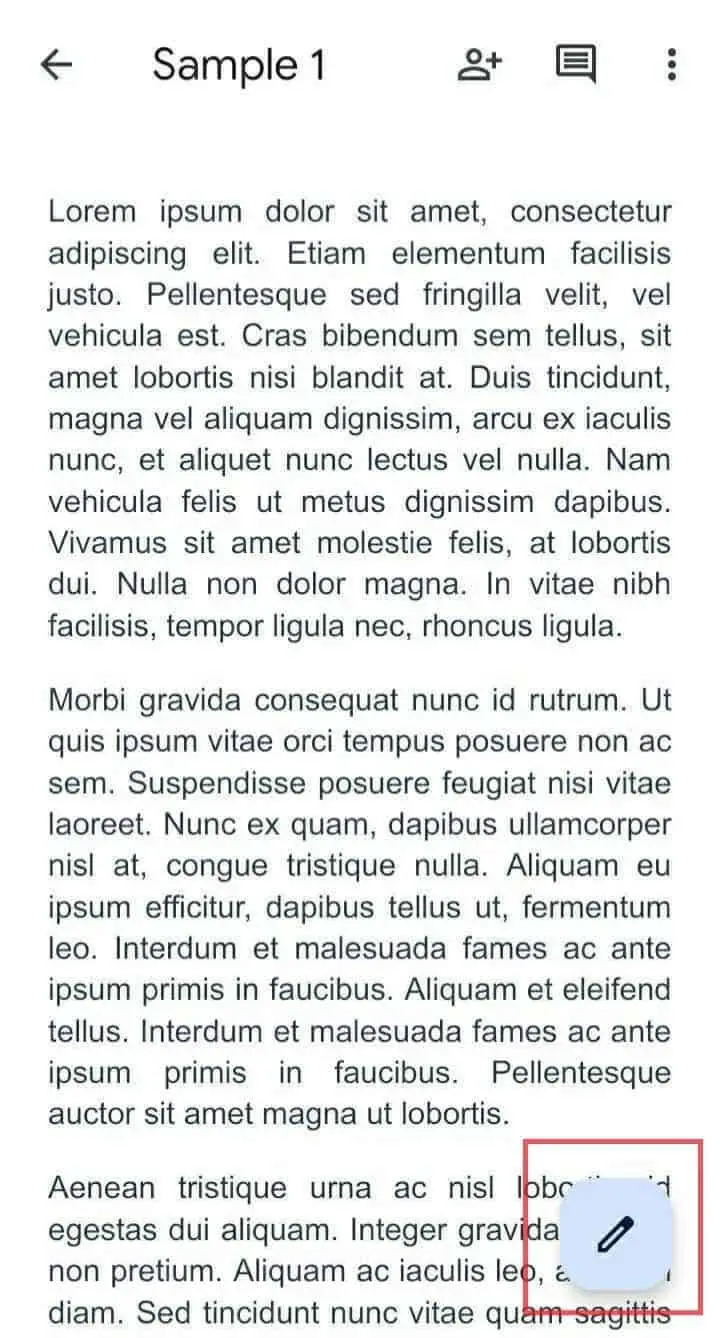
Step 3: The file is now in editing mode. Click on the ‘+’ icon that appears on the top panel.
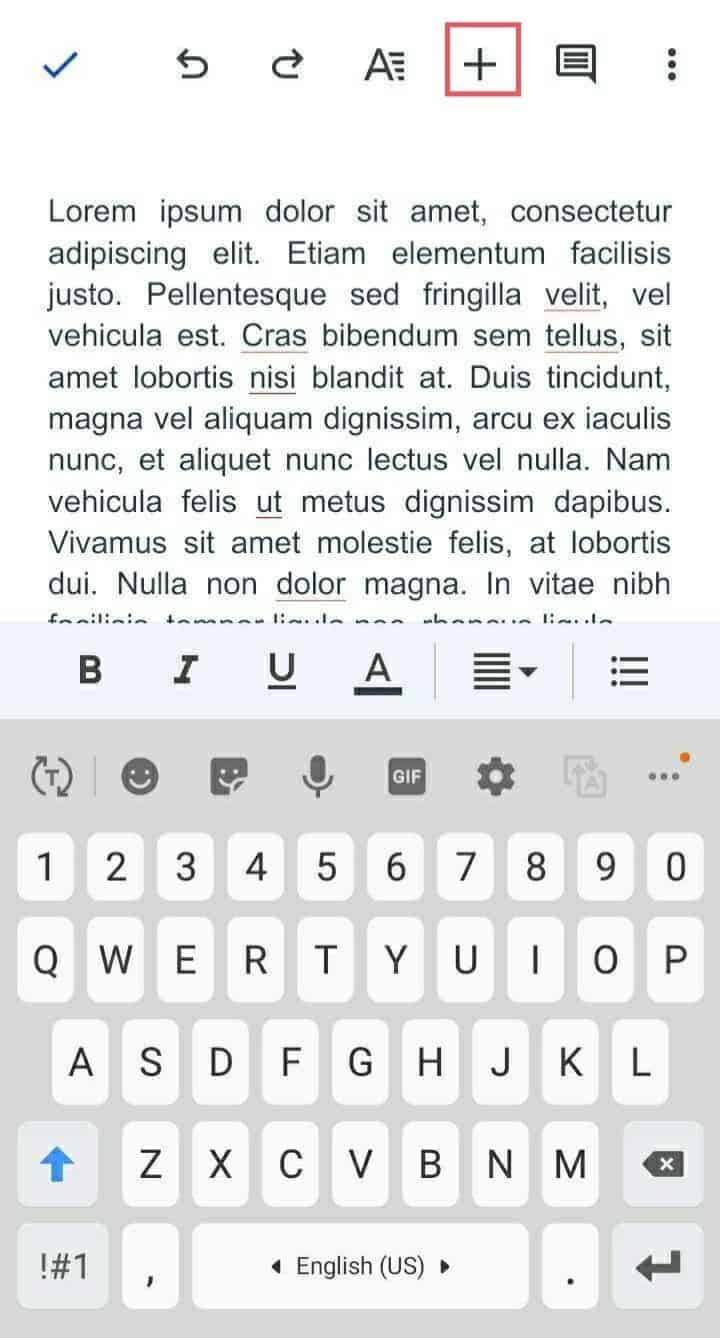
Step 4: Place the cursor where you want to insert the page break.
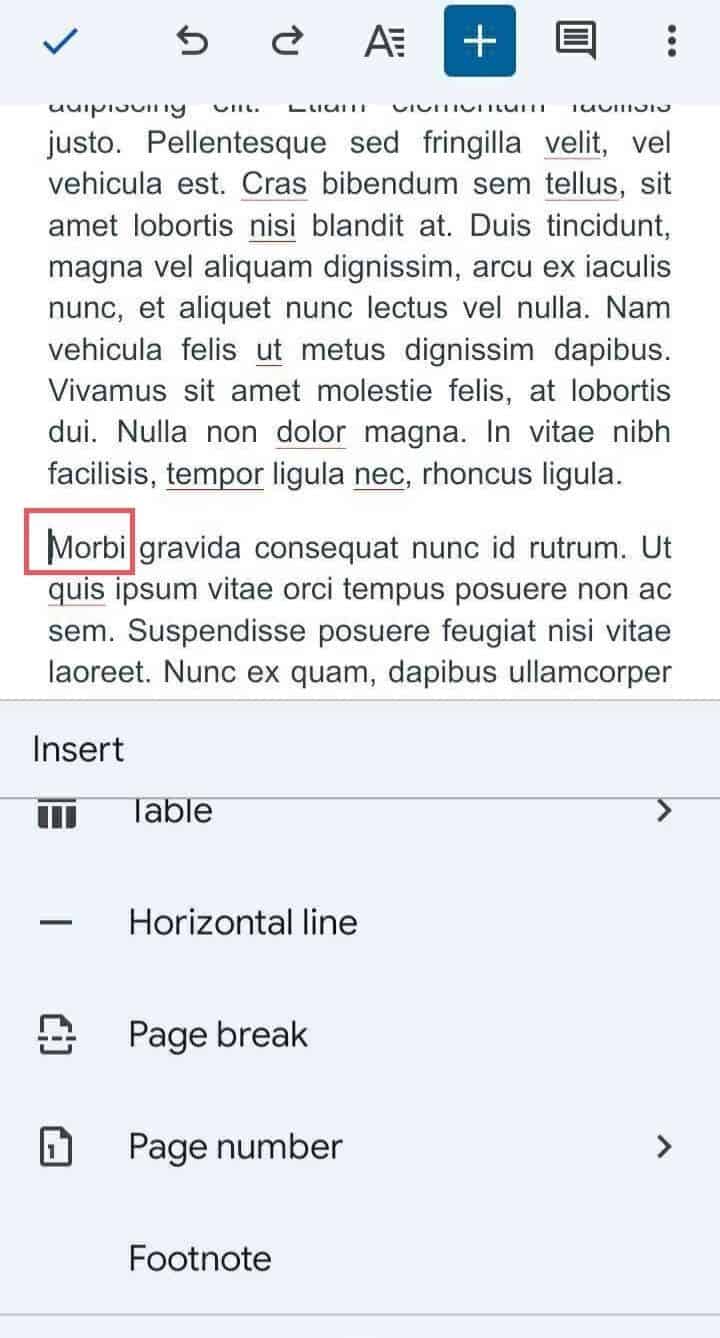
Step 5: Scroll down on the pop-up that appears downside. Click on the Page Break option.
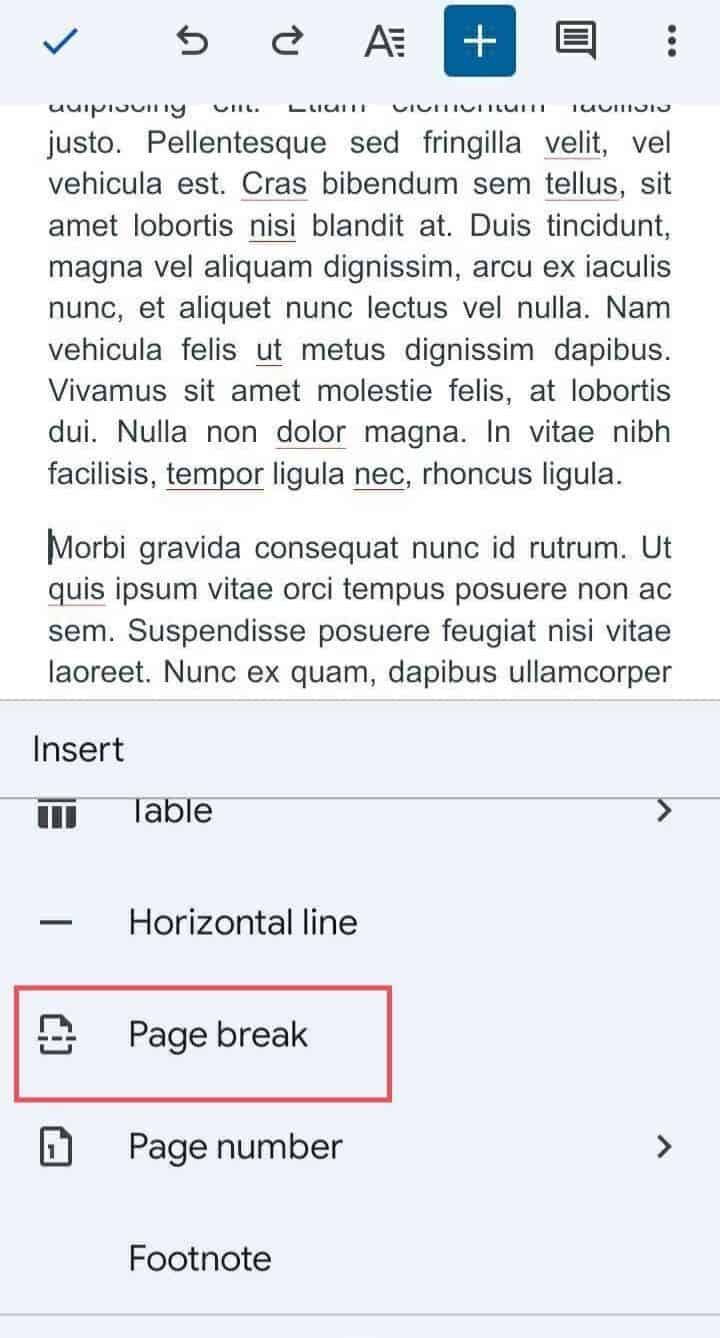
Step 6: A dotted line with Page Break written on it appears. This indicates that when you will open the same document on your computer version you will see the text on the new page.
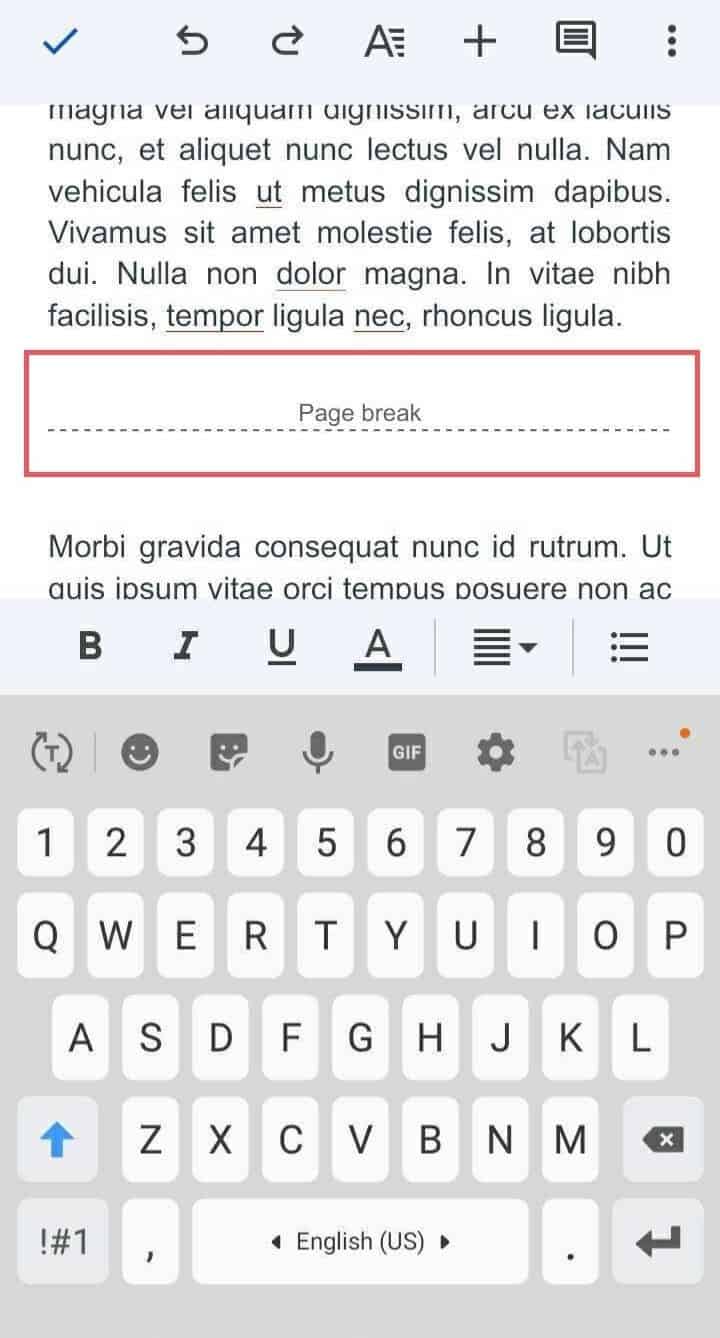
Delete Page Break In Google Docs On Smartphones
You may need to delete a page break in Google Docs if the format of your document changes. You may remove a page break in Google Docs smartphone version by placing your cursor below the dotted line and pressing the Backspace key. You can even disable the print layout feature to remove page breaks.
How To Add Section Breaks In Google Docs
Section breaks help in formatting the document layout. We can use page breaks to start new pages, such as new chapters. Even if the goal of the section break is different, the same can be done with it. You need section breaks when you want to format all the sections in your document differently. Section breaks are used to make complex documents cleaner documents.
Note: Unfortunately, the mobile version of Google Docs does not have a section break feature.
Insert Section Breaks in Google Docs
By inserting section breaks you can format a paragraph with a custom style. Section break before paragraph is vital as we can define custom margins for paragraphs, italicized paragraphs, custom margin sizes, and use various customization options. Using Section breaks you can do custom spacing to paragraphs and use column breaks for a particular section.
Step 1. Place the cursor at the insertion point for the section break.

Step 2. Click on the Insert menu from the menu bar.

Step 3. Select Break.
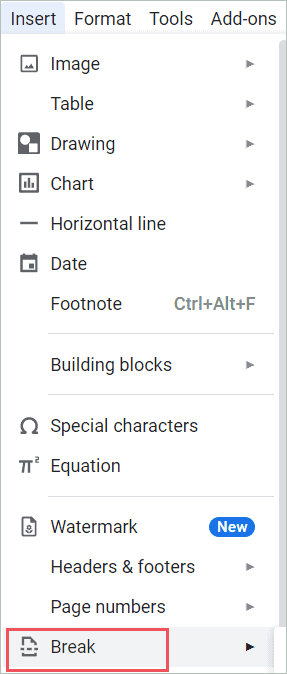
Step 4. Click on the section break (next page) or Section break (continuous) option from the drop-down menu.
- Section break (next page): It starts the section on a separate page.
- Section break (continuous): It divides the section on the same page.
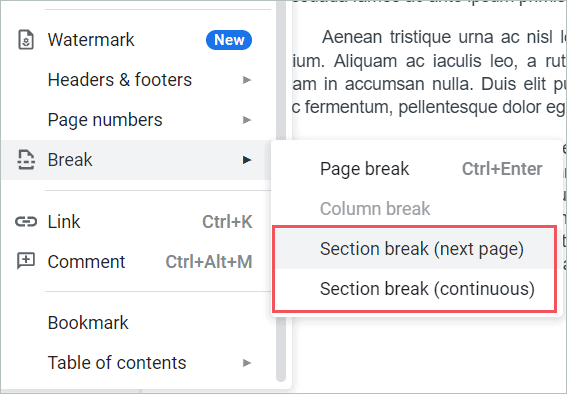
The new section is inserted.
You can also follow the steps mentioned below to show or hide the section breaks.
Step 1: Click on the View menu from the toolbar.

Step 2: Select the Show section breaks option from the drop-down menu.
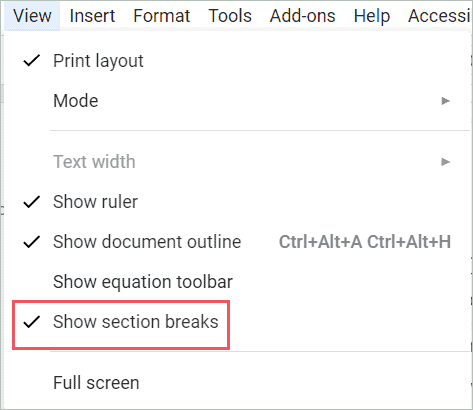
Step 3: All the section breaks will be now visible. A blue dotted line will appear wherever the section breaks are inserted.

Delete Section Break In Google Docs
Just like a page break in Google Docs, section breaks are also easy to remove. To delete a section break you need to place your cursor above the blue dotted horizontal line. Press the Delete button. The section break is removed. You can even place the cursor on the start of the first line of the section and press backspace. The continuous section break will be removed.
Conclusion
If you are working on Google Apps, Google Docs, or Google Sheet and want to insert or delete a page break, you can use the built-in option built by Google Workspace. It is very easy to learn how to insert a page break in Google Docs. So the next time you need to add more sections to your document, don’t fret; just remember what we covered in this tutorial and go for it!
Page break in Google docs helps keep your document organized and easy to read. They create a gap between pages, making it easy to print out or share with others. You can easily remove the page break as and when you need it. Section Breaks are Google Docs functions that are very useful while formatting your document. Desktop, as well as mobile versions of Google Docs, have the feature of page breaks.








