Key Takeaways:
- Google Docs comes with a great feature for all the people who want to write equations and expressions in mathematics.
- With the built-in equation editor in Google Docs and some available add-ons, you can write the equation in LaTeX syntax.
Google Docs is a free platform that allows you to create, edit, and share documents. It does not require any additional software. Students, mathematicians, and scientists will find it particularly valuable because it allows them to work efficiently. However, we must acknowledge that writing handwritten equations be it math or chemistry, is complex. Google has an inbuilt equation editor in Google Docs to make it easier.
You might find the procedure slow if you’re new to Google Docs’ equation writer and editor. However, you’ll have no trouble once you get used to it and learn where to look for all of the equations. The LaTex syntax is used in the online equation editor in Google Docs. Simply input the correct symbols, and Google Docs will detect and insert them if you know the shortcuts to the equations. Similar to Google Docs, you can even add equations to Google Slides.
How To Use Equation Editor In Google Docs
The built-in equation toolbar in Google Docs makes it simple to write equations, be it simple formulas, cross-referencing equations, or mathematical symbols. The base of the equation editor in Google Docs is LaTeX code syntax. It allows you to input mathematical equations and symbols into a document. For example, it can help create physics or math homework assignments or include scientific formulas in a research paper.
However, for graphs, the equation editor is of no help! Instead, you can use an online graphing calculator for it.
Step 1: Open a Google Doc in which you want to add the equation. Click on the Insert menu from the menu bar.

Step 2. Click on the Equation option.
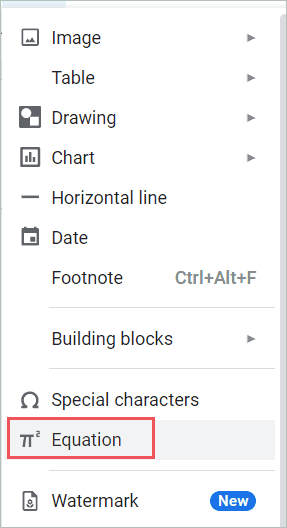
Step 3. A Textbox is now visible in your document. And equation toolbar is visible below the menu bar. Insert math equations using the functions available on the toolbar.
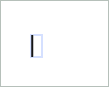
Step 4: On the equation toolbar, you can see a drop-down list for Greek letters, Miscellaneous operations, Relations, Math operations, and Arrows.

Step 5: Write the equation with the help of the equation toolbar. Press Enter after your equation is complete.
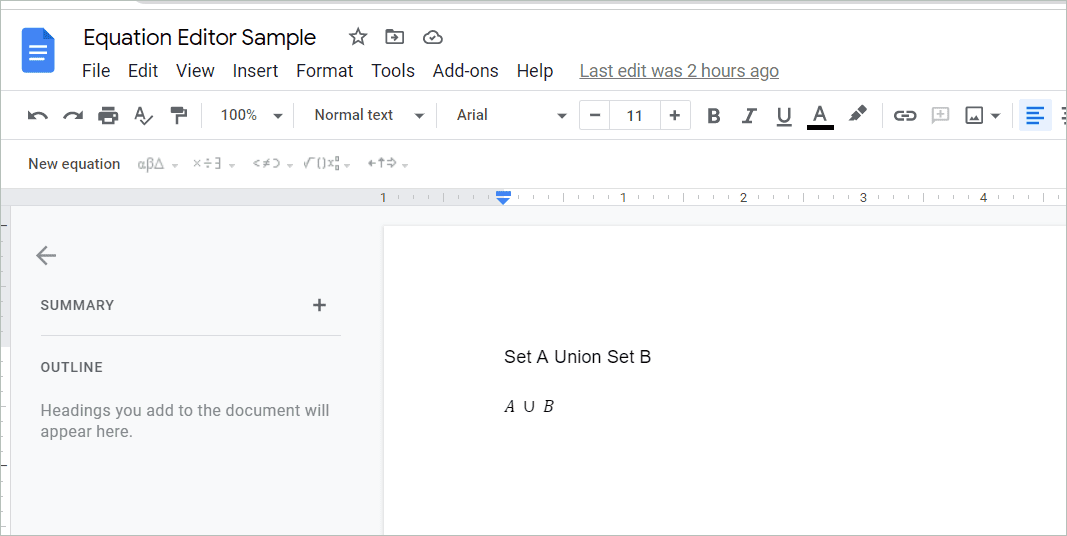
Also, one must know that you can use the equation editor in Google Docs using one more method.
Step 1: In your document, click on the View menu from the menubar.

Step 2: Click on the Show equation toolbar option.
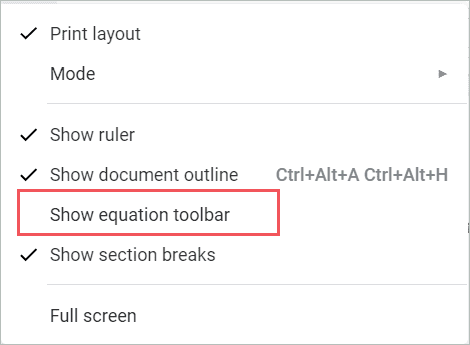
Step 3: A new toolbar appears on the screen with only one option, ‘New Equation.’

Step 4: Click on the New Equation option. A textbook will appear on the page where you place the cursor.
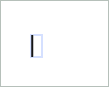
Step 5: On the equation toolbar, you can now see a drop-down list for Greek letters, Miscellaneous operations, Relations, Math operations, and Arrows.

Step 6: Write the equation with the help of the equation toolbar. Press Enter after your equation is complete.
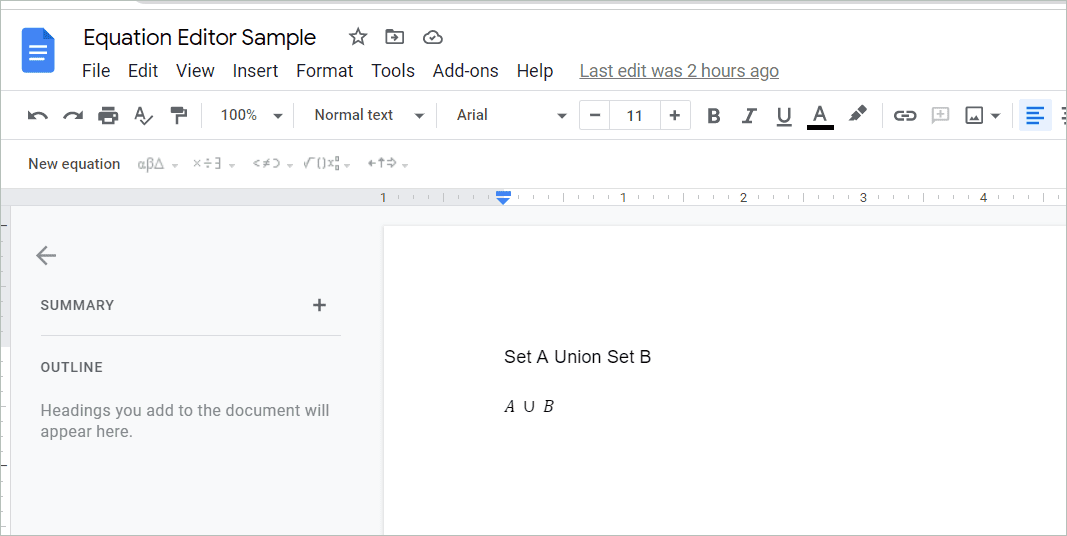
You might find using the equation editor in Google Docs a bit difficult initially, but typing the equations gets easy with time. Type the equation with the help of the functions and operations given on the toolbar. Both the methods mentioned above are easy. You can select the one you are comfortable using.
Equation Toolbar In Google Docs
The equation toolbar has various functions to efficiently use the equation editor in Google Docs.
The functions that help you insert equations are :
1. New equation: To add a new equation.

2. Greek letters: There is a list of all the greek letters for you to use in the equation. Many Greek letters are used as math symbols.
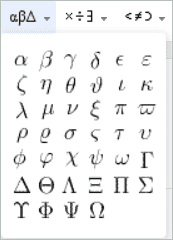
3. Miscellaneous operations: The function has all the basic mathematical operators we need while writing the equation. For example, and many more. Some special characters are also included here.
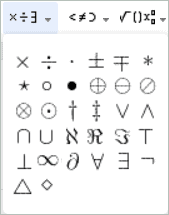
4. Relations: The relations option uses all mathematical symbols as relation operators. For example, and many more.
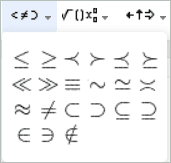
5. Math operations: All the math operators are included here. The math operations option has fraction, integration, subscript, superscripts, square root, exponents, summation, and other such operators.
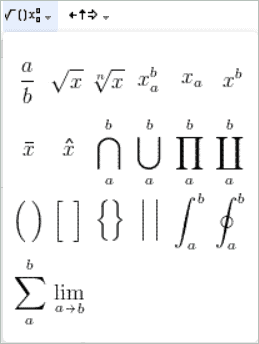
6. Arrows: Arrow has all the required arrows required while writing equations. For example, and others.
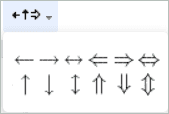
How To Add New Equation In Google Docs
Suppose you want to add another equation to your document. You do not need to follow all the steps altogether.
Step 1: Place the cursor right at the position where you want to add the new equation. If the equation toolbar is visible, click on the New equation option.

Step 2: An equation text box appears on the page.
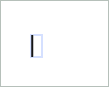
How To Edit Equation In Google Docs
Simply double-click on the equation, and the textbox opens to edit an equation you have already entered. Now the equation is editable.
After making the necessary changes, press the right arrow (→) key on your keyboard. You will be out of your Google Docs equation editor textbox. Now you can continue with your other writing.
How To Get Rid Of Equation Toolbar In Google Docs
The equation editor in Google Docs has a toolbar. You can get rid of the toolbar if you do not want to see it.
Click on the View menu from the menubar.

Then, uncheck the Show equation toolbar option.
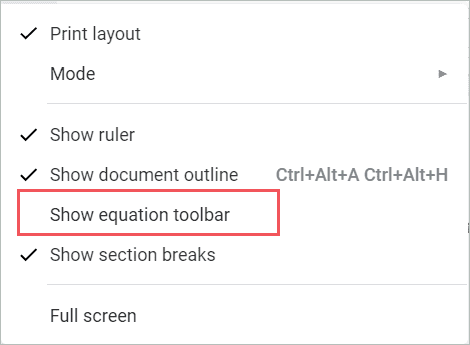
Or simply click on the cross button on the equation toolbar in the right-most corner of the toolbar.
How To Remove Equation From Google Docs
To remove an equation from your Google Docs is easy. First, you must place the cursor right after the equation you want to delete. Then, press the backspace button on your keyboard. If you have just finished writing the equation and want to delete it, you can even undo it.
You need to press Ctrl+Z on your keyboard to undo it. You can even click Edit on the menu bar and click undo from the drop-down menu. You can also click the undo icon available on the editing toolbar.
With the built-in equation editor in Google Docs, you can use some add-ons to help you write more complex equations.
How To Install And Use An Add-On
Let’s have a look at how to install the add-ons.
Step 1: Click on the Add-ons menu on the menu bar.

Step 2: Click on the Get add-ons button.
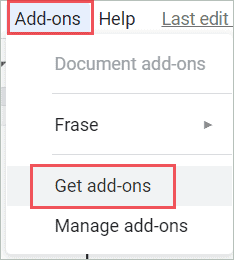
Step 3: Google Workspace Marketplace window will prompt. Type the add-on in the search bar and click on the add-on you want.
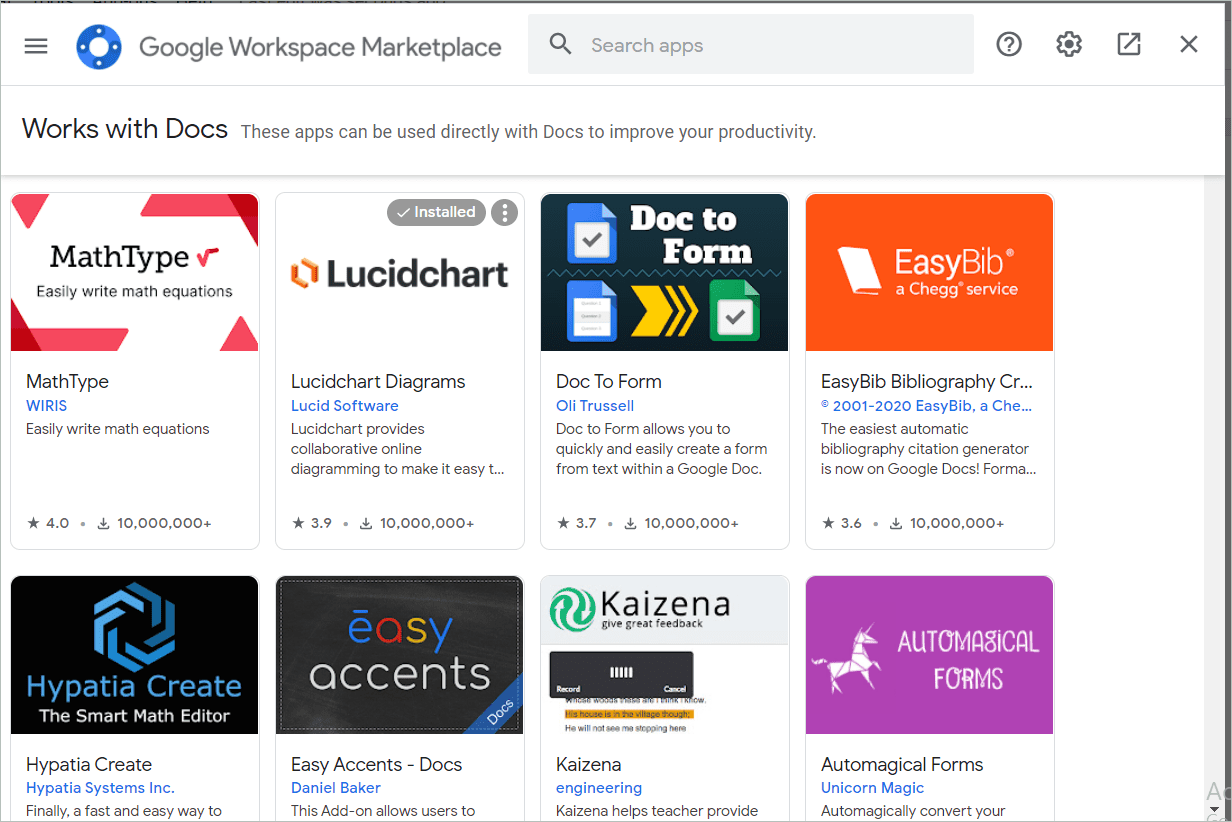
Step 4: Click on the Install button.
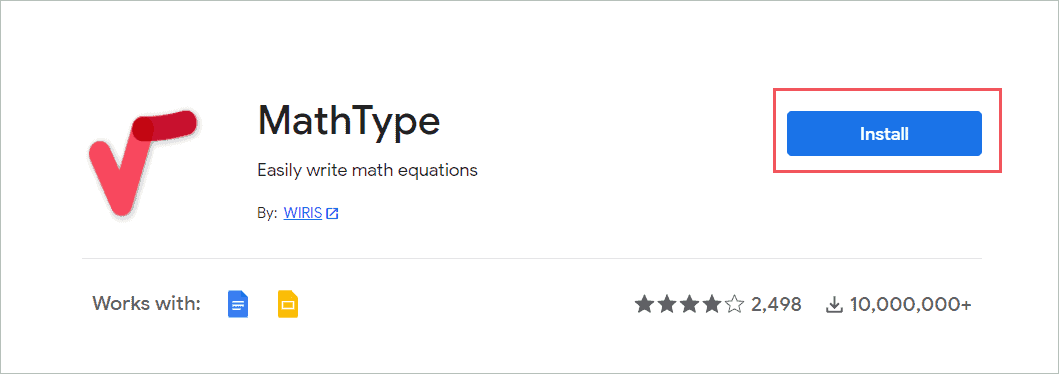
Step 5: A prompt will appear seeking permission to continue. Click continue.
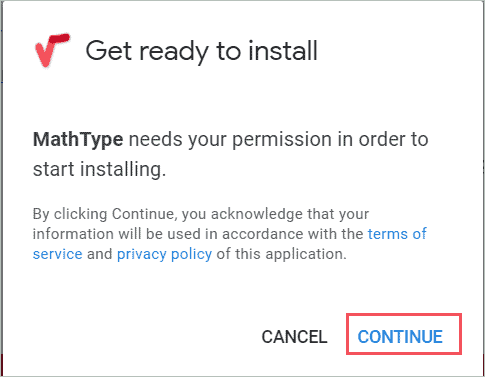
Step 6: It will ask you to sign in to your Google account.
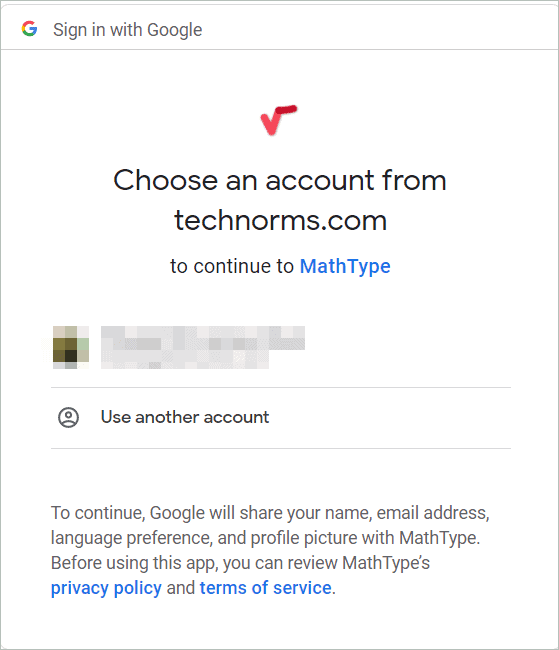
Step 7: Click the Allow button to give the add-on permission and install.
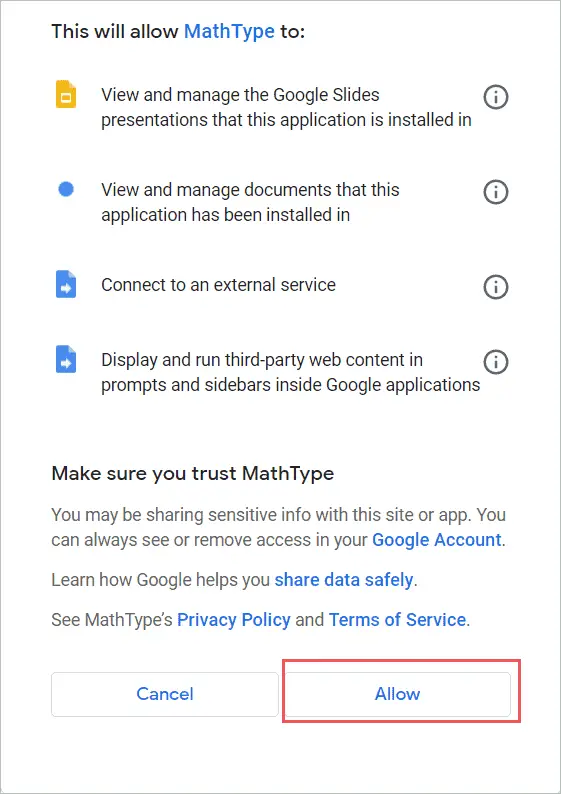
Step 8: Click on the Done button to finish the installation process.
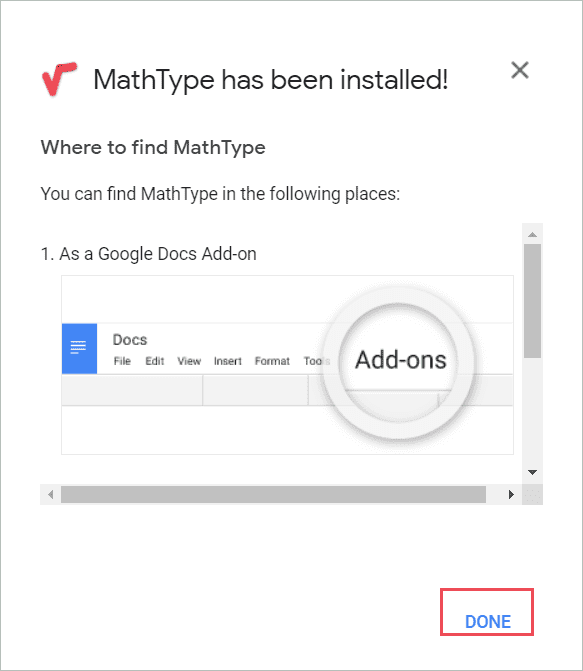
Add-ons For Writing Equation In Google Docs
Adding the G suite add-ons to your Google Docs is simple. With the add-ons, you can easily create an equation in your Google Docs document. The add-ons that help you as an equation editor in Google Docs are :
1. Equation Editor ++
Equation Editor ++ is a graphical editor to insert the equations in your document. It works with Google Docs and Google Slides. The add-on has some great features:
The equations can be re-imported using the Import Saved Equation button once exported. All CodeCogs compatible LaTeX expressions are supported. It can adjust the Font size and DPI, and one can preview the equations too.
2. Math Type
Math Type is also an excellent add-on to use. It works with Google Docs and Google Presentation Slides. In addition, it’s simple to insert equations in the document.
ChemType is also an option. You can switch to the chemistry toolbar to compose chemical formulas with the most common symbols or select elements from the periodic table.
Use Math Type
3. Hypatia Create
The add-on works with Google Docs, Slides, and Forms. Instead of the inbuilt equation editor in Google Docs, you can use this add-on. It has a simple user interface with the fastest math equation editor in the Google G-Suite Marketplace.
You can generate high-quality arithmetic into your page, and user-entered math may be readily updated using a menu-driven editor. In addition, the sidebar makes it easier to insert and change the math.
Use Hyaptia Create
4. Auto-Latex Equation
Compared to other formula editors or the default Google Docs equation editors, this add-on has a lot of advantages. You can convert numerous equations at the same time with any LaTeX-supported function. Users can also render at the best possible resolution.
The produced image will match the equation’s font size if we use automatic sizing. So, type equations straight into your document instead of going to an external sidebar! This tool can also change the colors and fonts of your equations.
5. Tex equation editor
The add-on works with all the Google Drive apps. It creates graphical equations with the TeX equation editor. It also makes code for inserting equations straight into HTML websites, forums, and blogs. These images can also be dragged and dropped into other programs, such as Word.
You can modify the backdrop color, text color, transparency, and size of the equation.
Google Chrome Extension For Writing Equations In Google Docs
There is a chrome extension that you can use as an equation editor in Google Docs. All Google Apps can use the extension.
Equate IO extension has some great features –
- Quickly construct arithmetic expressions such as equations and formulas
- Google Docs, Forms, Slides, Sheets, and Drawings are all supported.
- Keyboard input, handwriting recognition (through touchpad or touchscreen), and voice dictation.
- Predicts what you’re typing or writing, similar to how your smartphone’s predictive text works.
- Compatible with LaTeX input for expert users – Hear your math expression read aloud.
- Create digital interactive math quizzes.
- Directly input student replies into digital quizzes.
- Formula prediction in chemistry.
Get the Equate IO extension.
Shortcuts For Writing Equations In Google Docs
Users can also use keyboard shortcuts along with the equation editor in Google Docs.
For example, to write the ‘not equal’ sign, type \ne, followed by the symbol name and space, or \frac to form a fraction, type a backslash followed by the symbol name and a space. In addition, you can utilize the Google Docs Equation Editor Shortcut website to memorize equation shortcuts.
Use the left and right arrow keys; space doesn’t always do what you think it will. To “leave” the fraction space and move on to the next part of the calculation, repeat or press Enter.
With a mouse, copying a single item from an equation is tough. Hold Shift and select an arrow key to highlight just that one portion. The quickest way to reproduce is to press Ctrl+C or Command+C.
Final Thoughts On Equation Editor In Google Docs
Google always adds some great features to its apps to make them more user-friendly. One such feature is the equation editor in Google Docs. If you need to insert an equation in Google Docs, you don’t need to open another program. The equation editor is essentially a toolbar. The toolbar is deactivated by default, so you’ll have to enable it before using it.
However, some add-ons help you with complex equation creation and chemistry equations. These add-ons come with added features. These add-ons can be used with Google Docs, Google Slide, Google Form, and Google Sheet. There are some shortcuts available to help you out with the equations. The equation editor base is LaTeX syntax. Hopefully, it will get easy for you to use equation editor in your document now.







