The ever-expanding IT sector uses many tools to thrive in a competitive world, and Active Directory in Windows 10 is one of them. With Active Directory Domain Services as a critical security and management tool, companies of all sizes have found a simple solution to build an effective access rights management system and prevent cyber attacks. Windows 10 Active Directory has helped network administrators in the remote management of the computers in their network.
The tasks like giving network users access permissions to resources and creating Active Directory user groups have never been easier now that this directory service has taken over access management. Users also get the “active directory domain services is currently unavailable” error message, which is one of the common error codes in Windows 10. Therefore, it is time to learn more about the service and how to access the Active Directory, which is not a default installation.
What Is Active Directory In Windows 10
The Active Directory in Windows 10 is a directory service that stores data about a collection of objects on a network. An object can be any resource like a network user account, user group, program, or even a device connected to the network. The Active Directory has an important service called Active Directory Domain Service or AD DS to store directory credentials and manage user interaction with the domain.
Managing AD DS is done with the help of the features available in the Active Directory Administrative Center. Additionally, a directory monitor is used to check key directory events to keep the directory secure from malicious attacks. Since the data in the Active Directory in Windows 10 is organized in a hierarchical structure, it becomes easy to search for a particular resource on the network.
In addition, the service often allows single sign-on that gives each network user access privileges to multiple device objects, thus eliminating the need to provide login credentials for each application. Using Active Directory Users and Computers (ADUC) is the way to administer Active Directory in Windows 10.
Azure Active Directory provides access management solutions that take Active Directory to a new level where organizations receive an Identity as a Service solution for all the applications they use. This cloud-based solution is also available as Azure Active Directory Premium P2 and P1, which automate management tasks like access control.
Methods To Enable Active Directory In Windows 10
The first step to enabling Active Directory in Windows 10 is installing Remote Server Administration Tools (RSAT). Recent versions of Windows 10, specifically since the 2018 release, come with RSAT for Active Directory as a ‘Feature on Demand’. In this case, there is no need to download the file structure, but you can easily install them before enabling them.
If your computer is installed with a previous version of Windows 10 that is 1803 or lower, you can download the Remote Server Administration Tools files from Microsoft’s Download Center. Remember that you cannot activate Active Directory if you have a Home version of Windows 10. The service is supported only in the Professional and Enterprise editions. Let us now see the two methods to enable Active Directory in Windows 10.
Tip: Before installing Remote Server Administration Tools for Windows 10, delete all the older versions of RSAT, like the prerelease versions, from the computer.
Method 1: Install RSAT for Windows 10 Version 1809 and Higher
As discussed, RSAT is already available for these versions of Windows 10, and all you have to do to install Active Directory in Windows 10 is install the files. As a logged-in user, follow the instructions to activate this feature.
1. Type “Setting” in the search bar to open the Settings menu in the left pane.
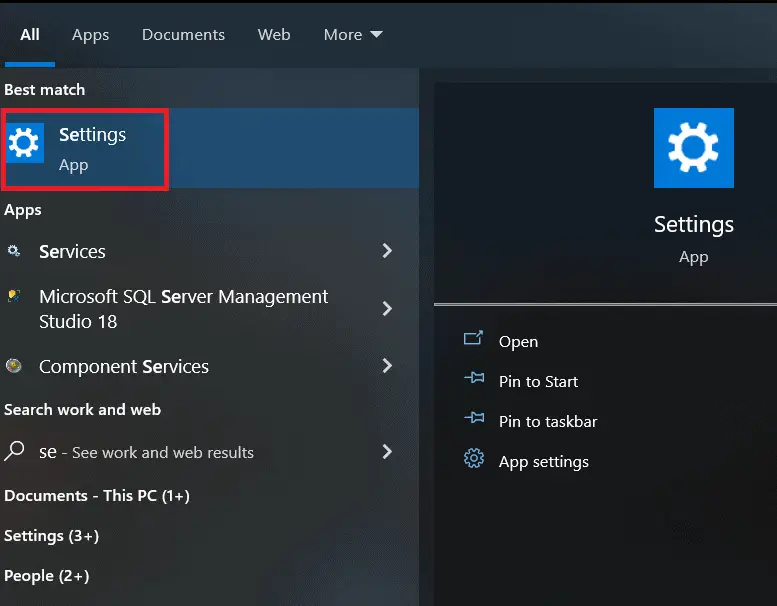
2. Select Apps from the Settings menu.
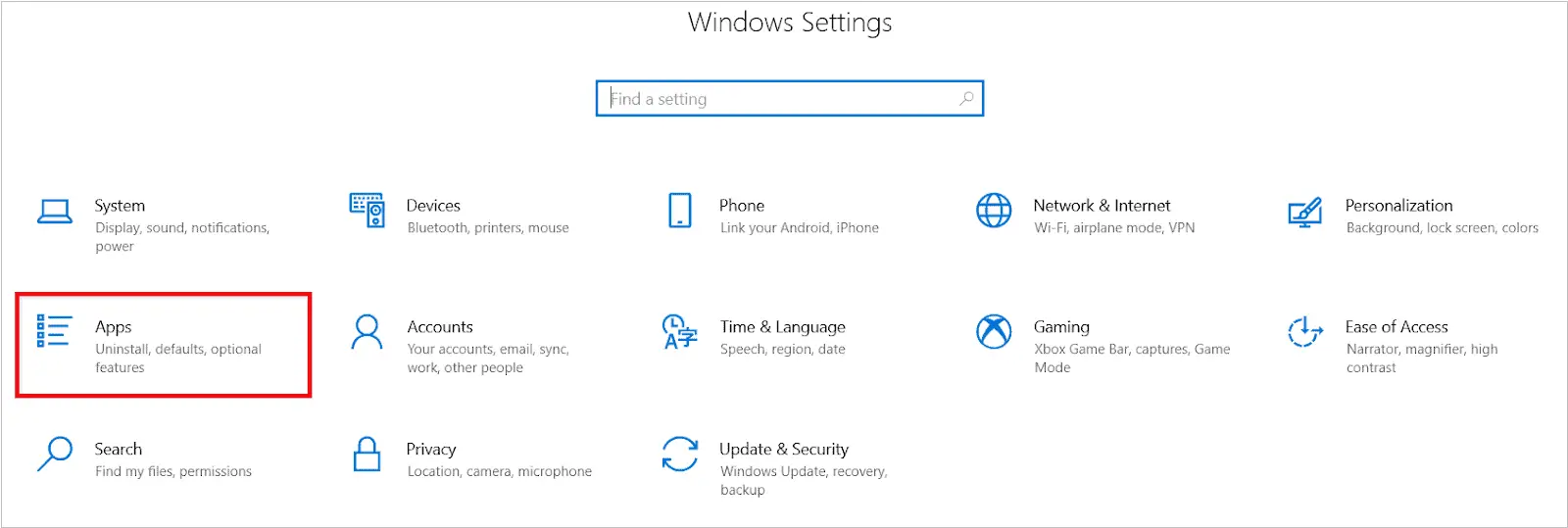
3. In the Apps & Features section, you will see Apps & Features on the right side of the Settings window. Click on “Optional features” under Apps & Features.
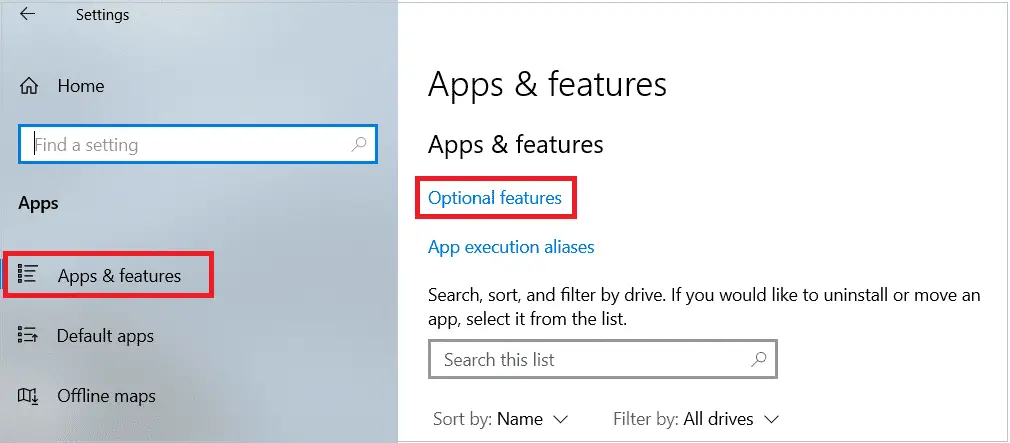
4. Click “Add a feature” under Optional features.
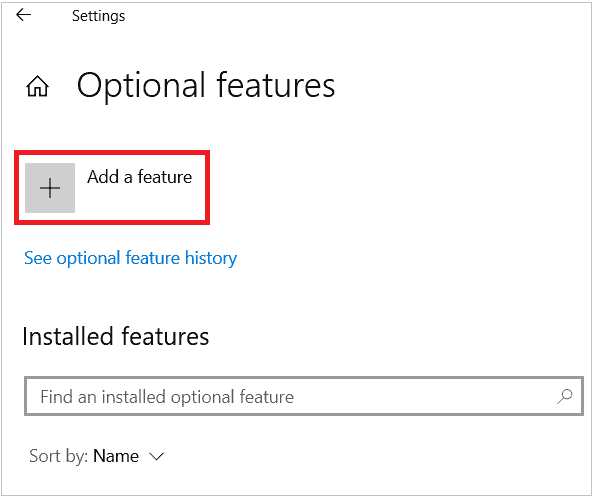
5. In the list that opens, scroll down and select “RSAT: Active Directory Domain Services and Lightweight Directory Tools” and click “Install.” Clicking the Back button will take you to the “Manage Optional features” page, where you can see the installation progress status.
RSAT is now installed, and you will now find the feature under Start > Windows Administrative Tools. Your active directory is enabled now.
Method 2: Install RSAT for Windows 10 Version 1803 and Lower
For Windows versions 1803 and lower, it is necessary to visit Microsoft’s Download Center and download Active Directory in Windows 10, as the OS does not provide this as “Features On Demand.”
1. Open the Remote Server Administration Tools for Windows 10 page in Microsoft’s Download Center.
2. Click the “Download” button.
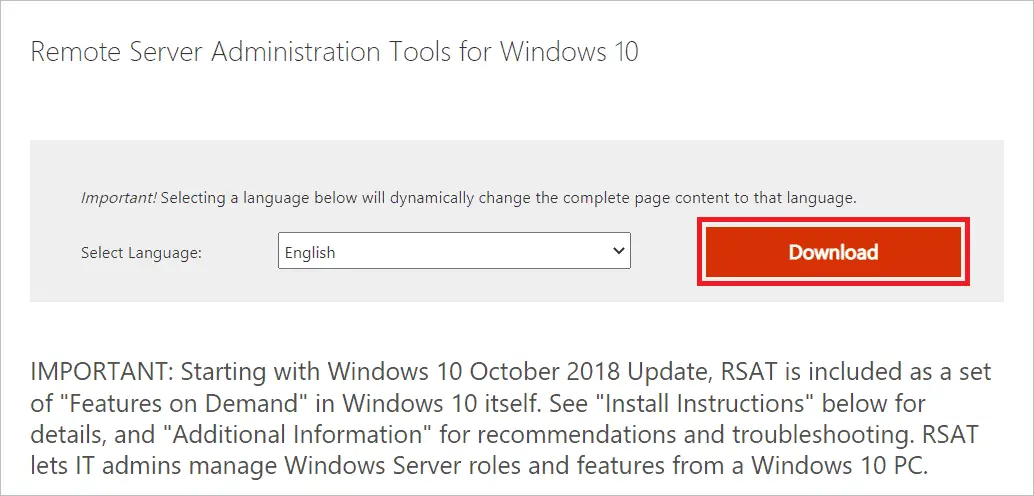
3. Select the latest version and click “Next.”
4. Type “Control panel” in the search box to open the Control panel.
5. In the Control panel dialog box, select Programs > Programs and Features
6. Click “Turn Windows Features on or off,” seen on the left side.
7. In the list that opens, expand “Remote Server Administration Tools” and select “Role Administration Tools.”
8. Expand “AD DS and AD LDS Tools.”
9. Check “Active Directory Lightweight Directory Services” and click “OK.”
The Active Directory is enabled now, and you can find the Active Directory Tools under “Administrative Tools” in the Start menu.
Troubleshooting Issues Concerning RSAT Installation
Installing Remote Server Administration Tools is not difficult if you follow the steps correctly. However, keep in mind that enabling Active Directory in Windows 10 can be done only if you have Windows Professional or Enterprise versions. When you try to install it on the Windows Home version, you will get the message, “This update does not qualify for your computer.”
If you cannot install Remote Server Administration Tools for some other reason, check if the Windows Firewall is active. If not, enable it so that the installation of RSAT happens smoothly. However, once the installation is done, you might face issues like RSAT not working as expected. In such situations, uninstall RSAT and install it again, which is the go-to remedy for almost all problems.
Final Thoughts on How to Enable Active Directory in Windows 10
The powerful tool Active Directory in Windows 10 plays a significant role in efficiently managing users in a network and their permissions. Therefore, it proves beneficial for the network admins to understand how to get Active Directory on Windows 10 and enable it as it is not a default installation.
The article sheds light on the two methods of adding Active Directory tools to Windows 10, whether you have a previous version of the OS or a recent one. The installation is easier if you have a recent version, as the files are available as “Features On Demand.” However, don’t forget that installing the RSAT tools for windows 10 is feasible only with Professional or Enterprise editions.
FAQs
How do I access Active Directory Users and Computers on Windows 10?
Active Directory Users and Computers snap-in perform most Active Directory admin duties. It has many tools, among which Active Directory Domains and Trusts is an important one that helps manage forest functional level and trust between domains and forests. To access ADUC, open “Start” and click “Active Directory Users and Computers” under Administrative tools.
Is a domain controller the same as Active Directory?
A domain includes several basic objects like computers, user accounts, etc., whose access to resources is managed in the same AD database. An Active Directory acts as an authentication system, while the domain controller can be considered as the authentication management system that performs the functions of AD on the database objects of the domain.
Can Active Directory work with Windows 10?
By default, Active Directory is not part of the Windows 10 operating system, so the service has to be downloaded from Microsoft. But the installation can be done only in Enterprise and professional editions.
What is the difference between LDAP and Active Directory?
Active Directory is a service that does access rights management for Microsoft. On the other hand, the Lightweight Directory Access Protocol is more of an open standard that details how to manage authentications.







