Are you trying to connect your new printer to your computer? Well, the “active directory domain services is currently unavailable” error is one of the common issues in Windows when you try to establish a connection between your printer and PC or when you are trying to scan your system for a printer.
This error is irrespective of the brand name or model number of the printer, be it HP, Canon, or Lexmark. You may also find this error if your printer is already installed, but you have updated it with new drivers.
Solutions for “Active Directory Domain Services is Currently Unavailable” Issue on Windows 10
Check out the following fix that will help you resolve the error “the active directory domain services is currently unavailable.” Even if you are not facing this specific issue, the solutions are very standardized and can be useful when there is a printer problem.
Solution 1: Reset Printer Spooler Settings
Print Spooler is a software program responsible for managing all printing-related things on your computer. The program also allows you to interrupt a printing process and delete it if needed. Thus, it is an all-in-one tool to perform the printing tasks for you and helps your Windows PC to interact with printers and manage the print jobs in the queues.
The first fix would be to reset the Print Spooler settings to rectify any printing problem. Follow the steps mentioned below:
Open Run box using the Windows Key + R button of your keyboard.
Now type services.msc and hit Enter, and this opens up your Service window.
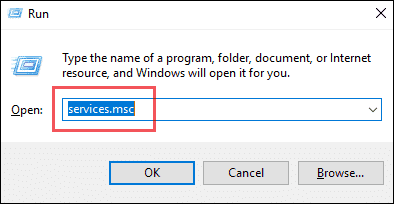
Scroll down and right-click on Print Spooler and click Start.
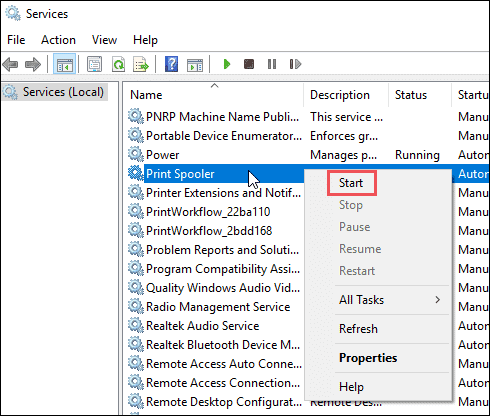
Once you have started Printer Spooler, double-click on it.
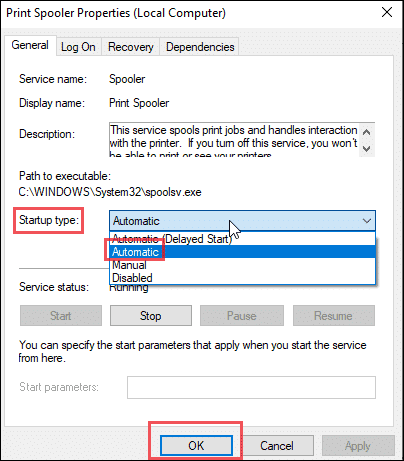
In the General tab, come down to Startup type and set it as Automatic. Click OK.
Now check if you can print your files.
Solution 2: Add Printer Manually and Update Drivers
Just like restarting the PC resolves many Windows issues, removing the printer and then adding it again can work when you see the error “the active directory domain services is currently unavailable.”
Go to Control Panel > Devices and Printers.
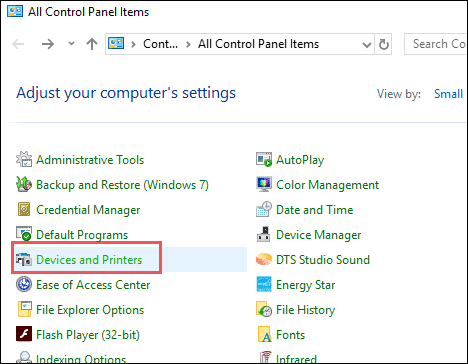
Right-click on your printer name and click on Remove device.
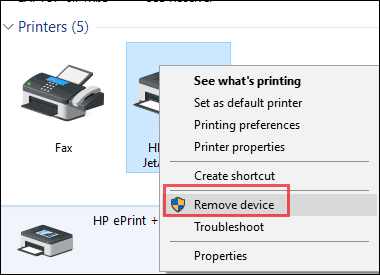
Once your printer is successfully removed from your system, click on Add a printer.
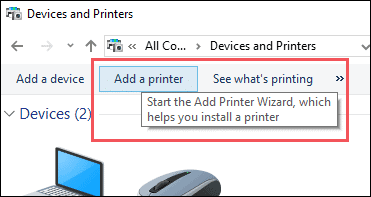
Next, follow the instructions wizard that shows how to add a printer.
Make sure you connect your printer to the PC. If you are on a wireless printer network, try connecting it to the PC using USB that may help if there is an issue in the wireless connectivity.
Once you have added the printer manually to your computer, make sure you have the updated drivers for your printer. Many times when you do not have proper or updated drivers, the printer might face issues and show “the active directory domain services is currently unavailable” error.
The best option is to update the drivers manually.
To do this, you have to navigate to your manufacturer’s official website and download the latest drivers and make sure that you save it to an accessible location.
Open the run box with Windows key + R and type devmgmt.msc and hit Enter.
Scroll down to Print queues and expand it.
Right-click on your printer name and click on Update driver.
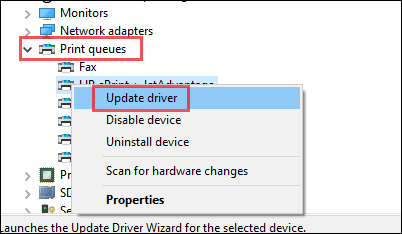
Then, select the option Browse my computer for driver software.
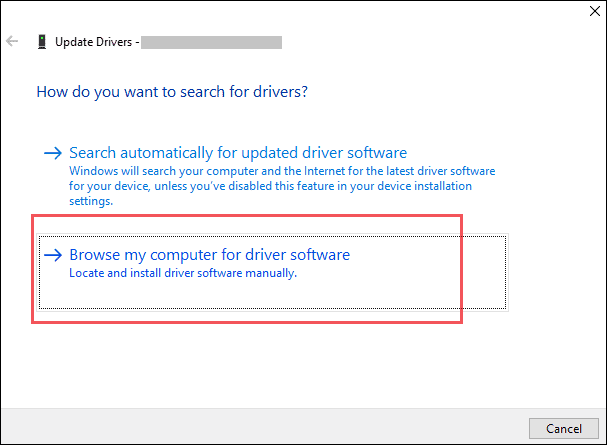
Click on Browse and navigate to the file that you just downloaded.
Select the file and click on Next.
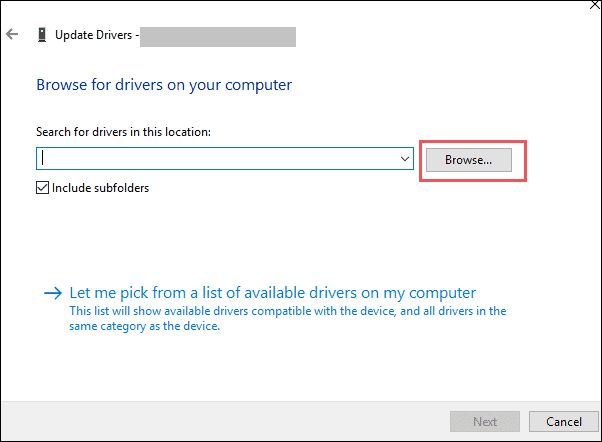
When the new driver completely installs, restart your PC and check if the issue is resolved. Please refer to our guide for addressing any Windows drivers issues and questions you might have.
Solution 3: Grant your account full access to PrinterPorts and Windows
Sometimes when the PC does not have full access to the devices, it can display an error like “the active directory domain services is currently unavailable.”
The solution here is simple. You have to make a few changes in the Registry Editor and grant full access to PrinterPorts and Windows.
Before you do this, you should create a restore point.
Go to Windows Start and type regedit, and this launches the Registry Editor.
Navigate to HKEY_CURRENT_USER > Software > Microsoft > Windows NT > CurrentVersion
Now, expand CurrentVersion and click on right-click Devices and select Permissions.
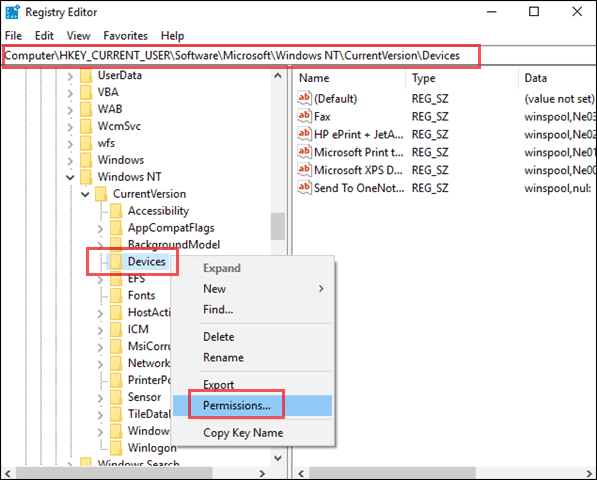
Now, check the Full Control box and click on OK to make the changes.
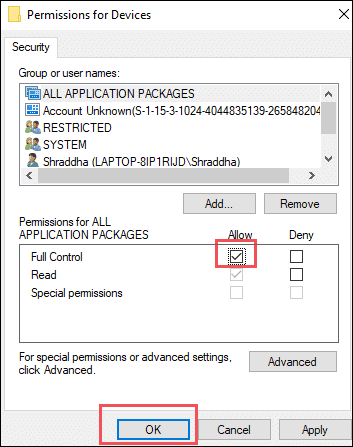
You have to repeat these steps for both the PrinterPorts and Windows to give full permission to them.
Solution 4: Recognize Printer using Other Applications
Another fix by which you can solve the “active directory domain services is currently unavailable” error is to recognize the printer using other applications like Word, Paint or Notepad.
Let’s take Paint to show how you can scan a printer through an application.
Open Paint and click on File option that resides at the top left corner.
Now expand Print. You will see three options here – Print, Page setup, Print preview.
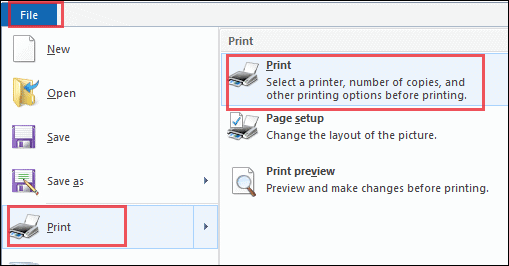
Click on Print.
Now, let your system scan for new printer devices.
Click on Find printer.
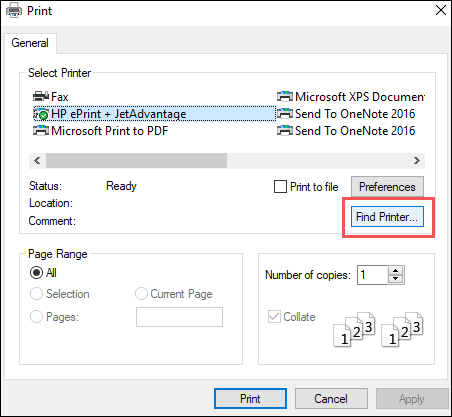
Windows will start detecting new printers, and this should show up your printer device.
Solution 5: Run Printer built-in Troubleshooter- Perform Troubleshooting logged in as Administrator
Login as admin on your PC and type Troubleshooting in the Windows search bar to go to the Troubleshooting Settings.
Now navigate to Printers and click on it.
You will see the option Run the troubleshooter.
Click on it and follow the Troubleshooting instructions to see if it resolves the error.
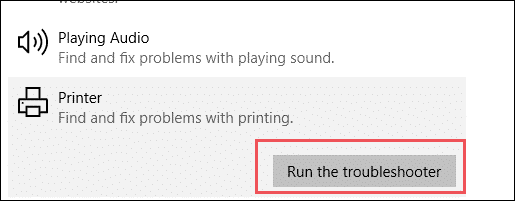
Hopefully, running the troubleshooter from the admin account should do the trick. Still, if it doesn’t, follow the same process with a user(local) account.
Solution 6: Perform a System Scan
If there are viruses and malware in your system, the error “the active directory domain services is currently unavailable” can show up. The virus might affect the printer, and hence your system is not able to detect your printer.
You should perform a full system scan to see if malware is running on your PC and stopping you from accessing the printer.
You can use the built-in Windows Antivirus or Defender Firewall or third-party Antivirus software.
Solution 7: Make sure your OS is up to date
Updating the OS can do you a favor and help you resolve “the active directory domain services is currently unavailable” error in no time.
To check if there are any updates for your OS, type update in the Windows search bar, and it takes you to the Windows Update option.

Click on Check for updates. Make sure you have the latest version of Windows on your system as Microsoft frequently keeps releasing new updates to make the system more stable with improved performance.
Solution 8: Upgrade your Office Suite
One of the reasons your system could not detect your printer can be associated with corrupted files in your Office Suite. The corrupted files can create a barrier between your system and printer, leading to an error like “the active directory domain services is currently unavailable.”
Try upgrading the Office Suite and see if it resolves the issue and brings back your printer to the working status.
Solution 9: Reboot your Router and Add Printer Again
When you are getting an error like “the active directory domain services is currently unavailable,” the last resort could be to reboot your router. Reboot your router and turn off the firewall.
Now, wait for a minute or two. Next, restart your computer and add your printer manually.
To add a printer, go to Control Panel>Device and Printers and click on Add a printer.
Windows will scan for the available printer devices, choose your printer, and add it to your computer.
Conclusion
The solutions listed above will fix the error of “the active directory domain services is currently unavailable” in Windows. As the printer is an external device that connects to your computer wirelessly or through a wired network, there can be multiple reasons for getting this error.
Hence, a specific fix cannot resolve this issue. You may have to try more than a couple of solutions to get rid of this error. Do let us know the solution that worked for you. And if your solution is not listed above, let us know your fix. We would be more than happy to add another answer to the problem.
Long, descriptive error messages keep bugging Windows 10 users. Here are a few major ones:
- Fix “Your Windows License Will Expire Soon” Error in Windows 10
- Resolve “Critical Process Died in Windows 10” Error
- Solve Bluetooth Issues in Windows 10
