Key Takeaways
- Google Drive and OneDrive are two cloud storage services from Google and Microsoft.
- Comparing Google Drive vs. OneDrive based on several factors reveals their pros and cons.
- The cloud storage needs of different users determine which service they must choose.
Microsoft and Google provide an air of familiarity to any techy, with both companies offering the best in technology. Their cloud storage platforms, Microsoft OneDrive, and Google Drive are no less in terms of convenience and features. We have made a Google Drive vs OneDrive comparison for the users who have yet to decide.
Google Drive and OneDrive are in tight competition to give their best in pricing, security, data management, and many other features. They have pros and cons, but they offer more or less the same. Personal and business users might have their mode of handling data, so let us see how efficient cloud storage systems offer support and unlimited storage to bring out the best results. You can also check Google One vs. Google Drive if you are an ardent Google fan.
Google Drive Vs. Onedrive – Which One Is Better?
There are several criteria one can think of that can decide the future of the Google Drive vs OneDrive war. We have taken some aspects to compare Google Drive’s and OneDrive, and outlined their similarities and differences. Once you are done reading, you can analyze who your winner is. Apple users can also compare iCloud vs Google Drive to know and better understand the services provided by the cloud storage options.
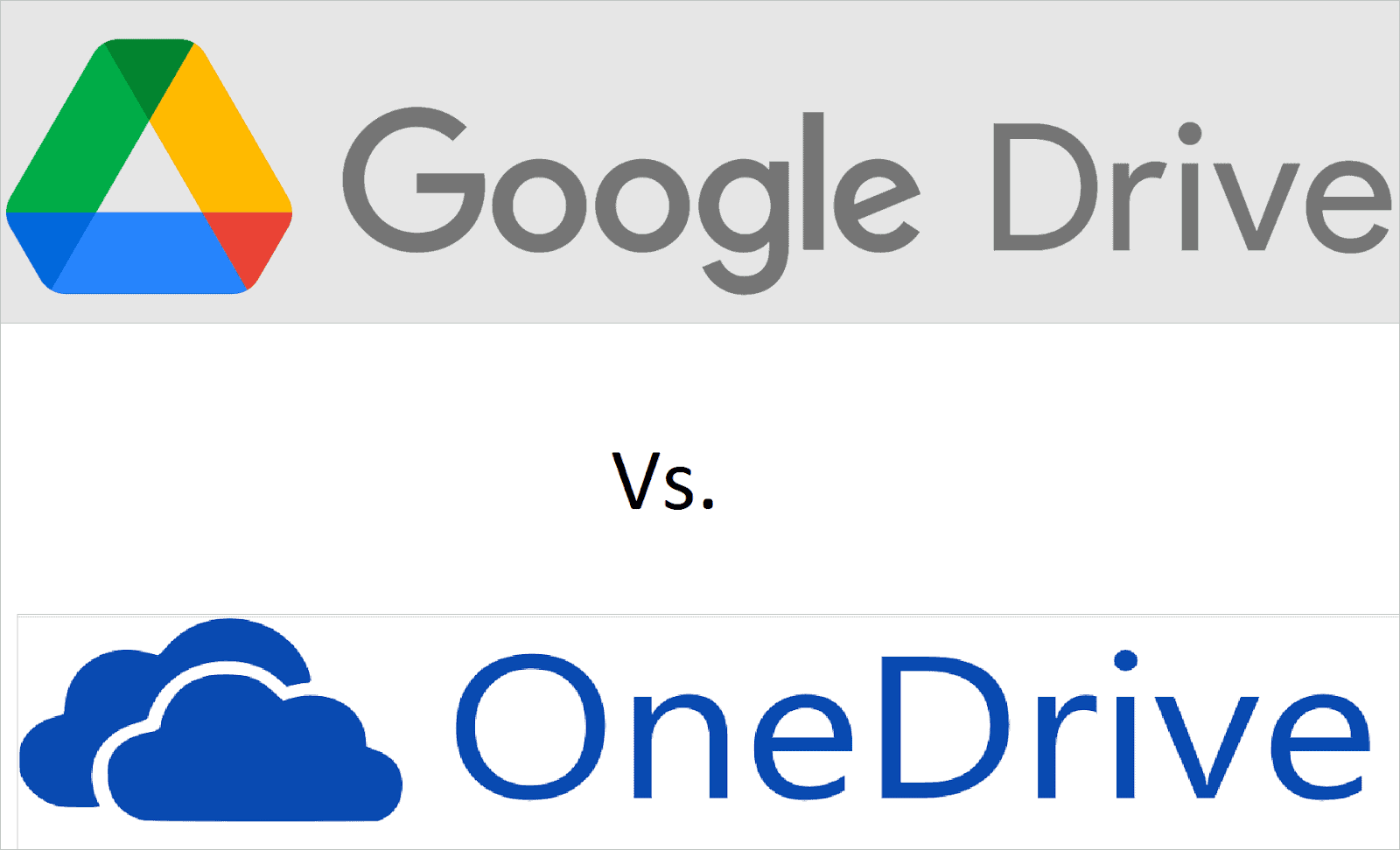
1. Pricing
Google Drive and OneDrive are popular cloud storage services with free and paid plans. However, OneDrive comes second to Google Drive regarding cloud storage space availability, as the latter is more generous in offering free extra storage. Let us understand Google Drive Vs OneDrive based on their pricing structure.
Google Drive:
For individual users and personal plans, a Google One consumer storage plan is highly recommended, and here is the monthly subscription plan with the pricing structure
- Free: 15 GB of storage per user
- Basic plan: $1.99/month (100 GB)
- Standard plan: $2.99/month (200 GB)
- Premium plan: $9.99/month (2 TB of storage)
Business customers can opt for a Google Workspace subscription plan that provides easy and affordable access to many tools with collaborative features. The business plans include a Drive storage allotment also. The price for active user is as follows-
- Business Starter: $6 month per user
- Business Standard: $12 per user per month
- Business Plus: $18 per user per month
- Enterprise: Based on the requirement
OneDrive:
OneDrive offers Home and Business subscriptions, and the pricing plans are below.
Home: The Annual plans for subscription are as follows –
- Microsoft 365 Family: $99.99/year (6 TB per user, i.e., 1000 GB per person)
- Microsoft 365 Personal: $69.99/year (1 TB)
- OneDrive Standalone 100GB: $19.99/year (100 GB)
- OneDrive Basic 5 GB: Free (5GB)
Business Accounts: The Monthly subscription plan is as follows –
- OneDrive for Business (Plan 1): $5.00 price per user/month
- OneDrive for Business (Plan 2): $10.00 price per user/month
- Microsoft 365 Business Basic: $6.00 price per user/month
- Microsoft 365 Business Standard: $12.50 price per user/month
What we think –
If you are just interested in the free service, Google Drive is our choice. It offers 15 GB of file storage irrespective of the file type compared to the 5 GB of free lifetime cloud storage space provided by OneDrive. Business users’ choice varies depending on what features they need. When it comes to the cloud storage space category, you can go for regular subscription plans or annual subscription plan.
2. Speed

There isn’t much to Google Drive Vs OneDrive when talking about performance and sync speed. As all your files are stored in the cloud, they don’t take up any space on your computer.
OneDrive:
The Microsoft productivity suite demands space on your hard drive to install the software. For data transfers, OneDrive takes less time as it supports block-level copying. This feature lets the service copy only the changes made to the file to the drive and not the entire file. Obviously, this will take much less time.
Google Drive:
Google productivity apps like Google Docs and Google Sheets are online-based, letting you work online at all times. And these apps for collaboration need no space on your hard drive.
What we think –
As everything works online in Google cloud storage, there is no question of how the file updates are copied. So, the speed and performance of both services are similar.
3. File Sharing

File sharing is an essential aspect of any data storage medium, as the file sharing capability determines how well collaboration can happen. So, let us discuss Google Drive Vs. OneDrive concerning this criterion.
Google Drive:
You can share various types of files by simply giving access to email addresses or sharing the file link. Three permission tiers can be granted by changing the file permission settings: view, comment, and edit. The person who shares can decide whether the recipient can view, comment and edit the shared file. Google Drive does not support expiration dates, link passwords, and download limits when the drive is shared. The user interface is easy, and you can upload and share files with a maximum size of 5 TB.
OneDrive:
OneDrive has more permission options than Google Drive and supports expiration dates, link passwords, and download limits. So, when you use a shareable link for a document file, you can set a link password protection system and install link expiration dates for better security. That way, you can share a file for a particular period of time. Using the service, you can upload and share files of a maximum upload file size limit of 250 GB.
What we think –
Both cloud storage providers enable real-time collaboration tool, and the only difference is the better-shared permission options in OneDrive.
4. Integration
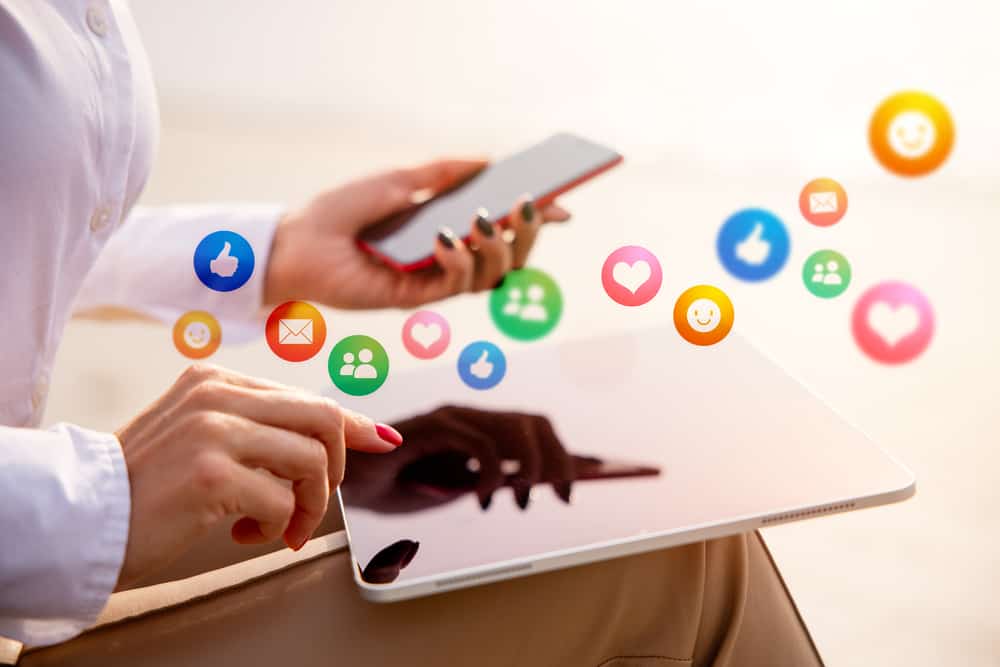
Seamless integration with tools is vital for cloud services, as many users work with different tools and applications daily. If their cloud storage provider is incompatible with these tools, it vastly diminishes productivity. Here is a comparison of Google Drive Vs OneDrive based on integration.
Google Drive:
Google Drive has a slight advantage over OneDrive because it was launched as an exclusive Cloud platform. Besides the built-in integration with Google Workspace tools, it can effectively integrate with many popular platforms like CloudConvert, Slack, DocHub, and many others.
OneDrive:
OneDrive does not have too many apps to boast of that it can work flawlessly with. It integrates with a limited number of apps like ESignLive, DocuSign, and Zoom, among a few others, for business users. But it largely needs to improve when it comes to working with platforms that cater to HR, project management, and marketing, to name a few.
One important fact worth mentioning here is the native integration with Windows and Office 365, which is quite natural, given that Microsoft created OneDrive. This paves the way for real-time collaboration and ease of use with tools like Microsoft Word and Excel.
What we think –
As per user feedback, third-party app integration is better with Google Drive compared to the few options in OneDrive.
5. File Syncing

When you are using a Cloud backup service, file sync becomes a crucial affair. The file operations like updates, deletion, and renaming on the server and your PC must be in sync to avoid discrepancies. Let us discuss Google Drive Vs OneDrive in terms of file sync.
Google Drive:
Google Drive has a desktop app called Drive for Desktop that acts like a Google Drive backup. It has a copy of all the drive files and gets automatically synced when there is a change in the Cloud files and vice versa. So when your internet connection is weak, the average user can work offline on any individual file in the local folder. You can later sync it with the online storage on the cloud.
OneDrive:
Much like Google Drive has its own tools and features, OneDrive offers better file syncing and access to Office apps. In addition, it has a OneDrive desktop application to sync your drive files with your local computer. As already discussed, OneDrive has a block-level sync capability, making synchronization faster. In addition, the desktop client enables automatic syncing as soon as any change is made.
What we think –
Both Google Drive and OneDrive have desktop client versions that allow effortless automatic syncing.
6. Security

Zero-knowledge encryption is the benchmark for Cloud security, but both Google Drive and OneDrive disappoint us in this. They can actually decrypt your confidential files, much to the agony of users. Let us explore Google Drive Vs OneDrive with respect to security.
Google Drive:
Even though Google Drive does not touch the benchmark, it still uses 256-bit AES and 128-bit AES encryption for data at rest and TLS protocol for data in transit. Tiered access to files and two-factor authentication are additional security measures incorporated. Your data is well protected in scenarios like power outages and natural disasters but may be at risk in cases of sync errors, human errors, malicious users, and the like.
OneDrive:
OneDrive for business uses an SSL/TLS encryption system for data in transit and AES 256-bit encryption for data at rest. The data of personal accounts are encrypted, but the method is unknown to users. Like Google’s cloud platform, OneDrive supports a two-factor authentication protocol and file access permission in a tiered format. An advanced security feature of OneDrive is its “Personal Vault,” which is a folder within the drive that needs a second authentication step to access.
What we think –
Google Drive and OneDrive resort to their choice of very effective encryption methods. But none of them offer 100% security. Users must use strong passwords and safeguard them using a password manager.
7. Privacy

Privacy is a concern for both individual and business users. Unfortunately, just like the shortcomings in security, the privacy of users could be better taken care of by both Google Drive and OneDrive. Here is a comparison of Google Drive Vs OneDrive based on privacy laws.
Google Drive:
When you start using Google Drive, remember to read through their privacy policy which clearly says that your data, including Google photos, Docs, Sheets, and other content, will be accessed to bring to the table ads tailored to your interests and better services.
OneDrive:
Comparatively, OneDrive offers a little more privacy as its terms of privacy say that your personal information will not be used for ads and other services. But it still has the privilege to scan your content to find if there is anything objectionable.
What we think –
Although both cloud storage services give importance to users’ privacy, they can access your private data if they wish. If they had adopted zero-knowledge privacy resulting in client-side encryption, the user data would have been better protected.
8. Customer Support

You cannot ignore technical support, especially as a Cloud service user. Whether an e-mail customer support system or live chat, one would prefer help at the right time. Let us discuss Google Drive Vs OneDrive in terms of customer support.
Google Drive:
A brand as giant as Google is expected to be of help in any customer issue, and it has stayed true to the expectation. There are many self-help articles and guides if you want to resolve minor problems; for major ones, you will get real-time support 24/7. The advantage of contacting the support team is that they are quick to respond to chat, email, or phone.
Google also offers a Google Drive Help Forum where an active community answers your queries.
OneDrive:
OneDrive offers customer support through phone and email ticket generation service. Although it has no live chat option, it responds to email and phone calls. However, the response service is not great, as getting a professional on call takes time.
What we think –
Google Drive is superior to OneDrive regarding customer support. It offers extensive support, including live chat, which is lacking in OneDrive.
9. Mobile Syncing

Mobile devices are handier, and having a mobile app for the cloud service can be really helpful. Let us look at Google Drive Vs OneDrive with respect to mobile syncing.
Google Drive:
Google Drive has a mobile app that can be used to access files when you don’t have access to your PC at the moment. Its Home tab shows the suggested files similar to the desktop version. Everything from the My Drive folder to shared files is visible for the users to work upon.
OneDrive:
If you have the OneDrive mobile app, you can access or share your files from anywhere. Other operations include opening your mobile office files to edit, delete, move, or rename files, saving files offline, using several OneDrive accounts and switching between them, and much more.
What we think –
Google Drive and OneDrive have excellent mobile apps that make syncing data easy on Android and iOS devices.
10. File Versioning

The availability of file versioning systems enables you to have different versions of files with new changes reflected in each version. So, if you made an error, you can easily roll back to the previous version. Let us compare Google Drive Vs OneDrive based on file versioning capability.
Google Drive:
Once you edit a file and save it, it becomes a new version of the file in Google Drive. This is true for files in My Drive and shared folders. A new version is created when any of the following occurs: file or folder renaming, uploading of a new file, changing file or folder permissions, and moving or removal of files. The maximum allowable file version in Google Drive is 100.
OneDrive:
The file versioning system in OneDrive works almost the same as Google Drive, where a new version is created for the operations mentioned above. Users with personal Microsoft accounts can have up to a maximum of 25 file versions. In contrast, for business users, the allowable file versions depend on the decision of the system administrators (the maximum is 100 major versions).
What we think –
Regarding Google Drive vs. OneDrive, both services exhibit competent file versioning.
Final Thoughts On Google Drive Vs OneDrive
It can be challenging to decide between two of the best-known cloud storage service providers, Google Drive and OneDrive. But a fair comparison of Google Drive vs OneDrive can give you insights into the features and workings of the platforms. This also makes the decision of choosing one easier.
We have compared the public cloud services, Google Drive and OneDrive, to help you understand what they offer. Some of the parameters considered for OneDrive vs. Google Drive deems both on par with each other. But there are a few aspects that make one better than the other. It is entirely upon the users choice to choose one that resonates with their needs.







