Key Takeaways
- Google Drive for business is the business version of Google Drive.
- When you create a business account in Google Workspace, you will get access to the drive for business.
- You can set up Google Drive for business to store, access, and share all your business data.
With its popularity, Google Drive has become one of the foremost cloud storage platforms that offer unmatched features. You will get the same features and more if you want to grow your organization using Google Drive for business. In addition, the business version of Google Drive is a safe location to collate all your company data in one place. If you have relied upon other systems for storage and sharing till now, it is time to rethink.
By creating a business account in Google Workspace, business owners can get their hands on an array of Google apps and services, including the cloud storage solution Google Drive. By choosing the right edition of the shared space, you can avail of the features necessary for your business. This complete guide details the steps to set up the cloud-based storage service for business.
How To Set Up Google Drive For Business
The initial setup of Google Drive for business is similar to that of Google Drive for personal accounts – start with signing up for Google Workspace. Next, you will add users, migrate data from the current file storage solution, and make it work in sync with your business needs. So, let us delve into the steps in detail for better understanding.
1. Choose your Google Workspace Edition
The first step in setting up Google Drive for business is to choose a subscription plan based on your requirements. The Business and Enterprise editions can cater to all your needs if you own a business with other employees working for you. Here are the Google Drive business cloud storage offerings for you to select for your additional storage requirements.
Google Workspace Business Starter
- $6 USD/user per month
- 30GB storage per user
Google Workspace Business Standard
- $12 USD/user per month
- 2 TB storage per user
Google Workspace Business Plus
- $18 USD/user per month
- 5 TB storage per user
Google Workspace Business Enterprise Plan
- Flexible payment plan
- Storage depends on user needs
2. Sign up for a Free Trial
Initiating Google Drive for business requires you to first sign up for Google Workspace with your choice of Business edition. You will then get a host of services like Google Drive storage, Gmail, Google Meet, Google Photos, and many others that offer collaboration. You are eligible for a free trial of 14 days if you have only up to 10 users.
Remember that you have to complete the payment setup before the trial starts. Once the trial period is over, you will be charged automatically. To start the sign-up process, go to the Google Workspace page and click on the “Start Free Trial” blue button. Follow the on-screen instructions afterward.
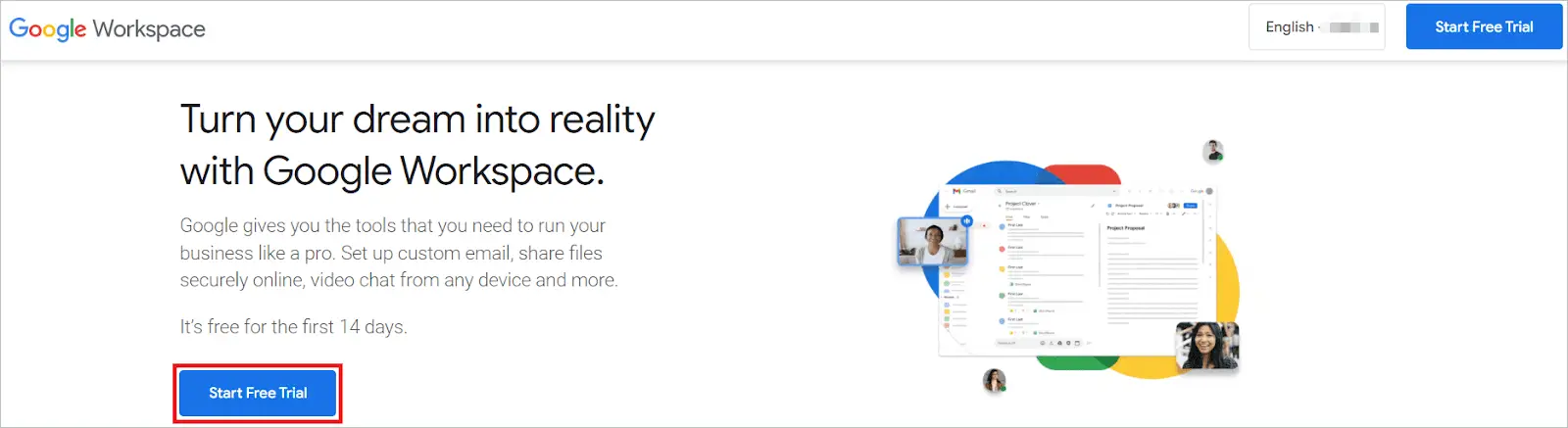
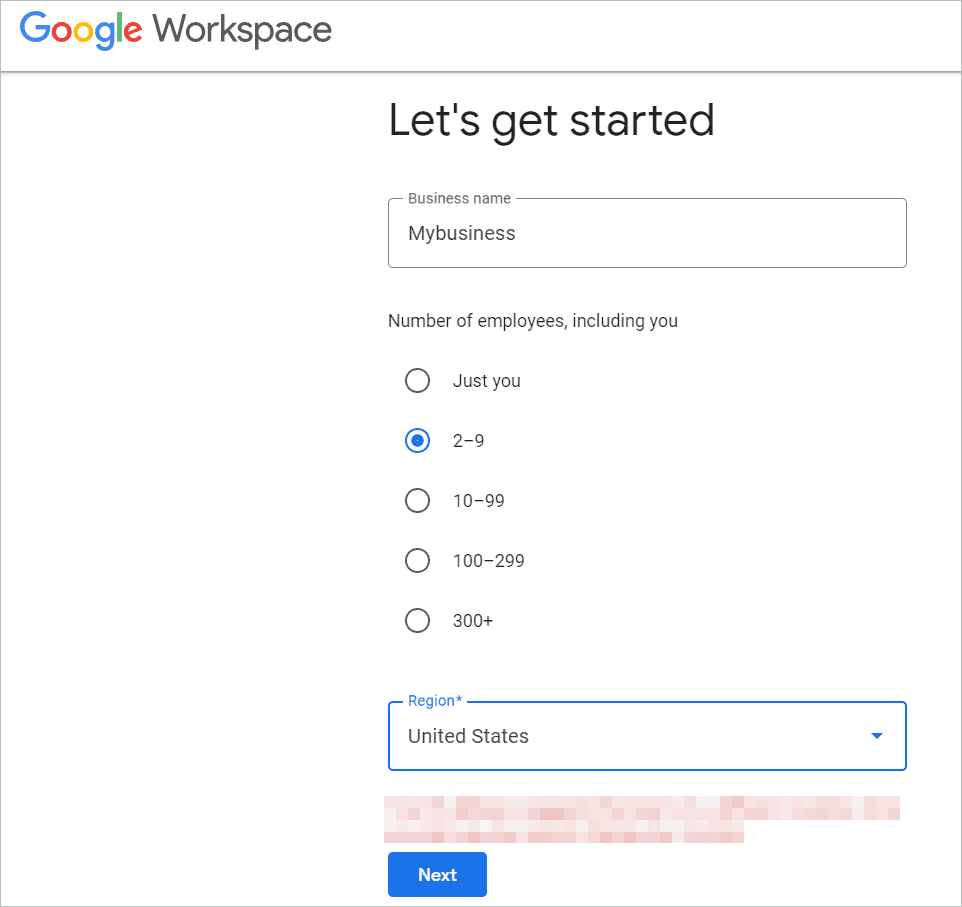
Once you have created a secure Gmail for business, your company staff can store all the company content in the drive on Windows and Mac devices. You can add users, create email addresses, and even email aliases for them. These users, who are also your company employees, can access all the Google apps like Google Drive, Gmail, and many others.
You will need the following information when you sign up.
Your business domain name
You will need to give your primary domain while signing up. For example, in www.sampledomain.com, ‘sampledomain.com’ is the domain name. If you already have a domain name, you can use it; else, purchase a new one during the sign-up.
Username
You will need a username to log in to your Google Workspace account. For example, in [email protected], ‘yourname’ is the username. It can be used to manage all the services for your company.
Email address not in your domain
You need to enter a valid email address that comes in handy when you forget the password to the company email account. This can be your current email address that is not in your domain.
3. Understand how Google Drive works
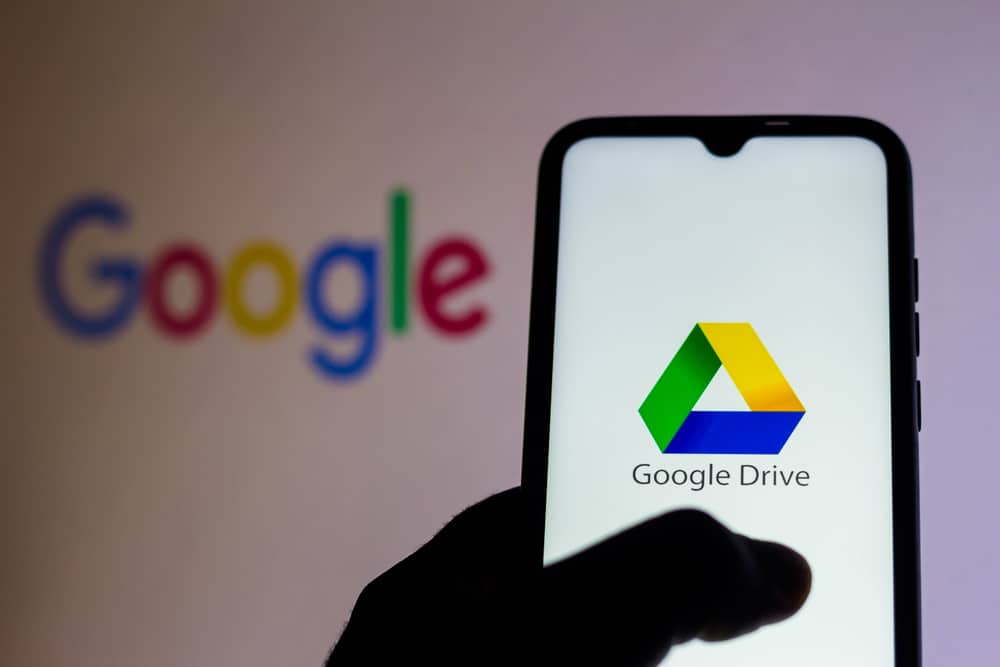
When you set up Google Drive for business, it is necessary to understand how the service works, starting from licenses to storing your library of files.
Licenses
As an admin, you can assign licenses to users, so they can use Gmail business, Google Calendar, and all the services that are part of Google Workspace. Licenses can be granted to everyone in the organization, organizational unit users or individual users. Users who have their Google Drive turned on can store and share Google Docs, Sheets, and other files from their accounts.
Storage limits
Users will not have the privilege of unlimited storage size, and the chosen plan decides the file storage space for each user. Fortunately, the flexible storage options are advantageous when user needs vary. The maximum upload limit for each user for a day is 750 GB.
Data migration
The primary goal of setting up Google Drive for business is storing and sharing data. So, you have to migrate your data from other file sharing tools to the newly created Google Workspace account. You can migrate your data from any source account. As Google Workspace supports Microsoft Office, you can upload the files in Word and others to the drive. There are over a hundred compatible additional file types, so you need not worry about converting file types.
Security
Security is given top priority in Google accounts. Google Drive’s content policy governs all the created and converted files in the drive. In addition, Google scans for viruses before any file is downloaded or shared. If a problem is detected in any file, users are informed, and access to file is blocked.
4. Control External Sharing
External file sharing enables users to share files with people outside your organization. They can either share content with external people or with other trusted domains. The drive file sharing regulations affect collaborative content creation apps Google Sheets, Slides, Docs, and others in the drive. As an administrator who created Google Drive for business, you can grant users sharing permissions. The files can be shared with different tiers of permissions like view, comment, and edit.
Google Drive supports a folder structure where you can neatly arrange your files in separate folders. To share a file or folder with other users, right-click on the item, select “Share,” and add people with whom you want to share it.
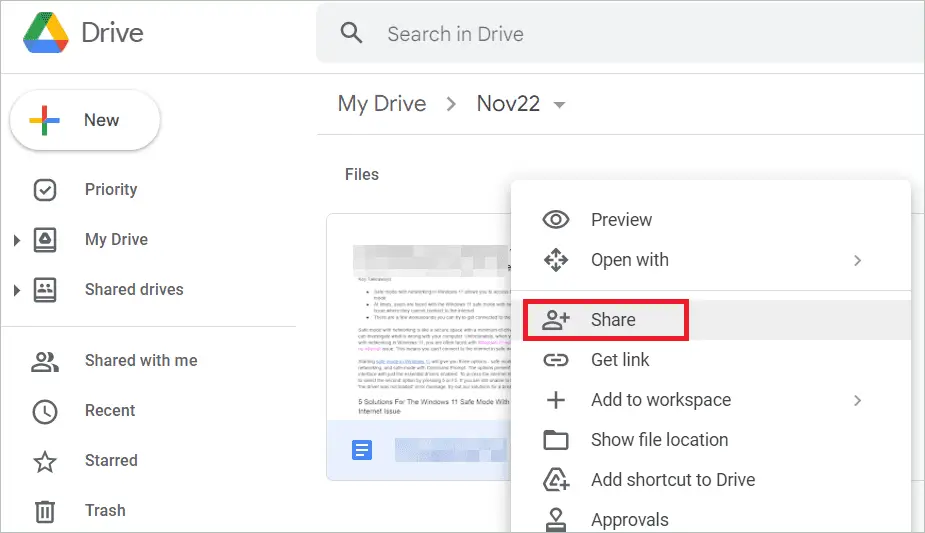
5. Set up Shared Drives

Shared drives are excellent for promoting collaboration in your team. The organization owns data in a shared drive. So, you won’t lose the files if the file owner leaves your company. Google Drive for business lets admins control how the shared files are handled. While users’ personal files can be saved in My Drive, all the data common to the team, like project plans can be stored in shared drives.
All users have default permission to create and manage shared drives. However, if you are concerned about your confidential data, you can exercise better control over the team members and the content. There are two ways you can grant access to content in the shared drives – adding a user group or a single user as a member of the drive and members sharing data with non-members. You may also consider the shared drive storage limit before uploading data.
6. Download Drive for Desktop
Drive for desktop is the desktop application for Google Drive. It backs up all your Google Drive for business data on your local storage. That way, there is sync between the cloud and your desktop folder. You can open the files and make changes on your desktop version, and they will reflect on your drive. The entire folder won’t take up much space, so storing and organizing your files is easy. The drive files also enable offline access. Then, when you are back online, these files get updated on the drive automatically.
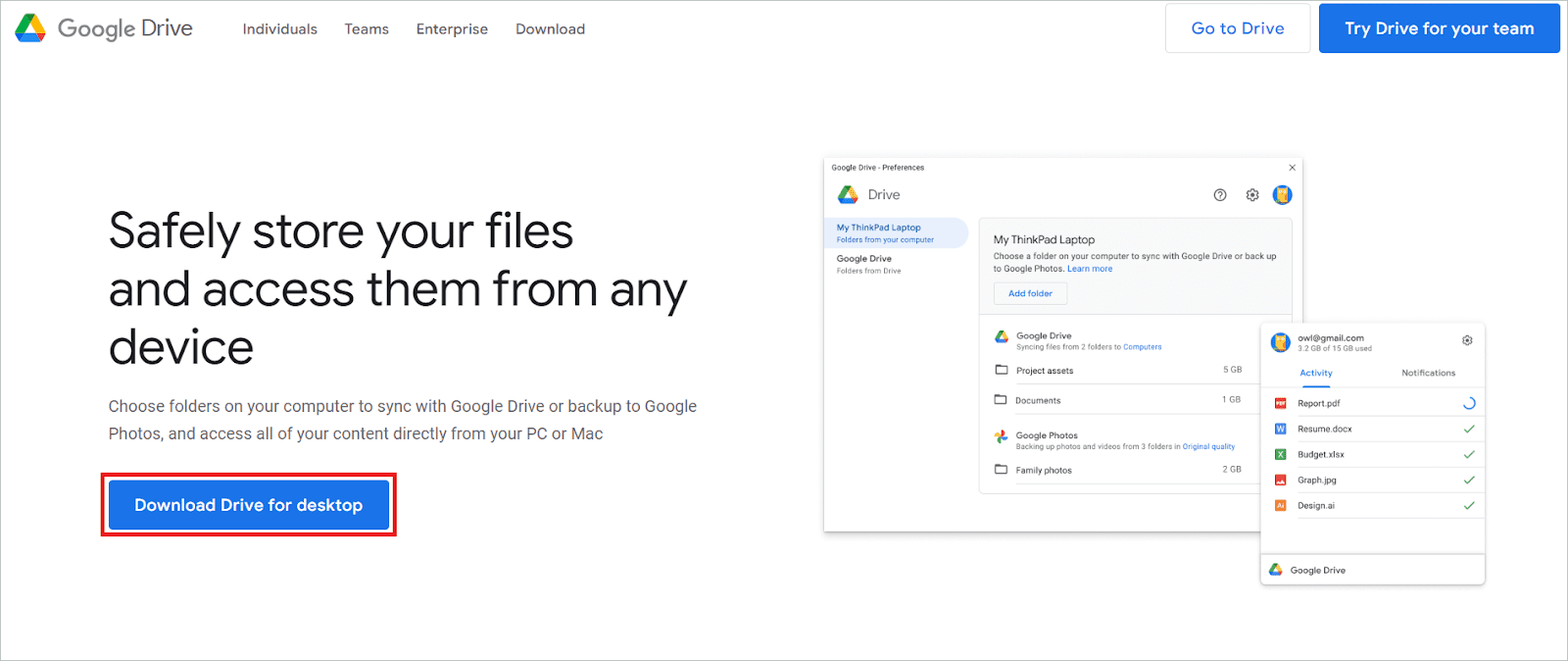
Download Drive for Desktop for local backup.
7. Install Mobile Apps
Having mobile apps for your Google Drive for business is helpful when you are on the go and need to access some company data urgently. You can download apps for Docs editors, Google Drive, and other Google apps for your mobile devices if you wish. These apps are available for both Android and iOS devices.
8. Train your Users
A Google Workspace account can be interesting to work with, but Google Drive for business might need some training before users can start using it. There are many features in Google Drive that, if properly utilized, can significantly contribute to your company’s growth. Easy collaborations, heightened security, better data syncing–all these and more are vital for your business productivity. Google provides help to business users to optimize drive usage.
You can access and check the links to learn more about Google Drive.
Learn about Google Drive for business users
Learn about collaboration and docs
Final Thoughts On Google Drive For Business
Google Drive for business is the cloud storage service that allows seamless collaboration with your company team. The cloud storage space stores all your organization’s important data and makes sharing and accessing it effortlessly. Regardless of where different employees are located, everyone has access to the files and folders on the drive.
As the administrator of Google Workspace, you can add users and give them different permissions. We have covered the steps to set up Google Drive for business purposes, starting with choosing the Google Workspace edition. They are easy to follow and complete the setup effectively.







