
We previously covered 15 sites for creating cartoons and avatars but we’d like to be more specific with my favorite one. I’ve found Face Your Manga to contain the most sets of customizable features. The size and spacing of facial features are editable, making creating the perfect avatar quite easy. Options to download and share are easily accessible and the avatar can then be used for profile pictures on any website.
Using Face Your Manga
Sign up for an account here and check your e-mail for a confirmation link to finalize the account. Check the spam or junk folder if it doesn’t appear in your Inbox for a few minutes, as this is where my activation link ended up for me.
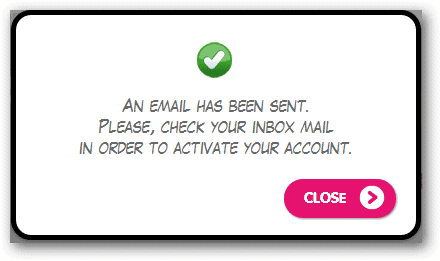
After confirmation, login via the account button to the top right.
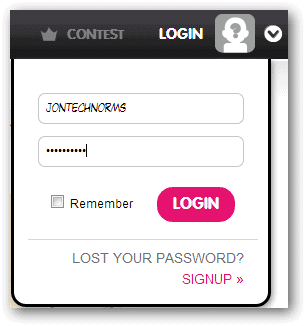
Face Your Manga will now ask for the gender of the avatar. This will determine what sort of changes to the face we can make in future steps. This option is available for every newly created avatar, so you can actually make a male and female.
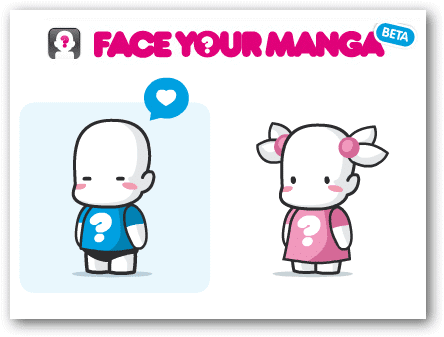
Before we begin, note the menu at the top. “BACK” will take you back to the previous edit when changing the avatar’s features. Choose “RANDOM” to automatically select an avatar. This is great for someone who just needs a quick one without wanting to customize a whole lot.

The menu to the right lists the categories of features that can be applied to any avatar. The customizations are quite extensive given even more options we’ll look at below.
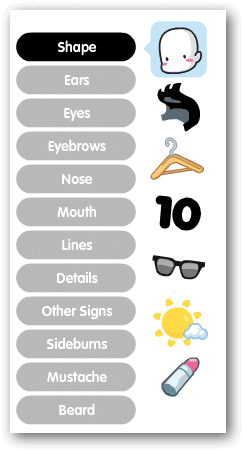
Use these categories to refine the selections, like the “Shape” of the head. Some categories have many more selections than others. Use the arrows at the bottom to cycle through these windows.
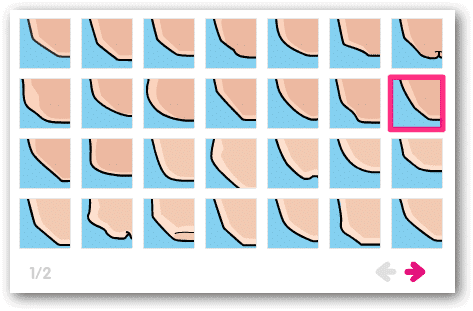
Notice the menu to the bottom when a particular shape is selected and currently being used. For this particular category we have a “Zoom” option that makes the head shape larger or smaller.
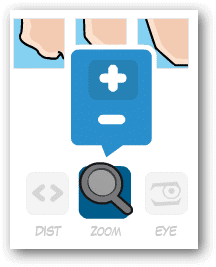
The “Ears” category isn’t nearly as exhaustive as the previous one and there are no further customizable selections like zooming.
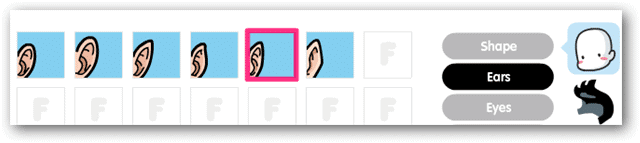
“Eyes,” on the other hand, has two pages of choices and a few extra tools on the bottom menu. Change the distance two eyes set on a head with the “Dist” tool by selecting the close or further apart buttons.
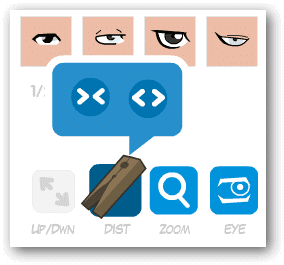
Some eye selections even have the option to choose a location of where they’re looking. This adds just another unique feature to your avatar.
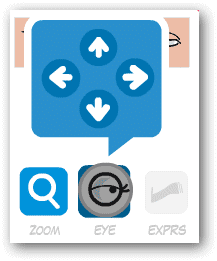
The “Eyebrows” section introduces a new option of moving the feature up or down via the first button on the bottom menu. Notice the subtle difference in expression depending on the location of the eyebrows.
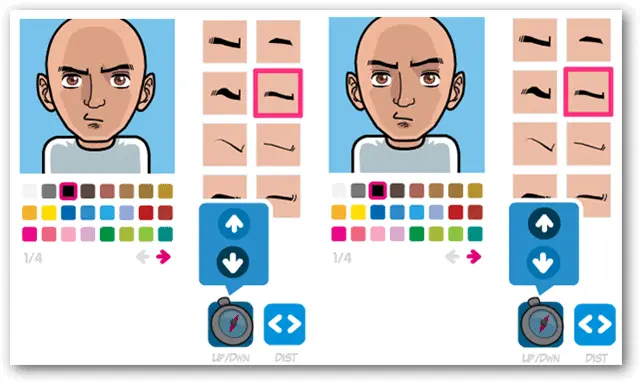
Also active for some selections is the expressions button titled “EXPRS.” Curiosity, sadness, or even anger can be expressed with this button.
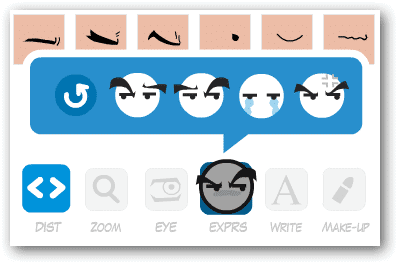
Also notice the color palette under the avatar. Select any option to change the current color of this category.
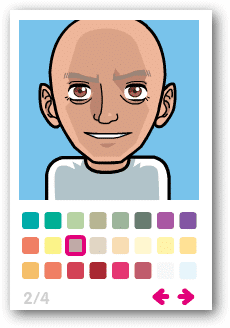
The level of detail available with Face Your Manga is surprising. Select the “Lines” category to add even more facial features. Note that to remove this selection, because it’s not required, click the big red “X” on the top left.

Choose the “SAVE” button from the top menu to finalize the changes.
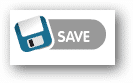
Enter a name at the “SELECT NAME” prompt to recognize the avatar in the future.

To view any created avatar, select the profile button.
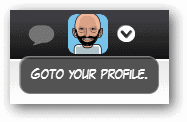
Existing avatars can be access or new ones created from this “MY MANGATARS” screen.
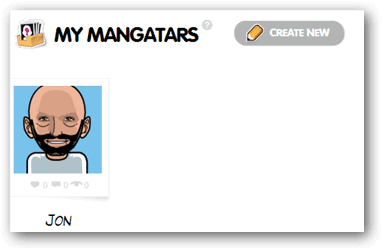
Open a menu for options by clicking the plus sign on any created avatar.
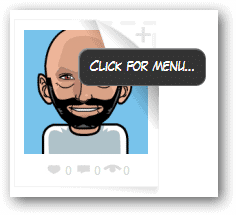
Editing, sharing, downloading, or removing is done from this set of menu items. Click “Download” to get a PNG file of the avatar. This can then be used to upload on various websites for a profile image.
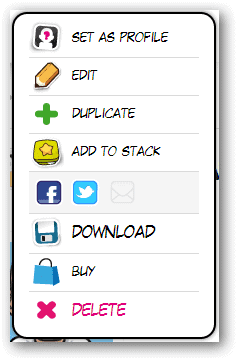
Pros:
- Tons of customizable options
- It’s very easy to download and share your avatar
Cons:
- No options for adding a hair style
- Getting a higher resolution download isn’t an option
All in all, when realizing the vast set of features Face Your Manga offers, it’s quite easily one of the better services out there. Not every single option we want is available but of those that are, every avatar is bound to be very unique. Consider importing your download to one of these editing websites to further customize the colors.







