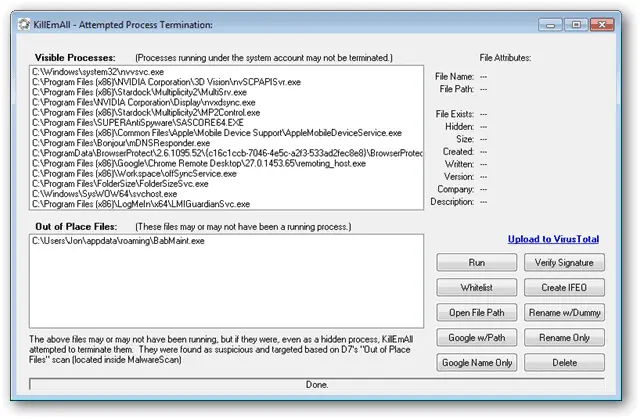
Even if you run scans with programs like Malwareybytes or SUPERAntiSpyware, worms and other malicious programs can still infiltrate your system. They can and will run in the background, behind all your regular programs and may never even present itself in an interface form. It’s risky to let these lingering applications run without knowledge of what they’re doing, where they’re located or even what they’re called.
Use KimEmAll to to list processes that may be running that shouldn’t be. Aside from risky processes, under one mode it shows all the system processes that can’t be terminated like svchost, for example. While this is good, that some processes can’t be ended, it’s bad if malware is running under the system account. Run KillEmAll under a different mode to terminate more processes like this. Take a look at KillEmAll below for information on such processes and how to run the program properly.
Use KillEmAll to learn more about running processes
KillEmAll comes as a portable application that makes running it easy to run from a USB device or network location. It opens in service or debug mode.
Service mode:
- Hold “Shift” while launching
- Runs under the local system account
- Has more power to close down processes
Debug mode:
- Hold “Ctrl” while launching
- Can terminate one process at a time
- Good for determining what process could be causing a particular issue
Upon launch, simple buttons are shown to the right while running system processes are listed in the top pane. The bottom pane of Out of Place Files are processes that quite possibly shouldn’t be running. Click a process in the left window and select a corresponding button to the right.
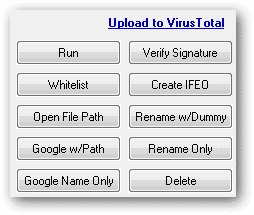
For example, select “Open File Path” to open the the location of the suspected file. Although the path is already listed in the pane, seeing what else is running in that folder can be helpful. If there’s one executable program with no dll files or other folders, it is likely this file has been imported without your knowledge or desire. If this is the case, select the file in the left pane and select “Upload to VirusTotal.”
Use KillEmAll to also end processes that are causing system lockups, and not necessarily just malicious applications.
Quickly search more information on particular processes with the “Google w/Path” or “Google Name Only” menu buttons. A lot of times these malicious process names don’t change when burying themselves in the system, so searching for them shouldn’t be difficult. Though some don’t change their name, they do recognize common antivirus program names and block them from running. In the event a safe process can’t run due to a block from something malicious, try to “Rename Only” to the right.
To conclude, even though KillEmAll looks quite simple it does pack a lock of great features to determine and end processes that shouldn’t be running. Programs that need processes terminated to end hanging or locking up can also be a good use for KillEmAll. It’s good to have this on your system for either of these instances and why not? It’s only less than half a MB!







