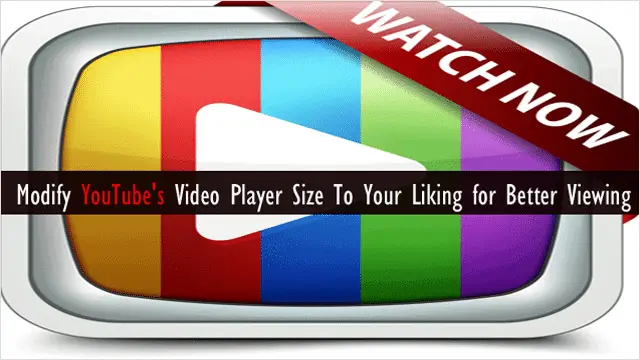
YouTube may have millions of awesome videos, but it doesn’t have millions of options, especially when it comes to adjusting the size of the video player. Ever since YouTube has been around, there’s only then three different video player size options – small, large and full screen.
For those looking for more options, you can now adjust the size of your YouTube video player to any size that strikes your fancy by using the extension made for both Firefox and Chrome, Youtube Resize. This extension adds a resize bar to your YouTube player, making it blissfully easy to adjust its size.
Here’s how to use the YouTube Resize extension to adjust your YouTube video player to any size you desire.
Cool Tip: How to Preload and Buffer Entire YouTube Videos By Disabling DASH Playback
Get the Extension
Since setting up and using YouTube Resize is the same in both Firefox and Chrome, we will only show how to setup the extension using Firefox. To begin, open Firefox and visit the download page for YouTube Resize, and on this page, click the link in parentheses that reads “Install Youtube.com player Resize for Firefox.”
Note: The link in the paragraph above is for Chrome users.
You’ll be brought to the official addon page for the extension on Mozilla’s site. From here, click “Continue to Download,” then click “Add to Firefox” and follow the installation prompts.

Once it’s installed, you need to do one more thing before testing it, and that’s adjusting your YouTube Video Player settings from HTML5 to Adobe Flash Player, as the extension will only work if you have HTML5 deactivated.
To adjust the setting, go to the HTML5 page on YouTube to make sure it’s not the default player.

How YouTube ReSizer Works
Using YouTube Resize is a matter of a few simple clicks. When viewing a video in YouTube, there will now be a “large grey bar” along the “right side of your video player.”
To use it, just “click and drag the double-arrow to the right or to the left” to adjust the size of the player.
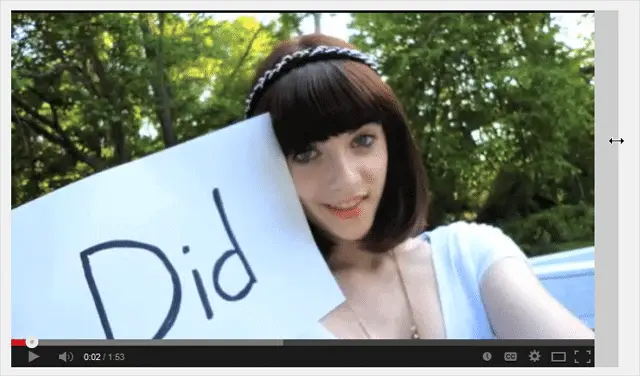
This double arrow will appear when you hover your mouse over the grey bar. Also, YouTube will remember the last size you used and use it the next time you visit.

With this adjuster, you can make your player anything from super tiny to super big and anywhere in between.
A small resize:
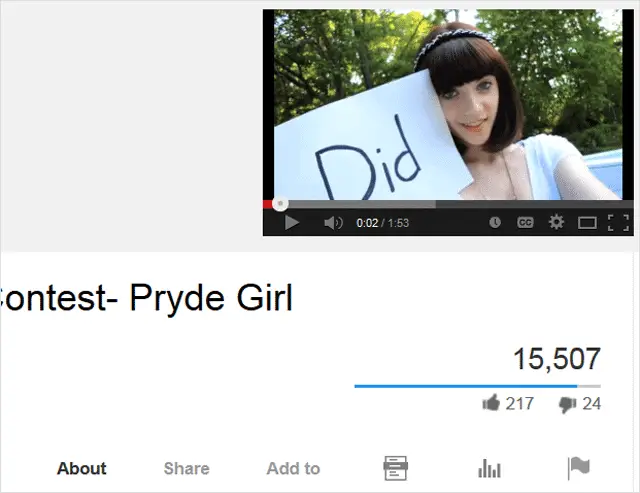
A large resize:
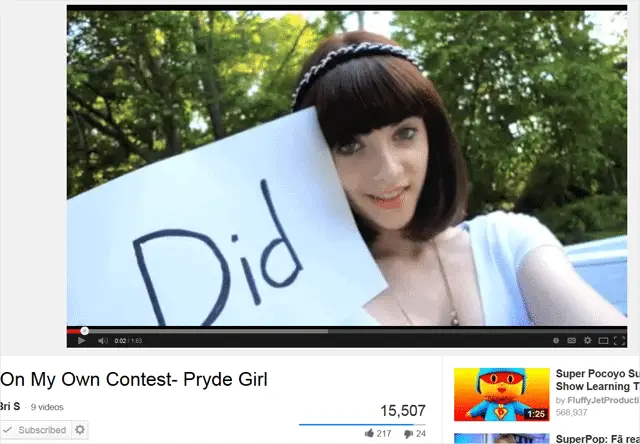
Recommended Reading: Top 10 Chrome Extensions That Add Exciting New Features to YouTube
Conclusion
YouTube Resize delivers as promised, however, keep in mind that when you increase your player size, the video quality may diminish. To avoid this from happening, increase the quality to 360p via the gear icon in the bottom-right corner of your player.
Check it out: Youtube Resize
For more ways to improve your YouTube viewing experience, check out our post – Load YouTube Videos Twice as Fast in the Simplified YouTube Feather Beta.







