A Recycle Bin is the last checkpoint for storing files that you have actively deleted from your system. From adding recycle bin to the taskbar in Windows 10, to recovering deleted files from the recycle bin, there is a provision for all. Similarly, what if you know how to remove Recycle Bin from desktop? Well, there is a provision for that too.
More often than not, the Recycle bin icon on the desktop is of no use. It may not only clutter up your screen but it may also be a never-used kind of a feature in your work habit. Hence, we arrive at the question of how to remove Recycle Bin from the desktop. While in the older versions like Vista, it was just about a right-click and selecting the delete option. But in Windows 10, it will take a few more steps to get the job done.
How to Hide Recycle Bin from Desktop in Windows 10
To remove the Recycle Bin, it takes a bit of fine-tuning while personalizing the desktop. Follow these simple steps and remove the Recycle Bin from the desktop in Windows 10.
Right-click on the desktop and select Personalize.
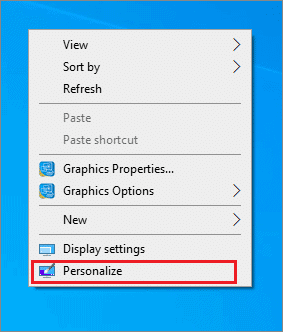
Now, in the left pane, click on Themes.
Then, select Desktop icon settings under Related Settings.
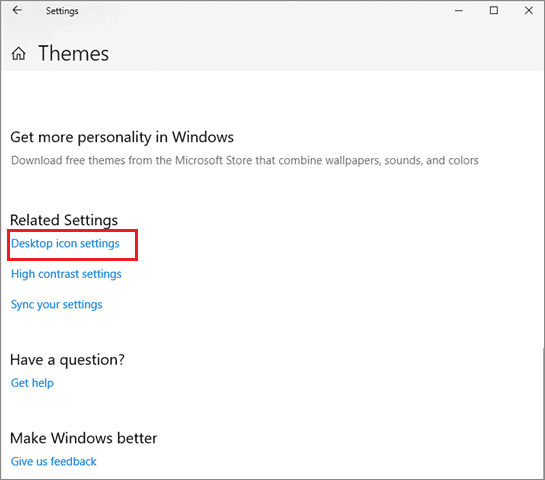
Now, uncheck the Recycle Bin option and click OK to apply the changes.
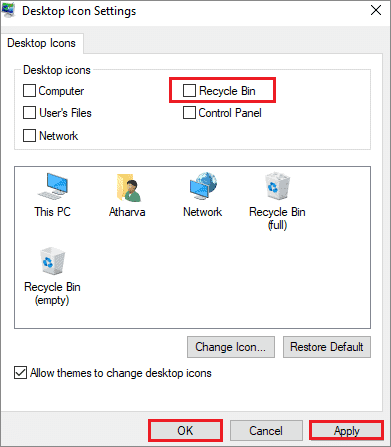
Another shortcut to remove Recycle Bin from the desktop is to right-click on the desktop and expand View by clicking on it.
Now, uncheck the Show desktop icons option.
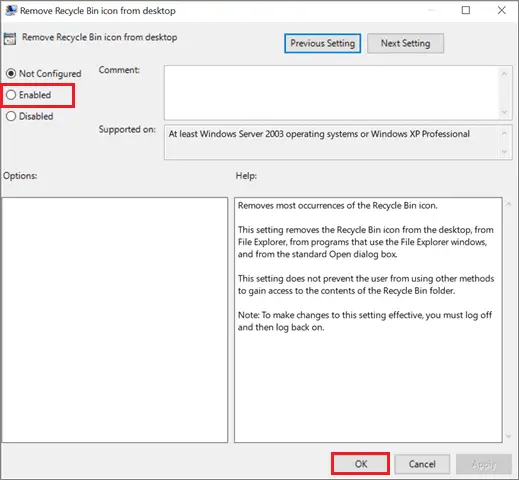
This will hide all the desktop icons instead of just removing the Recycle Bin from the desktop.
Disable Recycle Bin from Desktop
Removing the Recycle Bin entirely is too big a step to take. Users might regret deleting the Recycle Bin on certain occasions.
In such cases, disabling the Recycle Bin is a fine option to go with.
Right-click on the Recycle Bin and select Properties.
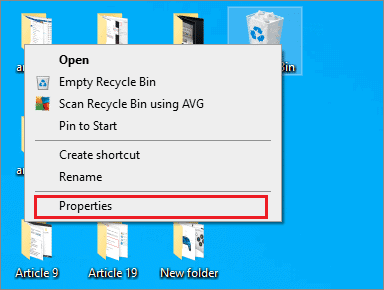
Then, in the window that opens up, select the drive where you want to disable the Bin.
Now, select the option Don’t move files to the Recycle Bin, Remove files immediately when deleted.
Once selected, click on OK.
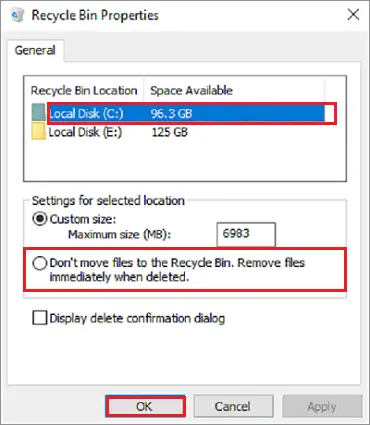
Selecting the said option will help a user to remove the Recycle Bin from the desktop. Apart from hiding the Recycle Bin, this is one of the easiest processes to follow if you wish to stop the use of the application.
Remove Recycle Bin in Windows 10 using Policy Editor
We have already seen the easier way of how to remove Recycle Bin from desktop from the Personalization window in the Control Panel.
Now, let’s how to carry out the same task using the Management Policy Editor.
To start with, type Run in the Cortana search bar and click on Open.
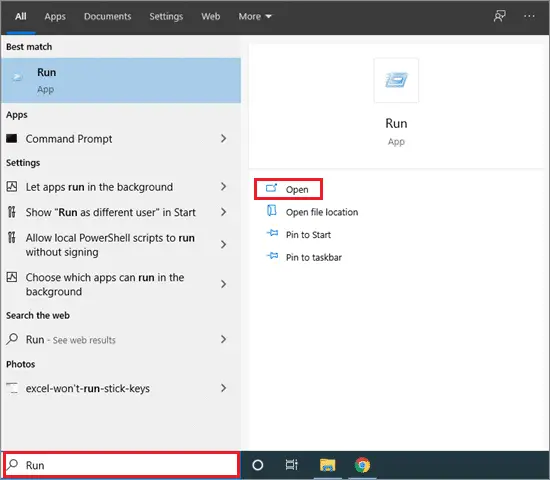
Then, type gpedit.msc and click on Run.
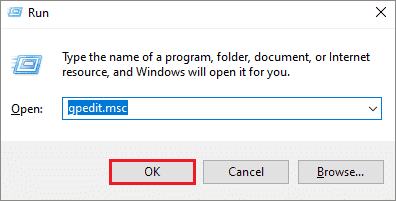
When the Group Policy Window opens, follow the given path:
User Configuration > Administrative Templates > Desktop
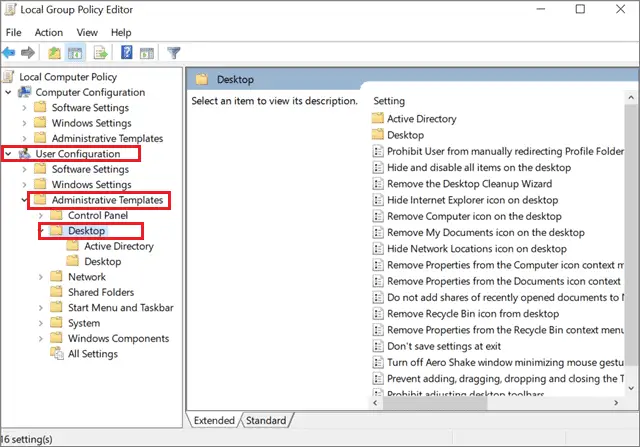
A sub-menu will appear on the right pane of the Group Policy Editor.
Find and right-click on the option Remove Recycle Bin from the desktop and select Properties from the dropdown menu.
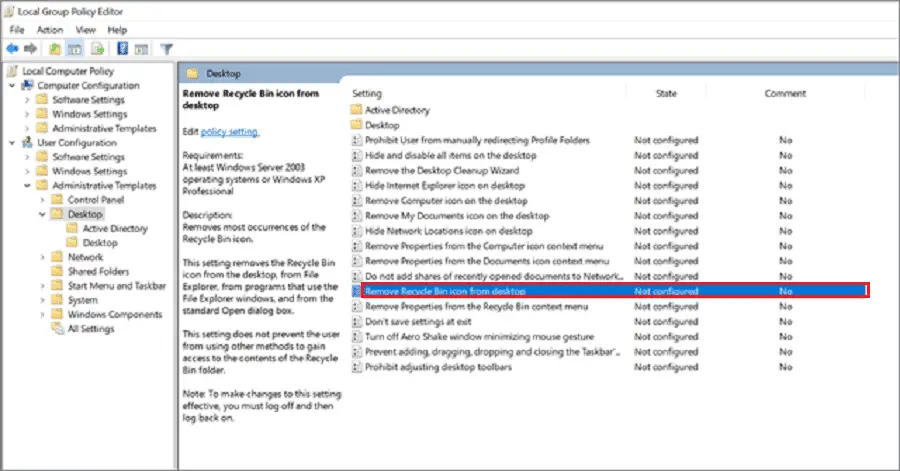
A new window will open up.
Under the Settings tab, select the Enabled option and click on OK.
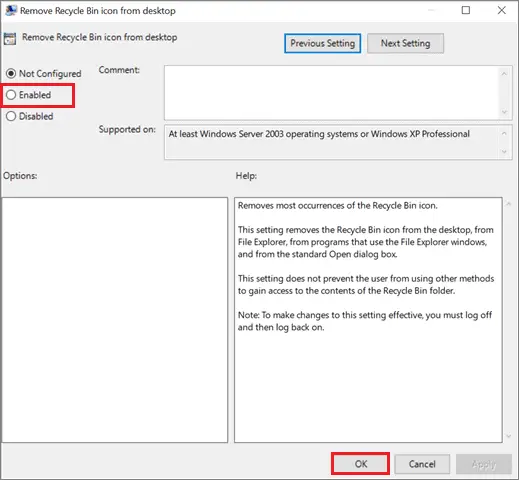
The steps mentioned above will help you remove the Recycle Bin from the desktop. Given the lengthy and complex procedure of this method, users might not find it worthy enough to put it into use.
Nonetheless, there’s no denying that the Policy Editor method is an effective one on how to remove the recycle bin from the desktop.
Conclusion
The Recycle Bin is one of the most scarcely used applications on computers, which compels users to search for ways to remove it. While removing the Recycle Bin entirely is never recommended, there are certainly other options a user can avail of. The question of how to remove Recycle Bin from desktop can also be answered by either disabling or hiding it. In that way, the application can be retrieved whenever required without risking the possibility of its absence.
While we do suggest going against the decision to remove the Recycle Bin completely, the choice of option totally rests in the hands of the user.
Also, check:







