Windows Defender is a built-in software for malware protection in Windows systems. There might be a case, where you see Windows Defender blocked by group policy error when you try to access Windows Defender. Now, this can happen because of a newly installed antivirus or malware residing in your system.
Windows Defender is an essential security service provided by Microsoft from Windows 8 and is also available in Windows 10. Windows Defender helps you to protect your system against viruses, spyware, and other malicious software. You won’t need an extra antivirus, as Windows Defender does all for you unless you need some extra security and protection.
Windows Defender is considered an in-built light software compared to another antivirus. It does not affect your system performance in any way, which makes it even more needed on any system.
How to Fix Windows Defender Blocked by Group Policy Error?
The solutions mentioned below can help you to enable Windows Defender and resolve error code 0x800704ec. You might be wondering what 0x800704ec is. Well, it is the error code associated with Windows Defender blocked by group policy. Let’s fix this error for you with the easy fixes.
1. Uninstall Antivirus
If you started facing ‘Windows Defender: This program is blocked by group policy error’ after installing an antivirus, then the antivirus may have caused this issue. As mentioned above, antivirus disables Windows Defender if there are some conflict issues. Hence, you can try uninstalling antivirus.
You need to remove the antivirus entirely from the system, as you do not know which files from antivirus software can be the culprit. After uninstalling antivirus, restart the system and check if the issue is resolved. If it is solved after uninstallation, you can find some other software or contact customer care regarding this issue.
2. Change Group Policy Settings
Note: Windows 10 Enterprise and Professional users can only apply this solution. To disable or enable Windows Defender in Windows 10 Home version one can use settings, services, and registry editor.
If you have not installed any new antivirus software and still experience error code: 0x800704ec, then you can have a check on your group policy settings. Sometimes, the Windows Defender can be accidentally turned off giving you Windows Defender blocked by group policy error. Check your group policy settings by following the below instructions.
1. Press Windows key + R to open Run, type gpedit.msc in Run, and hit Enter.
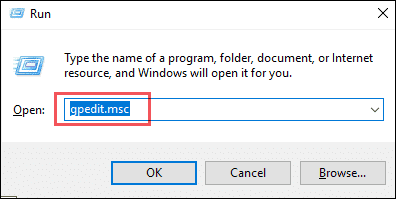
2. Once the group policy editor open, navigate to Computer Configuration ➞ Administrative Templates ➞ Windows Components
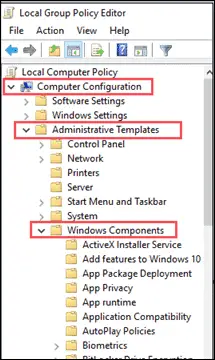
3. Click on Windows Defender Antivirus and then double click on Turn off Windows Defender Antivirus.

4. Choose Not Configured or Disabled and click on OK.
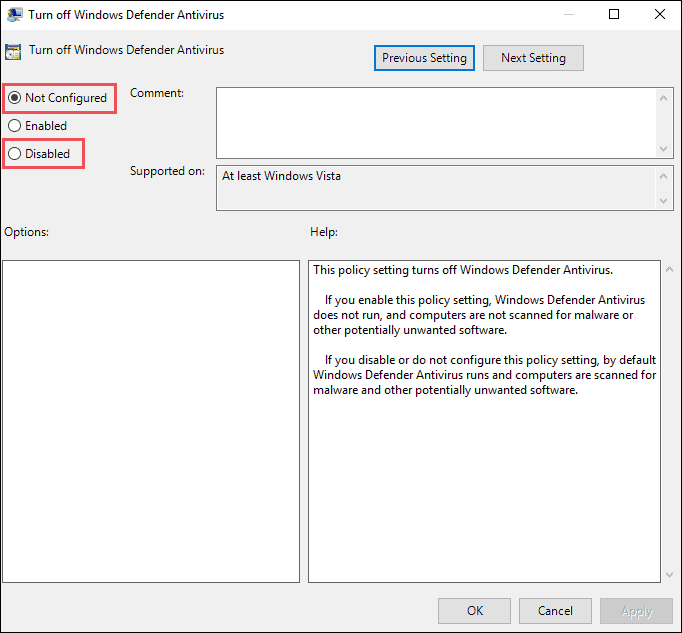
Restart the PC after making the changes.
3. Turn on Windows Defender through Settings
You can solve Windows Defender is blocked by group policy error by turning on Windows Defender via settings. Sometimes, real-time protection may be turned-off by some software or virus. Let’s see how to turn Windows Defender on via settings.
1. Press Windows key + I to open Settings and then click on Update & Security.
2. Click on Windows Security in the left panel and then under Windows Security click on Virus & threat protection.
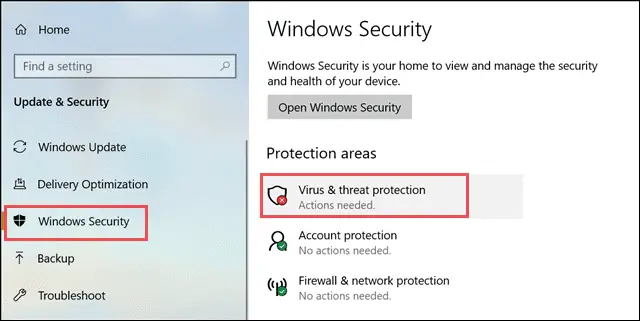
3. In the ‘Virus & threat protection’ window, click on Manage settings as shown in the screenshot below.
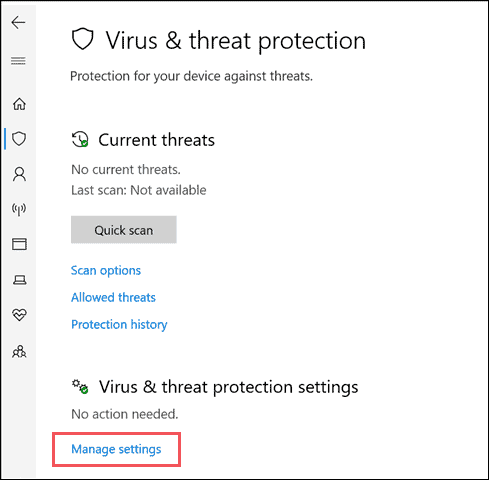
4. Toggle the switch to ‘On’ the Real-time protection.
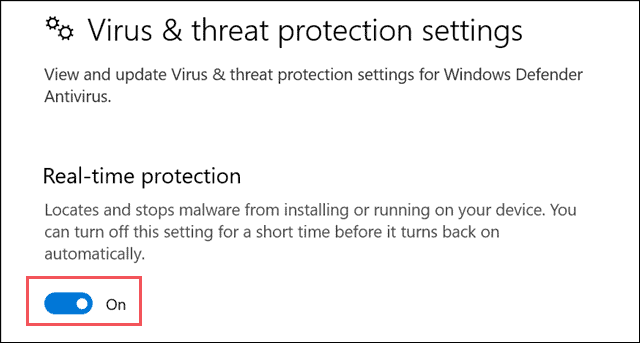
After this change in the settings, check if it solves Windows Defender is blocked by group policy error.
4. Use Command Line Arguments
Commands can also help you with Windows Defender group policy errors. You can run the below-mentioned command in the command prompt.
1. Type cmd in the search menu, right-click on the Command Prompt and select Run as administrator.
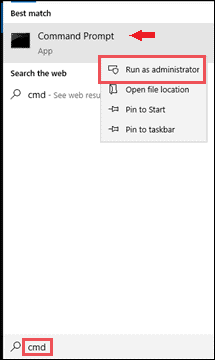
2. Once the command prompt opens, type the command Set-MpPreference -DisableRealtimeMonitoring 0 and press Enter
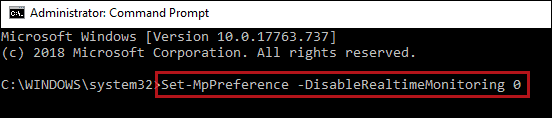
Restart the system after executing the command.
5. Check for Virus
As mentioned above, the virus can also turn off Windows Defender and can cause trouble for you. Hence, it is recommended to check your system for viruses and malware using some trusted third-party antivirus.
You can also use Windows Defender if it allows you to scan for viruses and threats. After scanning and removing virus-infected files, check if you no longer see Windows Defender blocked by group policy.
6. Use Registry Editor
Registry editor is the database for all the settings related to Windows. One of the ways to enable Windows Defender is to use the registry editor. To edit the registry editor follow the steps mentioned below.
1. Press Windows key + R to open Run, and type regedit and press OK.
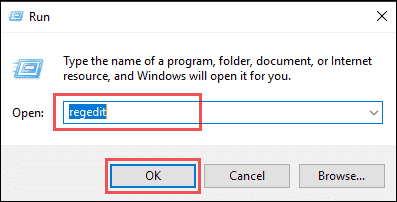
2. In the registry editor, navigate to ComputerHKEY_LOCAL_MACHINESOFTWAREPoliciesMicrosoft.
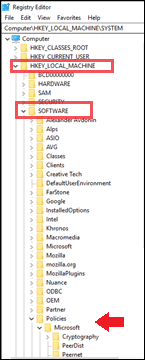
2. Search for Windows Defender in Microsoft folder and click on it. Once you open Windows Defender, in the right panel, you may see DisableAntiSpyware.
Right-click on DisableAntiSpyware and click on Delete.
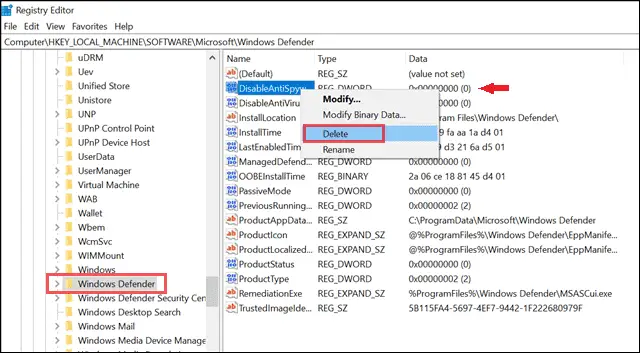
Close the registry editor and restart your Windows 10 system.
Related: How To Restore And Backup Registry in Windows 10?
7. Enable Windows Defender Service
If you don’t want to go through the registry editor, then you can enable Windows Defender via services. Let’s see how to enable Windows Defender through services using the steps mentioned below.
1. Press Windows key + R to open Run, type services.msc and click on OK.
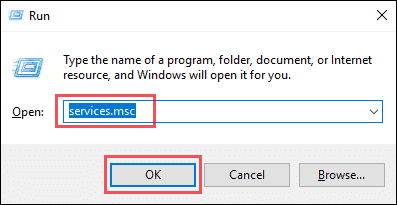
2. When the services window opens, locate Windows Defender Antivirus and double click on it.
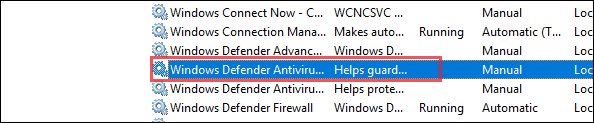
3. Set the Startup type as Automatic and then click on Start. After making the changes, click on Apply.
Once the services start, try to open Windows Defender and check if you get Windows Defender blocked by group policy error.
8. Run SFC Utility
You can use SFC utility to solve Windows Defender blocked by group policy error. SFC utility is used via the command prompt.
1. Type cmd in the search menu, right-click on Command Prompt and then click on Run as administrator from the context menu.
2. Type sfc /scannow on the command prompt and hit Enter.
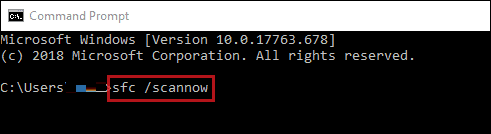
The scanning process may take some time. After the scan, check if the Windows Defender turned off by group policy error resolves.
Related: Everything To Know About sfc /scannow & How It Repairs Windows Files
Final Thoughts on Windows Defender blocked by group policy
The solution mentioned above can help you to enable Windows Defender and get rid of Windows Defender blocked by group policy editor error. If the root cause of the error is third-party antivirus then simply uninstalling it can help you solve the issue.
However, you need to be careful while deleting files from the registry editor and also while making changes in group policy. This guide will assist you in every possible way from editing registry files to executing a command.
Related: How To Use Local Group Policy Editor In Windows 10?







