Packet loss is an essential facet when it comes to measuring network performance. Even five to ten percent of packet loss can cause major problems with the network and hamper network quality. You can experience slow internet connections, low-quality VoIP calls, and a slow gaming environment. If you feel this is because of packet loss, then you should know how to fix packet loss in your network.
Before getting into the ways and means to fix packet loss, we recommend you detect it on your network. There are also chances of the network computer not showing up because of packet loss. However, if you already detected it, you can directly jump to the solutions section to fix the packet loss.
What is a Network Packet?
Packets are the containers carrying the data across the internet. Anything you access on the internet is sent or received via packets of data. Any image, video, or files sent or received across the internet is in the form of multiple packets. Each of the packets transferred to and fro is important to complete the data.
What is Packet Loss?
Packet loss is when any packet carrying the data is lost, corrupted, or damaged during the transit over the network. Sometimes the packet loss is intentional to avoid time lags in video streaming or VoIP calls.
The packet loss also depends upon the protocol implemented or responsible for the transmission activity.
TCP (Transmit Control Protocol) looks after the packet loss. If any packet is lost or acknowledgment is not received from the receiving end, it resends it. On the other hand, UDP (User Datagram Protocol) does not handle packet loss because of its inability to resend the lost packet. UDP is not able to handle retransmission because it does not receive an acknowledgment of the received packets.
The amount of acceptable packet loss depends on the data sent. As per Wikipedia, 1-2.5% packet loss is acceptable while streaming videos, and loss of one or two packets is okay for VoIP calls. However, if a doc file is sent, a single packet loss can result in incomplete data.
Some of the real-world examples of packet loss are alien voice or no voice when talking over Whatsapp/Skype calls and glitch while watching YouTube videos.
What Causes Packet Loss?
It is vital to find the cause of any issues before trying to fix them. In the same way, to fix a packet loss problem, it is important to find the cause of it. You can go through all the common causes mentioned below to find yours.
1. Congestion:
One of the leading causes of packet loss is congestion. Congestion is caused when a link is overused, that is when the rate at which a link can handle data is 2 Mbps and, 70Mbps data is pushed onto it.
In other words, congestion occurs due to insufficient bandwidth; the bandwidth cannot handle all the packets; hence, it drops some. This scenario leads to packet loss.
2. Over Used Devices:
If a particular device in a network has slow processing speed, that is, the packets are received at more speed and sent out at less speed. Devices have a buffer to store the packets temporarily in such a scenario.
However, once the buffer gets filled, the device starts dropping the packets one by one. It usually happens at peak times.
3. Hardware Faults:
The fault in any hardware from ethernet cable to the router can cause packet loss. Hardware is the main medium where the packets travel, a fault in any of it can make them drop packets.
Sometimes the firewall device used to maintain privacy can also cause packet loss. You should regularly check the hardware devices to ensure a good internet connection.
4. Software Bugs:
The software in the network devices can be buggy. A bug in software can corrupt or damage the packet carrying data. If you feel the network devices have some faults in the software, you can report it to the development team, which can then resolve it.
5. Transmission Mode Mismatch:
If the devices in the network have a mismatched mode of transmission, then losing packets is inevitable.
For example, device A is configured in half-duplex mode, and device B is configured in the full-duplex mode of transmission. Device B will initiate two-way communication, while device A is only capable of handling one-way communication. Here, the packets sent to device A is lost, as it is not aware of the transmission.
How To Check For Packet Loss?
There are many tools available on how to fix packet loss, which is mentioned in the latter part of the article. If initially you just wish to check whether you are facing packet loss or not, you can simply use your command prompt to do so.
Open the Command Prompt on your Windows system and execute the command mentioned below.
ping 127.0.0.1 -t
Press Ctrl + C to stop the command execution and see the result. Here, 127.0.0.1 is the local IP address of the router. If you do not know the IP address of the router, follow the instructions below to find it.
Open the Command Prompt, type ipconfig, and hit Enter. Note down the IP address next to the Default Gateway. The IP address next to Default Gateway is the IP address of your router. Once you know the local IP address of the router, you can execute the ping command.
After executing the ping command, you should see 0% packet loss in the result.

For the Mac and Linux users, open the Terminal and execute the below-mentioned command.
ping 127.0.0.1
If you observe any packet loss, you need to fix it for the normal functioning of your internet.
How to Fix Packet Loss In Your Network?
There are many workarounds to learn how to fix the packet loss issue. All the solutions depend upon the cause of packet loss.
Let’s check out the top 7 solutions –
1. Check Network Connection
The most simple step for how to fix packet loss issue is to check whether all the cables, devices, and ports are correctly connected. A loose connection can lead to packet loss. Hence, a quick check can possibly work for you.
2. Use Wired Connection
If you are on the wireless network, try switching to a wired cable connection. It can improve the quality of the network and reduce packet loss if you are facing a high packet loss of around 50-60%.
3. Update Device Software
Frequent software updates try to fix bugs and issues in the device. Hence, devices should be kept updated. You should check for Windows update and install the update if available. If packet loss is because of outdated software on devices, this will probably fix it.
4. Replace Faulty Hardware
Faulty hardware in your network can drop the packets, resulting in the poor network connection. You can replace such a faulty piece of hardware and check if the issue solves.
5. Remove Interference
Sometimes, a Bluetooth connection or connection with a wireless device can cause interference. It can be one of the reasons for packet loss. If you have recently connected any device, you can try removing it and check if the amount of packet loss reduces.
6. Restart Hardware
If there is a temporary issue with the router or its settings, then a restart can solve the issue. You can restart your laptop/computer and all the devices connected to the network. This solution works for some users so that it can work for you as well.
7. Report Software Bugs
A software bug in network devices can ruin all the network connections. If the bug is self resolvable, you can fix it. Otherwise, you need to report it to the manufacturer and get it fixed. If you are using any third-party software, you can find an alternative for it.
Detect and Fix Packet Loss using Network Monitoring Tools
If you regularly face packet loss or some other network-related issues, then you can learn how to fix packet loss by using network monitoring tools. These tools continuously monitor your network and alert you if there is something suspicious. Some tools solve the problem by themselves, giving you a safe network environment.
1. SolarWinds Network Performance Monitor
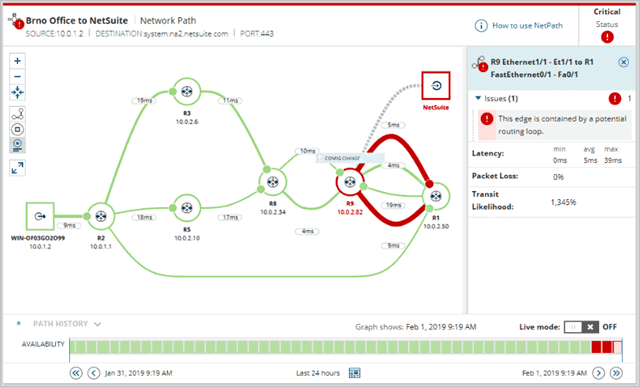
SolarWinds Network Performance Monitor is an easy-to-use tool to solve network-related problems. It is a highly customizable and clean user interface with a clear view of problematic paths in the network. It scans all the network devices and applications to know about the root cause of any problem.
The feature list of the tool includes WiFi packet sniffing, which means it also captures the packet routed through a wireless medium. It monitors the inside and outside of the firewall and analyzes network traffic at each hop.
The customizable alert system is a plus point of SolarWinds Network Performance Monitor. You can get alerts of important critical situations. It has NetPath and PerfStack for easy troubleshooting.
SolarWinds Network Performance Monitor offers a 30 days trial period, and then the charges are USD 2995 for the license.
If you wish to know more about its extensive features, you can visit the SolarWinds official site.
To check the trial version, Download SolarWinds Network Performance Monitor
2. PRTG Network Monitor
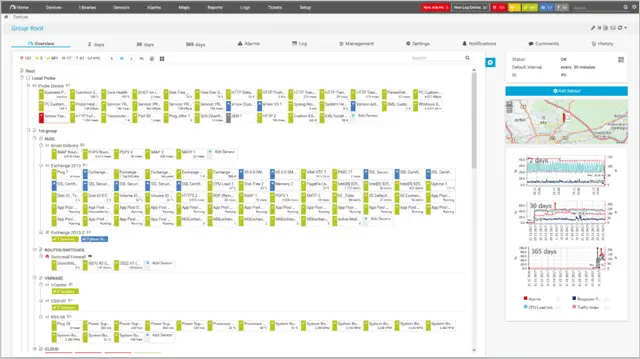
PRTG Network Monitor is an all-in-one network monitoring tool which can perform the test for packet loss and also fix it. It monitors the entire infrastructure, which includes applications, devices, and network paths.
PRTG Network Monitor has all inbuilt in the tool; there is no need to download any plugin or applications separately. If you own a large organization with an extensive area network, you can go for PRTG Plus.
PRTG Network Monitor has a list of sensors to sense CPU load on a machine, a port of a switch, a specific URL, or the traffic of a network connection. To get more details about sensors and features, visit PRTG’s official site.
The pricing starts with USD 1600 for 500 sensors and 1 server installation. You can find out more details about pricing on their pricing page.
3. ManageEngine OpManager
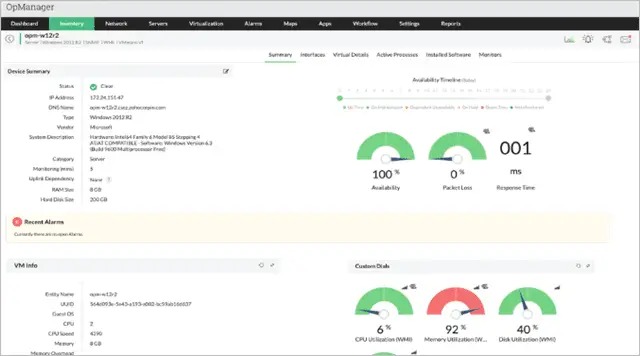
ManageEngine OpManager is the network monitoring and analyzing tool. You can customize your dashboard with 200 available widgets to analyze the network performance. It also monitors the CPU, memory, disks, and hosts and VMs of VMware.
ManageEngine OpManager has over 2000 built-in network performance monitors, which also includes a packet loss test. You can set multiple thresholds for critical performance monitor and also receive an alert if something goes wrong.
You can download the Free edition from the link mentioned below. The Free edition of ManageEngine OpManager can monitor up to 3 devices. If you need to monitor more devices, you can try Standard or Enterprise edition with 30 days free trial.
Download ManageEngine OpManager Free Edition
4. Zabbix
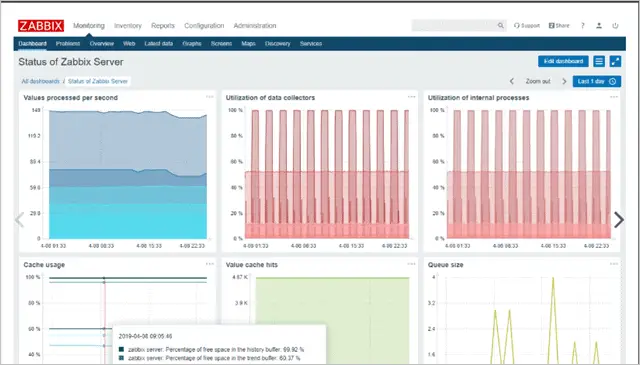
Zabbix is a free and open-source tool for network monitoring. It collects metrics from servers, virtual machines, and network devices and then monitors these metrics.
You can define the threshold to avoid peering at incoming metrics continuously. The notification features give you an alert in case of any issues and also fix it for you.
You can simply automate the monitoring of large and dynamic environments. Even though Zabbix is free, it has not compromised on security. All the data on your network is secured. To know more about it, you can visit the Zabbix official site.
You can download Zabbix from the link mentioned below.
How to Fix High Packet Loss on Xbox One?
Experiencing Xbox cannot connect to Xbox Live due to high packet loss messages while using the console is disappointing for gamers. If your internet is working fine, then Microsoft servers can be the problem. Sometimes, the server may not work as expected, and hence, you must know how to fix packet loss.
In such cases, the console will start working as normal when the server starts functioning properly. If there is no fault in the Microsoft server, you can try out the fixes mentioned above for troubleshooting the packet loss issue.
You can also try disconnecting your Xbox One from the network. To do that, go to your Xbox One’s Network Settings and click on Go offline. Once done, reset the console and test your connection. This solution works for some users.
Related: How to Use the Xbox App on Windows 10
Possible Attacks Caused by Packet Loss
If the packet loss is not in an acceptable range, then there is a possibility of hackers, intruders, and cybercriminals tempering your network. Some possible attacks are listed below, you can go through all, and check if your network is vulnerable to such attacks.
1. Blackhole Attack
The black-hole attack or packet drop attack occurs when the hackers make the routers to drop the packets purposely instead of forwarding it. It is a type of Denial of Service (DoS) attack.
One of the reasons for the black-hole attack is a DoS attack on the router done by the DDoS tool. As packet drops are very regular on some networks, this type of attack becomes difficult to detect and prevent.
2. Flooding Network with Infected Packets
The hackers and cybercriminals can flood your network with infected packets during peak time. In such times, the router treats all the packets in the same way and unintentionally forwards the infected packets by dropping the regular packets.
So, antivirus or firewalls should be installed to detect such infected packets during peak times or peak seasons. This infected packet can cause damage to the network and systems in an organization.
Sometimes, even antivirus tends to allow such an infected packet in the network or system. The packets are designed in such a way that antivirus does not detect any suspicious packets. To avoid such situations, use antivirus from a trusted source. You also have to keep antivirus updated, to keep the list of attacks and viruses updated in the antivirus database.
3. Packet Crafting
Packet Crafting is the technique used by the network administrator to probe into the firewall by making some changes in the packets. This technique is used to check the network, routers, and firewalls against vulnerability.
However, hackers can use this technique to get into your network. Packet crafting has 4 stages; packet assembly, editing, playing, and analysis. After successfully going through all the stages, a hacker can easily send infected packets in your network.
Conclusion
Identifying packet loss is a difficult task as only the slow internet connection is observed initially. However, it is important to fix the packet loss to reduce the chances of various attacks on the network. With the above-mentioned ways, you can know how to fix packet loss easily on your network.
If you think your network is vulnerable to attacks and you face packet loss issues frequently, you can use the tools mentioned above. Zabbix is a free tool, which can help you to get started with network monitoring. The other tools do offer trial versions and free editions, so you can use them all at once and shortlist the one which meets your requirements and suits your pocket.
(Article Updated on 19th April 2021)







