All those who use Google Chrome as their default web browser might be aware of the incognito mode. But there are users who want to know more about how to go incognito. It is a mode used for private browsing by people all around the world. There are many benefits provided by incognito browsing along with a slew of misconceptions.
An incognito mode doesn’t save your browsing history, site data, or any information entered in forms. However, downloaded files and bookmarks will be saved when you are browsing in this mode.
How To Go Incognito And Ensure Safe Browsing
Incognito browsing is primarily used for private browsing at home. Let’s look at how to go incognito in Google Chrome for PC and mobile devices.
How To Go Incognito In Google Chrome On PC
Google Chrome is the most frequently used browser all over the globe. Going incognito in Chrome is a straightforward task, and hardly requires a minute.
To begin with, open Google Chrome on your desktop. The default Google home page will open up on your screen.
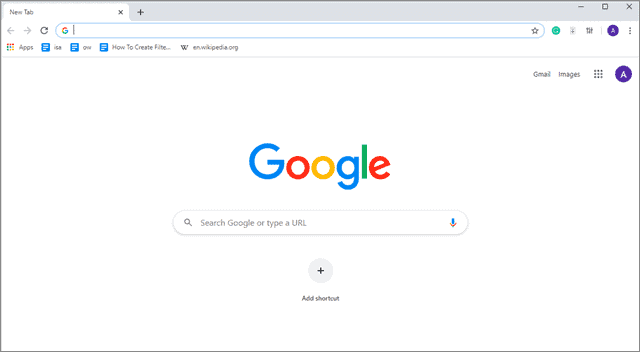
Now, go and click on the three vertical dots situated beside the address bar in the right top corner. In the drop-down menu that appears, select New incognito window.
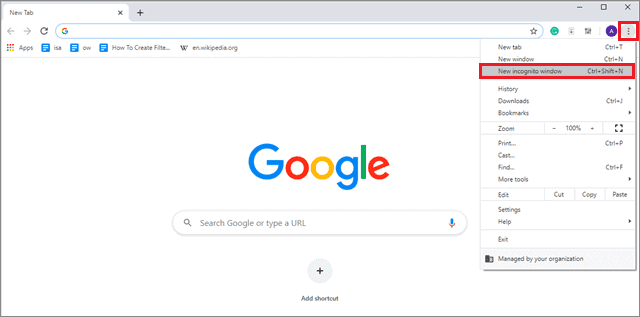
You will enter a tab with a black background, which is known as the incognito tab.
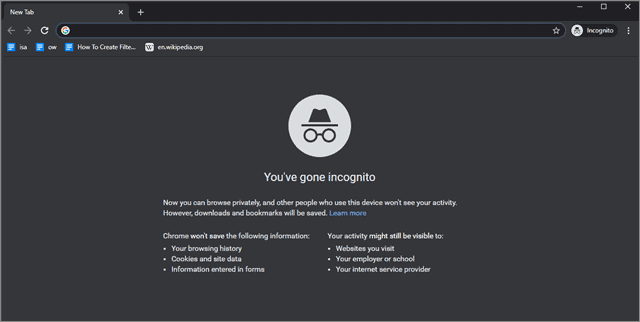
Anything searched or browsed in this window will not be saved in the history. Hence, make sure you make bookmarks of the important information you search using this option, or else it might be lost.
How To Open Incognito Mode On Smartphones
Google Chrome is also one of the most frequently used browsers on smartphones, thanks to its easy user interface. Similarly, there are users who want to know how to go incognito on smartphones? Well, it takes just three steps to enter the incognito mode on an Android device.
Open the Google Chrome browser on your device.
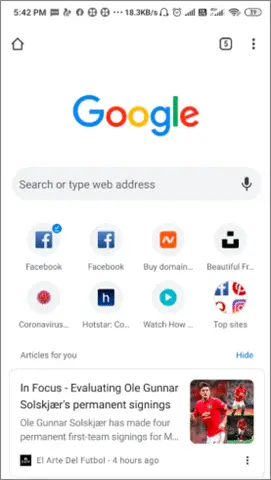
Click on the three vertical dots in the right top corner beside the address bar. From the drop-down menu, select New incognito tab.
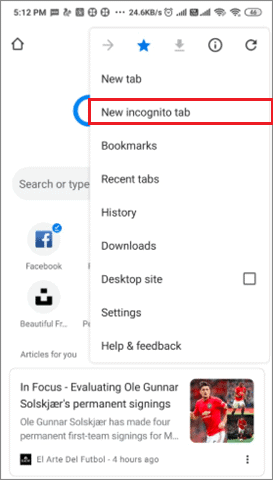
For iOS users, there’s only one small difference to follow in this method. Instead of three vertical dots, you will see three horizontal dots on the right top corner beside the address bar.
Click on those dots and follow the same steps as mentioned above.
Benefits Of Incognito Mode
Here are some of the best benefits you can avail after learning how to go incognito in Chrome.
1. Since the browsing history isn’t saved, people who use the computer after you cannot trace your online activity even if they search incognito mode.
2. Your data does not get stored in cookies, thereby reducing the chances of the data being stolen by malicious sources.
3. You will not be shown advertisements based on your online activities or browsing patterns. Switching to the incognito mode increases the chances of giving you unbiased search results by not focussing the same on your previous choices.
4. The data you enter into registration forms will not be recorded. Also, any payment information you enter in the incognito mode will not be saved. Be aware of this feature and use it tactfully.
5. Turning on the incognito mode comes handy when you need to sign in multiple email accounts at the same from the same browser.
6. If you are on a public computer, or sharing your device with someone, or even at a cyber cafe, private browsing ensures that you do not leave your online activities and data traceable.
Third-Party Tools To Go Incognito in Chrome or Any Other Browser
If you are reluctant to know how to go incognito in Google Chrome, you can check out the alternatives to fall back on. They can help you maintain private internet security in a better manner.
1. VPN
Virtual Private Network (VPN) should be the tool of your choice if you’re looking for privacy and want to learn how to go incognito alongside. Providing the best protection available to internet users, VPN makes sure that your online activities go untraced.
It is an exceptional addition to your privacy tool kit, especially if you switch to the mode frequently on your browser. By providing an encrypted tunnel for the internet connection, VPN assures that your browsing patterns are undisclosed and online activities safe.
Your internet service provider or the government would know that you are connected to a VPN, but what you’re doing post the connection would be unknown. This is because of the layer of encryption provided by the VPN.
There are a bunch of VPN apps available for Android and iOS users. Check them out and try anyone that you feel fits the bill of your requirements.
Related: Safe And Secure Browsing With Top 21 Best VPN For Android Users
2. Tor
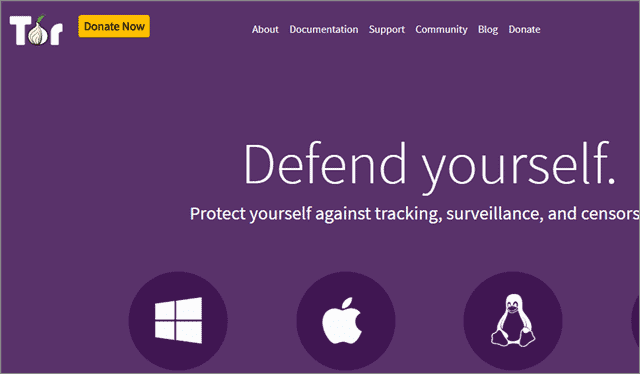
Instead of opening the incognito window of your existing browser, how about switching to an anonymous browser? Tor serves our purpose here.
Tor provides anonymity to your browsing traffic, protects your privacy, and prevents people from tracking your online habits and location. It enables you to browse the internet safely. This is done through a series of distributed relays which are run by several people around the world.
The browser’s responses are sent through the relays which hide and complicate your IP address, thereby preventing your actions from being tracked by third parties.
3. DuckDuckGo
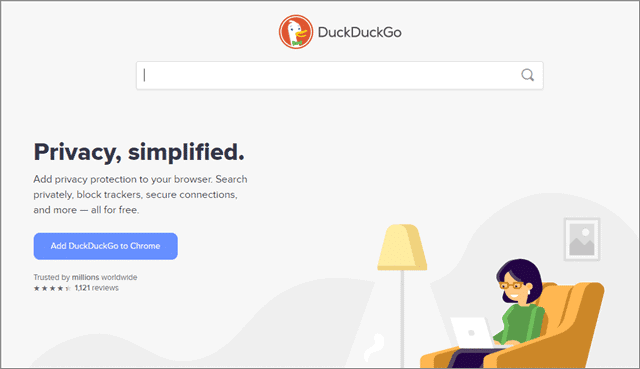
Isn’t Google the only search engine we use? How about switching to a different search engine that doesn’t track our online habits?
Google, Bing, or other search engines do not assure complete anonymity while browsing. A completely anonymous search engine, DuckDuckGo tracks none of your online activities. In addition, it follows a strict privacy policy you can trust.
DuckDuckGo should be the search engine of your choice if you’re looking for privacy, especially if you switch to the incognito mode of your existing browser very frequently. They do not indulge in serving up targeted advertisements, leaving no reason to monitor your searches.
Top 10 Misconceptions About Incognito Mode
Believe it or not, but many users harbor a slew of misconceptions about the benefits and the effects of browsing in an incognito mode. After learning how to go incognito, these myths need to be busted so that the users are correctly educated about the features they use.
1. My activity isn’t visible or cannot be tracked in the incognito mode.
Well, it’s time to burst the bubble. Pretty sure, your browsing history and cookies untraceable – but only for those who don’t have any technical expertise. What you do in the incognito mode can easily be tracked by the websites you visit, your employer, or your internet service provider.
When you learn how to go incognito, you visit a website in incognito mode but the public IP address sends a request to the server that hosts the website you want to view. As a result, your request goes through many hubs, switches, and servers, before being accepted by the required one. Your ISP can easily view your incognito activity since many third parties have handled your request.
2. My geolocation is concealed while using the incognito mode.
Again, a completely untrue statement. Just as your IP addresses can be tracked by websites and internet service providers, so is your location. Google Chrome asks for your location details whenever you visit certain websites. If you go incognito and have accidentally enabled your location, it can be traced by your ISP.
Google also issued a new update for incognito mode for maps. Thanks to this new feature, the Google Location History will not show the data generated by your device. However, you can still be tracked by ISPs if you are using any other services provided by Google.
3. Browsing in incognito mode will safeguard my PC from viruses and malware.
This is completely false. Malware and phishing attacks have got nothing to do with a user’s modes of browsing. But even if you learn how to go incognito, opening a phishing email will still invite malware and phishing attacks.
The only full-proof way to protect your system against viruses and malware attacks is by switching to the best firewall devices.
4. My IP address cannot be tracked by websites visited in the incognito mode.
We have already cleared this doubt in the first point itself. Still, you can try out this short method to know the truth all by yourself. Visit Find My IP in Standard mode and then in incognito mode. You will see that your IP address is traced in both the cases, rendering this statement as completely untrue.
5. My search queries won’t be saved by Google in incognito mode.
Now, we need to tweak this statement a bit. Your search queries are ‘invisible’ in the search history when you learn how to go incognito. However, they are still saved by Google and associated with your IP address, regardless of the mode you use for browsing.
6. If I sign in Gmail in incognito, I will appear offline in Gmail.
Well, that’s so not true. Very few users are aware of the fact that Gmail can’t be used in offline mode in an incognito window. You can enable Gmail Offline in the Standard mode itself.
7. I won’t see ads in incognito mode.
Seeing advertisements depends upon the type of cookies that are created on your system while surfing the internet. Cookies of a particular browsing session are saved in a folder, and they are deleted after the session is over.
When you learn how to go incognito, you are not restricting ads. If you happen to use Facebook and Google during that time, you will still see advertisements. The simple reason for this is that both share the same cookies folder.
One thing users should note is that they won’t see any ads related to the searches made in the incognito mode, albeit you will still see other types of ads. If you wish to block ads, you can use an ad-blocker or an adware removal tool for that purpose.
8. The bookmarks I saved in incognito mode won’t be visible in standard mode.
Another myth to be busted. There is a transparency between the two modes when it comes to bookmarks. Any bookmarks saved in the incognito will always be accessible.
9. Google will not know about my searches in the incognito mode.
We have already established how Google can associate your search queries with your IP address if you are using the incognito mode for browsing the Internet. Google itself has said that it doesn’t track incognito users, however, that doesn’t necessarily mean it cannot track the searches.
10. My Social Security Numbers, Passwords, Credit Card numbers, and personal information cannot be stolen in the incognito mode.
Here’s another untrue fact, albeit we do wish that this was the case. Since the websites being visited can track your IP address, your personal information is vulnerable to theft equally as it is when you access the standard mode on your system.
Conclusion
The incognito mode is used for private browsing by millions of users worldwide. If you are using this mode, your search history won’t be stored by Google Chrome, meaning the person to use your computer next will not know your search queries.
It takes from little to almost no time to learn how to go incognito in Google Chrome across all devices. If you only want to keep the local folks away from your browsing activities, switching to this mode works well. However, if you attempt to stop prying eyes like those of the internet service providers, government, or social media giants to trace you, go for the above mentioned foolproof methods.
As long as you understand that private browsing isn’t completely private, you’re fine. If you want to keep your online searches entirely undercover, try out VPN, Tor, or DuckDuckGo.
Related: How to Send Anonymous Emails and Keep Your Identity Secret







