Irrespective of whether you’ve used Instagram to share the pictures you’ve captured or check out what your peers from school are up to, high chances that Instagram is your favorite app on the phone. But, there can be times when you want to disconnect from your social media accounts. So, if you are bored with it or want to take a break, you need to know how to delete Instagram account or deactivate it for the time being.
Nowadays, people in big denominations are opting to get rid of their social media accounts to ensure living a life that does not revolve around the online culture. Whether you’re aiming to secure your future job opportunities or simply wanting to reach for your phone a little less, deleting your account and not being active on social media might just be your first step towards a healthy life.
How To Delete Instagram Account
So, are you ready to get rid of your account and make good use of the free time you’d get daily? Let us show you how to delete an Instagram account or deactivate it for good.
How To Delete Instagram Account On Desktop
When you delete an Instagram account, the social media website does precisely that – it deletes your account and everything that you have on it. All your pictures, videos, likes, comments will be removed permanently.
So, if you change your mind and want to come back to the same account, it will not be possible. If you delete Instagram permanently, there’s no looking back.
To begin with, search Instagram Help Center in Google and open the Help Center. Once opened, click on the Managing Your Account option in the left pane.
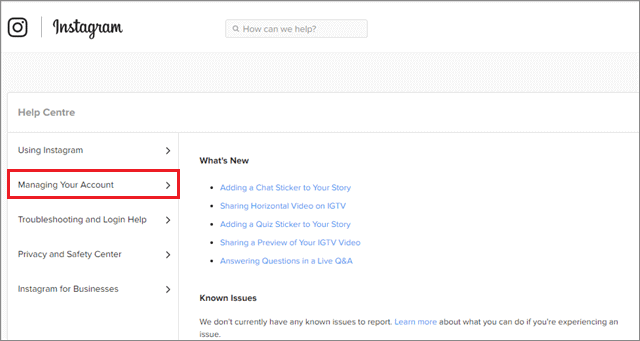
Now, click on the Delete Your Account tab and select the ‘How do I delete my Instagram account’ option. Then, click on ‘Delete Your Account page’ marked in blue color.
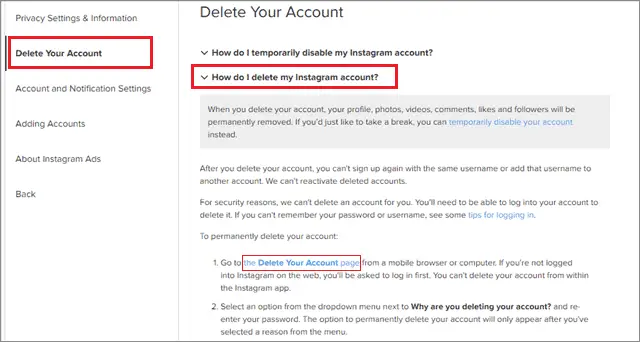
Choose a reason for deleting your account from the options available in the drop-down menu. Then, enter your password in the space provided for it.
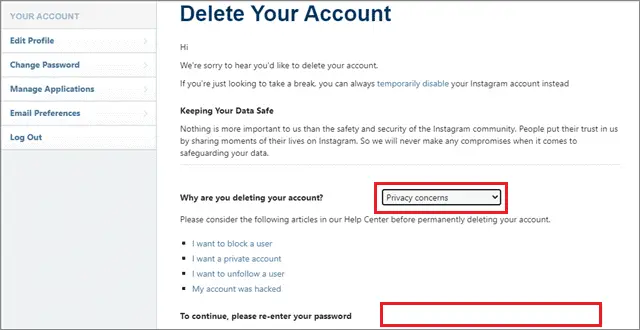
Next, click on Permanently Delete My Account.
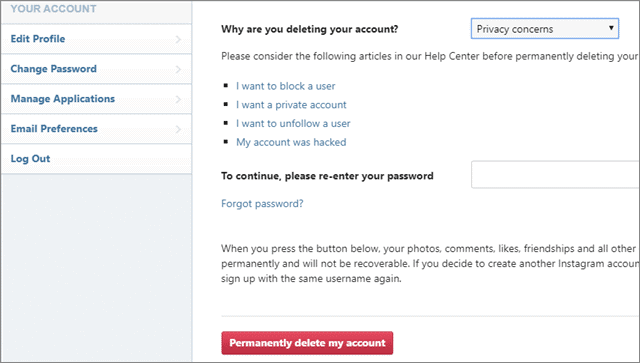
Following these steps will help you know how to delete Instagram account. Users also need to know that they cannot open a new account with the username of their deleted account.
How To Delete An Instagram Account Via the Smartphone App
Technically speaking, you cannot delete the Instagram account from the mobile app. You need to sign in from the browser of your mobile device. However, if you still need to do so or know how it is done, we’ll be showing it to you.
After the few initial steps, you will notice that you have been redirected to the browser version of the social media website, even though you initially started off from the app. They may ask you to type in your password again.
To begin with, open Instagram and sign in with your credentials. In the bottom-right corner of your home page, tap on the profile icon.
On your profile page, click on the three horizontal lines or the hamburger menu.
Then, go to Settings. You will find it at the bottom of the page.

Now, click on Help.
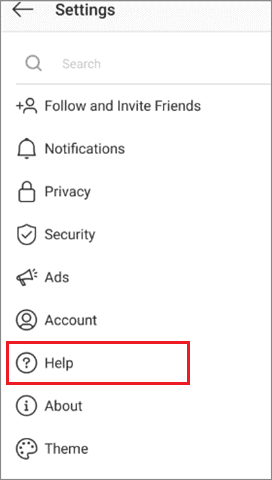
Go to the Help Centre next. As soon as you click on this, you are redirected to the browser version of Instagram. Then, tap on Managing Your Account.
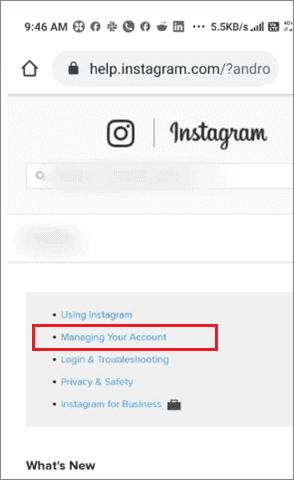
Next, tap on Delete Your Account.
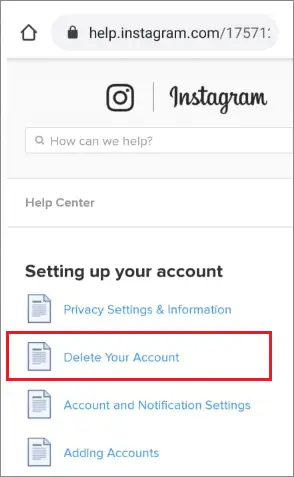
Next, select How do I delete my account from the options available.
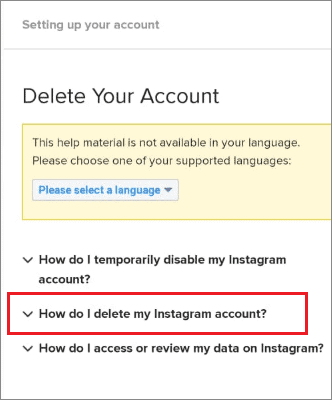
Did you spot the Delete your account page? Click on the blue link.
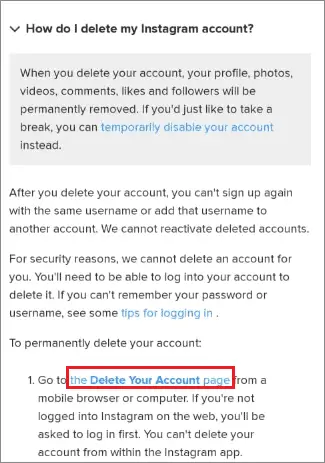
Time to refill your password and log in again. You may or may not be asked for this. Also, you have to tell Instagram why you want to delete your account. Choose a reason from the drop-down options.
Enter your password. It is a compulsion this time around. Then, click on Permanently Delete My Account.
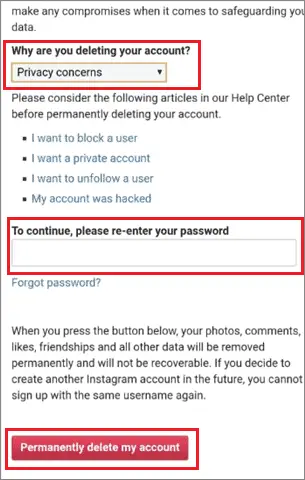
This is the only method to learn how to delete Instagram account permanently. Users must know that a deleted account cannot be resurrected. If you want to take a break from Instagram, you can learn how to deactivate your account temporarily in the next step.
How To Deactivate Instagram And Reactivate It
Now that we’ve shown you how to delete your Instagram account, let us move to the deactivation and reactivation process.
How To Deactivate Instagram Account
Many of you might not want to delete your social media account permanently. Sometimes, you just need a break. If you want to be back after a while, then deleting your account would be a rash decision. In that case, you should deactivate it.
Deactivating your profile logs you out. It also hides your account. So, if any other user tries to look for your account while your profile is deactivated, they will not find you.
You can make a comeback whenever you want by only logging in. Your number of followers will remain intact. You will get the account in the same condition as you left it. Pictures, posts, videos – everything stays untouched and unharmed.
Here are the steps you need to follow:
You cannot deactivate your Instagram account via the app. You need to do it from the browser.
Go to Instagram.com from your desktop or cell phone and log in using your credentials.
Tap on the profile icon. It will be on the upper-right corner if you’re using desktop and on the bottom-right corner if you’re using your mobile.
Then, click on Edit Profile.
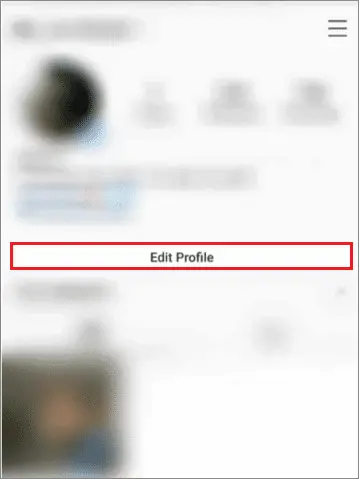
Scroll down the page and click on ‘Temporarily disable my account.’ You will find it next to the ‘submit’ button.
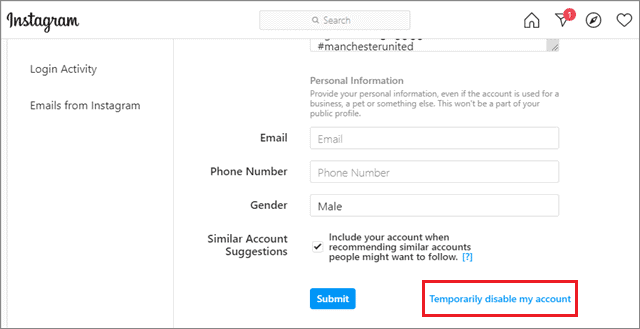
Instagram needs to know why you’re doing this. Choose an appropriate option from the drop-down menu. Type in your password and tap on ‘Temporarily Disable Account.’
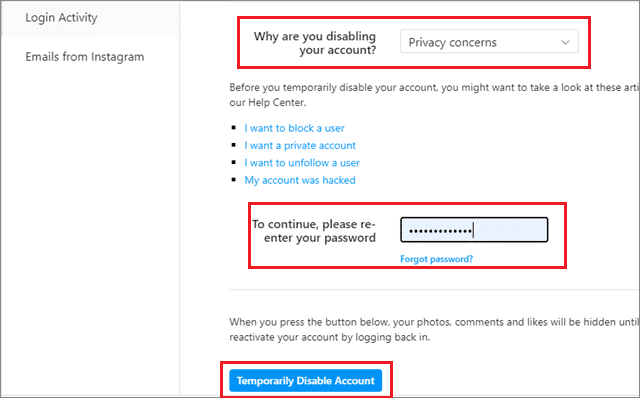
That’s how simple it is to deactivate the Instagram account temporarily. The reactivation of a temporarily disabled account is possible twenty-four hours after the account was first deactivated.
Reactivate Your Instagram Account
Since your account has not been permanently deleted but only deactivated, you can, of course, get it back.
However, you need to make sure that your Instagram account has been deactivated for long enough. The social media website does not let you immediately get back to an account that you’ve just deactivated. After you’ve asked Instagram to deactivate your profile from your end, the process typically takes a few hours. It is during this time that you cannot get it back.
If it’s been more than 24 hours since you’ve deactivated your profile, you can easily get it back without any issues.
Here’s how to go about it.
After you’ve opened Instagram, you need to either enter your username, email address, or phone number first. Any of these details work as long as it is connected to the account you want to get back.
Depending on what page Instagram loads next, you will have to either click on the login button or tap on the link given, which will take you to the login page.
Type in your password. If you do not remember your password, you will have to reset it.
Click on Login. If the credentials that you fill are not wrong, you will be able to sign in to your Instagram account and reactivate your profile.
Follow the screen instructions on the screen, if any. You will have to agree to the updated version of Terms of Use. This primarily depends on the duration for which your account stayed passive. Instagram might also ask you to verify your phone number for allowing you to start using your account again. Logging in reactivates your account.
Tips to Remember
Before you learn how to delete Instagram account, you might want to save all the data that is there on your profile. You can have a permanent record of all your pictures, videos, likes, comments, posts, and profile information. How? Here’s the way to do it.
Open Instagram and click on the profile icon. You will spot it in the bottom-right corner.
Tap on the hamburger menu or three horizontal dash lines and click on Settings. You will find it at the bottom end of the page.

In the menu options, tap on ‘Security.’
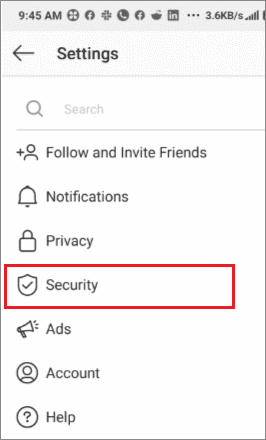
Tap on Download Data.
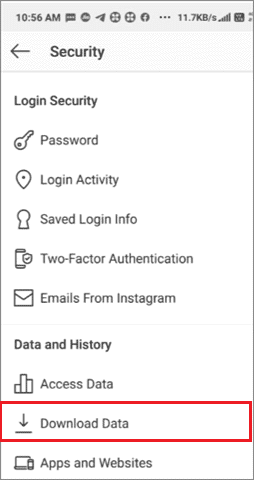
Type in your email address and click on Request Download.
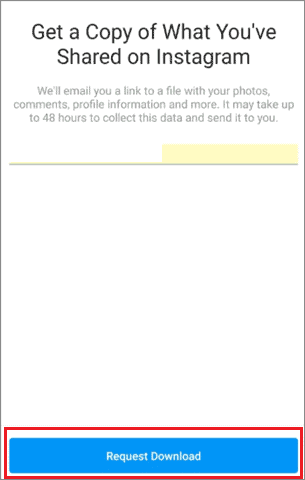
Within 48 hours, Instagram will send you the complete file to the email address provided by you. It will consist of all your pictures, profile information, messages, comments, and everything else that was there in your account. You might need anything from this in the future.
Even if you do not need it, this step is important to ensure that your data is protected and secure, in case you wish to view it again. If you do not do this, you will lose all your data forever, and there’ll be no way of getting it back.
Conclusion
Posting stuff about yourself online inevitably involves trade-offs when it comes to your internet privacy. Instagram may also use your information for advertising purposes, sharing with third parties, personalizing your experience, or product testing.
By getting rid of your Instagram account for valid reasons, you can escape from the existing struggles of the online world. And, of course, deactivating your Instagram handle temporarily comes in handy when you want some social media detox for a short while. You can also mass unfollow Instagram users and followers.
You can follow any of the methods to learn how to delete Instagram account and get rid of it in a few simple clicks. The decision to delete or deactivate an Instagram account depends on the user’s needs and requirements.
Frequently Asked Questions
Q: Is disabling your Instagram account the same thing as deleting?
A: No. Deleting removes it permanently while disabling removes it only temporarily.
Q. If I delete my Instagram account, will it be immediately gone?
A: Yes. It will be gone the moment you hit the delete button.
Q: How do I delete my Instagram account that has been hacked or is inaccessible?
A: The best option is to contact Instagram’s support line. You will have to explain the situation to whoever you’re speaking.
Q: Will my followers receive a notification when I delete my Instagram account?
A: No, they will not. But, you will not be able to view your likes and comments anymore.
Q: How often can I deactivate my account?
A: Once a week. If you’ve just reactivated your account after deactivating it, you cannot deactivate it again immediately. After a week has passed, you can deactivate your Instagram account again.







