YouTube is the best way to get our hands on videos, play music, learn something new, and watch content. But is the range of videos safe for children? With the recent YouTube controversy, the automated recommendation, and the data collection system, the video-sharing site can become a parent’s nightmare. The only solution is to use Youtube parental controls and restrict the kind of content available to the kids.
Also, COPPA’s recent guideline makes it clear that YouTube cannot collect any data from kids. All kids are curious, and most of them are tech-savvy, as well? In that case, parents have to become the internet traffic cop and restrict them from watching certain TV shows, movies, and adult content.
How To Use YouTube Parental Controls
You can enable the YouTube Restricted Mode in your browser to avail of parental control. It is a part of the video-sharing site’s current parental control offering. Restricted Mode aims to filter the search results on YouTube and make sure your child watches only the kid-friendly Youtube videos. Also, this ensures that content not meant for children does not show up.
Restricted Mode also stops the kids from watching anything that has been marked unsuitable by the YouTube community, is inappropriate, or has been flagged as mature content by the creator. This Mode restricts any explicit material.
Note: YouTube does not guarantee that the Restricted Mode is 100% effective.
How to Enable Restricted Mode on YouTube
Now that we know about the Restricted Mode, let’s check out the process of enabling it. First and foremost, go to YouTube.com. Click on Sign In on the top-right corner of the page and log into your Google account.
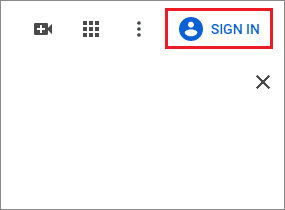
Once signed in, you will be able to see the home screen.
Now, click on the profile icon. You will find it in the top-right corner of the page.
Then, select the Restricted Menu from the drop-down options. You will find it at the bottom.

Activate the Restricted Mode by taking the slider to the right side.
Click on Lock Restricted Mode on this browser to ensure your child does not turn off the Restricted Mode.
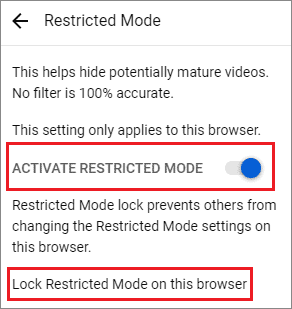
You will now have to sign in with your credentials again.
The page then reloads, and you have now successfully enabled YouTube parental controls via the web browser.
Note: You have to repeat the entire process for every web browser on your PC to put parental controls on YouTube.
How to Set Parental Controls on YouTube for Smartphones
Since many users check out video content from their smartphones as well, we’ll show you how to put parental controls on YouTube on the mobile app. Changing the browser settings does not affect the account anywhere else.
Like already mentioned, you will have to turn on the Restricted Mode on every device or machine and make sure the little ones access only kid-friendly YouTube videos.
To begin with, go to the YouTube app.
Next, log in if asked. Then, click on your profile icon on the top-right corner.
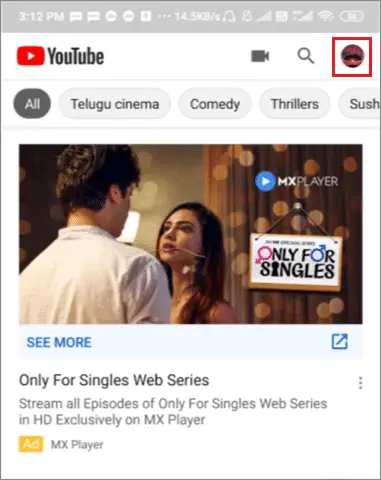
Next, go to Settings from the drop-down menu.
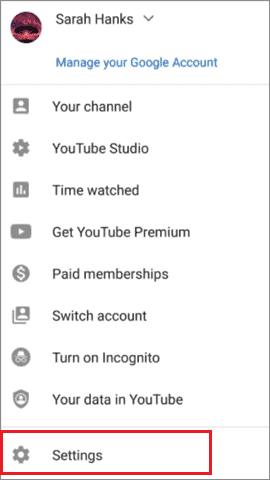
Click on the General option from the menu.

Next, select the Restricted Mode by using the slider and turn on the feature.
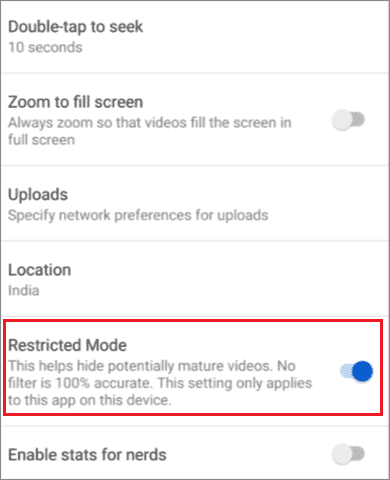
You can close the app and reopen it to confirm the change in the settings. Although the Restricted Mode filters improper content for kids, you still cannot depend on it entirely. If you wish to dive deep into YouTube’s Safety Mode, you can get more information from its Support Page.
Please Note: The above process is the same for both Android and iOS users.
How to Turn Off the Restricted Mode on YouTube
Do you want to turn off the Restricted Mode and disable the YouTube parental controls? Well, let us tell you that it is a reasonably straightforward process.
Follow the steps mentioned above to turn on Restricted Mode, whether you want to do it on a web browser or your mobile app.
Toggle the slider next to ‘Restricted Mode’ and slide it to the left side from the right to turn off the Restricted Mode.
Suppose the Restricted Mode on, the color of the slider will be blue. Whereas, while it is off, the slider will be grey. The blue color of the slider ensures safety on YouTube from explicit content.
How To Block YouTube Channels With A Chrome Extension
Another way to impose YouTube parental controls, albeit indirectly, is to block YouTube channels. You have to use an extension called Video Blocker to restrict your kids from seeing specific channels and videos.
To start with, search for Video Blocker and add it to your Chrome browser.
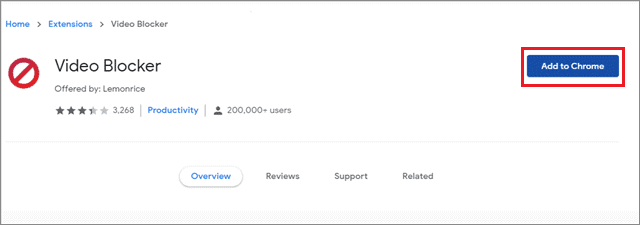
Then, go to YouTube and right-click on any video. Click on ‘Block videos from this channel’ in the drop-down menu.

You can also block videos related to specific keywords or specific channels using this extension.
Now, open Video Blocker from the right top corner of your Chrome Browser. First, select a category and then enter the thing that you want to block.
Click on Add to add the channel or keyword to the blocked items list.
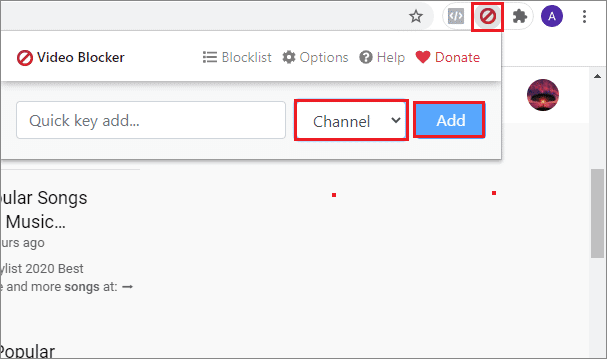
Once you do this, the blocked YouTube videos won’t be accessible to your kids. If you block a YouTube channel using the standard way, the channel in question won’t be able to comment or message you.
However, that hardly helps with exercising YouTube parental controls, which is why we suggest using the Video Blocker extension.
Conclusion
Parents can enable parental control on popular browsers and Windows 10, too. But when it comes to videos, YouTube is the most widely used platform. Videos of every kind and genre are available on this platform for the users to watch. While it serves to be an excellent platform for daily entertainment, parents of young children need to beware of the content their kids consume through videos on YouTube.
The YouTube parental controls help users in restricting explicit and inappropriate content from being consumed by underage children. YouTube claims to have removed advertisements from approximately 2 million videos that featured unsuitable content for kids. Various findings force parents to question if their kids should be given access to the video-sharing site at all.
However, as already mentioned, we’d like to remind you that turning on the Restricted Mode does not fully guarantee that your child is safe from watching inappropriate content.
Related: Learn To Set Up Windows 10 Parental Controls & Keep Your Kids Safe







