Windows 10 may be the most widely used operating system globally, but that doesn’t mean that Microsoft OS is perfect! Like any other OS, Windows 10 has its fair share of minor and significant issues like Windows 10 reset getting stuck and that can disrupt the user experience. Amongst a host of issues, the most common one is when Windows 10 is stuck on welcome screen.
The welcome screen is the first visual greeting that meets our eyes when we boot our computers. If a PC gets stuck on this black screen, you may not gain access to your desktop. There might be several reasons why this Windows 10 screen might be stuck on the loading screen.
17 Solutions To Fix Windows 10 Is Stuck On Welcome Screen
Regardless of those reasons, there are several basic solutions that you can apply as per your expertise and try to fix the problem. You need to apply these solutions on a trial-and-error basis since the exact reason for the issue remains unknown. On that note, let’s dive deeper into these solutions to fix Windows 10 is stuck on welcome screen.
1. Switch off the Internet Connection
If your internet connection is on, it can interfere with the boot process sometimes. If you wish to avoid this situation, switch off the internet and try booting the PC. You can also disconnect the WiFi dongle if you aren’t a network administrator.
You can also use an Ethernet cable instead of a WiFi connection if the latter is causing any boot process issues. Another way to enable an internet connection is to connect a router cable directly to your PC.
2. Check Hardware Devices
If Windows 10 is stuck on welcome screen, your hardware devices might be causing that issue. Make sure you check your hard drive if you encounter this problem. You need to open the computer case for this method; consulting a computer technician is a better option if you aren’t well-versed in working with computer hardware issues.
3. Unplug USB Devices
Connecting all sorts of USB devices like keyboard, mouse, speakers, WiFi adapters, and any other external storage USB drive can cause issues with the loading screen. Once you unplug all the devices, try booting the PC again to see if Windows 10 is stuck on the loading screen.
4. Remove SmartPass
Many recently installed third-party programs cause issues to the boot process. One such application is SmartPass. If you are residing in the UAE, you may be aware of this application. SmartPass allows all UAE residents to avail many government e-services through one single online account.
To uninstall this app, you need to enter the safe mode in Windows 10 and complete the uninstallation process. Once the app is removed, check if Windows 10 is stuck on welcome screen or not.
5. Disable Wireless WAN Adapter
Some users have reported that disabling the wireless WAN adapter has helped them resolve the Windows 10 loading screen issue. You need to use the BIOS settings to execute this solution. If you are new to the BIOS settings, make sure you refer to the motherboard manual for detailed information.
6. Uninstall the Latest Updates
Windows updates are essential for improving the operating system, but they can sometimes cause specific issues. If you have installed any system update recently and Windows 10 is stuck on welcome screen, you need to uninstall that update and check if it was the reason for the problem.
To begin with, enter the safe mode on your computer.
Once the computer boots in safe mode, use the Win key + I shortcut to open the Settings app.
Then, click on Update & Security.
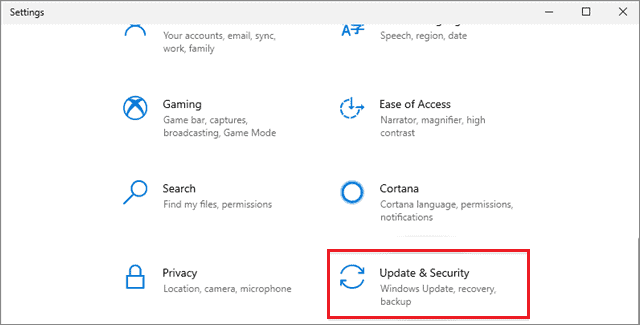
Now, select View update history.
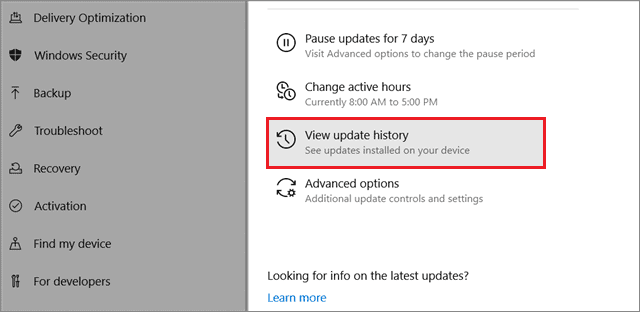
In the next window, you will see all the latest updates that are installed on your PC. Click on Uninstall updates.
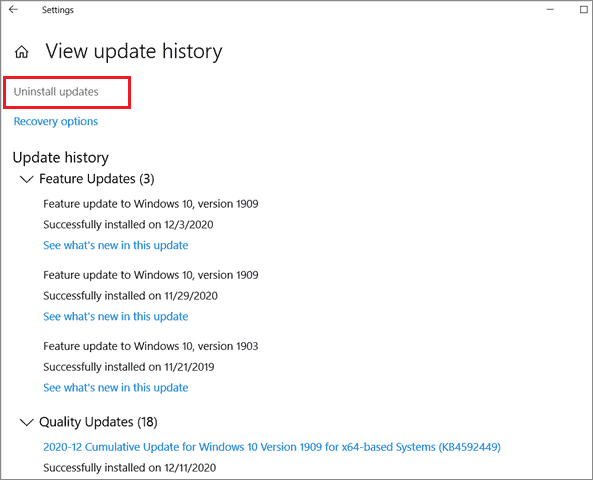
Next, the Programs & Features window opens up containing all the updates. Choose the latest update, right-click on it, and select Uninstall.
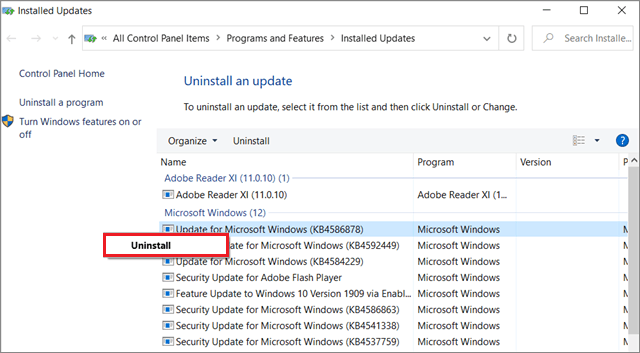
If this solution fixes the problem, you need to refrain from updating your OS for some time.
7. Remove the Laptop Battery
If Windows 10 is stuck on welcome screen, you can remove the laptop battery and check if the PC works well. All you need to do is turn off your PC, remove the battery for one or two minutes, and restart the computer again. You can also insert an extra battery if you have one and see if that resolves the problem.
8. Disable the Credential Manager Service
Safe mode is an essential service of Windows 10 that allows users to start the system with a minimum set of drivers. If the system runs well in this mode, then either third-party programs or a driver is probably causing problems in the normal mode.
To begin with, enter the safe mode on your computer. Then, press the Windows key + R to open the Run command window. Enter services.msc in the address bar and click on OK.
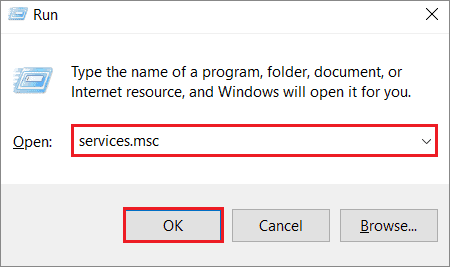
When the Services window opens, find and double-click on Credential Manager service.
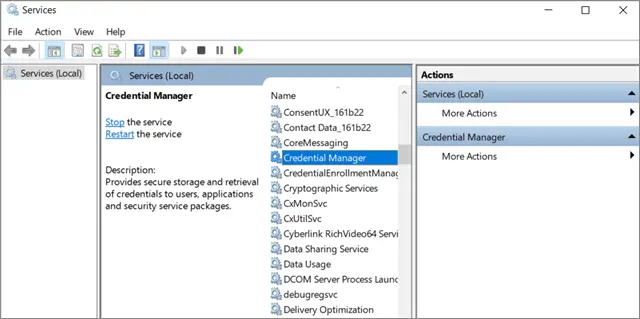
Then, in the General tab, set the Startup type to Disabled. Click on Apply and OK to save the changes.
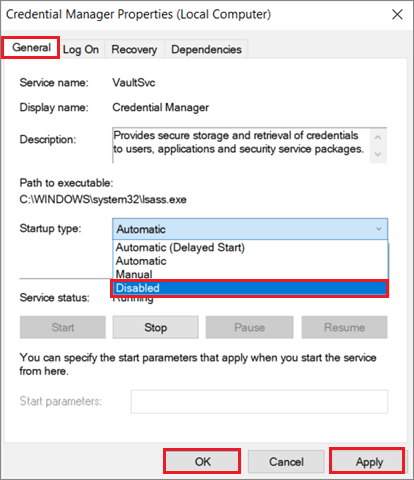
Sometimes, the loading screen issue might also occur if this service is disabled. In such cases, you need to follow the same steps and enable it to check if Windows 10 welcome screen problem is resolved.
9. Change the Windows Update Service Settings
If the Credential Manager method doesn’t help you fix the issue, you can restart the Windows Update service.
Note: Just like the previous method, this solution is carried in safe mode.
Open the Services window as we saw in the previous solution. Then, locate and double click on the Windows Update service.
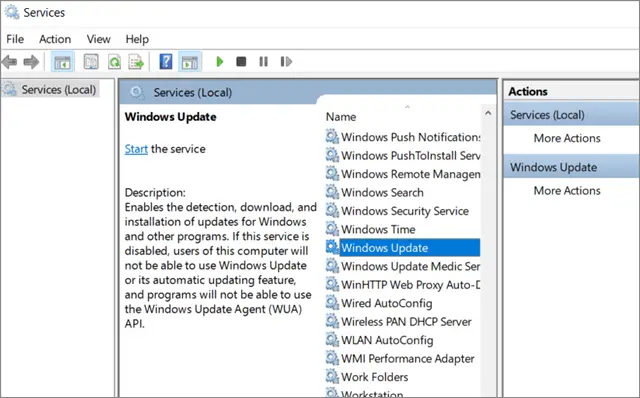
In the Properties window, change the Startup type to Automatic(Delayed Start). Click on Apply and OK to save the changes.
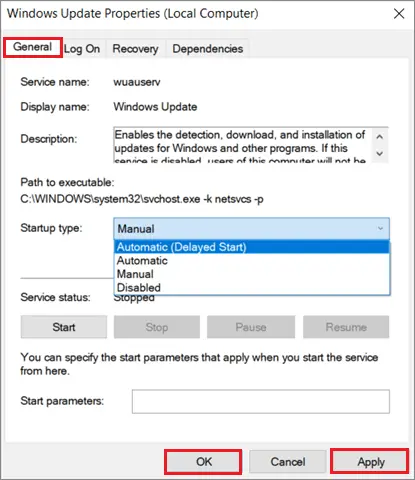
Check if the Windows 10 is stuck on welcome screen after you execute this process.
10. Restart the Windows Update Service
If changing the Startup type doesn’t do the trick, you need to restart the Windows Update service.
You need to open the Command Prompt for this purpose; boot your computer in safe mode. Then, press the Win key + R to open the Run command window. Enter cmd in the address bar and click on OK.
Next, enter the following commands one by one.
net stop wuauservcd %systemroot%ren SoftwareDistribution SD.oldnet start wuauservAfter running all the commands, restart Windows PC and check if the Windows 10 is stuck on welcome screen or not.
11. Delete the Ngc Directory
Most of the users set passwords or use PINs to unlock their computers. If you are using a PIN, the Ngc directory might prevent you from logging in to your desktop.
To begin with, you need to boot your PC in safe mode. Follow the given path after the boot process completes.
C:\Windows\ServiceProfiles\LocalService\AppData\Local\MicrosoftOnce you navigate to the given path, click on the View tab and check Show hidden files and folders.
Once the Ngc folder appears, try to delete it. You need to transfer the ownership of the file before you can delete it. So, right-click on the Ngc folder and select Properties.
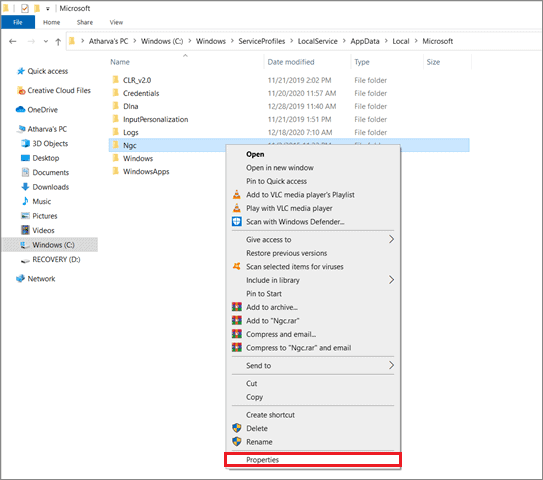
Then, choose the Security tab and click on the Advanced tab.
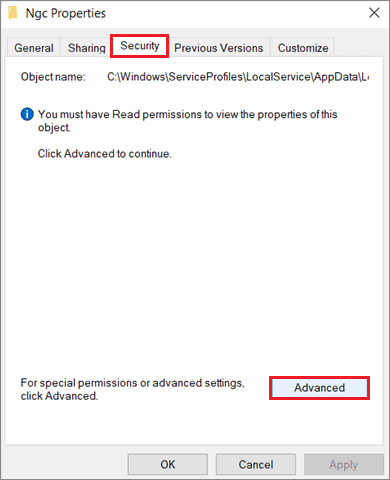
When the advanced settings open, click on the Change option.
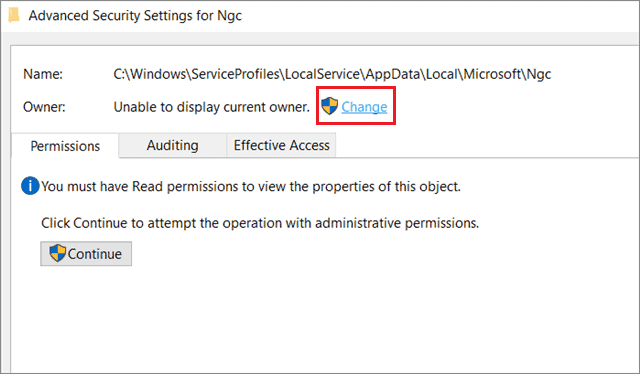
In the ‘Enter the object name to select’ field, enter your user name and click on Check Names. Then, click on Apply and OK to save the changes.
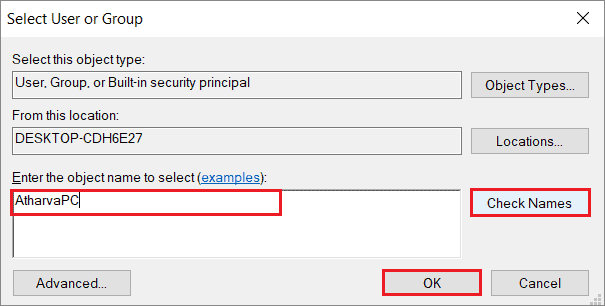
You will encounter a Windows Security warning post this step. Click Yes to accept the permissions.
Now, you will have complete control over the Ngc folder. Delete it and check if the welcome screen issue is fixed.
12. Disable Fast Startup Feature
The Fast startup feature allows a PC to start faster. However, it can cause various startup issues and create compatibility issues with several external devices. Hence, users need to disable this feature.
To begin with, press the Win key + R to open the Run command. Then, enter the powercfg.cpl command and click on OK. Doing so will open the Power Options window.
Then, select Choose what the power buttons do.
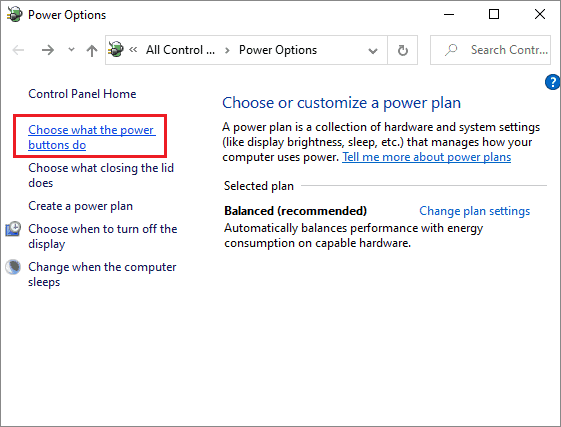
Now, click Change settings that are currently unavailable.
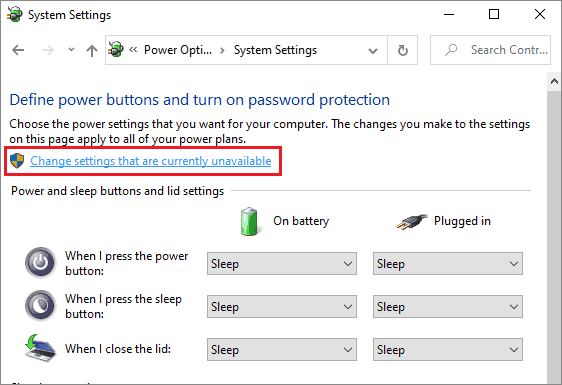
Uncheck the box next to Turn on fast startup (Recommended) and close the window.
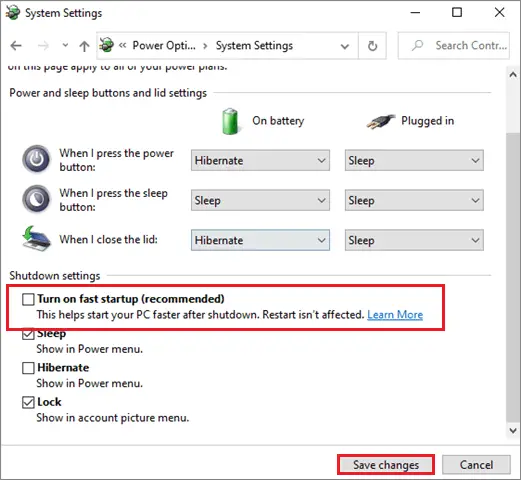
Restart the Windows 10 computer to check if the welcome screen issue occurs as it did before.
13. Delete Fingerprint Reader Tool
Many people store confidential information on their PCs. Some of them use security apps like a fingerprint reader to ensure top-level protection of their confidential files.
However, the fingerprint reader application can also cause the Windows 10 welcome screen issue. So, you may have to uninstall this software from your Windows 10 computer. First, enter the safe mode on your PC and uninstall the tool using the Control Panel to begin with the uninstallation process.
14. Perform Startup Repair
You can resolve the Windows startup issue by running the Startup Repair tool. This process is used to repair any damaged files that might be affecting other functionality of a computer.
To begin with, click on the Power icon in the bottom right corner of the screen. Now, press the Shift key and select Restart from the drop-down menu options. Doing this will open the Advanced Recovery Options menu.
Now, select Troubleshoot from the given list of options.
Then, choose Advanced options and click on Startup Repair.
You need to choose an account to continue with the Startup Repair process. After you select the account, enter the password and click on Continue to start the process. When the Startup Repair is complete, restart your computer and check if the Windows 10 welcome screen issue is fixed or not.
15. Use Command Prompt
You have to carry out multiple system checks using the Command Prompt if the Windows 10 is stuck on welcome screen.
To begin with the system checks, go to the Advanced Options menu by following the instructions in the previous method. Choose Command Prompt from the given options.
Now, you can perform the sfc scan by entering the sfc /scannow to scan your PC. The sfc scan is used to discover and repair corrupt system files on your PC. You can also use the chkdsk c: /f /r command, as some users have also got results by using this command.
If these commands don’t work, you can use a set of bootrec commands.
bootrec /fixmbrbootrec /fixbootbootrec /scanosbootrec /rebuildbcdRestart the computer and check if the issue still exists after executing all commands. If it does, you can execute the following commands and check if the issue is fixed.
bcdedit /export C:BCD_BackupC:cd bootattrib bcd -s -h -rren c:bootbcd bcd.oldbootrec /RebuildBcd16. Perform System Restore
The system restore process is used to roll back the Windows PC to a previous state, also known as a restore point. It is used to change the settings and restore the default settings from an earlier point in time. Performing the system restore has reportedly resolved the loading screen issue for many users. Perform a safe mode boot before using the system restore process.
17. Reset Windows 10
Resetting Windows 10 PC isn’t a complex solution if the welcome screen issue occurs. Make sure you back up all the essential files and folders before going ahead with this method.
To begin with, open your PC in safe mode and backup all the files.
Then, open the Settings app using the Win key + I shortcut and click on Update & Security.
Select the Recovery tab in the left pane and click on Get Started under the Reset this PC section. You can choose to wipe the PC entirely or keep your files safe.
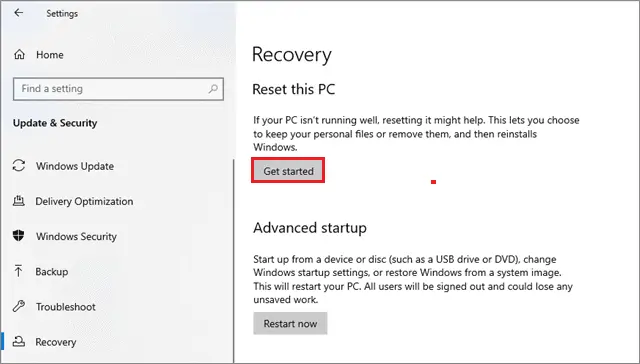
If the Windows 10 welcome screen issue isn’t fixed even after resetting your PC, you need to consult a computer technician or expert to fix the issue.
Final Thoughts On Windows 10 Is Stuck On Welcome Screen
Despite being the most widely used OS globally, Microsoft still hasn’t managed to resolve many basic Windows 10 OS issues. One such problem is the Windows 10 is stuck on welcome screen. The solutions listed above attempt to solve the loading screen issue. You can carry them out chronologically and see if they work for you. If none of the solutions work, make sure you contact your PC manufacturer or an expert.







