Gmail can accumulate thousands of emails in a day. If you have a high volume of incoming emails and only open a handful of them in a day, the remaining unread emails might get lost in the volume. Finding these emails might look like having to find a needle in a haystack, but that’s not the actual case. There are easy ways to know how to find unread emails in Gmail quickly.
Users can carry out these processes in the blink of an eye, provided you know the proper way of doing it. Also, it’s not just about finding unread messages; but you can also refine your search and find unread emails at a particular time or from a specific email address. If you have created a filter or new Gmail folders, you can use this method to find unread emails easily.
How To Find Unread Emails In Gmail Right Away
Finding unread emails is a quick process, and you can do it on your PC as well as a mobile device. If you have missed out on a new email notification, you can use this method to find that unread email.
How To Find Unread Emails In Gmail
1. Go to Gmail settings.
2. Change the inbox type and select ‘Unread first’.
3. Save the changes.
These are the basics of finding unread messages in an inbox. Now, let’s look at each step in detail with images.
1. How To Find All Unread Messages In Gmail On Desktop
The process of how to find unread emails in Gmail is a very easy task. You can find an unread email conversation in just a few clicks, regardless of the unread count in your inbox.
To begin with, open Gmail in the Google Chrome browser and click on the gear icon in the top right corner. Then, select See all settings from the right sidebar.
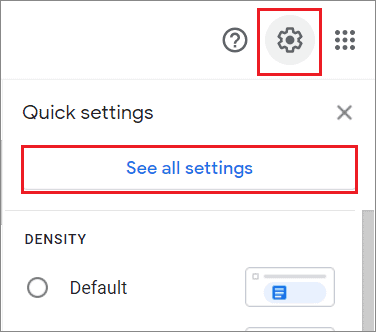
Select the Inbox tab in the menu bar and go to the Inbox type section. Click on the drop-down menu arrow and select ‘Unread first’ from the list.
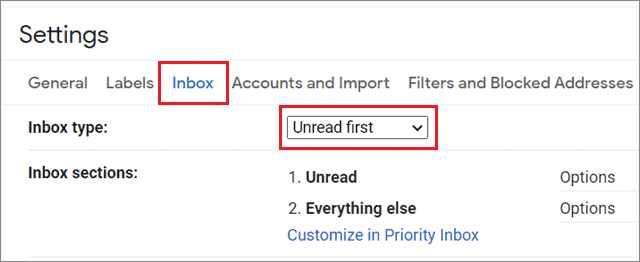
Once you tweak the settings above, scroll down and click on Save Changes to save the settings.
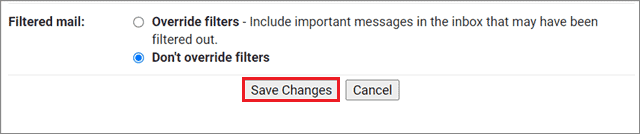
This is the fundamental way to know how to find unread emails in Gmail.
2. How To Find All Unread Messages In Gmail On Smartphone
If you are habitual of checking out your email on your android smartphone, iPhone, or iPad, you can change the settings using the built-in Gmail app.
Open the mail app and tap on the three-line menu icon in the top left corner to find an unread email.
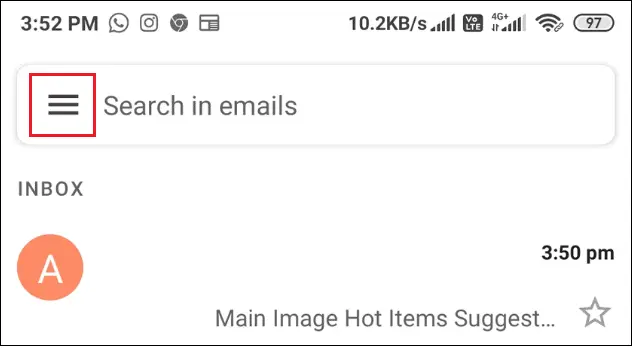
Once the left sidebar opens, scroll down and tap on the Settings option.
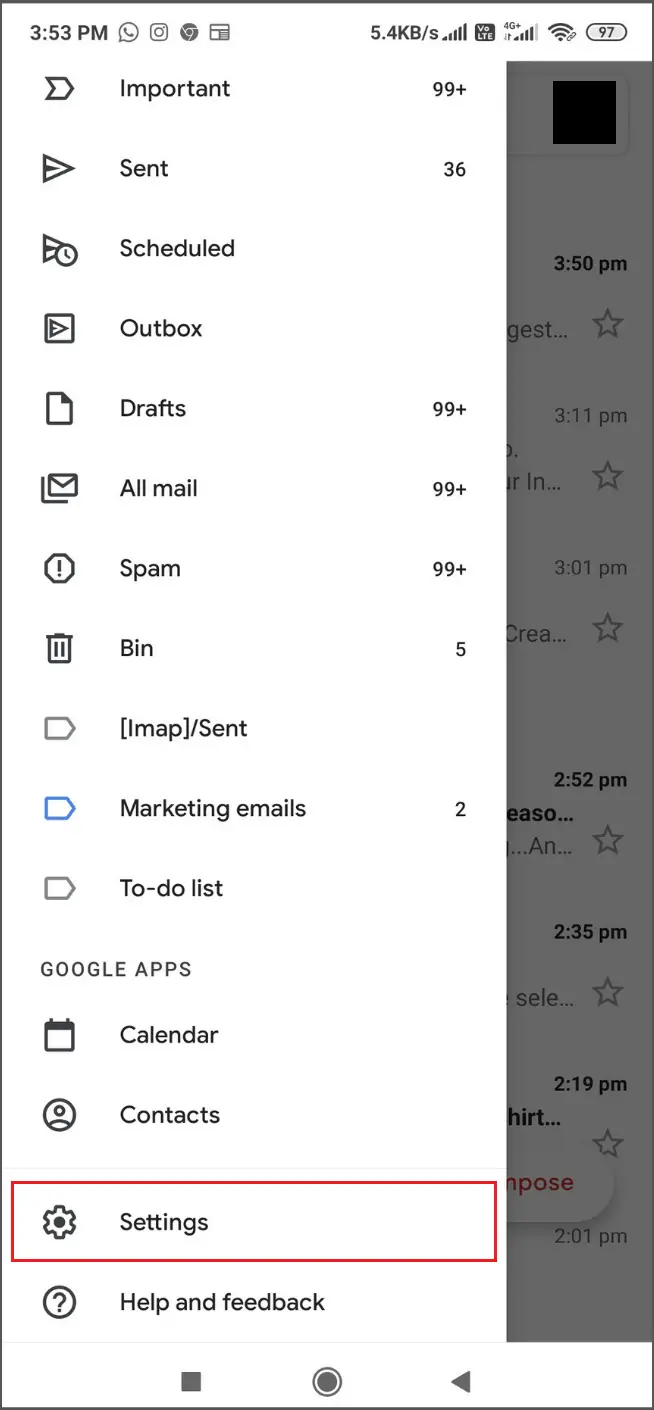
In the next step, you need to select the mail account you want to change the settings.
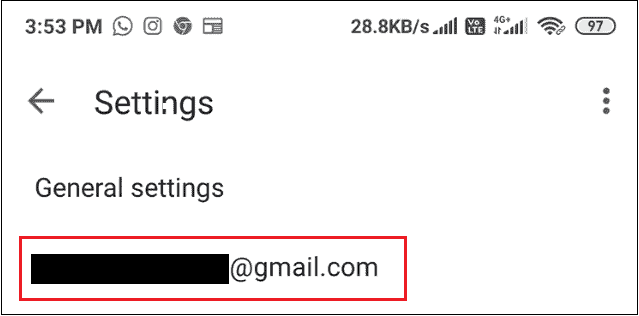
Now, choose the Inbox type option in the Inbox section.
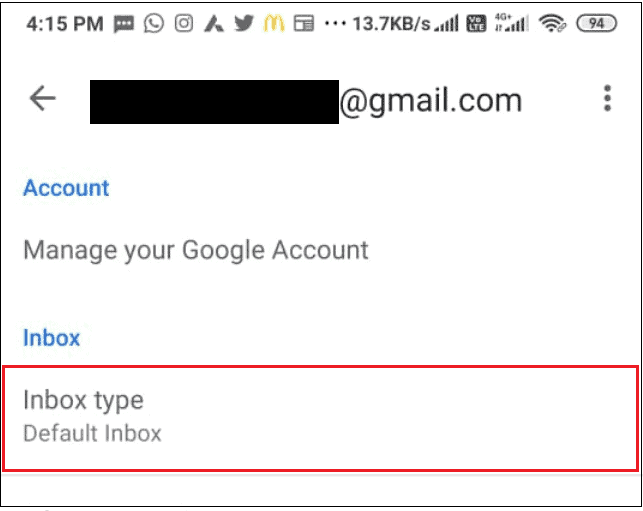
Then, select the ‘Unread first’ option.
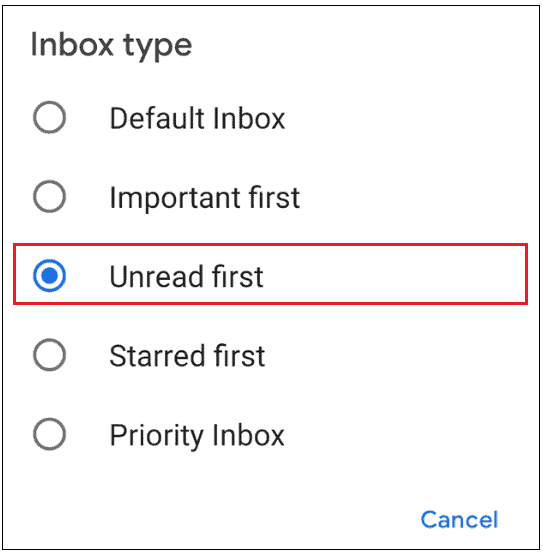
You will now be able to find and read unread emails comfortably.
Note: If you don’t want to follow the procedures for how to find unread emails in Gmail, you can use a simple shortcut on both mobile and PC to find an unread email. When you open your Gmail inbox, go to the Gmail search box and type ‘is:unread’ in it. Press the Enter key to find unread email messages.
Refine Your Search To Find Unread Emails
We have previously seen how to find unread emails in Gmail on both PC and mobile. However, what if you wish to find unread emails that have arrived in a particular time span? In this case, we have a few search parameters and advanced options to help you out.
Option 1: Find Unread Emails In A Specific Time Span
In this case, you can refine your search by adding specific dates to it, as shown below using a Gmail search operator. You can also use these operators to find a read message in your mailbox.
You can use these search operators to find unread items in your Gmail inbox, the Primary tab, Promotions, or the Social tab.
In the given example, we need to find unread emails in Gmail between 7th January 2021 and 10th January 2021.
The refined search would look like this.
is:unread before:10/1/2021 after:7/1/2021Make sure you know the date format to enter the correct dates in the equation in the search box.
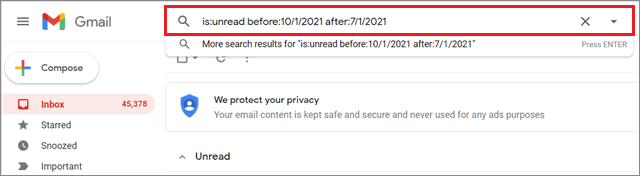
Once you press the Enter key, you will see all the emails that have arrived in the specified period.
Option 2: Find Unread Emails From A Specific Mail Address
If you want to know how to find unread emails in Gmail from a specific address, enter the search criteria given below in the search bar of your entire inbox.
is:unread from:xyz@gmail.com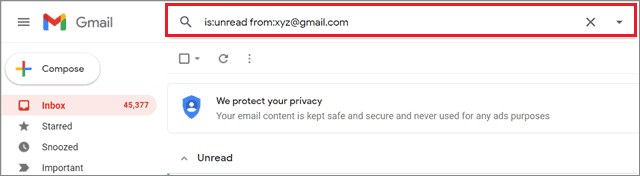
You can also search dozens of emails from a recipient if you know their name. This is how the search term would look like in this case.
For example –
is:unread from:John
When you enter the name in this formula, you will see suggestions for all the unread emails sent by that recipient.
Next, you can also search for an unread message in a specific folder or label using the search operators. Suppose you want to find an unread email in the trash label that you had to delete earlier. You can use the operators given below to find the mail in the trash folder.
is:unread in:trash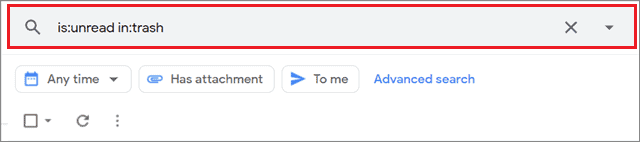
Once you press the Enter key, you will get the emails with the unread label in the specified folder.
You can also use the Spacebar as a keyboard shortcut to read a consequent unread message, provided it exists in the same email conversation. There are many other Gmail keyboard shortcuts that can increase your productivity while working with Gmail.
These are all the helpful Gmail tips to know how to find unread emails in Gmail quickly. You can refine your searches as per your preferences to find a crucial email in your default inbox.
Conclusion
If you have a massive chunk of incoming emails and many of them are lost in the sea of emails over time, you can know how to find unread emails in Gmail to check them out. You can carry out the process of finding unread emails irrespective of whether you have a laptop or mobile device at hand.
Users can also refine their searches to find unread emails in a particular period or from a specific email address. This method also works if you want to find unread emails in a folder using a Gmail filter.







