We have access to many software on your computer, be it for gaming, entertainment, or work. There are dozens of apps/software we access daily. Most of the time, these apps open and work smoothly, without any errors. However, sometimes- The code execution cannot proceed error shows up when the software is launched.
This DLL error usually occurs when a particular DLL (Dynamic Link Library) file goes missing, gets corrupted, or is unregistered. Different DLL files can cause issues while launching the app. Some of the common errors experienced by users are:
- The code execution cannot proceed because MSVCP140.DLL was not found. Reinstalling the program may fix the problem.
- The code execution cannot proceed because VCRUNTIME140.DLL was not found.
- The code execution cannot proceed because XINPUT1_3.DLL was not found.
- The code execution cannot proceed because OPENCL.DLL was not found.
You can also experience other DLL errors like explorer.exe class not registered because of missing or unregistered DLLs.
7 Solutions To Fix The code execution cannot proceed Error
The below solutions can help you fix this error, irrespective of which DLL file is missing. You may need some technical expertise to perform the fixes. However, with detailed instructions given in the guide below, you can perform the solutions efficiently.
1. Update or Install Visual C++ Redistributable Package
The most common resolution to solve the code execution cannot proceed error is updating or installing the latest version of Visual C++ Redistributable files.
Open the official website to download the Visual C++ Redistribution package. On the website, scroll down and expand Other Tools, Frameworks, and Redistributables. You will see many redistributable packages there.
Now, click on Download next to the latest version of Visual C++ redistributables.
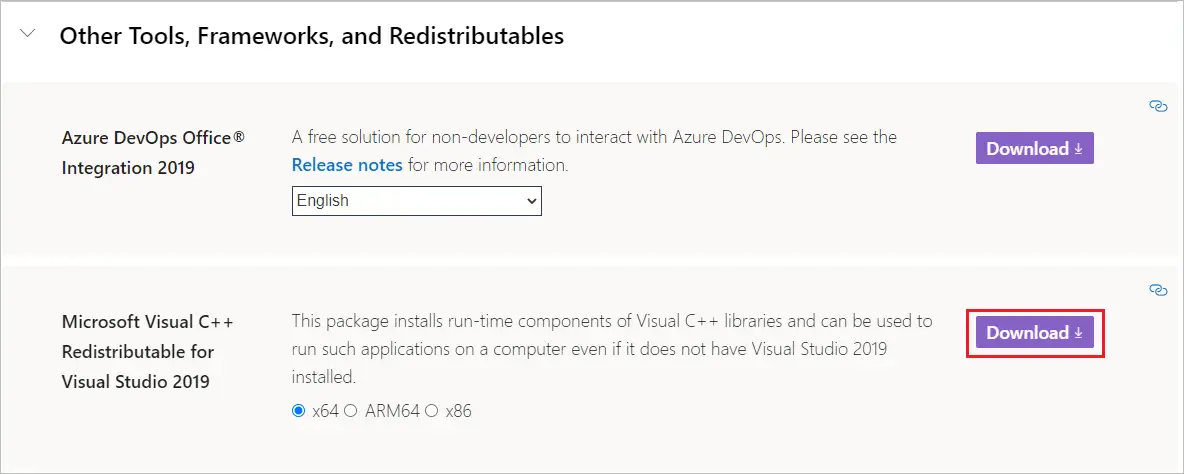
Once the file is downloaded, run it so that it can be installed on your computer. You can now try accessing the app that was giving errors before. If the Visual C++ redistributables were an issue, the error would be resolved with this solution.
2. Uninstall and Reinstall Visual C++ Redistributable Package
If you have already installed Visual C++ Redistributable on your computer but are still experiencing the ‘The code execution cannot proceed’ error, you need to uninstall the old package and reinstall the new one. At times, the redistributable package can get corrupted, leading to unwanted errors.
Search for the Control Panel in the Start menu search box and open the same from the search results.
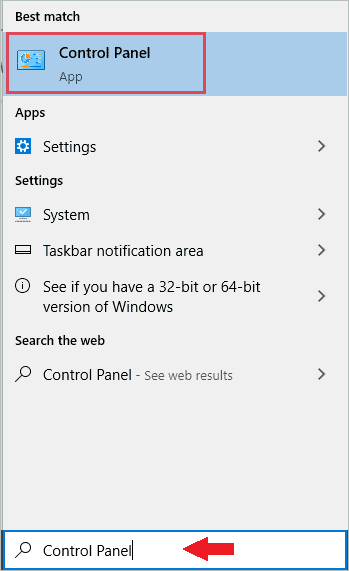
In the Control Panel, click on Uninstall a program under Programs.
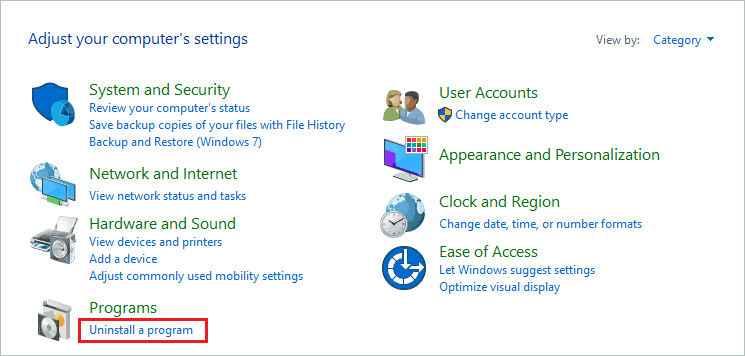
Now, search for Microsoft Visual C++ Redistributable and right-click on it. Next, click on Uninstall from the right-click menu. Make sure you uninstall the most recent version that you downloaded.
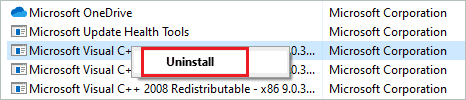
Once the redistributable package is uninstalled, refer to solution number 1 to install it again from the trusted source.
3. Re-register the DLL File
You can re-register the DLL file that is showing up in the ‘The code execution cannot proceed’ error. One of the reasons to experience this error is an unregistered DLL file; this solution will help you fix it.
If the affected DLL file path is mentioned in error, you can navigate to that location and copy the path for future reference.
However, if the DLL file path is not mentioned in the error box, you can search for the DLL in the File Explorer. You can also use the DLL file name directly in the command.
Search for cmd in the Start menu and click on Run as administrator for Command Prompt. This will open Command Prompt with admin rights.
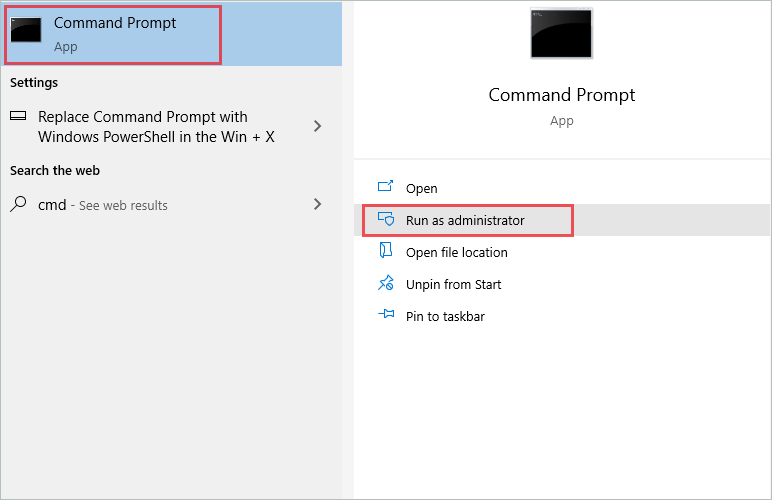
In the terminal prompt, type the below command and press Enter to re-register the DLL file.
regsvr32 /u MSVCP140.dllYou can change the MSVCP140.dll with the dll file you see in the error message. If you can see the path, you can add that as well in the command.
Once the command is executed, close the Command Prompt window and reboot the PC. After the restart, try to open the application/software that was giving you errors.
4. Run the App in Compatibility Mode
If you are still getting the code execution cannot proceed error in Windows 10 operating system, you can run the app in compatibility mode. The compatibility mode in Windows fixes many errors related to the app; you can try it as well.
Step 1: Right-click on the app that is giving the error and select Properties from the context menu.
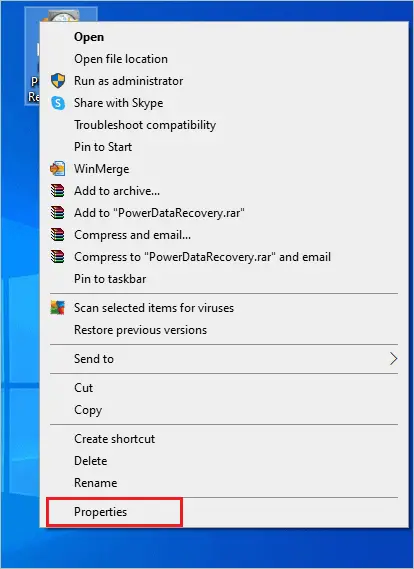
Step 2: In the Properties dialog box, go to the Compatibility tab and check the checkbox next to ‘Run this program in compatibility mode for.’
Step 3: You can select any older version of Windows, like Windows 7 or 8.
Step 4: Finally, click on Apply and OK.
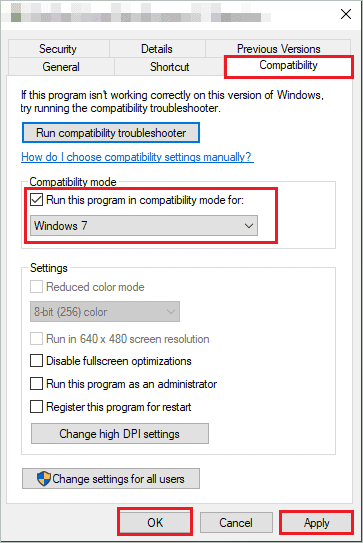
You can now try running the application and check if the error you were getting earlier is resolved or not.
5. Update Device Drivers
The outdated drivers can, at times, be troublemakers. You can update the device drivers in Windows to resolve the code execution cannot proceed error. The drivers can be updated manually from the Device Manager. However, while updating the drivers, make sure you download the stable version of driver software from the trusted source.
If you don’t wish to update drivers manually, opt for some third-party driver updater like Driver Booster. But, again, make sure you check graphics and audio drivers for the update.
6. Reinstall the App
If running the app in compatibility mode was not fruitful, you can uninstall it and install it again. Well, this solution helped many users fix the code execution cannot proceed error. You will get the missing file again by reinstalling the app.
Press Windows key + I to open the Settings app and go to the Apps section.

In the Apps settings, search for the app you want to uninstall in the search bar and click on it when it shows up in the search results.
Next, click on the Uninstall button.
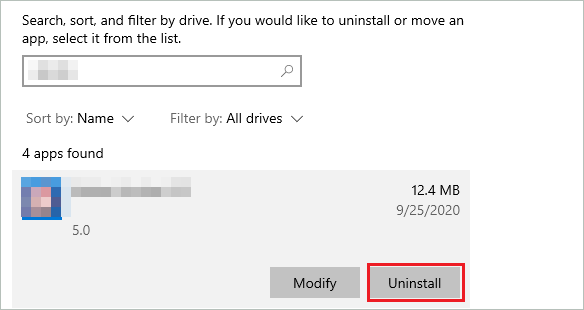
Once the app is uninstalled, you can install it again.
If there are any corrupt application files or issues with the app itself, reinstallation will fix it for you.
7. Perform a System Restore
If nothing from the above works in resolving the code execution cannot proceed error, you need to perform a system restore. The system restore will restore your computer to a previous working state. System restore will not delete any personal files, folders, or data from your PC. However, only the apps that were installed after the restore point was created will be uninstalled.
The app that was giving you an error may or may not be uninstalled, depending on when it was installed. But if it is uninstalled, reinstall it again and check if the system restore has been able to resolve the error or not.
Final Thoughts To Fix The code execution cannot proceed Error
Installing different software is what enhances our PC beyond the usual tasks. There are thousands of apps for multiple purposes available in the market today. However, if Windows prevents us from using one particular important application, it can become annoying. The code execution cannot proceed error can pop up every time you try launching the affected app/software.
You can resolve this error with the right solutions and get rid of it permanently. In most cases, updating or reinstalling the Visual C++ Redistributable package can resolve the error. However, you may also need to perform a system restore to eliminate the code execution cannot proceed error.
FAQs
How do I fix the code execution cannot proceed error in Windows 10?
You can update or reinstall Visual C++ Redistributable Package, re-register DLL file, run the affected program in compatibility mode, update drivers, reinstall the app or perform a system restore to fix the code execution cannot proceed error in Windows 10.
How do I fix the code execution cannot proceed because VCRUNTIME140.DLL was not found?
Reinstalling or updating the Visual C++ Redistributable package can help you fix the code execution cannot proceed because vcruntime140.dll was not found error.
What does it mean when MSVCP140.DLL is not found?
When the MSVCP140.DLL is corrupt, damaged, or unregistered, it can lead to the MSVCP140.DLL not found error on launching a specific application.







