Google Slides from Google Workspace, and Microsoft Powerpoint is the go-to tools for making an attractive presentation for various purposes. However, when it comes to making presentations for Mathematics, there are a couple of special numerical elements that you need to add to build correct equations and mathematical formulae. Two of these elements are the subscript and superscript in Google Slides.
A superscript is formatted on a line higher above the normal text, while a subscript is formatted on a line below the main number. A superscript can explain the power of a number, and a subscript helps define the base of a number. For instance, in 26, 6 is the exponent that denotes the raised power of the number 2. Like Google Slides, you can also add superscript or subscript in Google docs.
How To Add Subscript and Superscript in Google Slides
Now, let’s look at the subscript characters. In the chemical formula Na2SO4, the numbers 2 and 4 denote the base. You need to know how to add superscript and subscript characters if you are a math or chemistry teacher. Let’s see how we can do it easily.
How To Add Superscript in Google Slides
1. Open Google Slides and click on the presentation.
2. Create text box and add the text.
3. Select the text you want to superscript.
4. Click on Format, select Text, and choose Superscript from the nested menu.
Note: These are the basic steps you can use to add a superscript or a subscript in Google Slides. Let’s look at a step-by-step walkthrough of how the method works with images.
How To Add A Superscript In Google Slides
Now, let’s turn towards our primary goal – to add a superscript in Google Slides. First and foremost, open the Google Slides homepage by searching it in the Google Chrome web browser window.
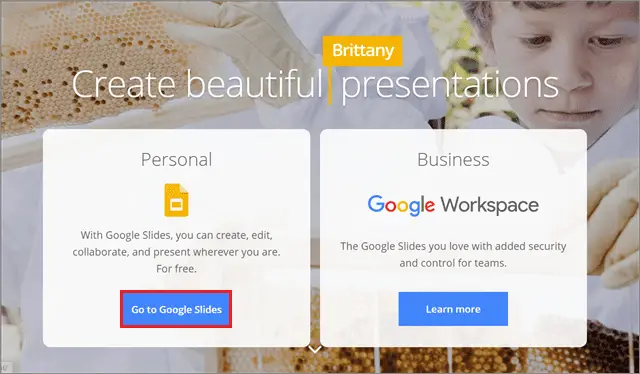
Next, select Blank to create a presentation.
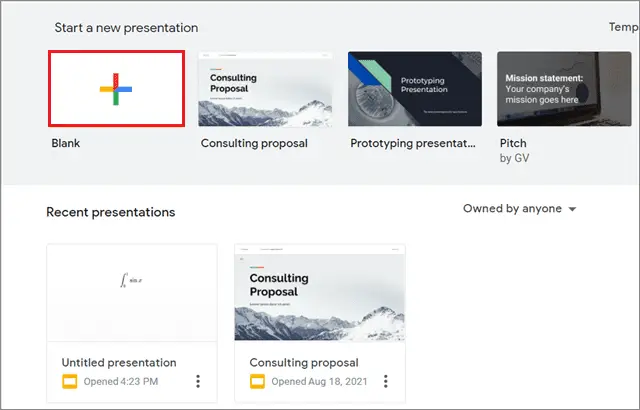
Now, you need to create a text box to enter numbers in the slide. Click on the Text box icon in the toolbar and create a text box.
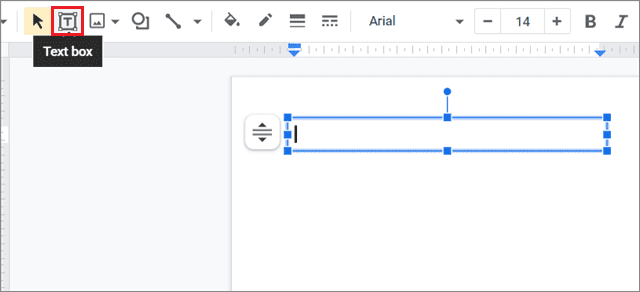
Now, enter the equation in the Google slide with all the elements. Here, we have entered the ‘45,’ and will convert ‘5’ into a superscript.
Select the term for which you wish to use the superscript feature. Next, click on the Format menu option, select Text, and choose the Superscript feature from the nested menu.
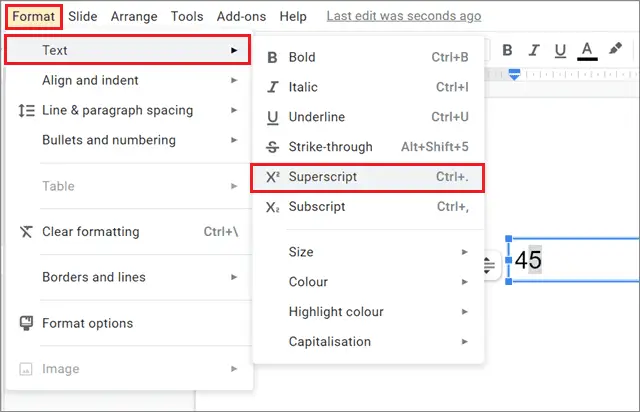
The superscript feature will work once you apply it to the selected text or mathematical symbols.
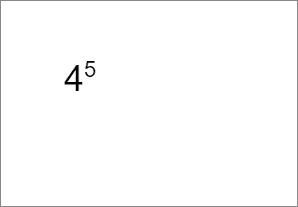
That’s all about the primary method to add a superscript in Google Slides using the Format options tab.
How To Add Subscript In Google Slides
Adding subscripts in Google Slides is as simple as a superscript.
In this example, we have entered the chemical equation H2O, where we will convert the number ‘2’ into a subscript in the presentation document.
First and foremost, select the term and go to the Format menu. Next, choose Text and select Subscript from the nested drop-down menu.
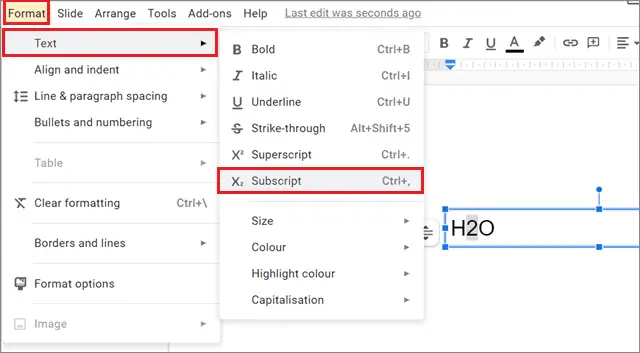
This is how the equation will look once you apply the subscript using the formatting options.
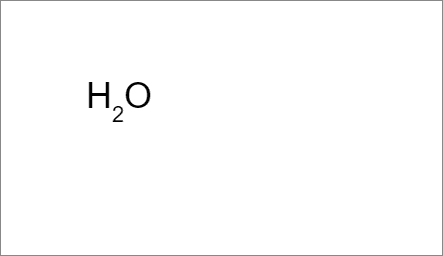
You can add the superscript and subscript for a single character in two other ways. Let’s see how to execute those methods.
How To Use Keyboard Shortcuts To Add Subscripts And Superscripts
If the primary method seems like a detour, you can use the keyboard shortcuts to add a subscript or a superscript in Google Slides.
If you are using Windows 10, you can use the Ctrl + ,(comma) command to add a subscript and Ctrl + .(period) to add a superscript format in your Google Slides document. If you are using a Mac, replace Ctrl with ⌘ and try the same combinations for adding a subscript or superscript number.
How To Add Subscript And Superscript Using Special Characters
Sometimes, you might need to add some fancy symbols like Greek characters that are otherwise unavailable in Google Slides or impossible to add using the keyboard. The Special characters window can help in this case.
If you wish to add a copyright symbol, a Greek symbol, a trademark symbol, chemical symbols, or Unicode symbols, you can get them from the Special characters chart. This chart is similar to the Character Map window that we use for inserting characters in Microsoft Word.
To begin with, enter the main number in the text box.
Click on the Insert menu and choose Special characters from the drop-down menu options.
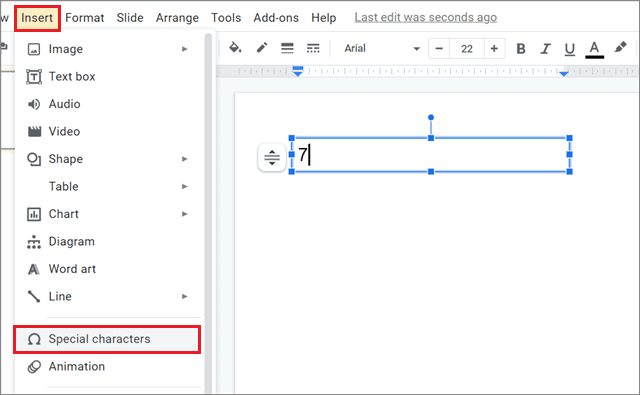
When the Special characters dialog box appears in the Slides document, you will see many common characters in that box as well. So, enter Superscript in the search bar. Then, choose the special character or term that you wish to add in the superscript format.
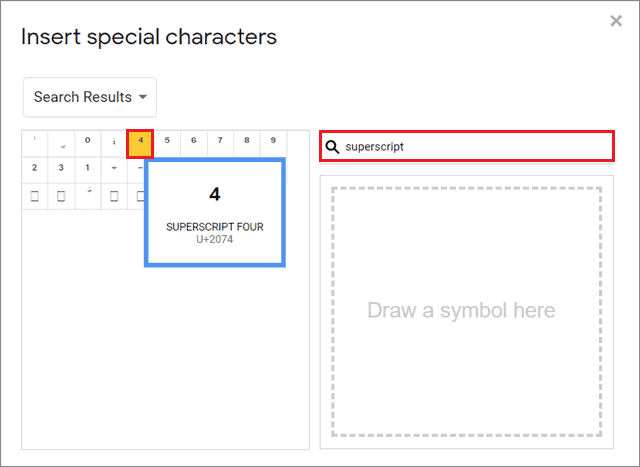
Once you make the selection, Google Slides will automatically add that superscript character in the slide at the position where your cursor is stationed.
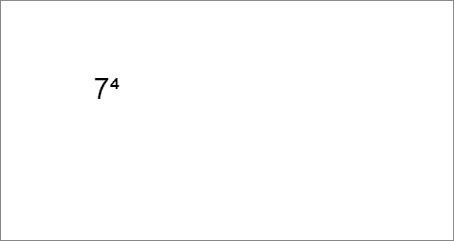
You can follow the same steps to add a subscript in Google Slides.
How To Undo Subscript Or Superscript
If you have already added the superscript in Google Slides but wish to undo the action, you can choose the Undo button to reverse the action in the Google document.
However, if you have taken multiple steps after adding Google Slides superscript characters and then wish to undo it, you need to follow the same steps as you did to add it. If that sounds like a detour, you can select the superscript term and use the dedicated superscript shortcut to undo the action.
How To Add Superscript Or Subscript In Google Slides On Smartphones
If you wish to add a superscript or subscript to your presentation on the go, the Google Slides mobile app will help you in this case.
To start with, open the Google Slides mobile app on your phone. Then, once you have created a new presentation, click on the ‘Plus’ button in the menu bar at the top.
Now, at the bottom, you will see multiple options. Tap on Text and create a text box in the slide.
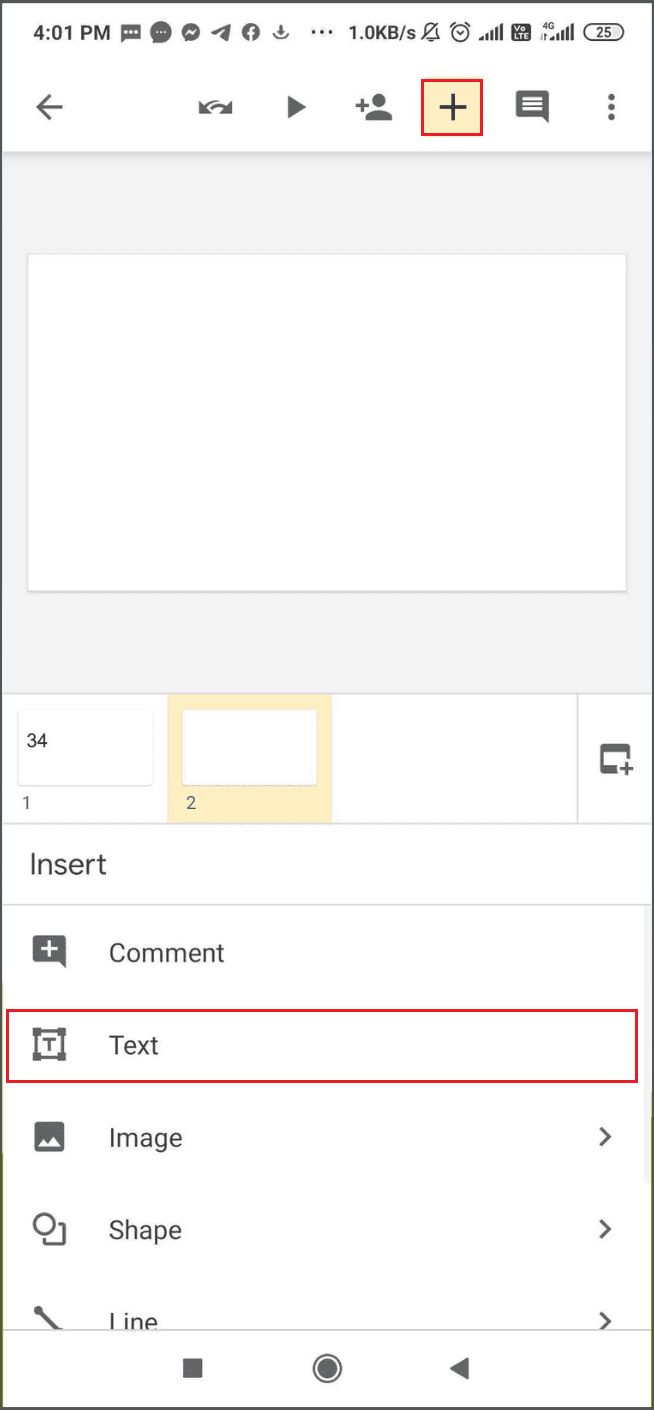
Now enter the math formula or any number you wish to format as superscript. Here, we have increased the text font so that it is visible. The original font size will be very small, so you can adjust it as per your needs.

Now, select the term you want to superscript and tap on the ‘A’ button at the top. After you do this, you will see a slew of editing options at the bottom. In the text section, select the Superscript option; you will see that the selected term is reformatted as a superscript. This is how you apply superscript in Google Slides on a smartphone.
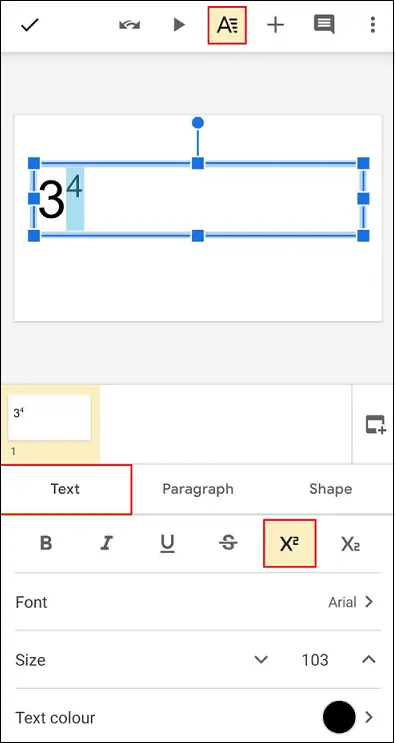
The Subscript option is right next to the Superscript option. This is how the text will look if you apply the subscript in Google Slides.
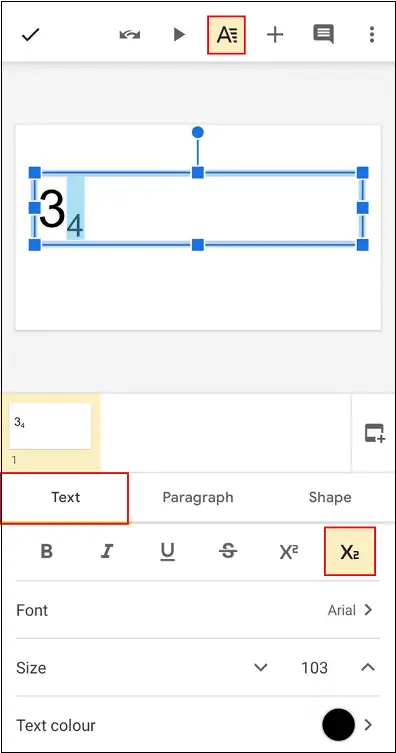
Users can also choose to create a subscript or a superscript in Google Docs document for a mathematical equation and then add it to a Google Slides presentation.
A degree symbol is also considered a superscript character. You can check out how to add a degree symbol in Word if your document has content related to temperature.
Conclusion
Adding superscript or subscript characters isn’t as tough as it looks; there are multiple ways to get that job done. You can either use the Format tab or the keyboard shortcuts to add a subscript or superscript in Google Slides. Another way to add these elements is to use the Special characters chart from the Insert menu.
You can also add a subscript or superscript in Google Slides mobile app on your smartphone. These elements can be used in mathematical formulae, chemical equations, or special symbols like trademark and copyright. Apart from Google Slides, you can also add a Google Docs superscript and a Google Sheets superscript as well.
FAQs
How do you add Google Slides superscript?
Select the term and click on the Format tab. Next, choose Text and click on Superscript in the nested menu to create a superscript text. You can also press Ctrl + .(period) shortcut key combination to add a superscript.
How do you superscript in Google Slides on a Mac?
Use the superscript shortcut ⌘ + .(period) to add a Google Slides superscript on a Mac computer.
How do you type 2 squared on Google Slides?
Type ‘22’ in the slide and select the second ‘2’. Press Ctrl + . keyboard shortcut to convert the selected number into a superscript. Now, you can read it as two squared or 2 raised to the power of 2.







