A traditional wall calendar does not give you the advantage of adding extra notes or changing the whole look of it. Using a calendar template in Google Sheets is an excellent way of making a spreadsheet calendar in a convenient format. A template lets you create additional space to mention your project schedules, plan of action, overdue tasks, and anything that helps you stay organized in these busy times.
Businesses try many basic calendar tools to make the best calendars and mostly stick to Google Sheets as it opens a world of possibilities. If you are struggling to make time to manage your business and personal life, use an inventory template in Google Sheets to reduce your burden. Similarly, for those looking to make their business organized, all the products and bills can be easily handled with an invoice template in Google Sheets.
How To Make A Calendar In Google Sheets
Unlike Google Docs, making a calendar in Google Sheets is more straightforward as rows and columns are already present in a blank spreadsheet. Your task is to fill the months and dates in the empty cells and give it a calendar look.
The editing process gives the monthly calendar a complete makeover, which can now be shared with your colleagues if you use it as a business plan template. Read on to make your calendar template in Google Sheets using this calendar tutorial.
1. Log in to your Google account first. Type “drive.google.com” in the address bar to open your Google Drive.
2. In Google Drive, click the “New” button.
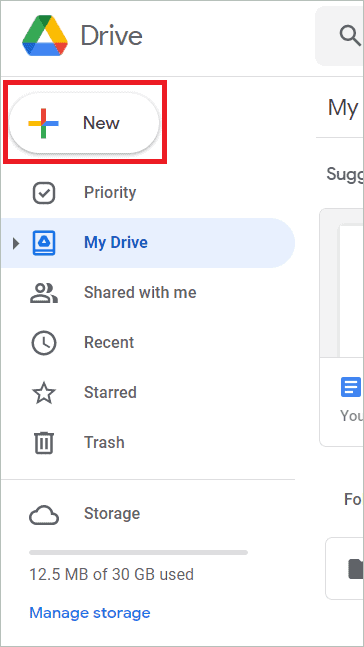
3. Select Google Sheets and open Blank spreadsheet.
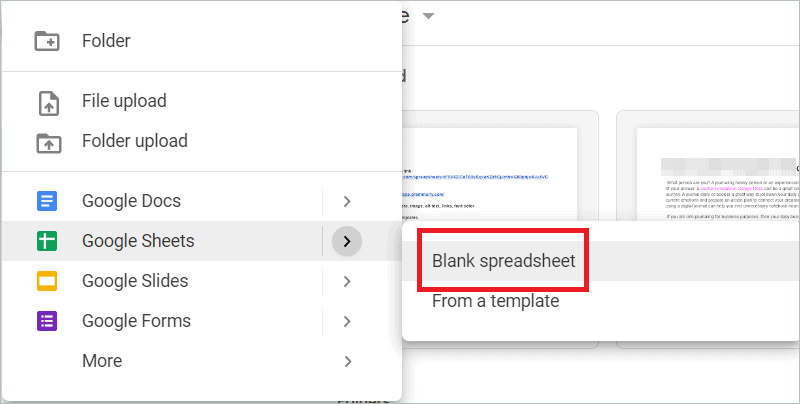
4. Give a name for your spreadsheet and type “January 2022” in cell A1. Click the cell and drag horizontally to column G. From the Merge icon, select “Merge horizontally” to merge the cells. Align the text to be in the center of the merged cells.
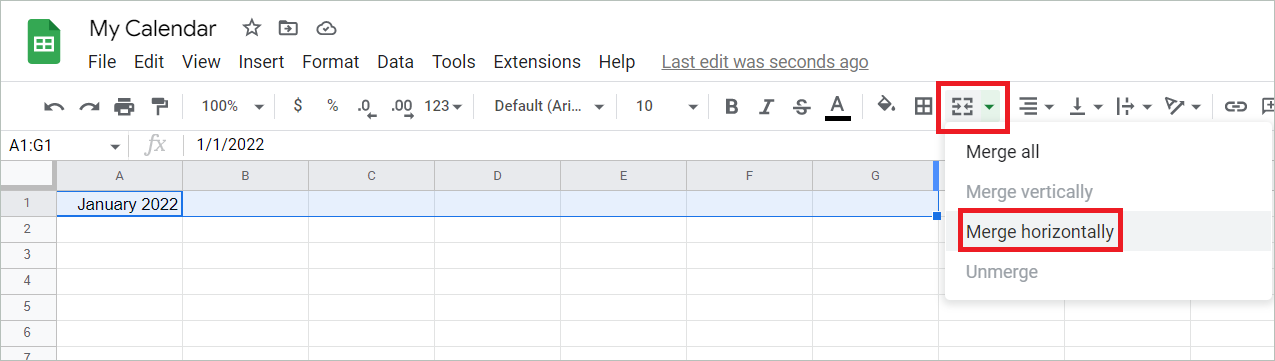
5. In cell A2, type =TEXT(COLUMN(), “DDDD”) which automatically renames the cell as Sunday. To copy the formula, click and drag horizontally to column G. Cell B2 is filled with Monday, cell C2 with Tuesday, and so on.
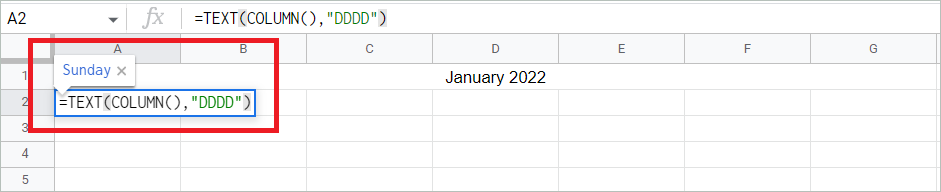

6. We will use a formula to fill the calendar with dates. The first day of January 2022 falls on a Saturday, so type “1” under Saturday. Go to the next row and type “2” under Sunday. Let’s use a formula for every single cell till column G. In the cell adjacent to where you typed 2 (i.e., cell B4), type the formula =B4+1. The cell will be filled with the number 3.
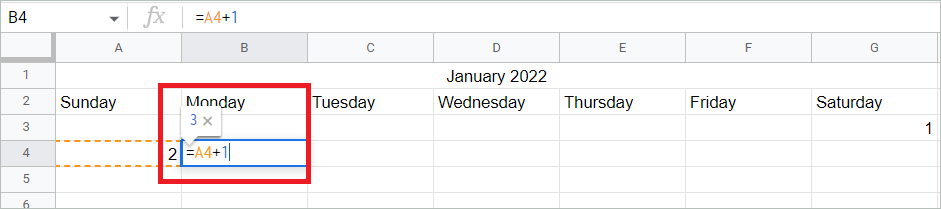
7. Click and drag horizontally till column G to fill the dates till 8. Then, go to the next row and type number 9 in cell A5. Repeat the process till the last date of the month, 31. Now your calendar will look like this.
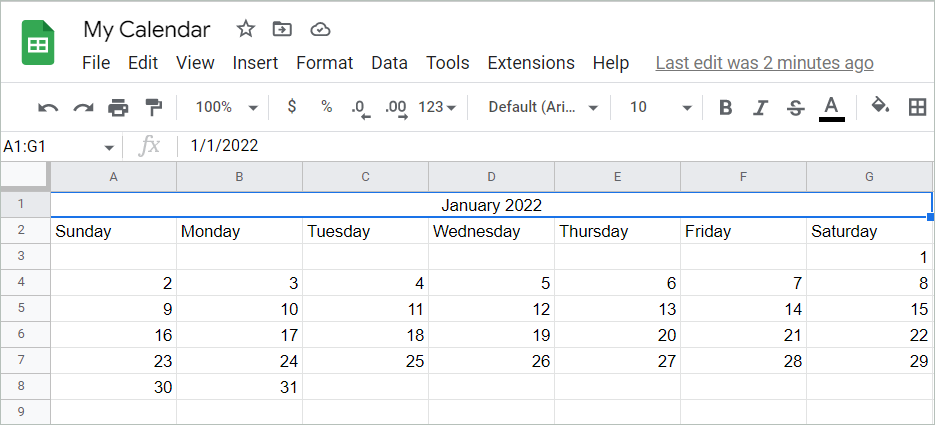
8. Follow the same steps to create a calendar for February to December either in the same tab or in different tabs.
As you can see, this is a simple calendar. You can make it more personal using the editing options in Google Sheets according to your requirement. Some of the formattings you can do are listed below.
- Use different colors for the cells, highlight weekdays using a color
- Bold the important dates
- Align the numbers to place them in the center of the cells
- Expand the number cells and make space to add notes and additional tasks
- Add additional cells for your business logo
How To Create Calendar Using Calendar Template In Google Sheets
Striving to stick to your weekly schedule while also managing a team? A calendar template in Google Sheets is your quick fix if you want to do smart work and avoid waste of time. Nothing makes your calendar design work easy as a basic calendar template. A few templates in the template gallery of Google Sheets allow customizations. Let us see how to make your calendar within minutes using an in-built template.
1. Log in to your Google account first. Type “drive.google.com” in the address bar to open your Google Drive.
2. In Google Drive, click the “New” button.
3. Select Google Sheets and click “From a template” to open the Template Gallery.
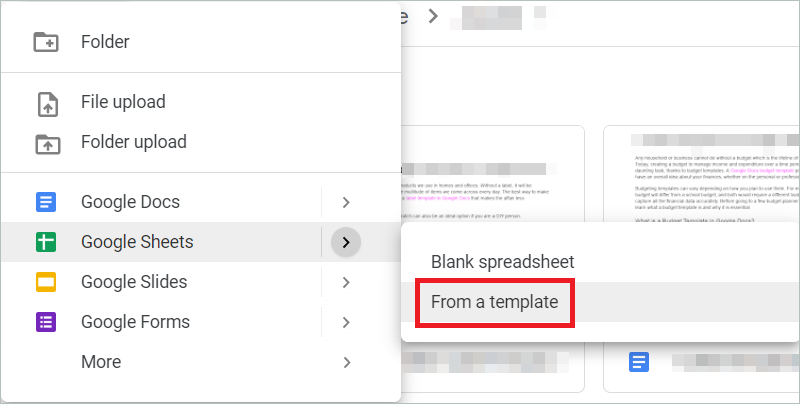
4. In the General tab, scroll down to find the “Personal” section containing the calendar templates. Select the template you want to use, whether one with a blue calendar background or white.
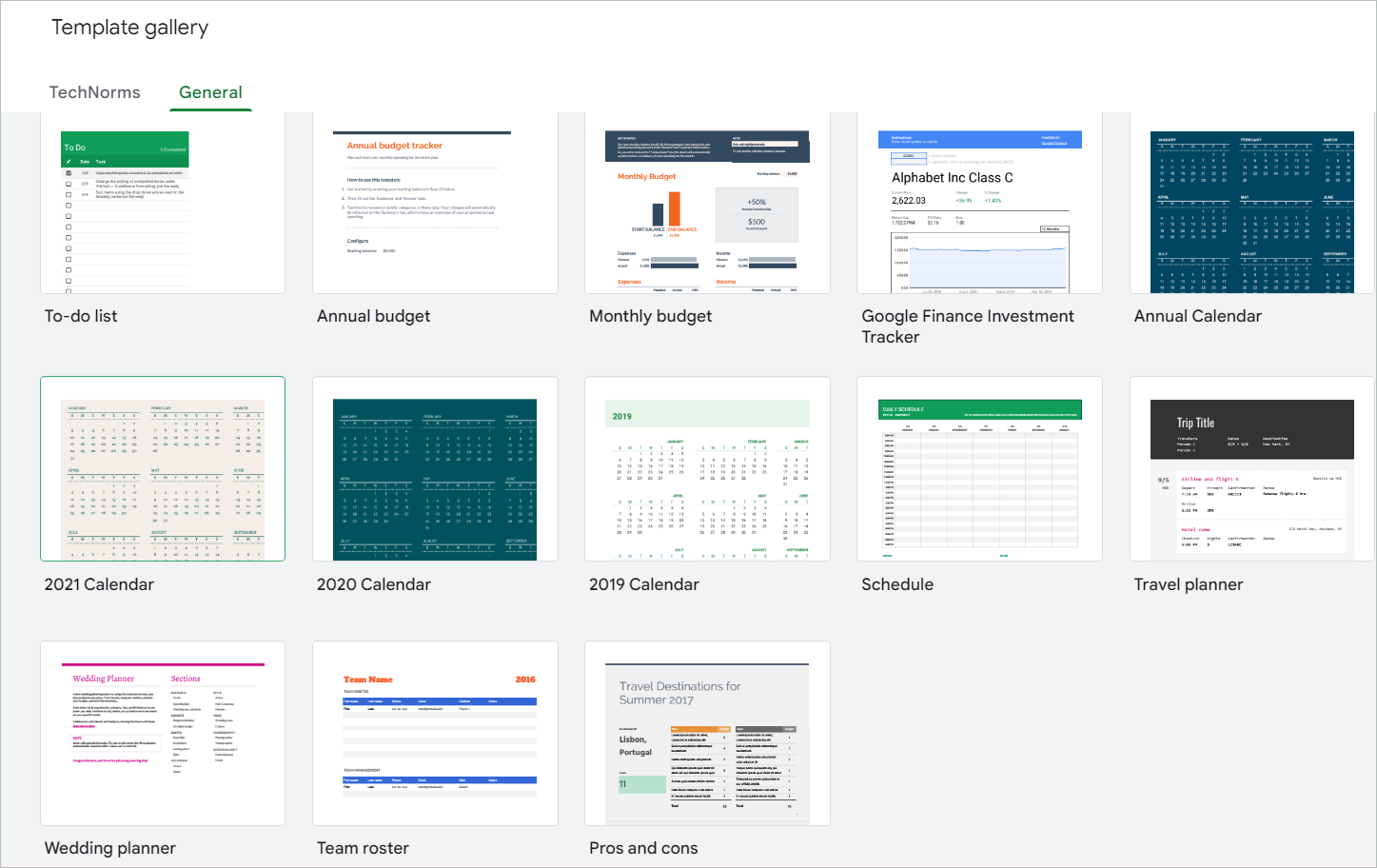
5. A new document in Google Docs will open with your chosen template in a single sheet.
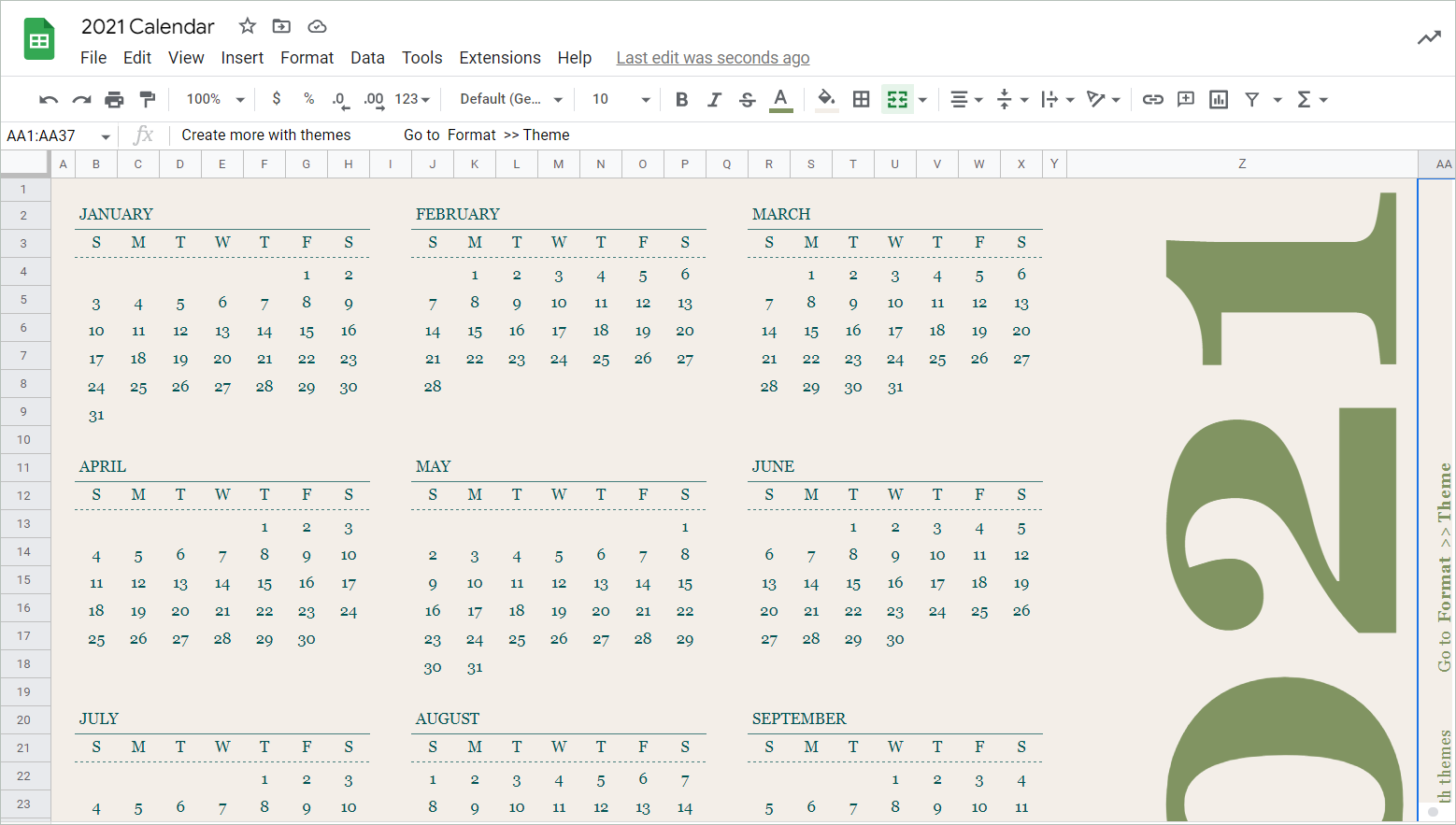
So easy, right? Now, do some formatting and make a monthly or weekly calendar as you wish.
6 Calendar Template in Google Sheets
Choosing a yearly or monthly calendar template in Google Sheets from the list can be tough, given the high level of creativity each one exhibits. Some can be converted to an editorial calendar template, a budget calendar, or even a simple project schedule. So make your choice wisely and build an entire calendar you can use for personal purposes or even share with stakeholders.
1. Yearly Mini-Calendar Template
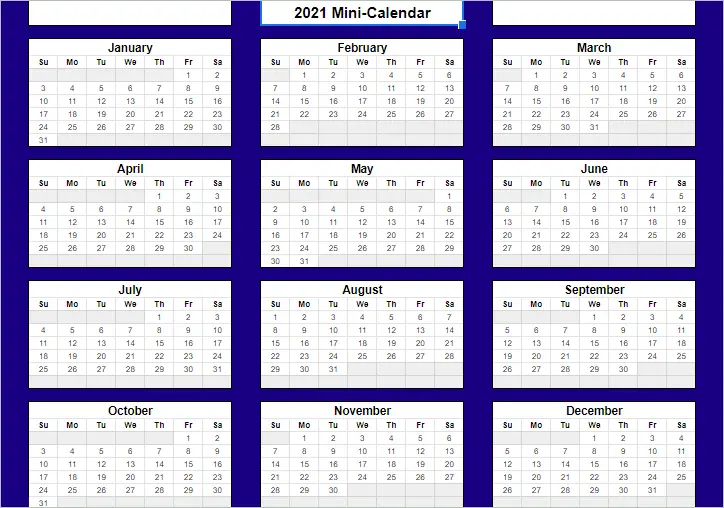
If you want to see the whole year in a single spreadsheet, take a look at this mini-calendar. Making yearly calendars with this online calendar template in Google Sheets provides you with one calendar each for 2021, 2022, and 2023.
The size of the mini-calendar does not limit you from using the functionalities of a premade calendar template. For example, you can use different cell colors to indicate milestones and important calendar event details. This calendar lists holidays and fulfills all calendar requirements to highlight your long-term plans.
Download Yearly Mini-Calendar Template
2. Content Calendar Template
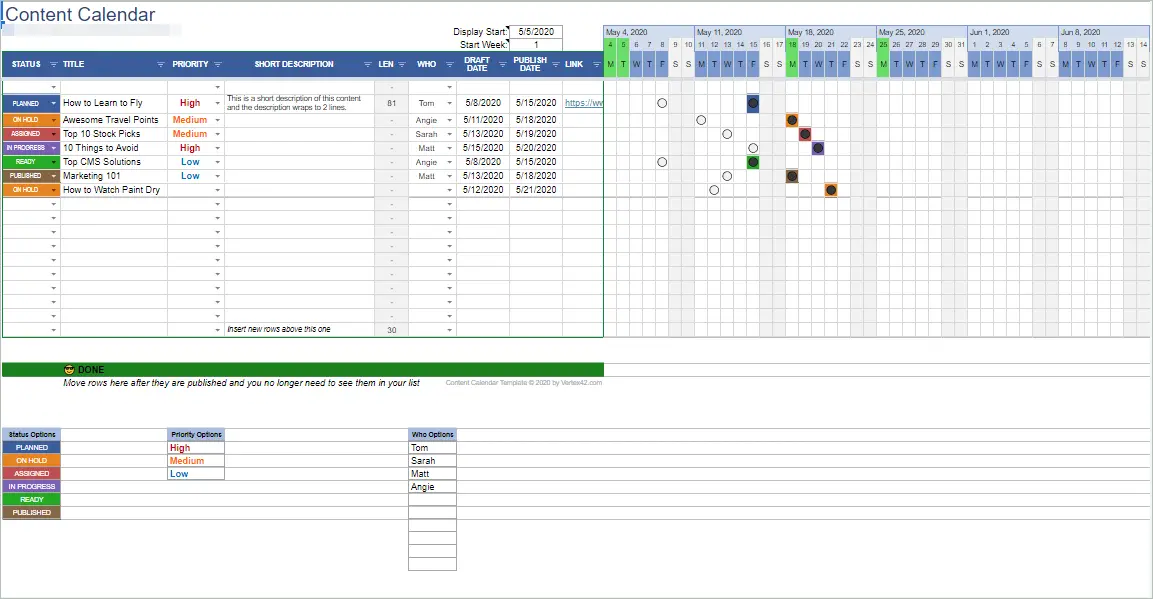
The content calendar template with a blue calendar design is for those who are into content creation. Apart from being an employee schedule template, it also acts as a project management tool. The blank spaces under “WHO” can be used to enter employee names one below the other. You can also use it as a calendar for planning shifts.
The headers like status, title, priority, and short description enable effective project management in a given time frame. The calendar user can also enter a task list to be assigned to employees and give cell colors to each blank cell. When you go to the link below, a Google Sheets document with the template will be opened. Select the File menu and click “Make a copy” to get an editable version in a blank sheet.
Download Content Calendar Template
3. Full-size Monthly Automatic Calendar Template
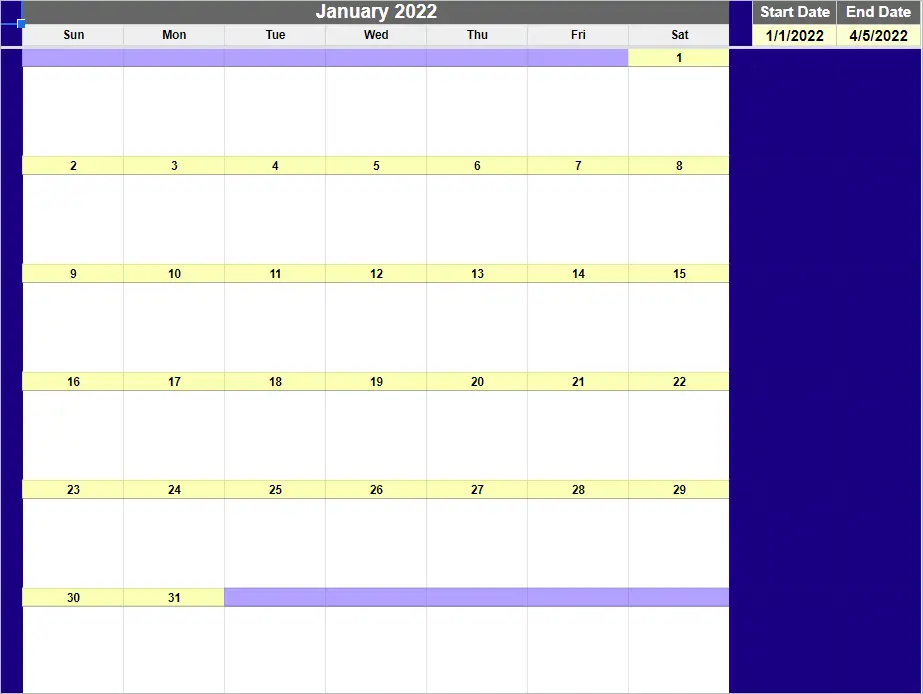
Automatic calendar templates allow you to set the date, range, or choose any year you want. Use the Start Date option in the calendar template in Google Sheets to enter the starting date and the End Date option to enter the last date.
The automatic calendar will still display the entire month, but the dates between the start and end date will be given in yellow color. To use the basic structure, go to the link below and click the blue button that says “Use Template”.
Download Full-size Monthly Automatic Calendar template
4. 12-Month Calendar Template
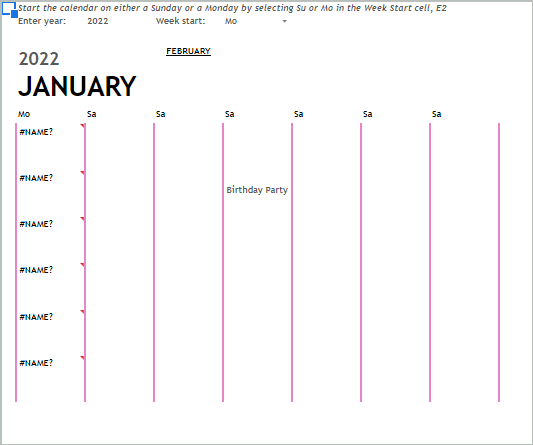
The 12-Month Calendar template looks simple but has excellent usability. Each month has pink dividers that add a little color to the otherwise less decorated 12-month calendar. Tap on the empty spaces beneath each date to add activities and calendar events on a daily basis.
Here again, go to the link and make a copy of the daily schedule template so you can personalize it according to your needs.
Download 12-Month Calendar Template
5. Evergreen Calendar Template
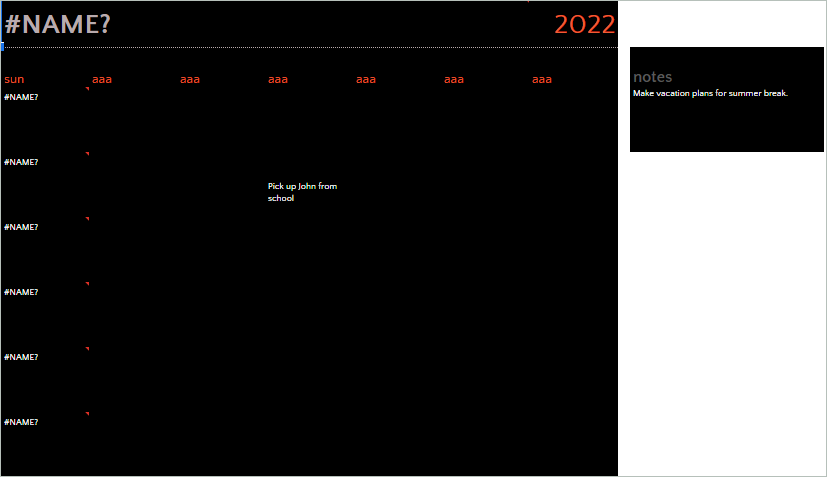
The Evergreen calendar template in Google Sheets has a dark theme, and a single sheet contains one month. The ready-made structure of the 12-monthly calendar workbook has a black background with days of the week written in red. Every single cell in this convenient structure has ample space below to add your plans for a given time frame.
Additionally, a separate box for notes is attached each month to indicate your detailed plan. The Evergreen calendar with no bright designs can be used by clicking on the link and making a copy.
Download Evergreen Calendar Template
6. Marketing Calendar Template
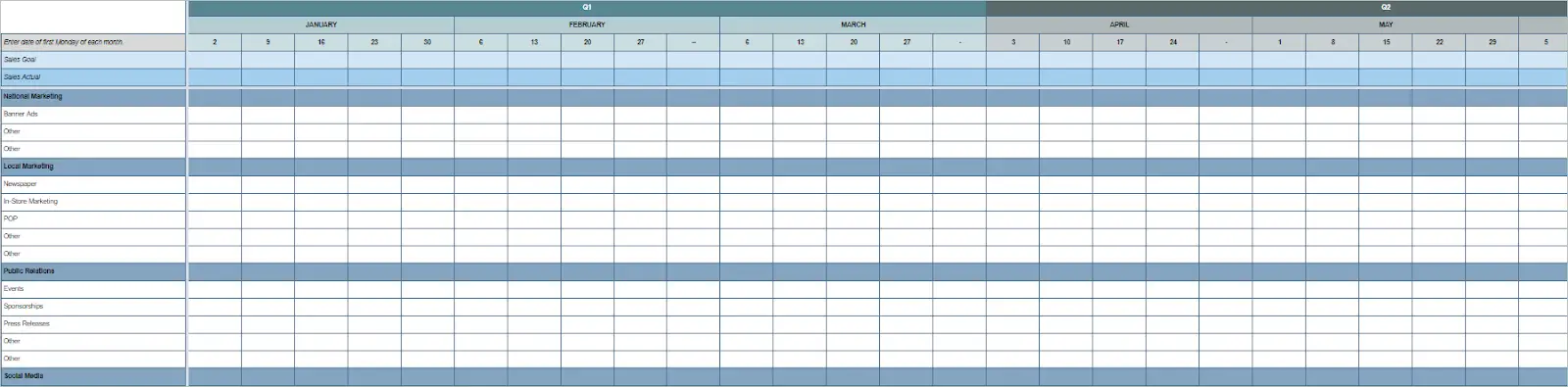
The Annual Marketing calendar template displays the marketing plans of each quarter. In addition, you can list your company goals that have to be achieved from time to time. This annual calendar has headers like national marketing, local marketing, and public relations so you can enter the right action points in the right place.
You will have to make a copy of this perfect template before editing it. It also works well as an event calendar as it has plenty of space to add upcoming events.
Download Marketing Calendar Template
Final Thoughts
A good calendar is indispensable in both personal and professional life. A calendar template in Google Sheets offers a cost-effective way to create the best calendars. The amazing templates bring all your goals, plans, tasks, and action points to one place and help you organize your priorities to achieve success in life. The editing process can be completed effortlessly using the tools in Google Sheets
The article explains how to create a calendar from scratch and use an in-built Google Sheet calendar template to make your daily planner. If you want a more convenient format, opt for one from the bunch of templates. These are creative and highly customizable spreadsheet templates that suit your needs.







