Having a tablet, desktop, laptop or any other hybrid device doesn’t expand your world but having an internet connection does. But if you are dealing with a hidden network in Windows 10, it may not be a one-step connection process like the regular WiFi networks. Windows 10 connects to hidden Wi-Fi networks in a slightly different way which you will understand from the article.
As the name suggests, the hidden networks are not visible to users. But if you know the Wi-Fi name, password, and encryption type, you can quickly connect to the ‘mysterious’ network. While the hidden networks do create problems for some, other issues faced by users are computer not showing up on network and network credentials in Windows 10 issues.
What is a Hidden Network in Windows 10?
When you tap the WiFi icon on the taskbar, you will see an array of wireless networks with unique Wi-Fi names or Service Set Identifier (SSID). If you see a wireless broadcast with no SSID, that is the hidden network in Windows 10 we are discussing here. For example, in a work environment, a business network for the employees may be kept hidden while the visitors are provided a guest network. Earlier, it was thought that veiling a network would offer better network security. But this was later proved false by some tools, creating a greater challenge for network administrators.
Sometimes, a network is kept hidden to avoid wasting time browsing through a list of routers. In order to connect to a hidden but familiar network, it is necessary to keep some wireless network details handy like the SSID, type of encryption, type of security used, and password. A network administrator is the best person who can give you the default credentials to complete the authentication method. Once these are known, you can click on the hidden network and enter them to make a secure wireless connection.
How to Connect to Hidden Network in Windows 10
As a hidden network in Windows 10 is invisible to a regular user, you may need some extra steps to unlock it and gain entry. When a computer detects the wireless networks around it, it remains hidden with no network ID visible to the system. As mentioned, knowing the credentials is the key to getting in. So here are a few ways to connect to a hidden network that work even if you are not an advanced user.
Method 1: Using the Settings App
Windows Settings is a good place to start adjusting many of the settings of your computer. The app has a dedicated option called Network & Internet, where you can change or update the network settings. Here is the correct method to connect to a hidden network in Windows 10.
1. Type “Settings” in the search bar and open the default Settings app.
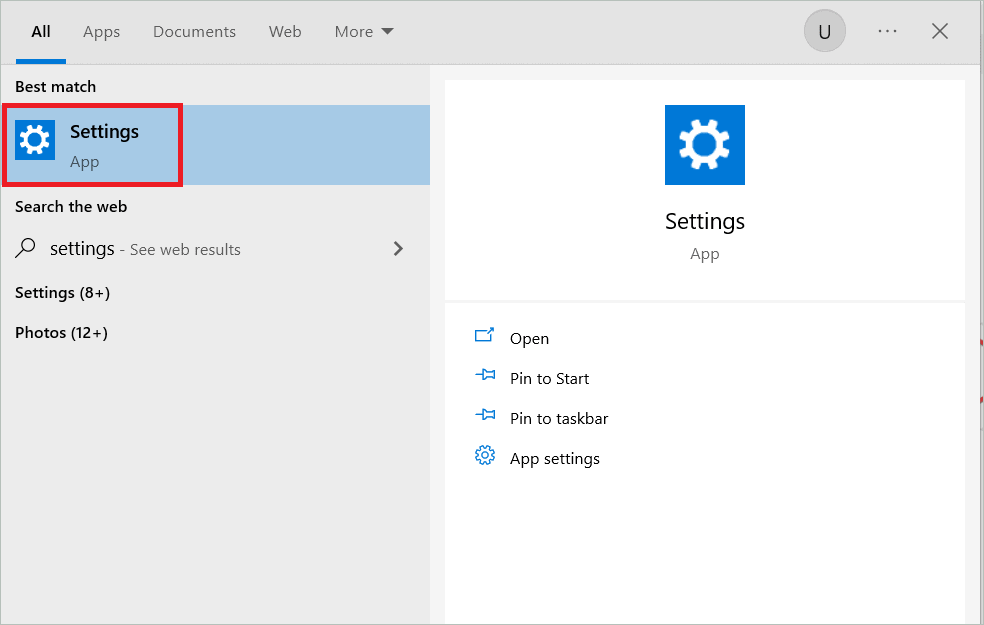
2. In the settings window, select Network & Internet where you will see Wi-Fi in the left menu.
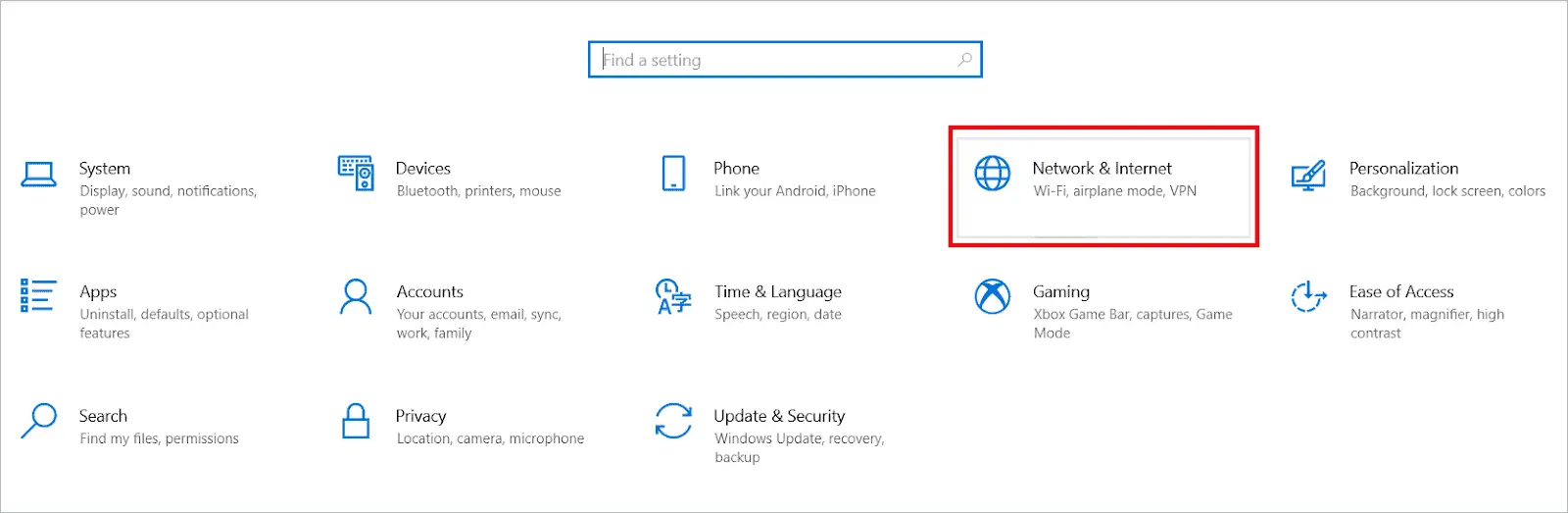
3. Select Wi-Fi in the left-side navigation panel, and on the right, select Manage known networks.
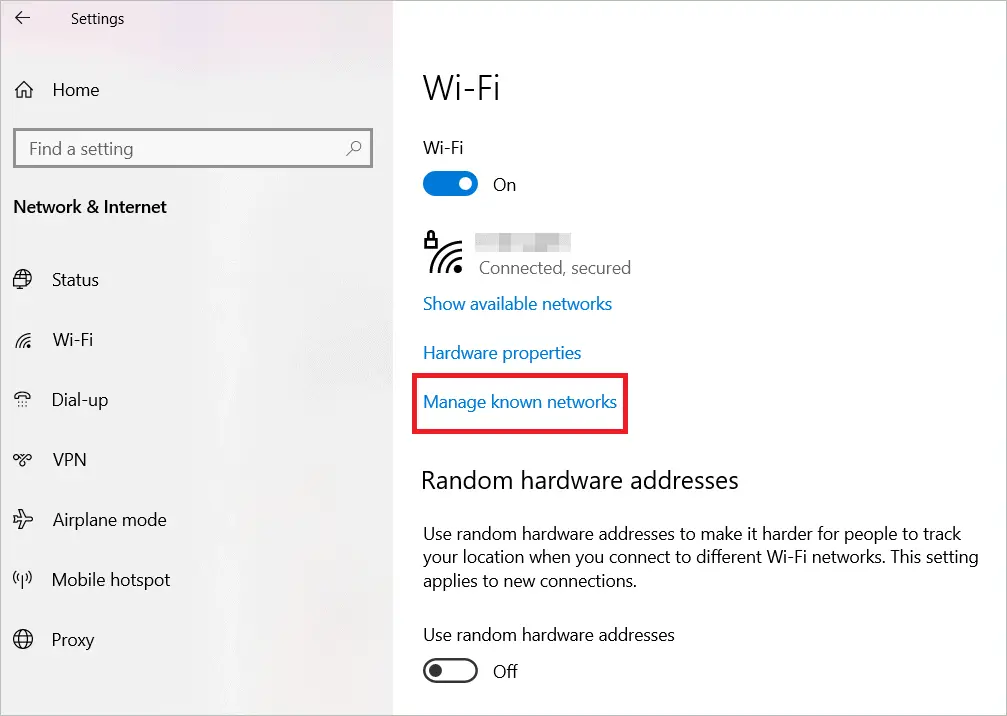
4. Here, click Add a new network button.
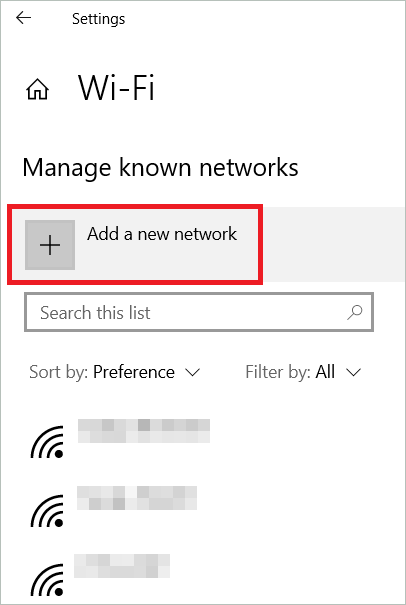
5. You will get a dialog box where you have to enter the details like network name, security type, and security key. Check the boxes “Connect automatically” and “Connect even if this network is not broadcasting”. Click Save to save the changes.
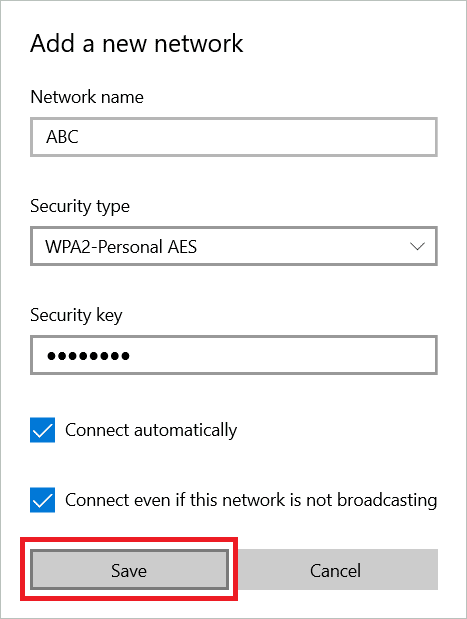
You will now be able to make a hidden network connection.
Method 2: Using Control Panel
Control Panel is again a component that lets you access the network settings and make changes in user accounts, among many other functions. A hidden network in Windows 10 can also be connected via Control Panel. The method involves a manual hidden WiFi network setup. Here are the steps for the same.
1. Type “Control Panel” in the search bar and open the Control Panel.
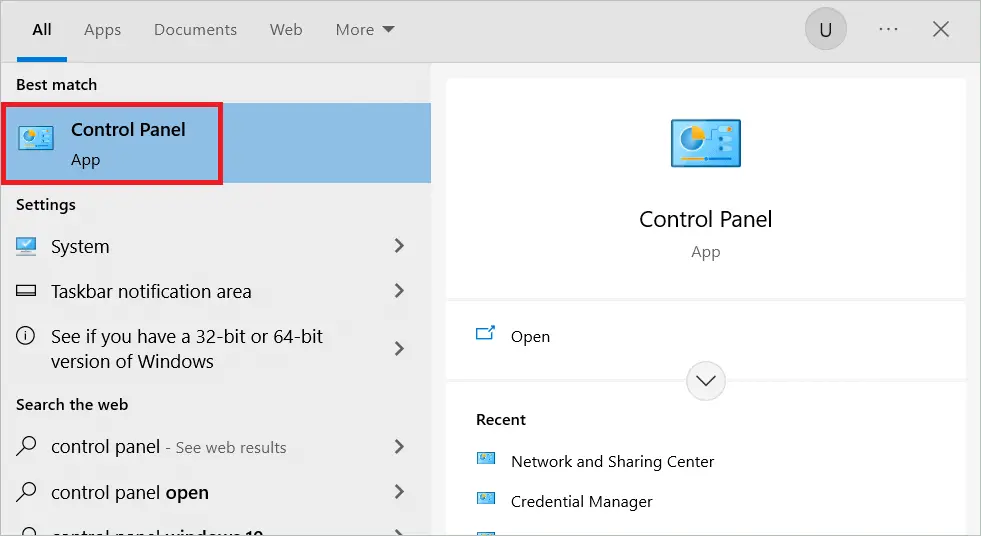
2. In the Control Panel window, select Network and Internet.
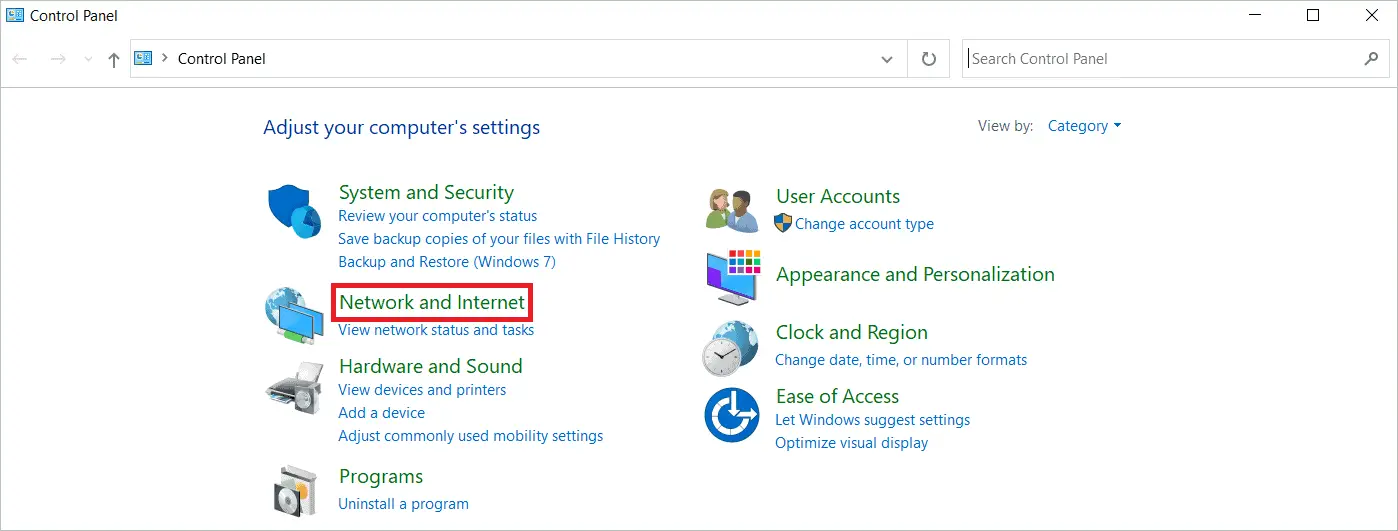
3. Now, select Network and Sharing Center.
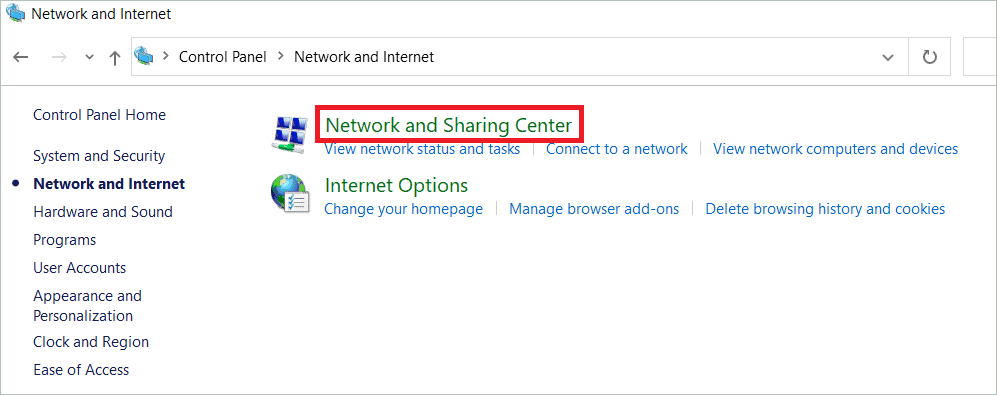
4. Under Change your network settings, select Set up a new connection or network button.
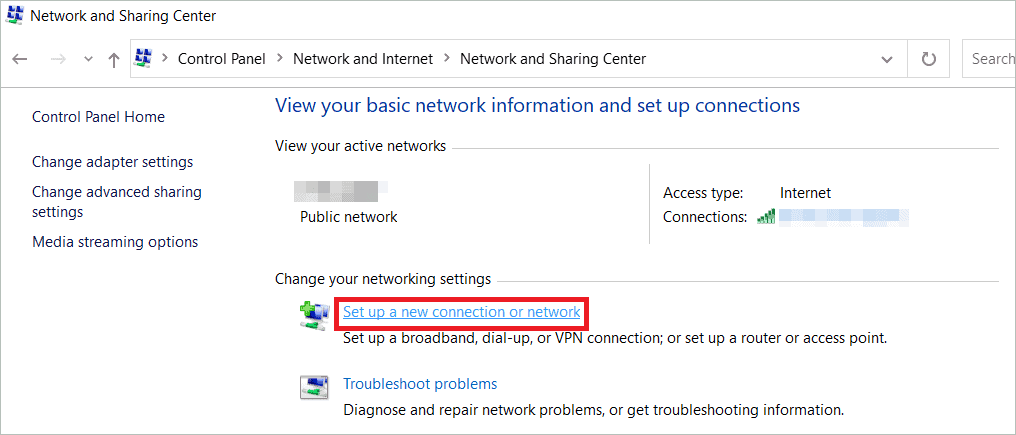
5. Now, you can choose a connection option. Select Manually connect to a wireless network option.
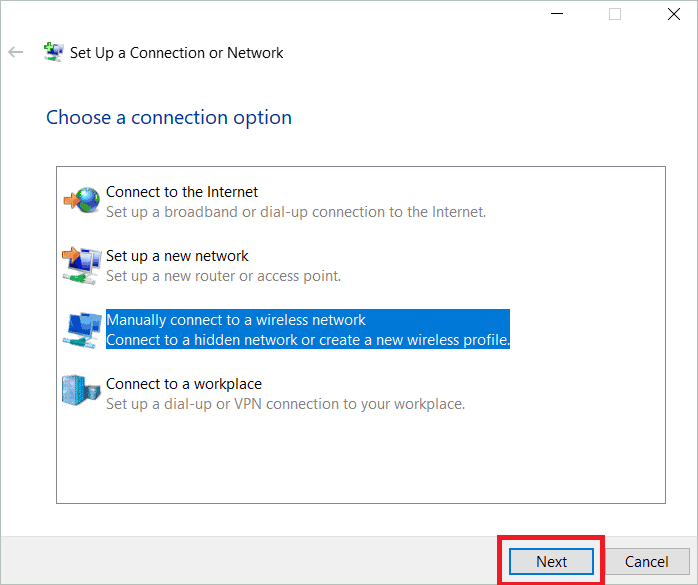
6. You have to now enter the information for the wireless network. Fill in all the fields and check the two boxes “Start this connection automatically” and “Connect even if the network is not broadcasting.” Click Next to connect to the hidden wireless network.
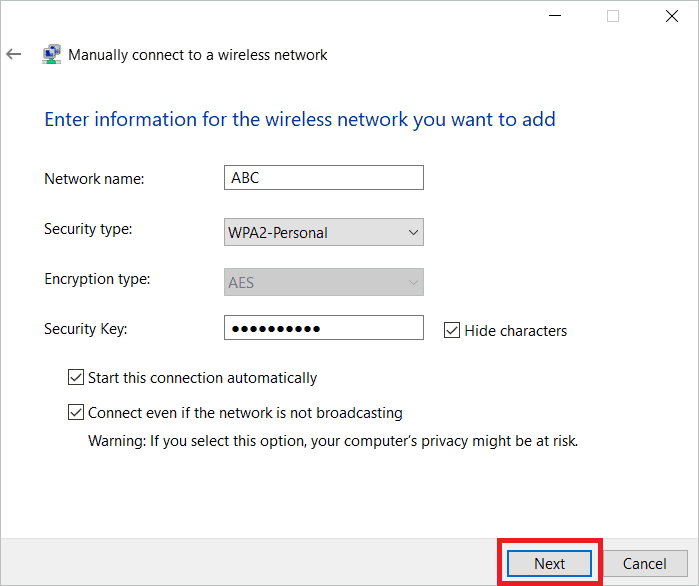
Method 3: Using Wi-Fi Icon in the Taskbar
The third option of using the Wi-Fi icon is the easiest because you will find the icon on the taskbar. Follow the instructions to connect to a hidden network in Windows 10.
1. Click the WiFi icon on the taskbar’s lower-right corner to open the available Wi-Fi network connections list. You will find the hidden network option as the last one in the list. Select the hidden network WiFi option and check “Connect automatically.” Click Connect.
In short, click Network Settings > Wi-Fi > Hidden Network > Connect.
2. In the next box, you may enter the correct SSID of the broadcasting device and click Next.
3. Enter the password in the security key field and click Next.
4. In some time, your computer will gain entry into the hidden network. Once the connection is successful, you will get the following message: Do you want to allow your PC to be discoverable by other PCs and devices on this network? You can select Yes if you want to be discovered by the connected devices.
Final Thoughts
A network that appears with the name ‘Hidden network’ in the list of available networks is a hidden network in Windows 10. This network is not detectable by casual users. Interestingly, hidden networks don’t specify their SSID, so a user will not detect it while searching. Even though making a network hidden does not offer any added security, less tech-savvy users might not find it at first glance.
The specialty with hidden networks is that they need a few additional steps to get connected than standard networks. The article mentions three ways to connect to a hidden Wi-Fi network. You can see which one works for your particular case.
FAQs
How do I get rid of a hidden network?
When you don’t connect to hidden WiFi networks, it is better to remove them from the list. To get rid of a hidden network option, go to your router’s administrative panel and sign in. Next, select the Wi-Fi Settings option, where you will see Hidden Networks. Now, Disable Hidden Networks. Finally, restart your wireless router and check if it has been disabled successfully.
How to Connect to a Hidden Wi-Fi Network on Windows 10?
The hidden networks don’t specify the SSIDs. However, a user must know the hidden SSID, type of encryption, and password of the network to connect to a hidden network in Windows 10. There are three methods to connect to a hidden network: using the Settings app, Control Panel, and network icon on the taskbar.
Is hidden network safe?
A hidden network is not in any way safer than any other network. It has only the name of the network hidden. But the network is not hidden as such. In fact, it offers security through obscurity. Many third-party tools like wireless network analyzers discover hidden networks and get important data about them, making this popular security mechanism unreliable.
Why does Windows 10 show a hidden network?
Hidden network in Windows 10 indicates the presence of a Wi-Fi router available near your system. But as it does not broadcast its SSID, it is considered a hidden network WiFi option whether it has a good signal strength or not. Upon entering the network name, Wi-Fi security type (the type of security protocol used), and password, your computer gets connected to this network under a newly created profile.







