Key Takeaways
- It is possible to clear all the previous inbox searches individually or in batches.
- In a browser, you can delete the search history from the search bar or go to the Google search history page.
- Android phones have a Clear search history option to remove the search history.
Do you often get search suggestions in Gmail, including extended forgotten search parameters? If yes, it is time to learn how to clear search history in Gmail and give a break to personalized experiences. If you have a Google account, you probably know about the wonderful search feature in Gmail that lets you land the correct email when needed. All your previous search queries are stored in the storage system to enable better search customization, but too many of them can become frustrating.
To make things less confusing, you can change the search settings to delete unwanted search queries from the search tab. Once you know the deletion process, you can clear the search history items from a laptop or mobile device. In addition, you can also learn how to delete a Gmail account if there is a solid professional or personal reason.
How To Clear Search History In Gmail
The Gmail search history feature can sometimes make your whole online experience less enjoyable with unsolicited previous search phrases to deal with. Knowing how to clear search history in Gmail will make you let go of the past to start anew. Who doesn’t like to start writing on a clean slate?
Like you delete and clear the location history, Pinterest search history, or YouTube search history, removing the email search history keeps your account tidy. This also holds true if you delete all emails from one sender in Gmail. The step-by-step guide will help you clear the internal search history in Gmail with a few simple steps.
Method 1: Delete Individual Searches in Your Desktop Browser
Deleting search history from the desktop search bar is more straightforward than other methods to clear individual search terms. If you are an active user of Gmail, you might have seen a number of additional search terms displayed the moment you type something in the search field. The secret to deleting them lies in the search bar itself. So you don’t have to keep clicking until you reach the right page to complete the process. Follow the instructions in two simple steps if you want to know how to clear search history in Gmail.
Log in to your Gmail in any browser. Then, position the cursor in the search box to see the previous inbox searches. Alternatively, start typing the search phrase to list all the related terms.
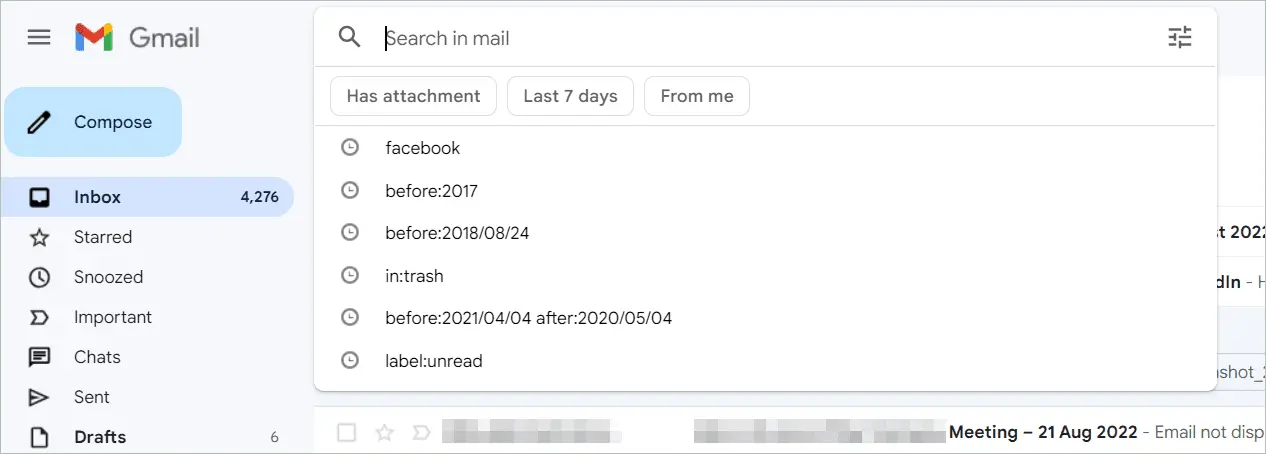
Locate the term you want to delete. When you hover over the terms, you can select them from the drop-down button, and ‘X’ will appear on the far right.
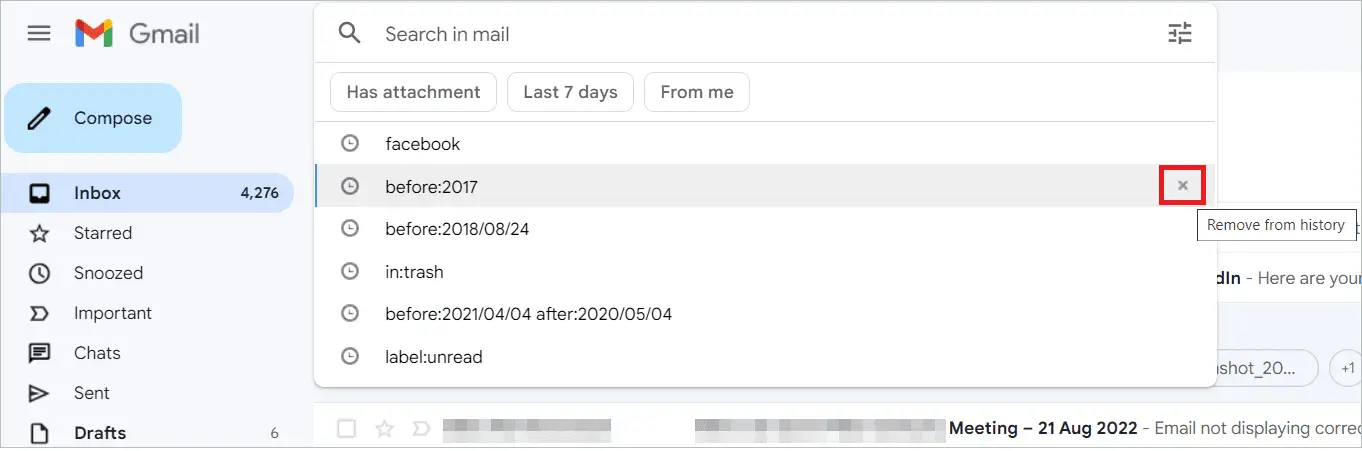
Click the ‘X’ to clear the term from the search history. The simple step by step instruction helps you delete individual searches in your desktop browser.
Method 2: Delete Gmail Search History in Batches
The first method helped delete the old search items one by one. This can take a lot of time if you have previously performed many searches using the search function. Understanding how to clear search history in Gmail in one go can make way for a faster method of deletion. It is like creating a filter to display the emails in Gmail date-wise. You can then remove the search activity of a particular day in a batch or over a period of time. The below-given steps will guide you through the entire process.
1. Open your browser and type “google.com/history” in the address bar to open the Google history.
2. Click “Filter by date & product” to manage the Google search history.
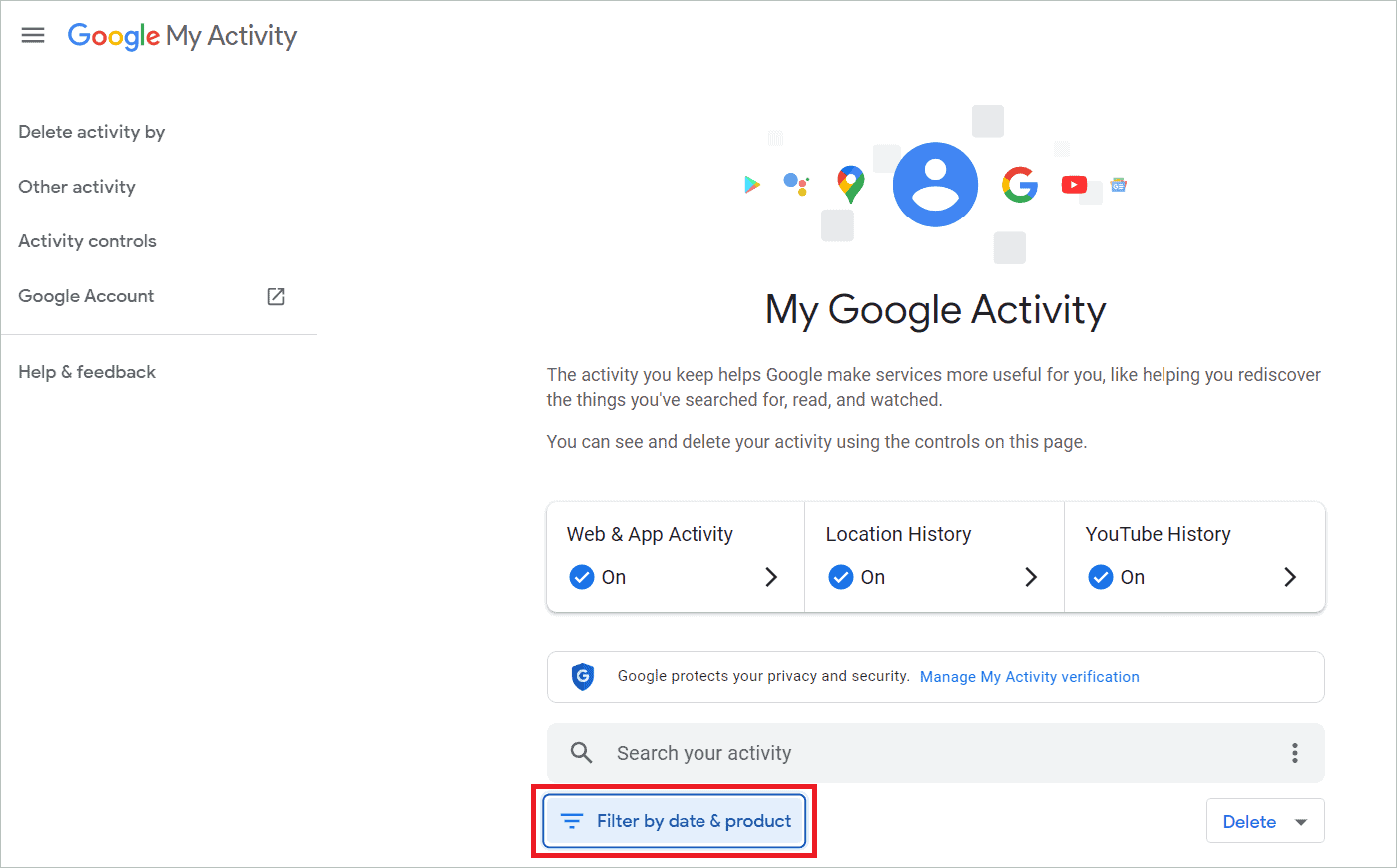
3. In the window that opens, you will find all the products in Google Workspace. Scroll down to find Gmail. Tick the checkbox beside Gmail and click “Apply.”
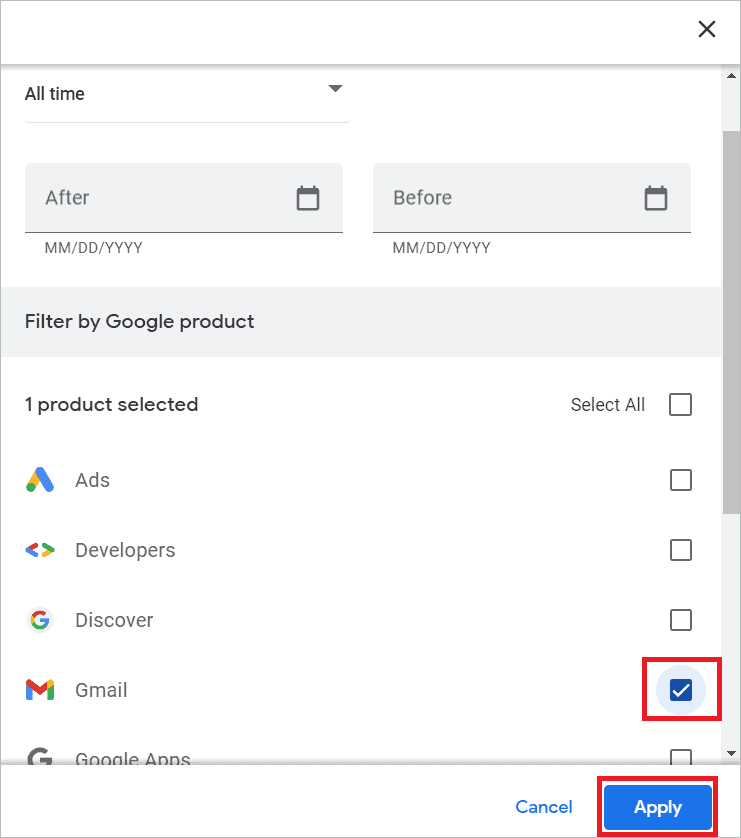
4. On the Google search history page, click the “Delete” drop-down menu to clear the whole search history. If you want to delete date-wise, click the ‘X’ next to the date. The entire search history of the date will be deleted. In addition, selecting a menu option in the Delete drop-down will let you delete by time period.
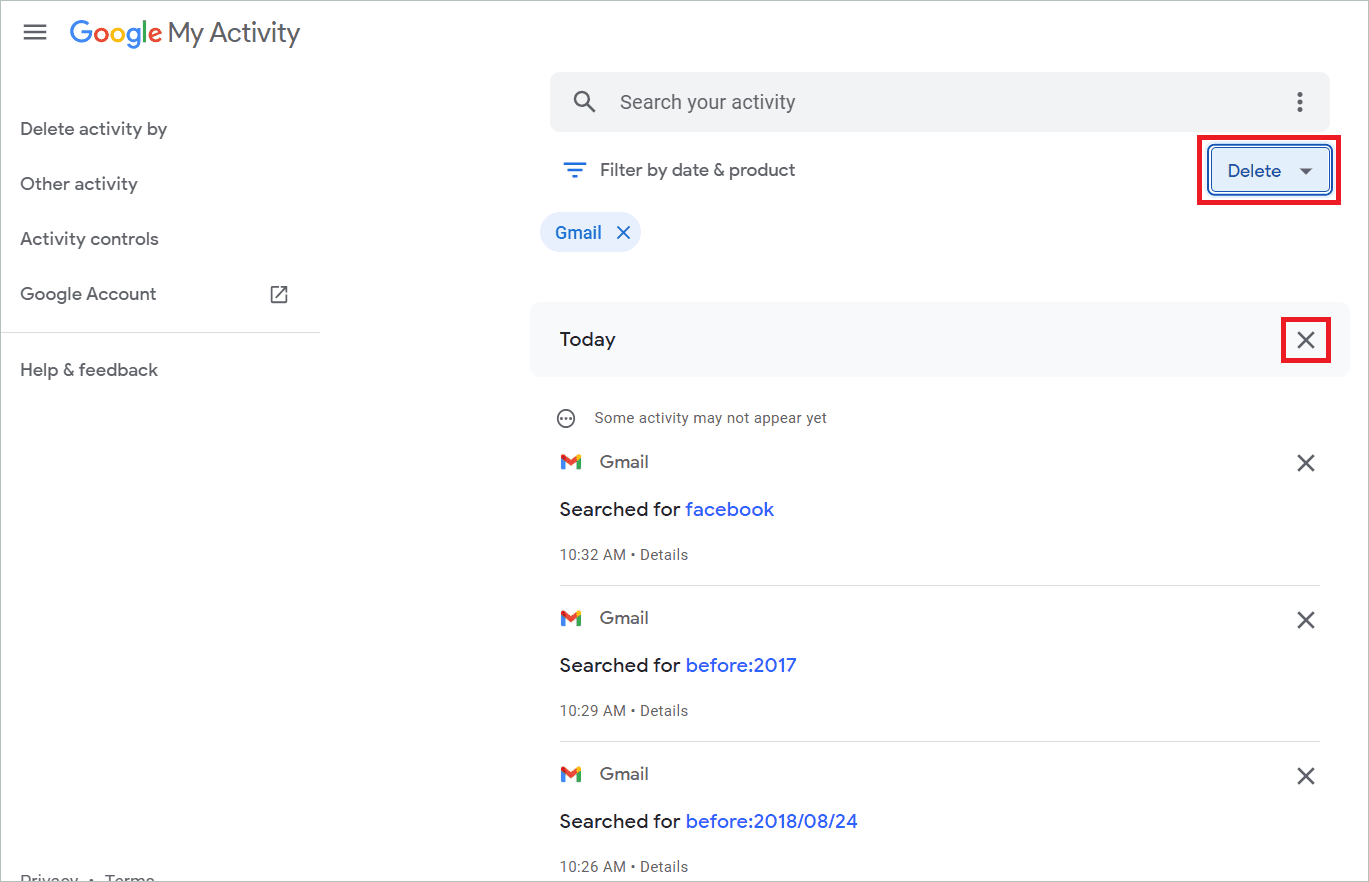
Method 3: Delete Search History From the Entire Web
The desktop methods explaining how to clear search history in Gmail sure delete the search history from your Google account; however, the search phrases might still linger in cookies, application caches, and browser history. So, is there a way to remove the search history from the entire web? Fortunately, yes! It is not a good sign if your device still remembers your searches. So, this method is also equally important. Once you have cleared search terms using the previous techniques, you can follow these steps to delete the history forever.
Click the three-dot overflow menu in the upper-right corner near the profile picture icon on the Chrome screen. Next, click “More tools” and “Clear browsing data.”
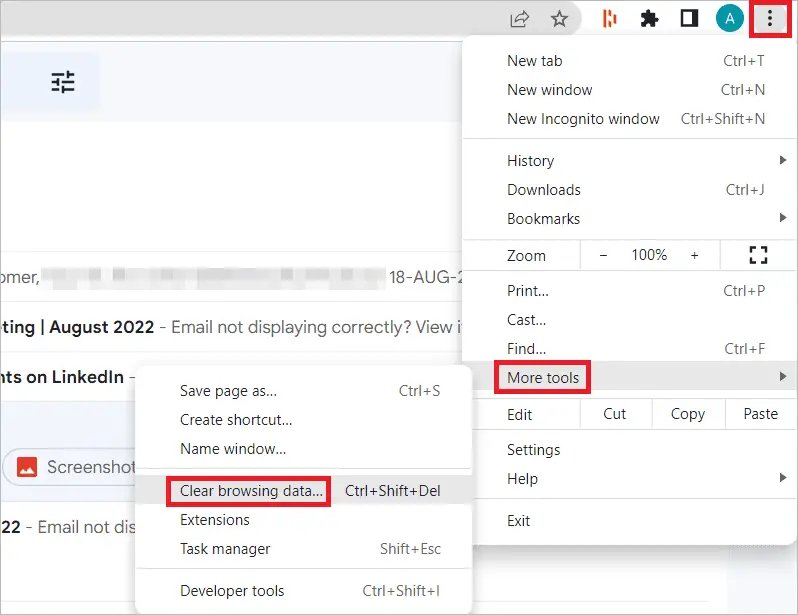
Check the checkboxes for browser history, browser cache, and cookies and click “Clear data.”
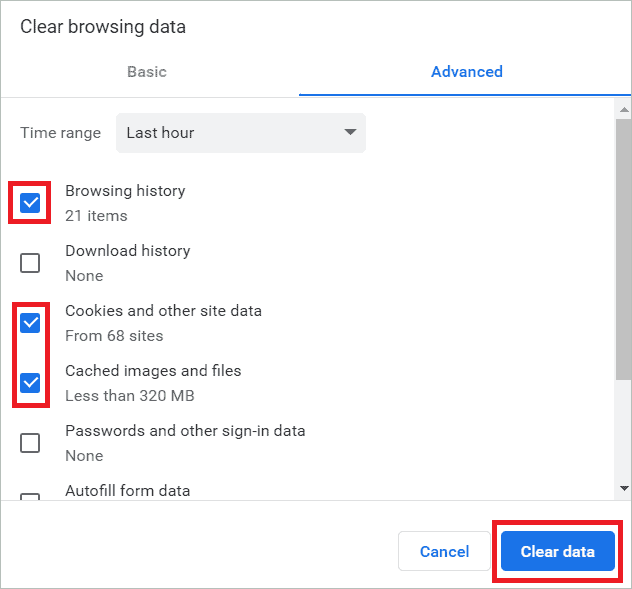
Method 4: Delete Search History on an Android Device
Once you are acquainted with using the mobile app for Gmail, you tend to use it more often for checking emails. Android users can learn how to clear search history in Gmail, so there is no need to open the browser for deletion. The advantage is that you don’t have to start your PC and wait for the browser to open to delete the search history. Mobile apps are always handy with powerful search engines; you can accomplish your task with a few taps. Let us see the exact steps below.
1. Open Gmail app on your Android device and tap on the three-dash menu icon in the top-left corner.
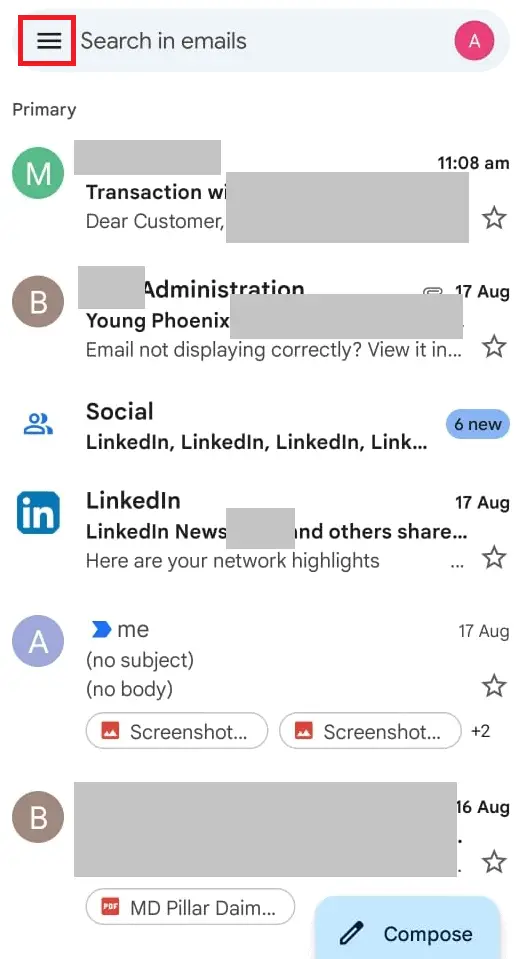
2. Scroll down the left-hand menu and select the Settings menu icon from the menu options.
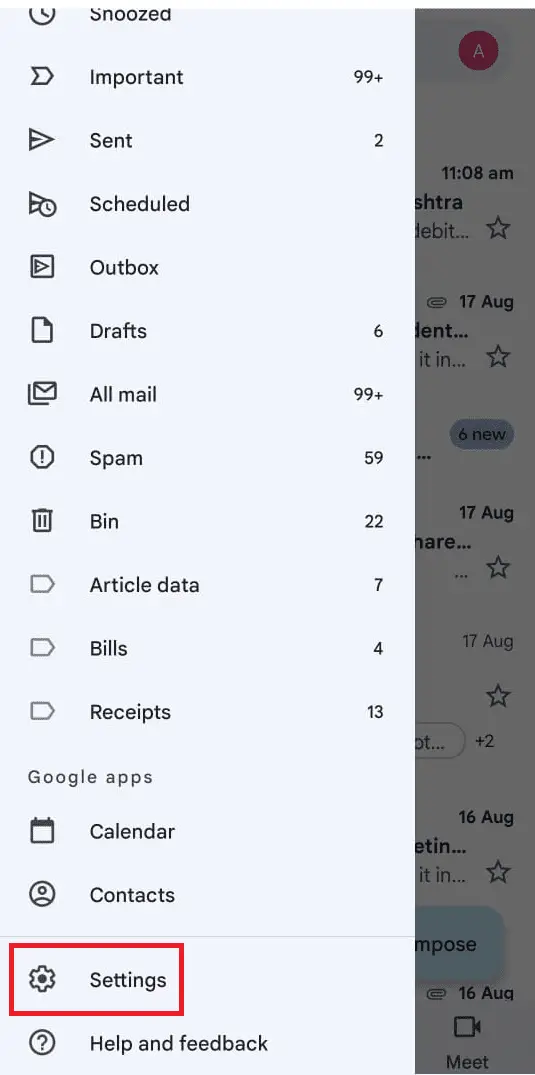
3. In the next window, select General settings.
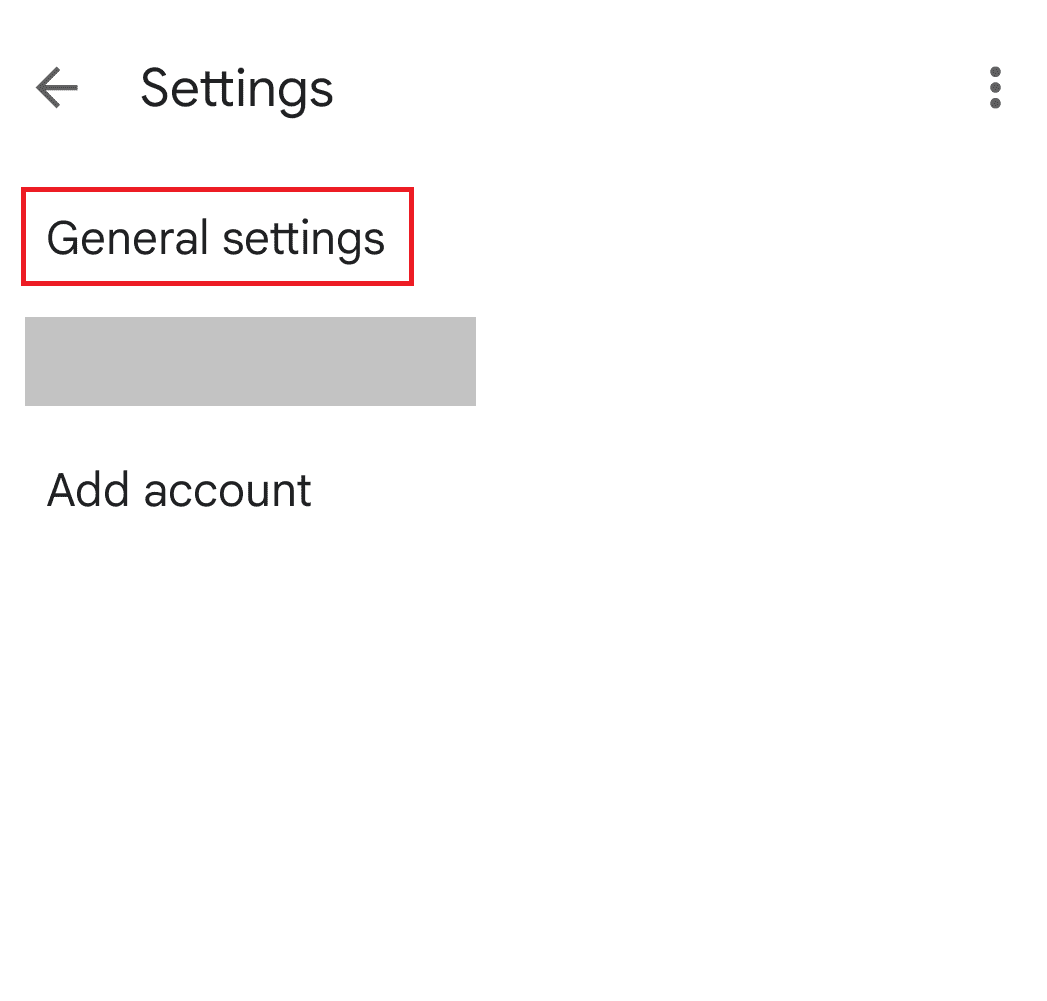
4. In the Settings screen, tap on the three-dot menu icon in the top-right corner. In the box that pops, select “Clear search history.”
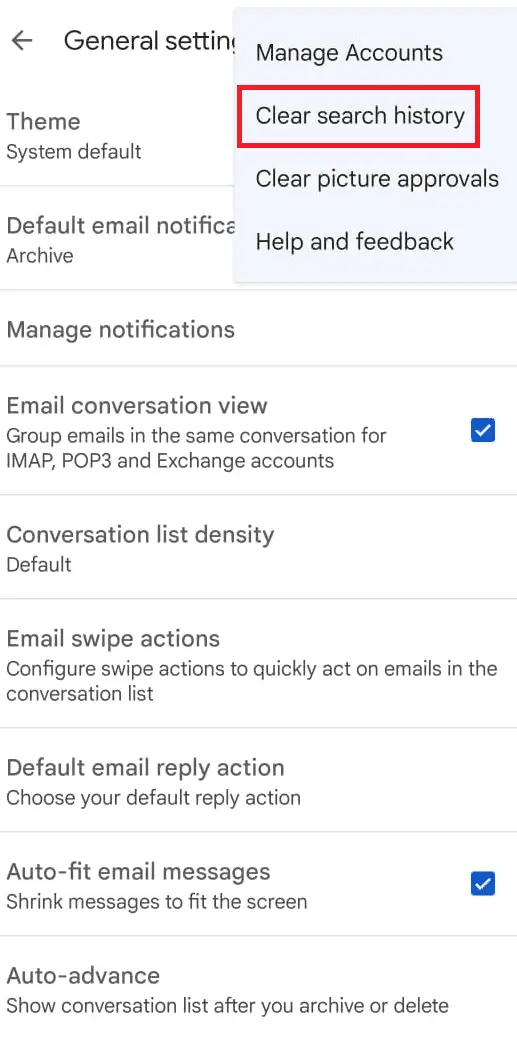
The steps mentioned above remove the whole search history.
Final Thoughts On How To Delete Gmail Search History
Regular users of Gmail have to handle ever-increasing email lists and search history on a daily basis. If you thought just deleting a few emails from time to time could keep your inbox at its best, you are wrong. The Google Activity page shows the loads of search activities that wait to become visible when you type something in the search bar.
The solutions listed in the article should help you know and understand how to clear search history in Gmail. In addition, you can also remove the data from cookies and caches so you won’t come across any of your search data in future searches.







