Key Takeaways
- With the Google Drive offline feature, it is possible to make the drive files accessible without an internet connection.
- You need to add the Google Docs Offline extension to enable offline mode.
- You can use your computer or mobile device to turn the offline mode on.
Did you think your Google Drive files were accessible only with an internet connection, as the default style of access is online? You will be happy to know that your files can have offline access too. When you enable Google Drive offline, your files can be viewed and edited without a net connection. But to set the offline mode, users need internet access and a Chrome or Edge browser.
The first step of offline viewing is installing the Google Docs Offline extension, which might already be installed on your PC. While turning on the offline capability, remember not to use private browsing. Your device should have enough space to store these files, as working offline demands file storage space. You can even download and watch Google Drive movies offline.
How To Enable Google Drive Offline
When you access your Google Drive offline files on a computer, you can edit Google Docs, Sheets, and Slides. You can access non-Google files like images, videos, and PDF files as an additional privilege on an Android device. When the connection is restored, all your changes will be updated in the online version. Starting with installing the Google Docs Offline extension, we will see a couple of options on how to turn on offline sync in Google Drive.
Install Google Docs Offline Extension
Installing the Google Docs Offline extension to your Chrome browser is the initial step for Google Drive offline access. It lets you view your Google Docs, Sheets, and Slides offline. Go to the Chrome web store and install Google Docs Offline by clicking the Add to Chrome button. The extension is now added to your browser.
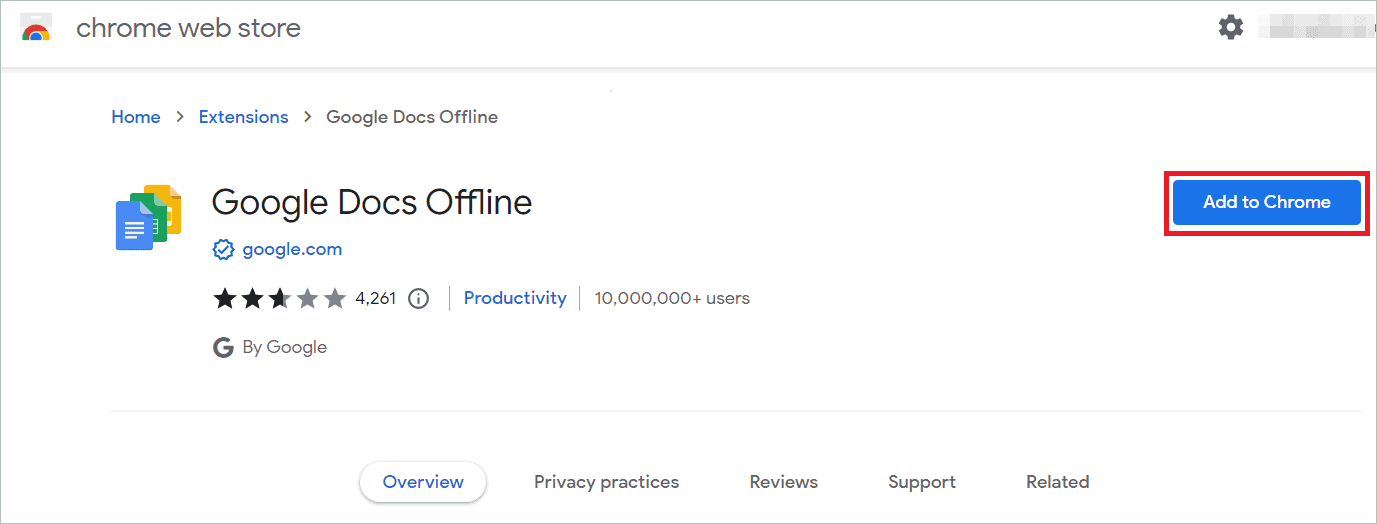
It is often seen that the extension is already added to your browser. First, open your Chrome browser and click on the extension icon to check if it is. Next, click “Manage extensions.”
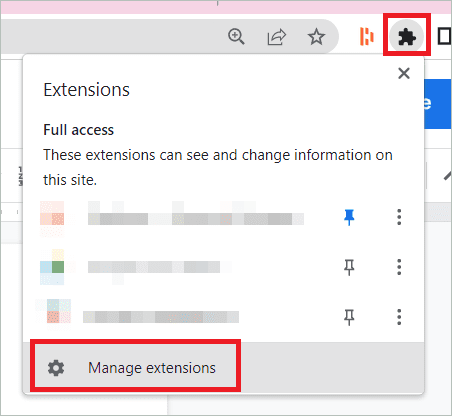
The next page shows all the extensions added. In addition, you will see the toggle button on if the Google Docs Offline extension is enabled.

Enable Offline Access Globally
You can enable Google Drive offline feature to access every file without an internet connection. There is an option on the settings page, which, when checked, will make the online files visible and editable offline. Here are the steps for the method.
Go to Google Drive on your desktop and click on the Settings icon (the gear icon) in the upper-right corner. Select “Settings” from the list to open the Google Drive settings.

Under the Offline section, check “Create, open, and edit your recent Google Docs, Sheets, and Slides files on this device while offline.” At this point, you will be asked to enable or install the Google Docs Offline extension if you have not already.

Google Drive Make Available Offline From Google Docs Home
Google Drive offline can be accessed by enabling the feature from the Google Docs Home. Using this method, all the files in Google Sheets and Slides are also set for offline access. Let us see how.
Open a Google Docs file and click on the icon in the upper left corner.

Click on the three-bar icon in the top left corner.

Select “Settings” from the menu.
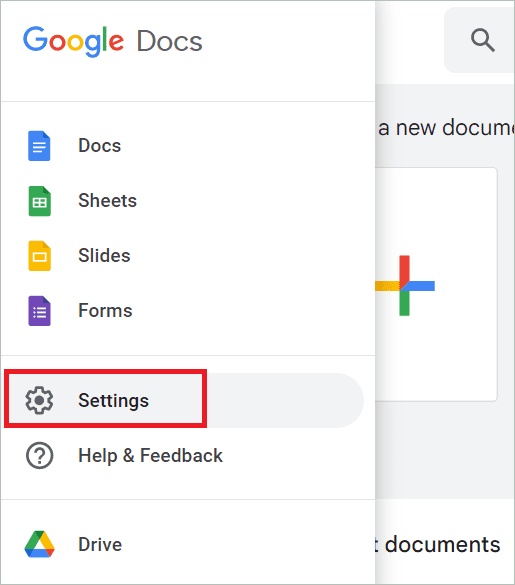
Toggle the Offline button on and click “OK.”
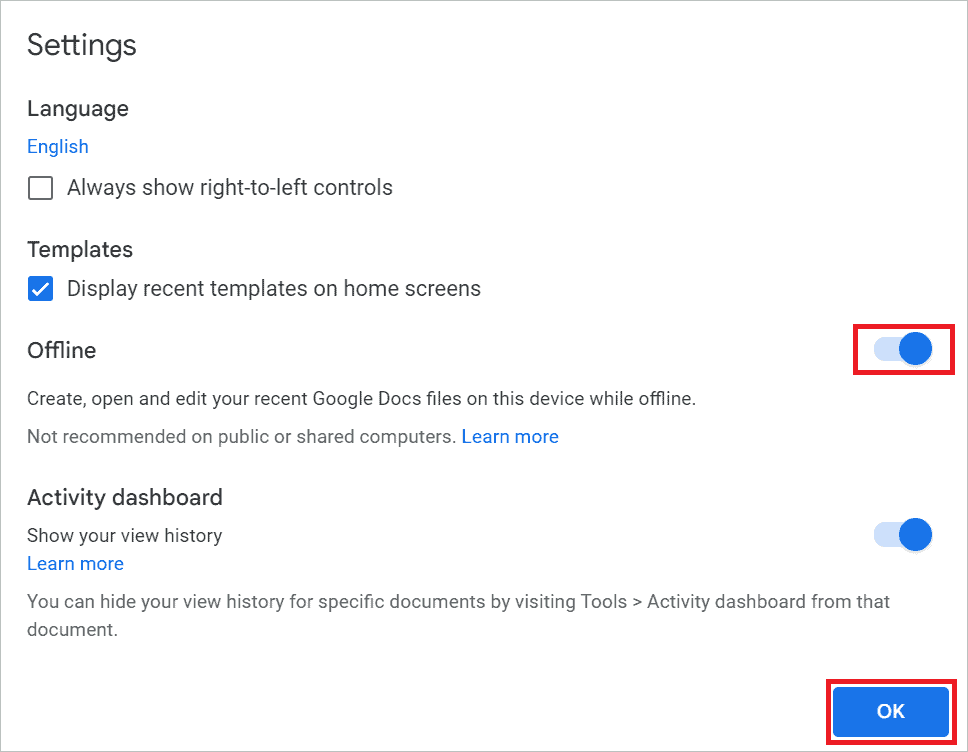
Enable Offline Editing in Google Drive for Selected Files
If you don’t want offline access to all the files in the drive, you can enable Google Drive offline mode for individual files. This way, the files you use regularly can be made available offline, so you can work even if there is no network connection. The files can be selected manually. Here are the steps.
Open Google Drive, right-click on the file you want to make offline, and select “Available offline.”

Alternatively, open a file and click on the File tab. Next, select “Make available offline” from the menu.
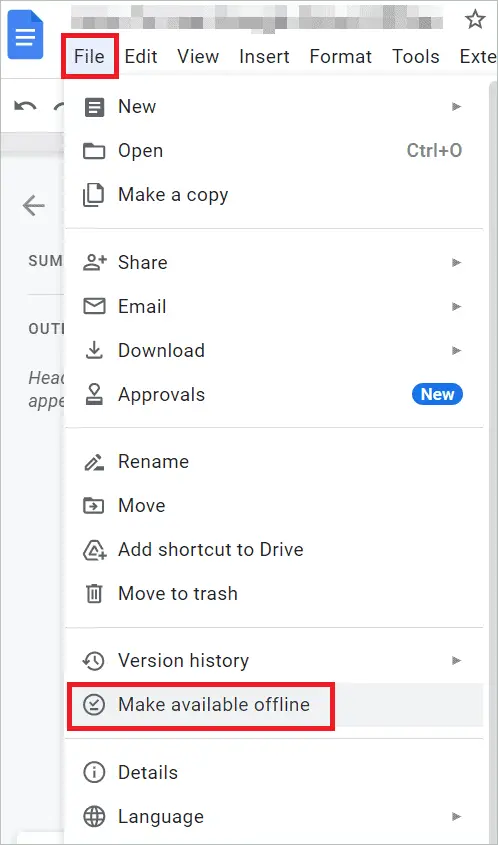
If you want to make multiple files offline, press the Control key and select them before right-clicking.
Access File Offline on a PC
To check if Google Drive offline is turned on, go to the list view in your drive. The files made offline will have a round icon beside them. When you disconnect from the internet and open the drive, the files set to offline mode will only be editable; others will appear in gray and won’t be accessible.

To preview this, open Google Drive and click on the Ready for offline icon. Next, select “Offline preview.”

The page will preview how it will look offline with a list of files available offline and inaccessible gray ones.

Enable Offline Editing in Google Drive Mobile App
If you are using an Android device to access Google Drive offline, it offers great convenience. Whether you are traveling or just don’t want to open your computer for some reason, the mobile device fits the purpose. Also, when you are in a place with an unstable connection or no Wi-Fi at all, then using the offline version of the file is the only option. Here is how to use your Android device in such situations.
Open the Google Drive app on your device. Locate the individual document you want to access offline and tap on the three dots near it.
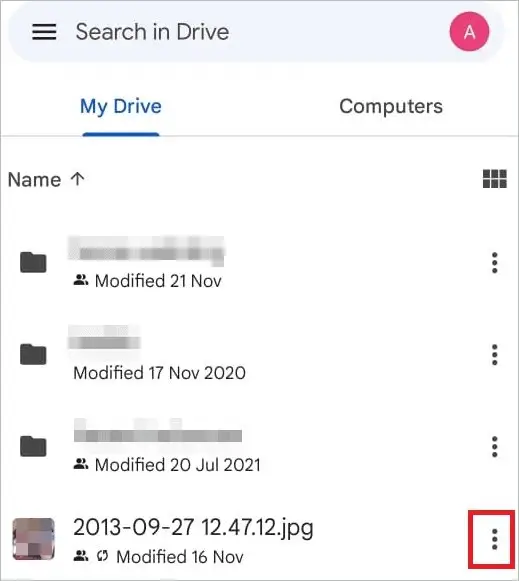
Tap on “Make available offline” from the list. Now you can see the round icon near the file, indicating that you can open it offline.
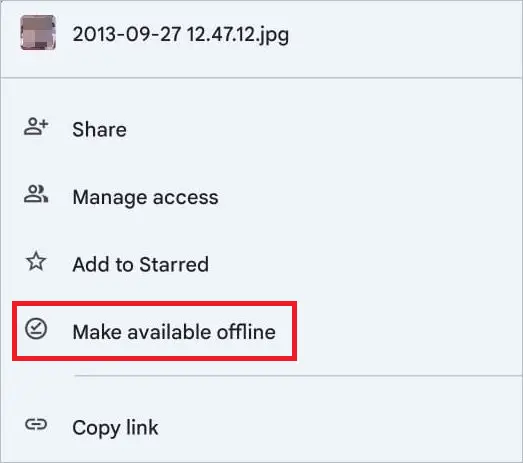
Alternatively, open a file and tap on the three dots on the top right.

Next, select “Make available offline” from the menu.
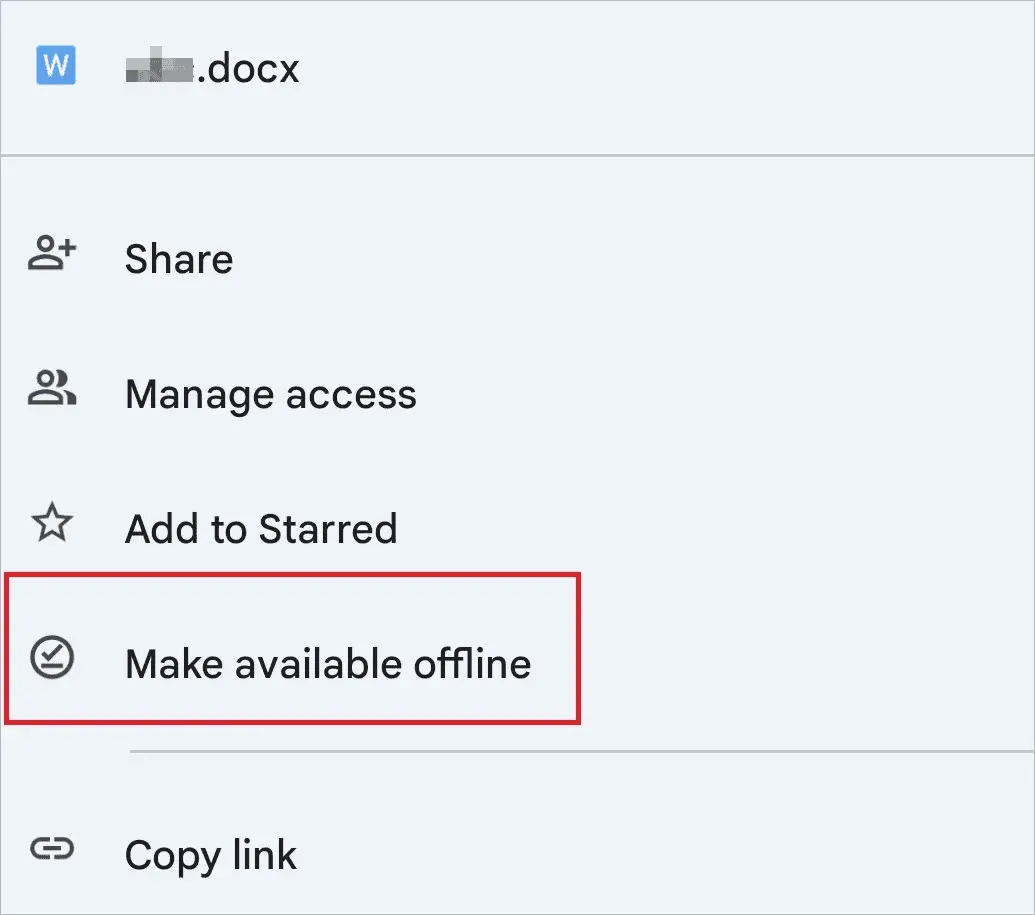
Suppose you want to make multiple offline files, long-press the first file, and tap on all the desired files. Next, tap on the three dots in the upper right corner.
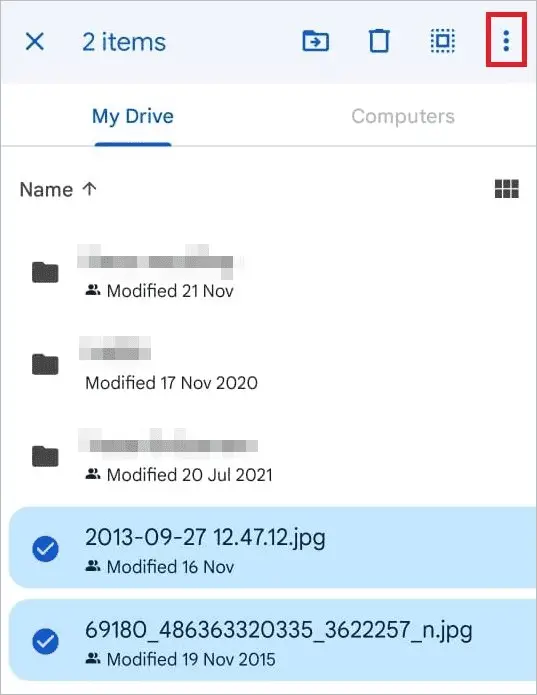
Select “Make available offline.”
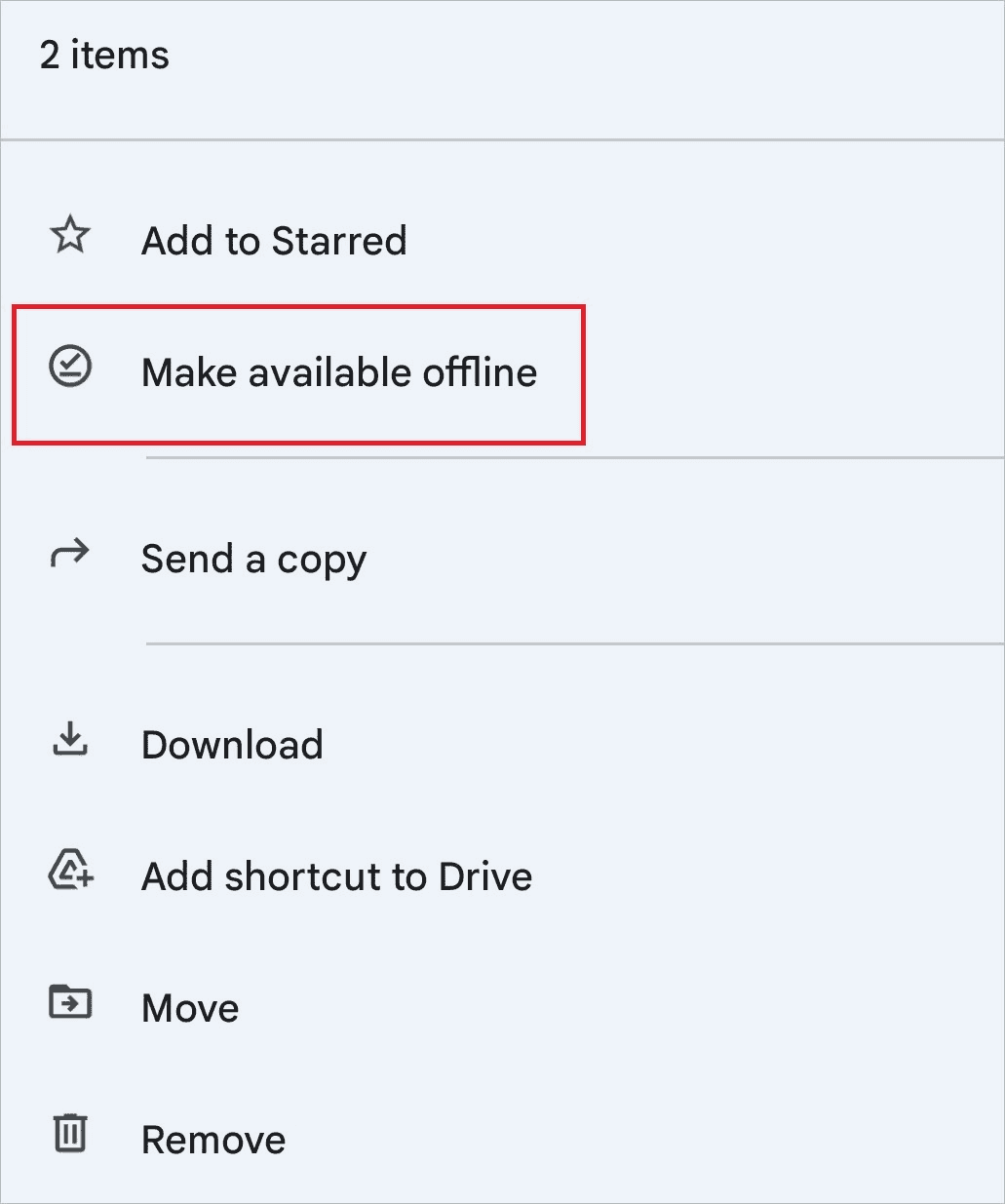
How To Access File Offline On Android
The Google Drive app can view the Google Drive offline files in one place, including the non-Google files. Let’s check how you can list them to access the required one.
Open the Google Drive app on your Android device. Next, tap on the three-bar icon on the top left.

Select “Offline” from the list.
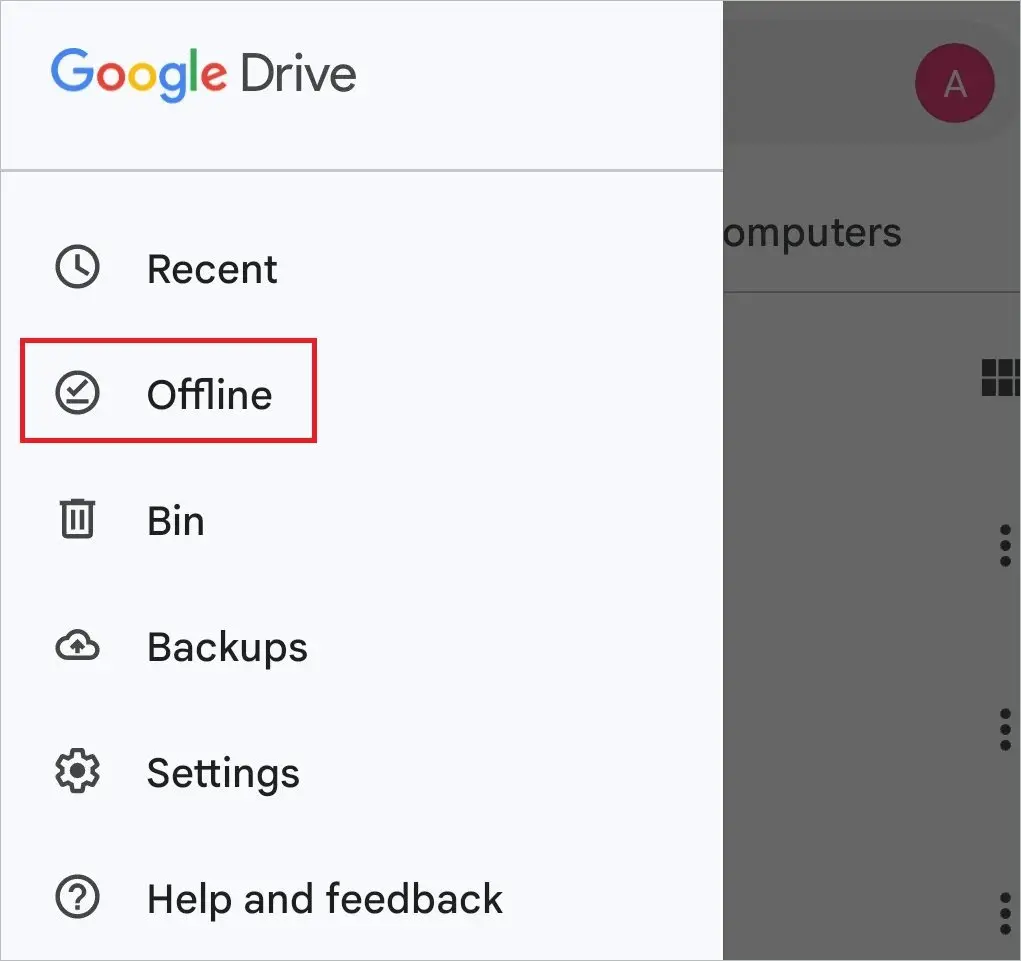
Now, the list of files available offline will be visible.
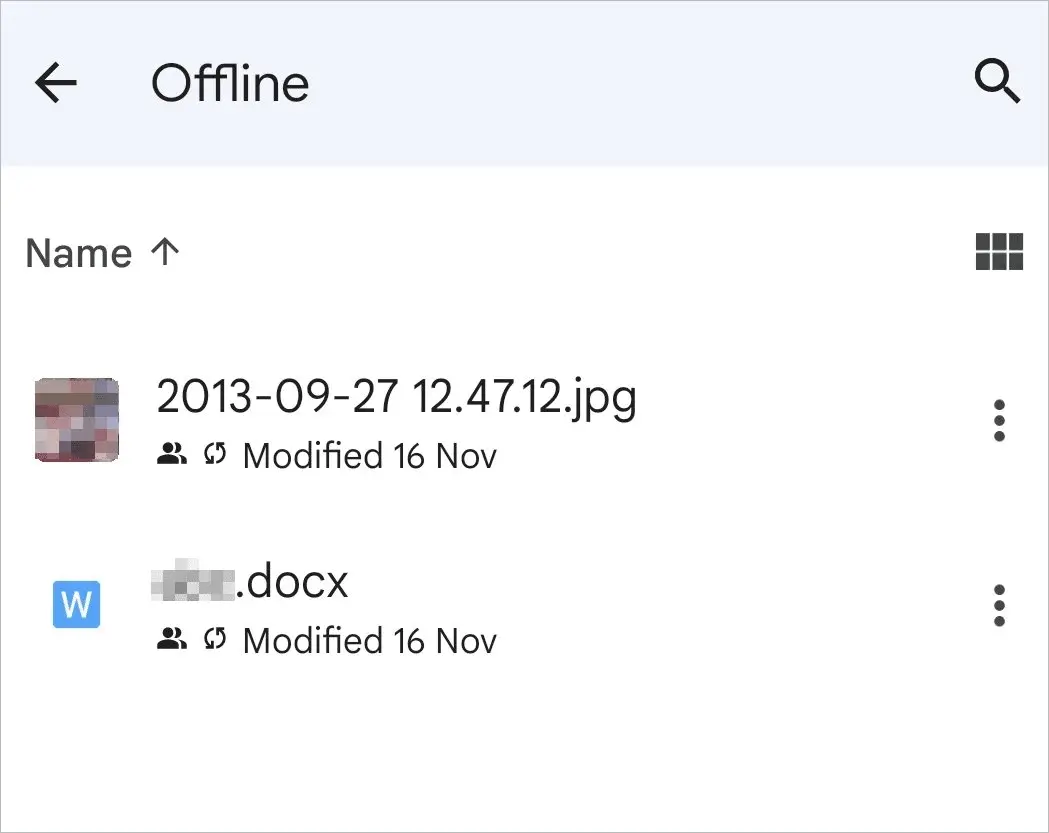
Use Google Drive for Desktop
Drive for Desktop is the Google Drive desktop client that permits easy management of and quick access to all your files, including Google shared drives. Your files, spread on the cloud and multiple devices you own, can be managed from a single location. Thus, Google Drive offline access and sharing data become effortless. In addition, the data on the cloud and the personal version are synced at any time.
When you edit files on your computer, rename, move, or make any changes, the same will be reflected on the cloud and vice versa. So the syncing is always on as long as you are connected to the internet. If you make offline changes, it will automatically update when you reconnect.
For example, your device will automatically download all the future files you add to the cloud. If you have a Google Workspace account for work or school, you can contact the Administrator for more clarity on this personal version of the cloud service.
Download Drive for Desktop from the site and follow the on-screen instructions to complete the process.
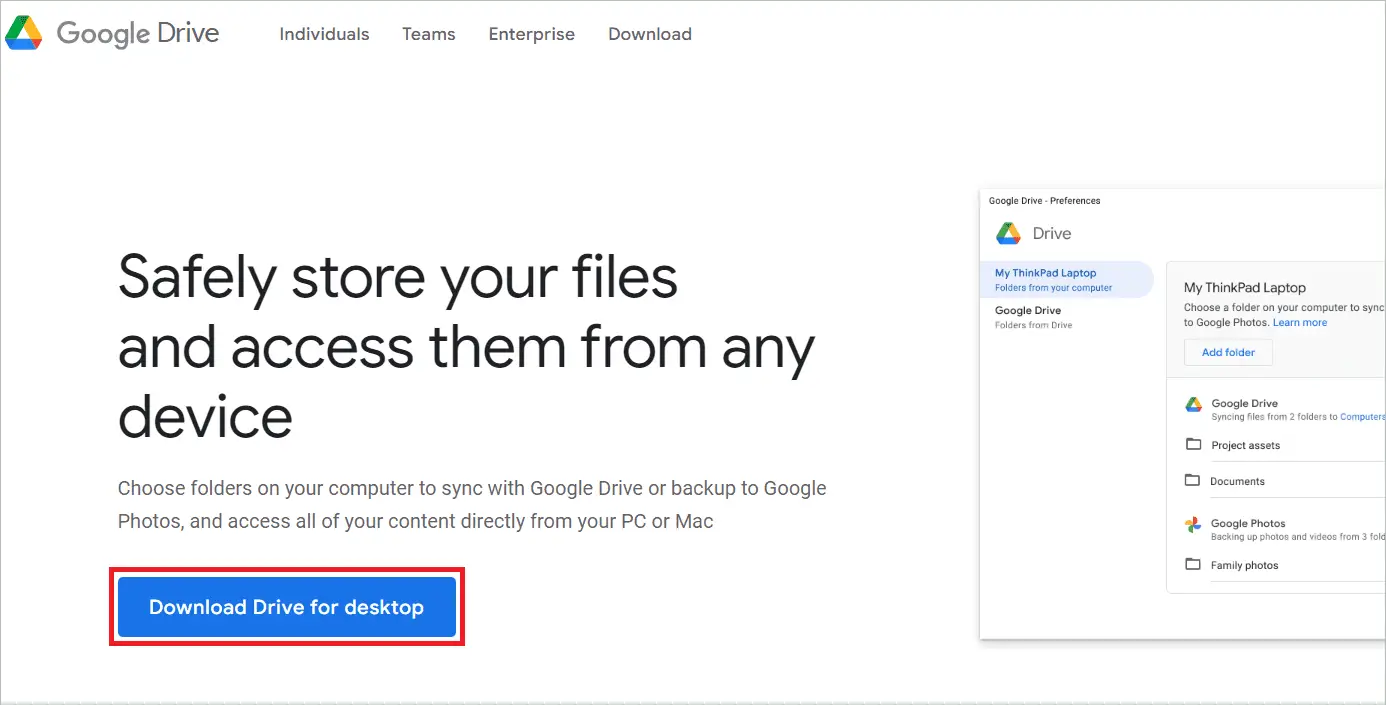
Once the download is complete, you will see the Drive icon on your desktop, the shortcut to the desktop version of the cloud-based service.

Click on the icon to view your drive folders and files.
Final Thoughts
You can store all your data on the cloud for free if you have a Google account. Thankfully, the usage of Google Drive is not limited to when you are online. You can enable Google Drive offline mode and access your files on any device you are logged into. The prerequisite is internet access and a Chrome/Edge default browser to enable offline access.
You can set the offline mode on your computer or Android device with a few simple steps, as given in the post. Whether you want to enable it for all or select files depends on your choice. If you use only a few files regularly, you can make them available offline. Your offline updates will be synced with the online version as soon as you reconnect.








