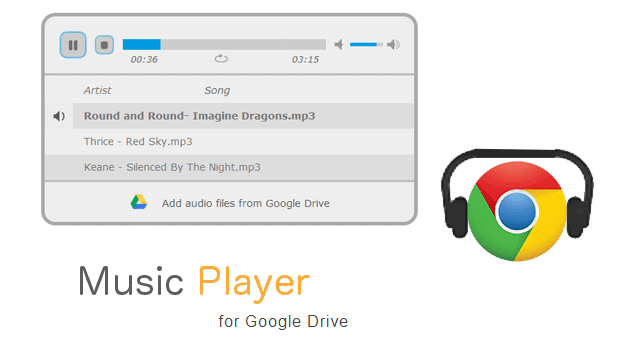
Google Drive is an easy way to store files online. Music files can be accessed from your Google account and played back right from Chrome with Music Player for Google Drive. It’s as simple as adding the music files and clicking play. You can even save playlists right to the bookmarks menu in Chrome.
Play music from Google Drive in Chrome
Begin, of course, by accessing the extension on the Chrome Web Store here. Choose to “Add to Chrome.”
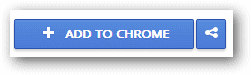
Confirm the new app prompt by choosing “Add.”

A permissions window will display ensuring you give this extension access to your Google Drive account to use the music files. This is important, as if the access were denied, so will music additions. Click “Allow access.”
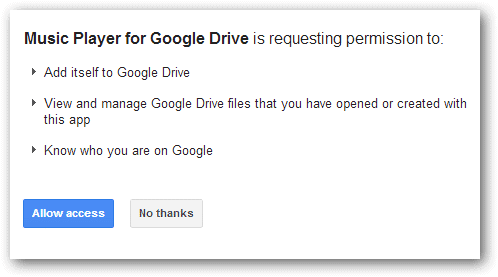
Music Player for Google Drive will open in a new tab. Access the page manually from here.
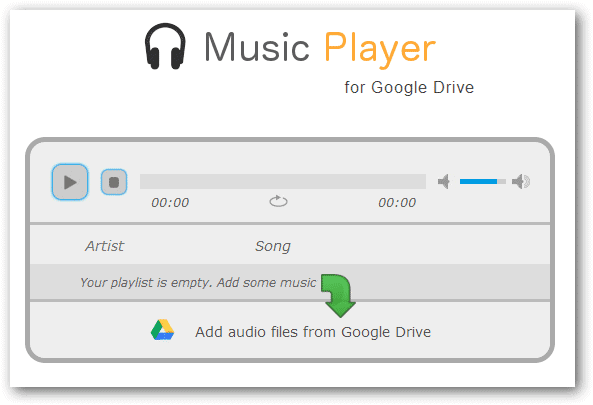
To add files from Google Drive for playback with the extension, select to “Add audio files from Google Drive.”
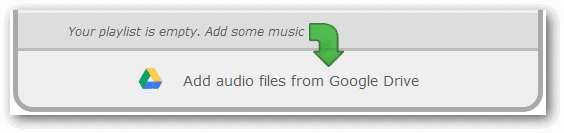
Either search in this new window or select folders and/or files to find the ones you want to add.
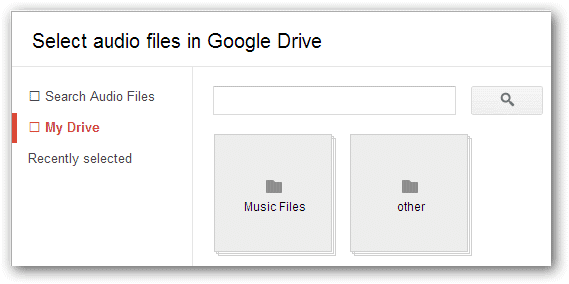
Click on all the files to be added and they’ll be highlighted as a selection.
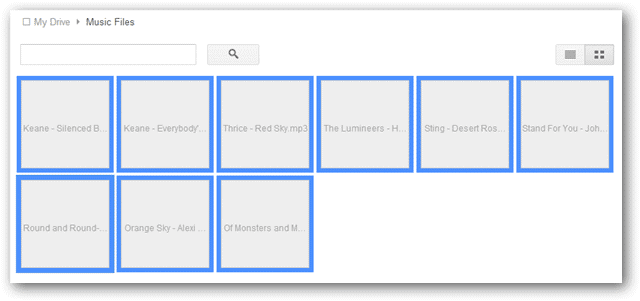
Now that all the files have been chosen, click “Select” to confirm adding these to the extension’s access. The same above process is to be repeated for adding additional audio files.
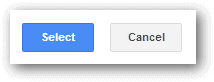
The first song on the list will being playing as soon as the above files are selected. Click another file to immediately being playback or choose pause and stop, similar to any other playback application.
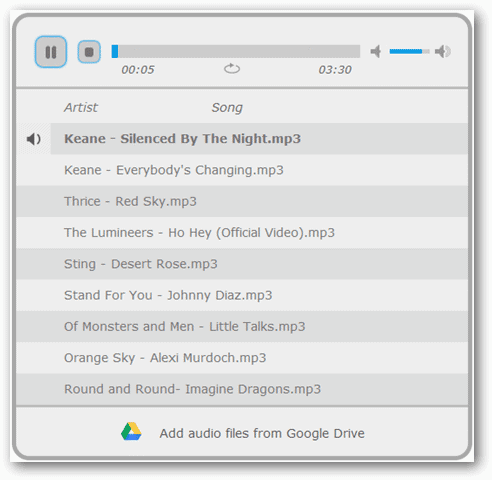
Music can also be added from Google Drive via the right-click context menu. Select a song, or multiples, and right-click one of them. Choose “Open with > Music Player for Google Drive.”
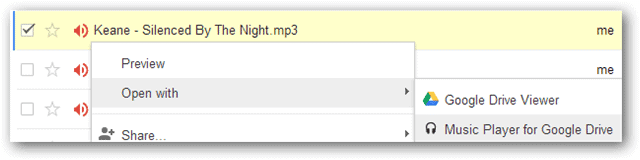
The selected songs will now be played alone, in the extension, regardless of how many you had added previously.
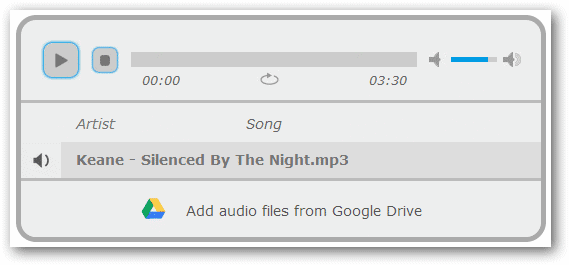
Create and save playlists
When a new song is opened in the extension, like just previously with one song, notice the URL. Now open multiple songs in a new tab and notice the URL is different. We can take advantage of these unique pages to save our playlists.
As we’ve mentioned previously with saving bookmarks in Chrome, choose to save the open page as a new bookmark.
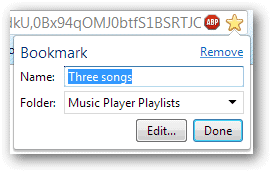
The same can be done for any unique playlist. Save the URL and ensure it’s named something recognizable.
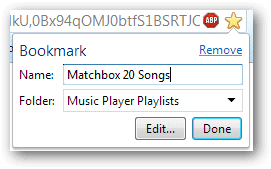
Conclusion
Listening to music in Chrome is pretty simple with this extension. There is virtually no setup and playlists can be easily created by anyone. Take your music with you no matter where you go as long as you utilize Google Drive and use this Music Player for Google Drive.







