Key Takeaways:
- Potential Windows Update Database error detected error message can prevent you from running Windows Update troubleshooter.
- You may need to reset or refresh your PC to get rid of this error in Windows 10.
- The new Windows update installation can also come to halt because of Potential Windows Update Database error detected.
Many Windows error messages show up when you try to update Windows manually. In addition, some errors like Potential Windows Update Database error detected error message could show up when you run Windows Update troubleshooter to resolve existing update errors.
Well, this error is not limited to Windows Update troubleshooter. You can also experience it while updating Windows manually and using other computer repair functionalities. In addition, the Windows Update error can restrict you from installing new updates on your PC, just like error 0x80070020.
With some workarounds and solutions, you can resolve the Windows update database error in Windows 10.
What Causes Potential Windows Update Database error detected?
Some possible reasons can lead to the database error in Windows 10. Some of them are:-
- Corrupt system registries
- Corrupt Windows update files
- Issues with Windows Update cache
- Using duplicate or bogus Windows Operating system key
Well, if you are using a key that is not genuine, we recommend purchasing Windows OS. However, if there are other reasons, you can refer to the guide and screen instructions below to resolve the database error issue.
How To Fix Potential Windows Update Database Error Detected in Windows 10
You need to perform some fixes to resolve the Windows Update Database error. We recommend fellow users to try out the solutions below in chronological order to avoid putting extra effort into resolving this database error code.
1. Run Windows Update Troubleshooter
If you are getting an error message Potential Windows Update Database error while performing a Windows update, an effective solution to resolve the error would be to run a Windows Update troubleshooter. It is a built-in troubleshooting option. Windows troubleshooter will suggest some fixes and also perform them for you.
Press Windows key + I to open the “Settings” app and go to “Update & Security.”
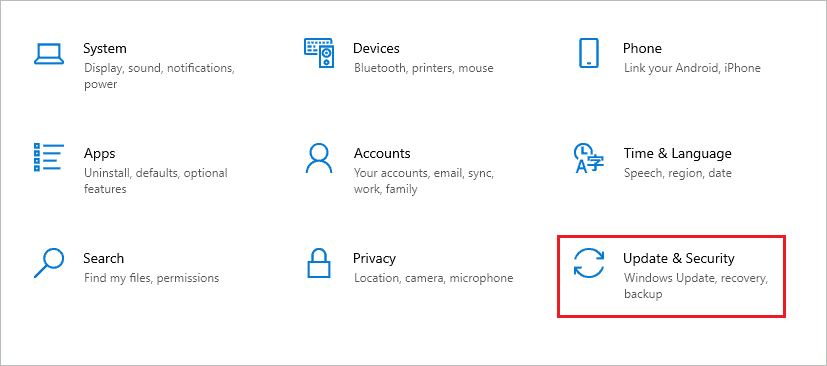
Next, go to “Troubleshoot” from the left panel and click on “Additional troubleshooters.”
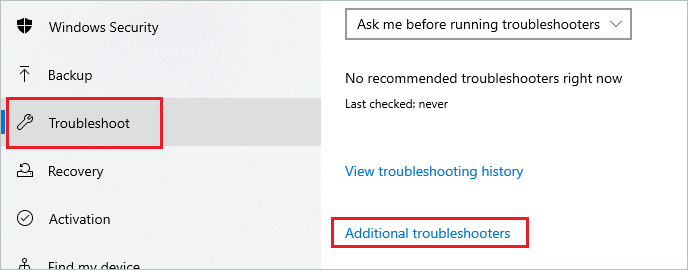
Click on “Windows Update” and then click on “Run the troubleshooter” to run the Windows Update troubleshooter.
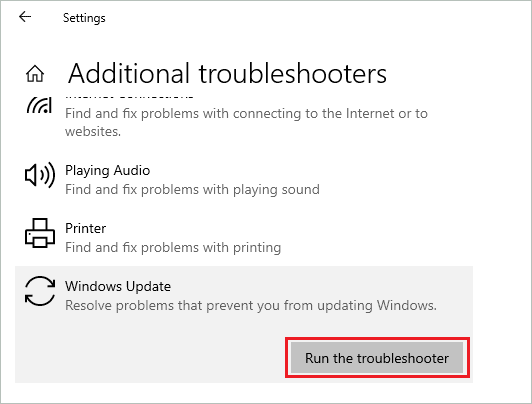
The troubleshooter will detect problems and restart some services to resolve the error you are experiencing while updating Windows.
2. Restart Windows Update Services and Rename Windows Update Folders
You can restart the services and rename the folders that store Windows Update files to resolve your Windows 10 PC error. Instead of manually doing everything, you can run the commands in Command Prompt terminal to restart Windows update service and rename the folder at once.
Type cmd in the Start menu and click on “Run as administrator” under Command Prompt. This will open an elevated Command Prompt.
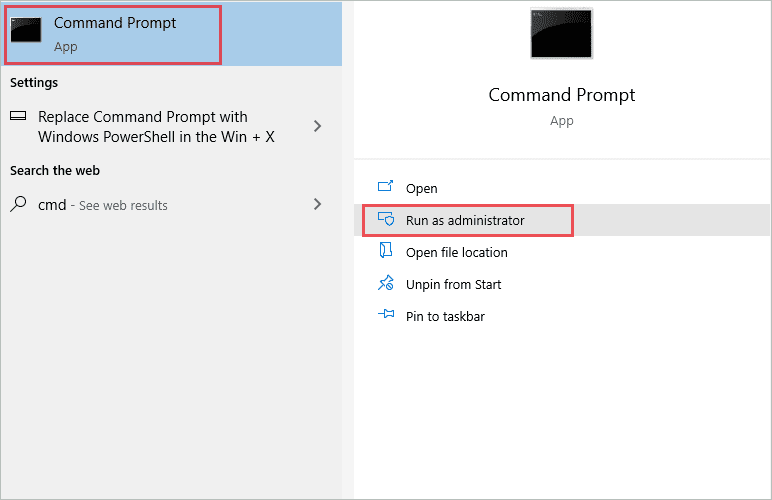
In the terminal window, copy-paste the below commands at once and press Enter key to reset Windows update components.
net stop wuauserv
net stop cryptSvc
net stop bits
net stop msiserver
Ren C:\\Windows\\SoftwareDistribution SoftwareDistribution.old
Ren C:\\Windows\\System32\\catroot2 Catroot2.old
net start wuauserv
net start cryptSvc
net start bits
net start msiserver
If your system drive is not C, you can make appropriate changes in the above commands. These commands will restart all the Windows Update services and rename SoftwareDistribution folder and Catroot2 folder.
If the download files are corrupt files or damaged, this solution will help you resolve them. In addition, you can get rid of the Potential Windows Update Database error detected error permanently post this fix.
3. Run the SFC Scan
The corrupt registry is one of the major causes for the Potential Windows Update Database error detected issue. However, you can use Windows inbuilt utility called SFC (System File Checker) to scan and repair the corrupted files on your PC. Command Prompt can access this utility.
Open Command Prompt with administrator privileges and execute the sfc /scannow command there to use the SFC utility.
sfc /scannow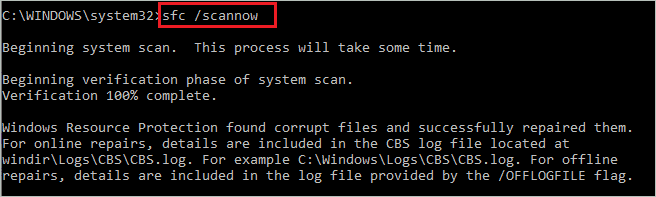
The command execution may take time, ensure the terminal prompt is not close in between. Once the command is executed, reboot your PC and check if you can update Windows and run Windows Update troubleshooting steps without any error.
4. Use DISM Utility
If the SFC scan didn’t resolve the error, you could use the DISM utility to eliminate the Potential Windows Update database error detected issue. The DISM (Deployment Image Servicing and Management) command is to be executed in command line utility with administrator rights.
In the elevated Command Prompt, execute the below commands one by one to use the DISM tool.
dism /online /cleanup-image /scanhealthdism /online /cleanup-Image /checkHealthdism /online /cleanup-Image /restoreHealth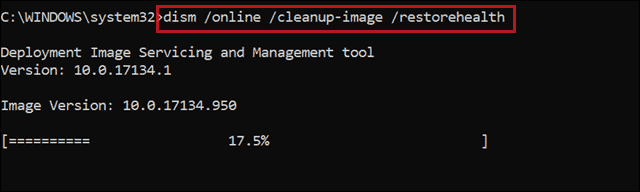
Once the DISM process is completed on Command Prompt, reboot the PC and check if the error is resolved or not.
5. Perform a Clean Boot
Some third-party applications can also cause issues and errors on your Windows 10 PC. You can perform a clean boot to find the problematic application.
Step 1: Type “msconfig” in the Start menu and open “System Configuration” from the search results.
Step 2: In the System Configuration window, go to the “Services” tab and check the checkbox next to “Hide all Microsoft services.”
Step 3: Click on the “Disable all” button to disable all third-party services.
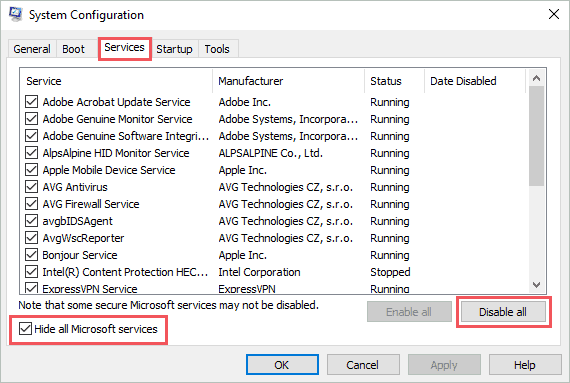
Step 4: Navigate to the “Startup” tab and click on the “Open Task Manager” link.
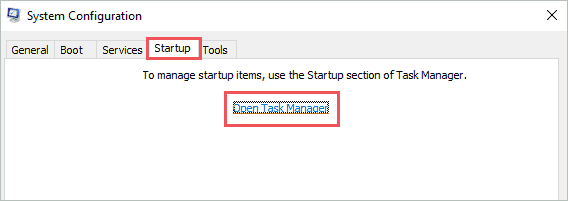
Step 5: In the Task Manager window, go to the “Startup” tab.
Step 6: Select the apps you don’t require at startup and click on the “Disable” button to disable them.
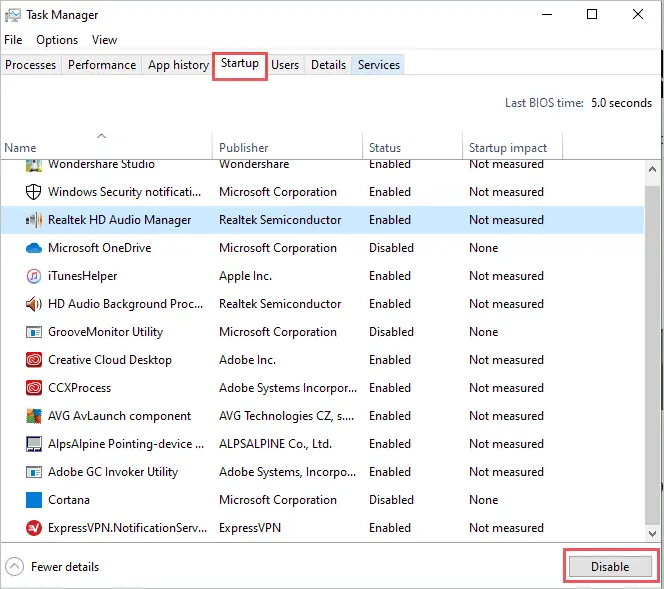
Step 7: Close the Task Manager and click on “OK” on the System Configuration window to save the changes.
You can reboot your computer and check if the error is resolved or not. If the error is resolved, you can enable startup apps and third-party services one by one to find the culprit. Of course, the entire process is time-consuming, but this can help you permanently get rid of the update error.
6. System Restore
You can restore your PC to a point where everything is working perfectly. However, this can work only if you have created a system restore point. The system restore can help you resolve errors and issues without losing any important data and personal files from the system.
The apps that were installed after the restore point was created will be uninstalled. Also, some recent settings will be deleted. You can install apps and make changes to your PC again after the restore point. You can get rid of Potential Windows Update database error detected issues by performing system restore.
7. Update Manually using Microsoft Update Catalog
If you cannot install Windows Update via the Windows Settings app, you can use Microsoft Update Catalog to perform the update manually. This can help you resolve the issue of the Potential Windows Update database error detected.
Step 1: Open the Settings app and go to Update & Security ➜ Windows Update.
Step 2: Note down the pending update’s Knowledge Base (KB) number.
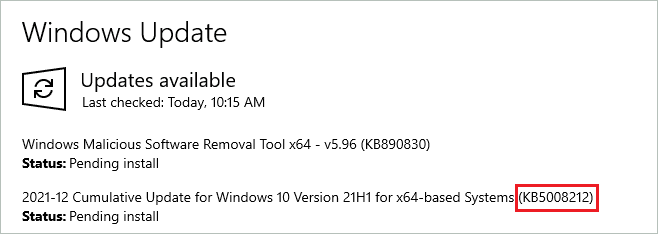
Step 3: Now, open the Microsoft Update Catalog on your browser.
Step 4: You can enter the noted KB number in the search bar box on the Microsoft Update Catalog site. Once you get the list of search results, you can download the required update.
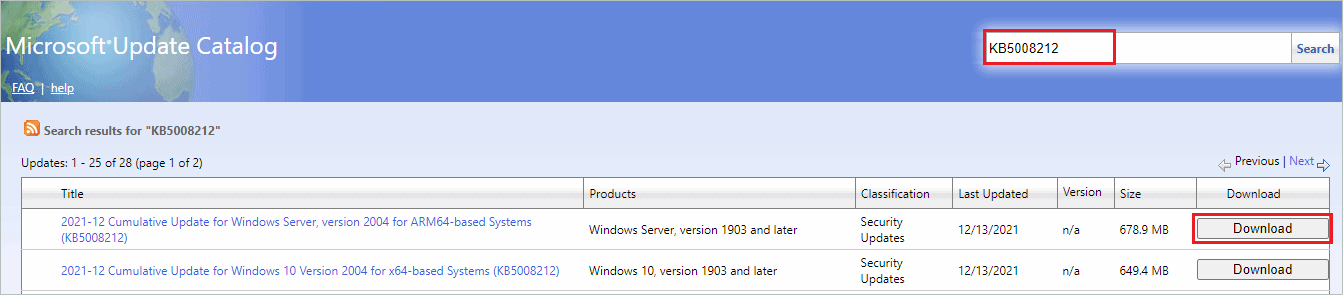
Once the update is downloaded, simply install it on your computer.
8. Reset or Refresh the PC
The final resort to fixing the Potential Windows Update Database error detected issue is resetting or refreshing your Windows PC. The Windows operating system is reinstalled without any installation media or ISO file when you reset your computer. You can also keep your personal files and data when you reset or refresh the PC.
You can also backup your computer before performing the reset, so you can have a clean install without losing any data. All the errors and issues will be resolved once you reset your Windows PC.
Conclusion
Windows Update troubleshooter is used to resolve the update-related errors and issues on Windows 10 computers. However, sometimes a new error like Potential Windows Update Database error detected error message could pop up out of nowhere while running the update troubleshooter.
This can add more fuel to fire as it creates more issues on existing errors and prevents you from running the update troubleshooter. The guide above can help you resolve Potential Windows Update Database error detected issues in Windows 10 and install the updates again on your PCs.
FAQs
Where is the Windows Update saved?
The Windows Update is saved in C:\Windows\SoftwareDistribution. Here, C is the system drive, where Windows is installed.
What causes Potential Windows Update Database error detected?
The Potential Windows Update Database error detected can be caused by corrupt system registry and Windows update file, issues with update cache, and bogus Windows Operating system key.
How to fix the Potential Windows Update Database error detected issue in Windows 10?
You can run Windows Update troubleshooter, restart Windows Update services, rename folders where update files are stored, run the SFC and DISM scan, perform a clean boot, system restore, and reset the PC to fix Potential Windows Update Database error detected issue in Windows 10.







