
Receiving the “TCP/IP has reached the security limit imposed on the number of concurrent TCP connect attempts” error in event viewer for Event ID 4226? A limit was first imposed back in XP SP2, with a concurrent connection limit of ten different connections per one second. Although most users won’t notice a difference in network activity if it’s increased, there is a registry value that can be set to zero to disable the maximum number of connections allowed.
This would be helpful for anyone using a download manager or torrent program that allows many simultaneous connections at once. Follow along below to find out what to do about this and the easiest method of accessing the registry key.
Edit the registry manually to disable connection limits
Open “regedit” and navigate to “HKEY_LOCAL_MACHINE\SYSTEM\CurrentControlSet\services\Tcpip\Parameters.”
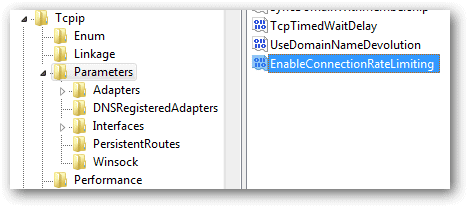
Alternatively, download and unzip RegJump to run “regjump.exe HKEY_LOCAL_MACHINE\SYSTEM\CurrentControlSet\services\Tcpip\Parameters” from the same directory as the downloaded executable. This will open the specified key automatically without having to drill down through all the folders in the registry. RegJump can be used in any instance that require the registry like when removing the arrow from shortcut icons.
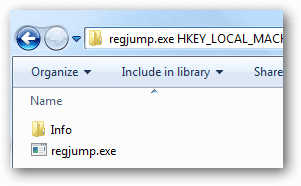
Find and open “EnableConnectionRateLimiting” to set the value data to zero.
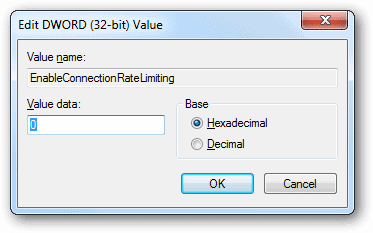
To ensure the connection limit is not set, create the DWORD value and set it to zero if it doesn’t already exist.
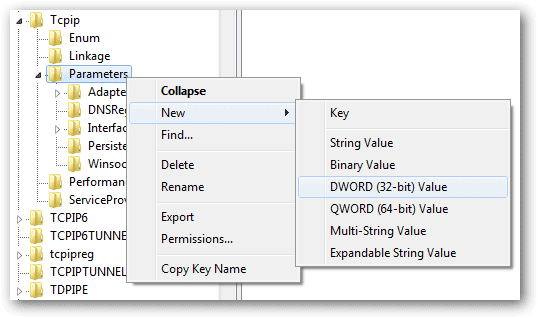
Note that no reboot is required for changes to take effect.
Execute a file to disable connection limits
There always seems to be a way to automate a manual task and this is no exception. Like when we explained how to pin a folder to the Start menu in Windows 7, open a text editor and enter the following commands:
Windows Registry Editor Version 5.00
[HKEY_LOCAL_MACHINE\SYSTEM\CurrentControlSet\services\Tcpip\Parameters] “EnableConnectionRateLimiting”=dword:00000000
When this value is enabled, or set to one, events will populate back in as Event ID 4226. Windows will begin calculating the speed rate of newly created TCP connections and block anything over ten that’s attempting to be established. Set it to zero if you download torrent files and would like to maximize the number of concurrent connection sessions available at any given moment.
If it’s speed you’re having issues with, and this hack didn’t improve it, consider tweaking browser settings in Chrome or Firefox and clean up junk files in Windows.
Safe Download: This registry file is located on the TechNorms Google Drive account.







