
Windows Explorer is the main method of navigation around applications and folders. We’ve looked at customizing the appearance of folders and even running system commands right from an Explorer window. A whole new way to view and maneuver around Explorer is with Unreal Commander. There are heaps of settings and custom options for use, as well as plenty of plugins to add even more functionality. Use Unreal Commander like you do Window Explorer but experience more options and control under one interface.
Setup Unreal Commander
Download Unreal Commander and begin setup. The default folder chosen for the install directory is the local disk drive, but because most other programs are installed in the Program Files folder, select it as the new location.
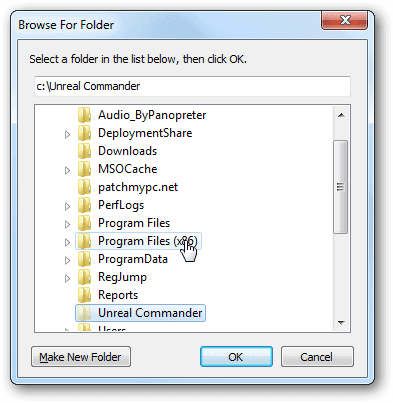
Ensure you enter a name after the Program Files folder so the Unreal Commander program files are not scattered among other install folders.

Upon launch, select a theme to be used for the whole program. Being the lightest, I find “Light water” and “White standard” to be easiest on the eyes. Get more themes here.

Using Unreal Commander
The main structure of the program is similar to Windows Explorer in that the left and right panes are lists of folders and files. Quickly choose any drive from the top of either pane to open and view the contents. Anything can be renamed, deleted, copied or moved from the bottom menu bar.
Select a folder from the left pane and press “F5” for a copy menu. The folder we’ve selected is called “Docs” has one PDF and one DOCX file. To copy certain files, enter the extension in the bottom text area like so, also choosing the destination in the first box. Note that this destination box is automatically filled with the current directory of the right pane.

The result is the source folder being made with just that one DOCX file in the destination. Also copy files from the left to the right by simply dragging and dropping. Holding “Alt” while dragging opens the shortcuts menu creator, while “Shift” is for moving.
Removing content, with “F8,” gives three options. “WIPE” will attempt to make the file(s) irrecoverable, but it’s likely data recovery programs could still retrieve them.

Although they’re a little difficult to decipher at first, the top menu contains a lot of useful quick tools. These two buttons are for moving backward and forward between folders.

Some options require a free license key. For example, click the “FTP” menu button for connecting to an FTP server. This is just one of several tools that require a license. Click “Yes” on the next prompt to accept the license setup.

Choose to “Create new license key” on the License management window and select “Personal” for the type of use. Select “Automatic” on the next screen, followed by entering your name.

The license.key file will be created in the install directory. Keep this file if you plan on using this install on this same computer in the future, like after a re-install.
Click the “New connection” button in the FTP window to enter all the details necessary for connecting to an FTP server.
The “Show” menu contains lots of great shortcut keys. For example, “Ctrl+H” quickly enables hidden files to be seen.

Open “Configuration > Options” for a whole host of settings. Start Unreal Commander on boot from the “General” tab and change default size metrics from the “File sizes” section.

“Alt+F5” packs selected files or folders. Choose the program used for this from the “Packers” section and selecting the program’s executable, like 7-Zip.

Unreal Commander supports plugins, which can be downloaded here and installed from the “Plugins” sections of the options.

An interesting one is called FileTime Delta and supports the changing of file attributes. Select one or more objects and choose “File > Change attributes” to open a new menu with all the plugin settings.

Conclusion
There are so many different items and settings that listing them all would take all day. Explore through the menus we’ve mentioned and see if you could use Unreal Commander as an Explorer replacement. Find some other fun-to-use or useful plugins? Let us know in the comments section.








