If you ever had storage space issue and went looking for large files to delete from your Windows PC, you might have come across pagefile.sys, which can be huge and easily grow up to several GBs in size. The .sys extension might stop you from hitting the delete button and that is good because it is a system file that can be in active use by your computer.
That does not mean you cannot remove it, but you should know what impact it may have on your system. Details below.
What is Pagefile.sys?
Pagefile.sys is a system file on your PC that works as a virtual memory in Windows 10. It is to be found on your hard drive (SSD or HDD).
When the applications running on your computer need more RAM than the supported RAM capacity, the least used files from the RAM are automatically transferred to pagefile.sys on your hard disk. As such, pagefile is a ‘paging file’ that acts as an additional RAM for your computer when required.
These files stored in the pagefile also have another crucial role to play. This is to restore information in case the computer crashes or there is a power cut. Pagefile.sys also stores vital information like the PC state and running programs, and thus support hibernation and sleep modes for your computer.
To put it in another way, we can say that when there is a huge memory demand on your RAM and system, pagefile.sys is used for optimization by using the hard disk space as a solution. That’s why the files that are least required go into the ‘paged out’ memory.
There are ways to tweak the pagefile.sys so that your system runs efficiently. This means you can move, delete, or resize this system file.
A word of caution: Make sure you have enough memory RAM in your system to handle your regular operations so if you don’t really require the virtual memory. Then you can safely think of deleting the pagefile.sys. Either way, Microsoft recommends that you do not disable or delete the pagefile for optimal system performance.
Is it safe to Delete Pagefile.sys?
Since it is used as virtual memory in Windows 10, deleting an actively used pagefile.sys would mean deleting stored data about your PC and its present state. Though it is ‘least-used’ data, deleting it may have unpredictable consequences. The efficient performance of your system could be seriously affected.
Although it may consume significant space on your drive, pagefile.sys is required for your system’s optimal performance. Even if you have plenty of RAM on your PC, it is best left to Windows to decide how it can leverage this swap file to keep the system performing at the best possible speed.
How to Delete Pagefile.sys in Windows 10?
Before we begin this tutorial, be absolutely sure that the memory is a problem and you really need the storage space. If not, do not think of deleting the pagefile.sys. You can also try to fix memory leaks to free up some memory on your computer.
How to Locate PageFile?
Being a system file, the pagefile.sys file is well-hidden so you cannot access it simply checking the Hidden items.
To get access to pagefile.sys, follow the steps given below.
- In File Explorer, go to C: drive and press Control + F1 that will enable the ribbon menu.
- Now, click on View and then Options. You see a drop-down menu.
- There you have to click on Change folder and search option.
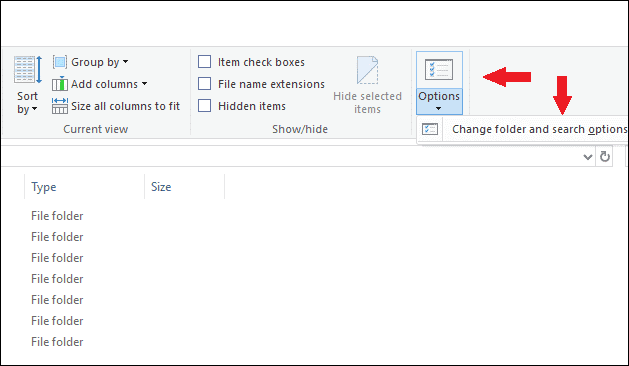
- A new Window appears; under View tab, uncheck Hide protected system operating files (Recommended).
- Also, check Show hidden files, folders, and drives.
- Click Apply to implement the changes.
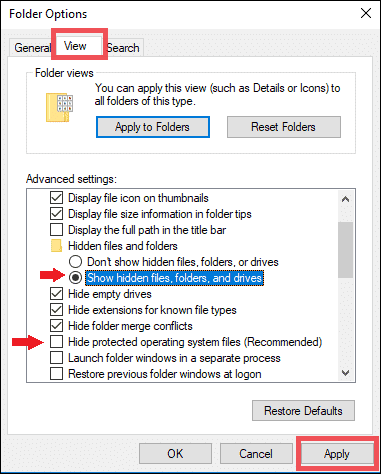
You will now be able to view the pagefile.sys in the C: drive which is its default location.
Backup your Files Before Deleting The Pagefile
We always recommend creating a backup before tinkering with any system files. Creating a backup of files in Windows is quite easy. Here is the most simple way to do it: Use the Windows 10 tool by going in the Settings>Update and security.
You can use an external drive to create the backup. Follow these detailed File History and Backup steps to properly create a backup.
Delete Pagefile.sys
Once you are done enabling the options to view pagefile.sys, locate it in your C: Drive.
Right-click on it and select Delete.
When you click on Delete, it will immediately delete the file instead of sending it to the Recycle bin if it is very huge.
Now, restart the PC to allow Windows to calibrate to this change.
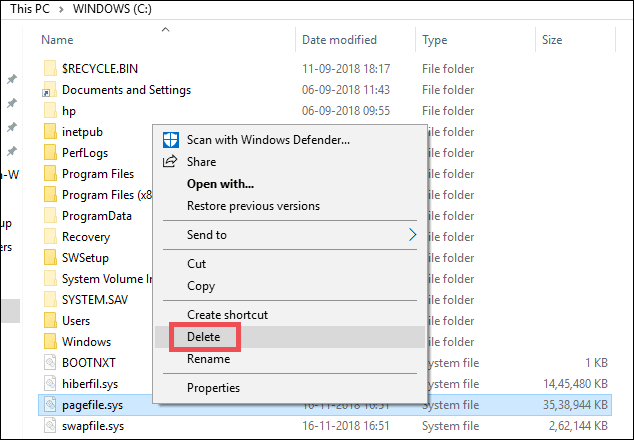
How to Move Pagefile.sys in Windows 10?
You would want to move pagefile.sys to an external drive to save space on your hard drive. Although this depends on how your system utilizes resources and how much of the RAM is available, by default, pagefile.sys files are huge and consume about 12GB of memory on your hard drive
Whichever drive you are going to use to move pagefile.sys, make sure it is formatted to NTFS as it handles larger file sizes appropriately.
Go to advanced settings by typing Advanced in the search bar Windows and selecting View advanced system settings.
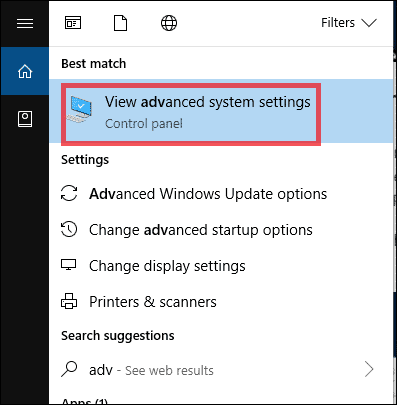
Under the Performance section, click on Settings.
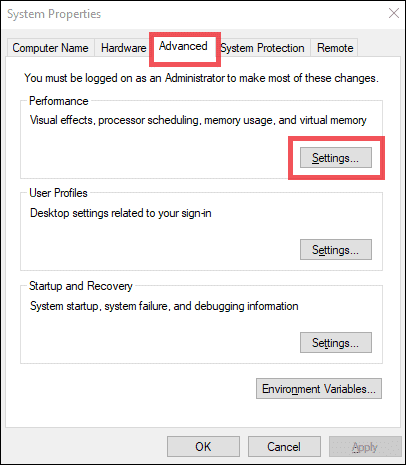
A new window appears; click on Advanced tab. Now, move to the Virtual Memory section and click on Change…
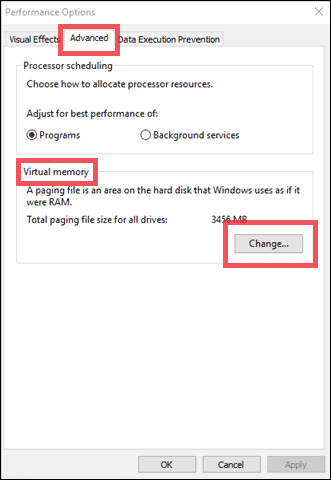
Once in the Virtual Memory settings, uncheck the option that says Automatically manage paging file size of each drive.
Move down and check the radio button of No paging file (it will disable the paging for the C: drive).
Now select the external drive in which you are going to move pagefile.sys. Click on Set button and confirm it when a warning comes (click Yes) if you are sure to move ahead. You can also choose another partition on the hard drive to move the pagefile to.

Restart the PC so that the old pagefile.sys will be deleted and moved to the external drive.
How to Resize Pagefile.sys in Windows 10?
We already know pagefiles can be huge. If we manually resize it, we will be able to save some space. You have to make sure that your system has enough physical memory, and if it is not so, simply add some more RAM.
Suppose your Windows 10 system has 8GB RAM, and pagefile.sys is of 12 GB. To reduce the Pagefile.sys size, the RAM should be doubled in capacity else it may result in poor performance of the system.
Steps to Resize Pagefile.sys
Follow the steps shown above in the process of “moving Pagefile.sys to an external drive” except checking the radio button of No paging file (yes, uncheck it).
The option Automatically manage paging file size for all drives must be deselected.
Check the Custom size option and choose what size you want for pagefile.sys.
If you wonder how to choose the correct size, well everyone should set it up based on their PC Specs.
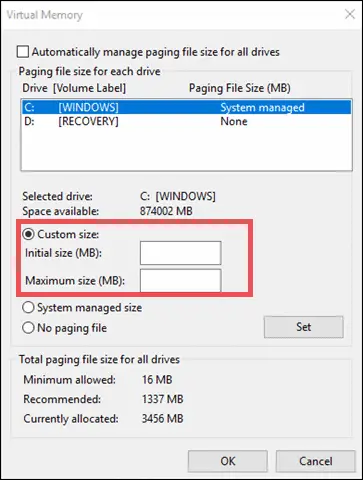
You may have to do a bit of research on your own and set the Initial Size and Maximum size.
Pagefile.sys is the virtual memory used in Windows 10. It is a feature meant to enhance system performance when it comes to handling a lot of heavy files at a time, and RAM is packed. Deleting it is not recommended as it may store relevant and runtime information about your PC, although it’s your call.
If you are confident enough that you have enough RAM and don’t need a pagefile.sys since it takes up a massive space, you can delete it. When you know you may need a pagefile.sys, you can move it to another external drive.
Lastly, if you do not want to delete it, a compromise would be to decrease its size while making sure you add more RAM to your system.







